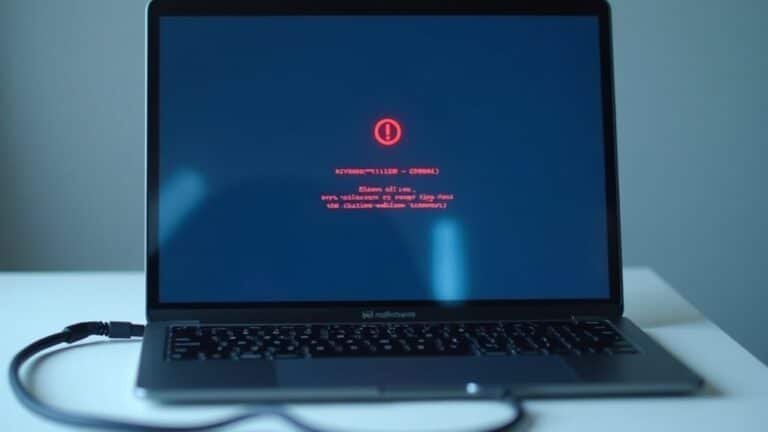Windows 11 Slow: Why Is Windows 11 so Slow and How to Fix It

Windows 11 can feel slow due to too many startup programs, outdated hard drives, insufficient RAM, or background processes consuming system resources.
Start by disabling unnecessary startup apps through Task Manager. Upgrading to an SSD and ensuring you have at least 8–16GB of RAM can significantly improve performance.
Regularly run Disk Cleanup and install Windows updates to keep your system optimized. Additionally, check for disk errors and adjust visual effects to reduce system load.
Using the High Performance power plan can also help boost speed. Continued troubleshooting will help you find targeted solutions for persistent sluggishness.
Common Causes of Slow Performance in Windows 11

Common Causes of Slow Performance in Windows 11 and How to Fix Them
Windows 11 offers exciting new features and a sleek interface, but slow performance can impact your user experience. Understanding the common causes of sluggishness in Windows 11 can help you optimize your PC for better speed and responsiveness. For some users, data collection practices by Microsoft, such as background telemetry, can also contribute to system slowdowns by using valuable resources.
1. Too Many Startup Programs and Background Processes
Many applications automatically launch at startup, consuming valuable CPU and RAM resources. To speed up your PC, open Task Manager by pressing Ctrl+Shift+Esc, go to the Startup tab, and disable unnecessary apps that you don’t use regularly.
Additionally, background services like telemetry can use system resources—use the Services app (services.msc) to identify and disable non-essential services safely.
2. Outdated Drivers and Incompatible Software
Drivers play a critical role in hardware performance. Ensure you update your graphics card, chipset, and storage drivers directly from the manufacturer’s website for the latest versions.
Avoid relying solely on Windows Update for driver installations. Also, check for BIOS or firmware updates to enhance hardware compatibility and system stability.
3. Hardware Limitations Affecting Speed
Insufficient RAM (less than 8GB) can cause slow multitasking, while older hard drives (HDDs) significantly delay boot times and file access.
Upgrading to an SSD and increasing RAM are effective ways to boost Windows 11 performance.
4. System Clutter and Disk Issues
Accumulated temporary files, fragmented disks, and corrupted updates can degrade system speed.
Regularly perform Disk Cleanup to remove junk files and run disk error checks via the Check Disk tool to maintain optimal performance.
By addressing these common Windows 11 performance issues, you can enjoy a faster, smoother computing experience.
For more tips on optimizing Windows 11 speed and troubleshooting, stay tuned to our blog.
User Experiences and Microsoft’s Response to Sluggishness
Windows 11 Sluggishness Issues: User Experiences and Microsoft Solutions
Many Windows 11 users report persistent sluggishness, including delays in Explorer windows, slow application launches, and frequent performance drops—even on high-end PCs.
Despite efforts like disabling visual effects, transparency, and unnecessary background apps, lag often remains. Some users find that only frequent system reboots temporarily improve responsiveness, highlighting a performance gap compared to Windows 10 on the same hardware.
Microsoft acknowledges these Windows 11 performance problems on official forums and provides solutions such as updating BIOS and chipset drivers, performing clean installs, and switching to High Performance power mode.
It is also important to note that outdated graphics card drivers are a common cause of slow performance in Windows 11 and updating them can lead to significant speed improvements.
Users are also advised to monitor new system services for unexpected resource usage. Community discussions suggest disabling security features like Core Isolation and Memory Integrity, which can sometimes degrade system speed.
While Microsoft regularly releases cumulative updates targeting Windows 11 sluggishness and stability issues, many users continue to experience frustration.
Some temporarily revert to Windows 10 while waiting for future performance-focused patches and more substantial improvements.
For best results, keep your system drivers updated and follow Microsoft’s official troubleshooting steps to optimize Windows 11 speed and responsiveness.
Hardware and Storage Issues Affecting Windows 11 Speed
Top Hardware and Storage Tips to Speed Up Windows 11 Performance
If you want to boost Windows 11 speed and fix performance issues, start by checking your hardware and storage setup. First, ensure your CPU meets Windows 11 system requirements: a minimum 1 GHz, dual-core, 64-bit processor is essential. Older or barely supported processors can cause slowdowns, especially when multitasking or running demanding apps.
Next, evaluate your RAM. While 4 GB is the minimum for Windows 11, upgrading to 16 GB or more significantly improves multitasking and overall responsiveness by reducing paging and lag.
Storage devices also play a critical role in Windows 11 speed. Traditional hard disk drives (HDDs) often lead to slow boot and application load times. Switching to a solid-state drive (SSD) of at least 500 GB boosts system responsiveness and speeds up file access.
Additionally, maintain sufficient free storage space—running low on disk space can drastically reduce performance due to limited swap file availability.
Lastly, verify your system firmware supports UEFI with Secure Boot and TPM 2.0, which are required for optimal Windows 11 compatibility and security. Using outdated BIOS or unsupported firmware may cause system instability and slowdowns.
Be sure to update your firmware to the latest version to enjoy smooth and fast Windows 11 operation.
Effective Software Optimization and Configuration Tips
Boost Windows 11 Performance with These Top Software Optimization and Configuration Tips
To maximize your Windows 11 speed beyond hardware upgrades, focus on effective software optimization and configuration. Start by disabling visual effects for faster system responsiveness: right-click the Start button, go to System > Advanced system settings > Performance Settings, and select “Adjust for best performance” to turn off animations and transparency.
Reduce CPU load by minimizing background processes and disabling virtual desktops. In Task Manager’s Startup tab, disable unnecessary startup apps to speed up boot times. Clear out pre-installed bloatware and pause OneDrive syncing when not in use to decrease background disk and network activity.
Enhance power management by switching to the High Performance power plan found in Control Panel > Power Options. Then, fine-tune advanced settings by setting the minimum processor state to 100% and disabling USB selective suspend to ensure consistent hardware performance.
For quicker UI interactions, adjust registry keys like MenuShowDelay, and improve privacy by disabling telemetry under Settings > Privacy. Use Group Policy Editor to stop background indexing that can slow your PC, and consider trusted third-party tools to automate safe performance tweaks.
Finally, optimize your GPU settings with manufacturer software such as NVIDIA Control Panel or AMD Radeon Settings to achieve maximum graphics efficiency.
Implementing these Windows 11 software optimization and configuration tips will significantly boost your PC’s speed, responsiveness, and overall user experience.
Troubleshooting Steps and Best Practices for Faster Performance

Boost Windows 11 Performance with These Essential Troubleshooting Steps
If your Windows 11 PC feels slow despite software optimizations, targeted troubleshooting can help you identify and fix the root causes of sluggishness. Start by performing a full system restart to clear RAM and stop unnecessary background apps, which improves overall speed. Regularly rebooting prevents performance issues caused by resource leaks and stalled processes.
Next, perform a clean boot by disabling non-essential startup programs and services via Task Manager or MSConfig. This isolates software conflicts that may be slowing down your system.
Make sure Windows 11 is up to date—check for the latest updates and optional driver installs in Settings to ensure compatibility and fix device-specific slowdowns.
Free up disk space by deleting temporary files and using built-in storage cleanup tools. For traditional hard drives (HDDs), run disk defragmentation to speed up file access times.
Disable unnecessary Windows services, visual effects, and Hyper-V features to reclaim system resources for better performance. Use the Windows Memory Diagnostic Tool to identify and troubleshoot RAM problems.
Finally, run comprehensive antivirus and antimalware scans to remove malicious software that can degrade your PC’s speed.
Regularly monitor your system’s resource usage with Task Manager or Performance Monitor to spot suspicious activity or hardware bottlenecks.
Follow these proven Windows 11 troubleshooting tips to optimize your PC’s responsiveness and enjoy faster, smoother performance.
Frequently Asked Questions
Does Windows 11 Slow Down Older Laptops More Than Desktops?
Yes, you’ll notice Windows 11 slows older laptops more than desktops. Laptops have weaker CPUs, slower drives, and limited upgrade options. To mitigate, check for firmware updates, disable background apps, increase RAM, and use SSDs if possible.
Can Dual-Booting With Linux Affect Windows 11 Performance?
Yes, dual-booting with Linux can affect Windows 11 performance if disk space runs low, or bootloader settings aren’t optimized. You should check partition sizes, update drivers, and configure Secure Boot properly to avoid slowdowns or boot issues.
Will Upgrading to Windows 11 Erase My Files or Apps?
Upgrading to Windows 11 won’t erase your files or apps if you select “Keep personal files and applications” during setup. Verify language compatibility and system requirements; always back up data in case the option’s unavailable or issues arise.
Is Windows 11 Slower on ARM Devices Compared to X86 PCS?
Yes, you’ll notice Windows 11 runs slower on ARM devices versus x86 PCs, mainly due to x86 app emulation overhead. For better performance, prioritize ARM-native apps and keep drivers updated; avoid CPU-heavy legacy applications when possible.
How Does Windows 11 Performance Compare to Macos on Similar Hardware?
Imagine a race where macOS sprints ahead thanks to tight hardware-software integration. You’ll notice macOS delivers smoother multitasking and efficiency on comparable systems, while Windows 11 may require driver updates and background process management for ideal, consistent speed.
Conclusion
Think of Windows 11 as a finely tuned engine—when it sputters, you’ve got to lift the hood. By diagnosing slowdowns, updating drivers, clearing clutter, and adjusting your settings, you’ll transform that sluggish ride into a streamlined machine. Don’t just accept lag as inevitable; follow each troubleshooting step like a mechanic tracing a fault. With patience and technical know-how, you’ll restore your system’s speed and reclaim the smooth, efficient performance you expect.