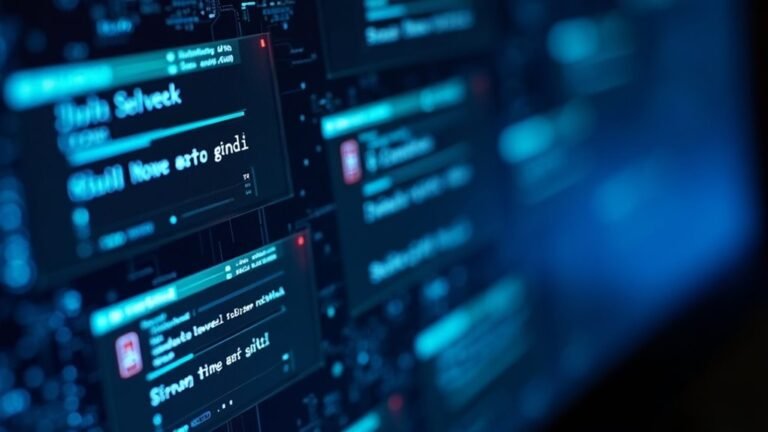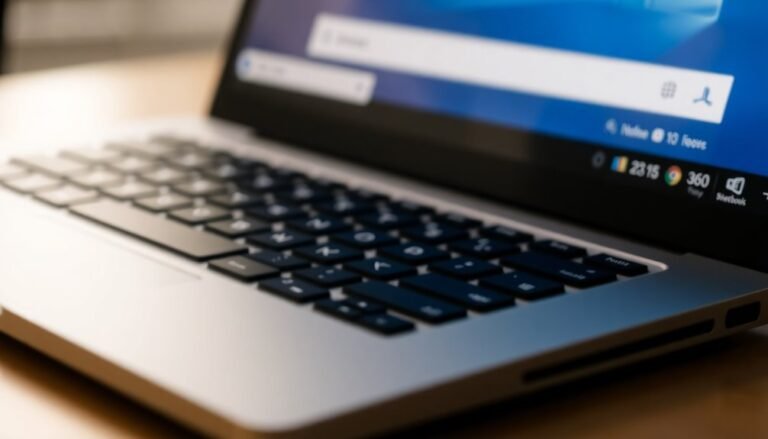Windows Error 6008: Fix Unexpected Shutdown Error

To fix Windows Error 6008, start by checking your Event Viewer for unplanned shutdown logs. Then inspect for hardware issues like overheating, a faulty power supply, or failing RAM.
Update all drivers and run malware scans. Use SFC or CHKDSK to repair corrupted files.
Adjust your power management settings to prevent accidental shutdowns. It’s essential to act quickly to avoid data loss or further errors.
Next, you’ll see practical steps for both diagnosing and preventing future shutdowns.
Understanding Windows Error 6008 and Its Impact

Windows Error 6008 Explained: Causes, Impact, and How to Fix Unexpected Shutdowns
If you see Windows Error 6008 in the Event Viewer, it means your computer experienced an unexpected shutdown or restart without proper notification to the Event Log service. This error is logged in the System Event Log with the message, “The last system shutdown at [Time] on [Date] was unexpected,” and is identified by event ID 6008.
This error affects all modern Windows versions, including Windows 10, Windows 11, Windows Server, and is common on desktops, laptops, tablets, and servers. Event ID 6008 is often caused by issues such as CPU overheating, a damaged power supply unit (PSU), or security threats, so monitoring your hardware health is essential.
Understanding Windows Error 6008 is crucial because repeated unexpected shutdowns can jeopardize system stability. Frequent occurrences may lead to corrupted system files, interrupted Windows updates, and even boot failures.
This is especially critical for business environments where system uptime and reliability are essential. Moreover, hardware components can suffer reduced lifespan, and data loss becomes a significant risk after multiple unexpected shutdowns.
To troubleshoot Windows Error 6008 effectively, regularly monitor the Event Viewer for event ID 6008. Analyze shutdown patterns to identify triggers such as power failures, driver issues, or software conflicts.
Use Windows diagnostic tools and alerts to detect hardware problems or malware infections that might cause sudden shutdowns. By proactively addressing these issues, you can improve system stability, prevent data loss, and maintain optimal Windows performance.
For more detailed guidance on fixing Windows Error 6008 and preventing unexpected shutdowns, explore Microsoft’s official support articles and trusted tech resources. Keeping your system updated and running reliable hardware helps minimize the chances of encountering this error.
Common Causes of Unexpected Shutdowns
Common Causes of Unexpected Shutdowns on Windows PCs
Unexpected shutdowns on Windows computers can be frustrating and disruptive. Understanding the most common causes can help you quickly identify and fix the problem to keep your system running smoothly.
One major cause is hardware issues—such as a failing power supply unit (PSU), overheating due to poor cooling, faulty RAM, or problems with storage devices. Hardware conflicts and defective peripherals can also lead to sudden shutdowns.
Power-related problems are another frequent culprit. These include unstable electrical outlets, malfunctioning surge protectors, aggressive power-saving settings, and faulty uninterruptible power supply (UPS) devices.
Software and driver conflicts also contribute significantly; outdated or corrupted drivers, system file errors, and problematic Windows updates can force your PC to shut down unexpectedly. Malware infections may further disrupt system stability by interfering with essential processes. For example, Event ID 41 from the Microsoft-Windows-Kernel-Power source in your event logs specifically signals that the system rebooted without a clean shutdown, which often points to these underlying issues.
Environmental factors shouldn’t be overlooked. Dust accumulation, inadequate ventilation, physical damage, or problematic USB devices can all cause your computer to power off without warning.
To resolve unexpected shutdown issues on your Windows PC, systematically check each potential cause—from hardware and power supply to software and environment—to effectively troubleshoot and restore system stability.
Detecting and Analyzing Event ID 6008
How to Detect and Analyze Windows Event ID 6008 for Unexpected Shutdowns
If you’re troubleshooting unexpected shutdowns on your Windows PC, a key step is to check Event ID 6008 in the Windows Event Viewer. This event specifically indicates an unplanned shutdown, helping you isolate the root cause effectively.
To get started, open Windows Event Viewer and navigate to the System log. Use the filter or search function to find Event ID 6008 entries. These records provide essential details such as timestamps, user accounts involved, and affected system components.
For a complete shutdown and startup timeline, cross-reference Event ID 6008 with Event ID 6005 (system startup) and Event ID 6006 (clean shutdown).
Further investigation involves correlating the 6008 event with other critical logs like Kernel-Power Event ID 41, which points to power-related issues, or BugCheck 1001, indicating system crash dumps. Review the event descriptions carefully for signs of hardware failures, driver errors, or suspicious processes that could trigger shutdowns.
Regularly monitoring the frequency and patterns of Event ID 6008 helps detect recurring issues or potential security threats. To stay ahead, consider setting up automated alerts for new 6008 events. This proactive approach enables faster troubleshooting and enhances system reliability.
Essential Hardware Checks and Diagnostics

Essential Hardware Checks to Fix Windows Unexpected Shutdowns (Event ID 6008)
If you’re experiencing unexpected Windows shutdowns recorded as Event ID 6008, hardware failures are often the root cause. To troubleshoot and fix these issues, follow these essential hardware diagnostic steps:
1. Monitor CPU Temperature and Cooling
High CPU temperatures can trigger sudden shutdowns. Use reliable hardware monitoring tools to check your CPU temperature. Ensure the heat sink fan is spinning freely and isn’t clogged with dust or debris. Clean the fan and reapply thermal paste if necessary to improve cooling performance.
2. Inspect BIOS Settings for CPU Power Management
Incorrect BIOS configurations related to CPU power management can cause instability. Access your BIOS and verify settings to ensure they’re optimized for stable operation.
3. Test Your Power Supply Unit (PSU)
A faulty or aging PSU can lead to unstable voltages, causing unexpected shutdowns. Check that all PSU connectors are secure, inspect for physical damage, and listen for unusual smells or noises. If your PSU is old or of poor quality, consider replacing it with a reliable model.
4. Check Hard Drive Health
Run CHKDSK and manufacturer-specific diagnostic tools to assess your hard drive’s condition. Listen for abnormal noises such as clicking or grinding, which can indicate imminent drive failure.
5. Update BIOS and Review Power Management Settings
Keeping your BIOS updated can fix bugs and improve hardware compatibility. Also, review Windows power management settings to prevent unintended shutdowns.
6. Inspect Motherboard Components
Visually check your motherboard for swollen or leaking capacitors, which may cause system instability.
7. Test and Reseat RAM Modules
Run memory diagnostic tools to identify faulty RAM. Reseat your memory modules and test the system with minimal hardware to isolate defective components.
Resolving Software-Related Shutdown Triggers
How to Fix Unexpected Shutdowns Caused by Software Issues and Windows Event ID 6008
Unexpected computer shutdowns can be frustrating, and while hardware problems are often the culprit, software-related issues are equally common. One key indicator of software-triggered shutdowns is Windows Event ID 6008. To resolve these problems effectively, follow this step-by-step guide optimized for Windows users.
1. Check for Driver Conflicts, Especially Graphics Drivers
Driver conflicts frequently cause system instability and shutdowns. To troubleshoot, open Device Manager by right-clicking the Start button and selecting Device Manager. Expand the Display Adapters section, select your graphics card, and navigate to the Driver tab.
If available, click “Roll Back Driver” to revert to a previous stable version. If this option is greyed out, visit your GPU manufacturer’s website to download and install an earlier, stable driver version. If issues persist, uninstall the driver completely and perform a clean reinstall to ensure no corrupted files remain.
2. Repair System File Corruption with System File Checker (SFC)
Corrupted system files can trigger unexpected shutdowns. Use the built-in System File Checker tool to scan and repair these files. Open an elevated Command Prompt or PowerShell window by right-clicking Start and choosing “Windows Terminal (Admin).”
Enter the command:
`sfc /scannow`
This process will automatically detect and fix missing or damaged system files, helping to stabilize your Windows environment.
3. Fix Disk Errors Using CHKDSK
Disk errors and bad sectors can also cause shutdown issues. Run the Check Disk utility by opening an elevated Command Prompt and typing:
`chkdsk /f /r`
Press Y to schedule a scan on the next reboot, then restart your computer. CHKDSK will repair file system errors and recover data from bad sectors, reducing the likelihood of shutdowns caused by disk problems.
4. Review Third-Party Software and Automatic Shutdown Settings
Certain third-party applications, scheduled tasks, or remote shutdown policies may trigger unexpected shutdowns. Review installed software and remove or update any suspicious programs.
Check Task Scheduler for automatic shutdown tasks and disable any unnecessary triggers. Also, verify your system’s remote shutdown settings to ensure no unauthorized shutdown commands are being executed.
By following these targeted troubleshooting steps, you can effectively resolve software-related unexpected shutdowns linked to Windows Event ID 6008 and improve your PC’s stability.
For ongoing protection, keep your drivers and system files up to date and regularly monitor your system for errors.
Preventing Future Unexpected Shutdowns
How to Prevent Unexpected Shutdowns and Fix Windows Event ID 6008 Errors
Unexpected shutdowns can disrupt your workflow and cause Windows Event ID 6008 errors. To prevent these issues, follow these essential troubleshooting steps and optimize your PC’s performance.
1. Run Regular RAM and Hard Drive Diagnostics
Use Windows Memory Diagnostic to test your RAM for errors and CHKDSK to check your hard drive’s integrity. Early detection of hardware problems can prevent sudden shutdowns.
2. Remove Incompatible Hardware and Secure Connections
Disconnect any recently added hardware that may be incompatible. Double-check all internal and external connections to ensure they’re secure and functioning properly.
3. Update Device Drivers for Stability
Keep all device drivers up to date via Device Manager. Updated drivers improve hardware compatibility and reduce unexpected shutdown risks.
4. Monitor System Temperatures and Improve Cooling
Overheating is a common cause of shutdowns. Use system monitoring tools to track CPU and GPU temperatures, and clean fans or improve cooling solutions as needed.
5. Optimize Power Settings to Prevent Shutdowns
Adjust power options by increasing the “Turn off hard disk after” timer, disabling PCI Express Link State Power Management, and setting the processor minimum state to 0%.
Disable fast startup and hibernation to avoid conflicts. Set power button actions explicitly to “shutdown” for consistent behavior.
6. Enhance Security and Repair System Files
Run regular antivirus scans with real-time protection enabled. Keep Windows updated to patch vulnerabilities.
Use System File Checker (SFC) and Deployment Image Servicing and Management (DISM) tools to repair corrupted system files that could cause shutdown errors.
7. Use a Reliable UPS and Maintain a Clean Environment
Protect your PC with an uninterruptible power supply (UPS) to prevent shutdowns during power outages. Avoid using faulty power adapters and keep your computer environment dust-free to maintain optimal hardware performance.
By implementing these preventive measures, you can reduce unexpected shutdowns and resolve Windows Event ID 6008 errors, ensuring a more stable and reliable Windows experience.
For additional tips on Windows troubleshooting and optimization, explore more expert guides and tutorials.
Monitoring and Alerting for Critical Systems

Effective Monitoring and Alerting for Critical Systems: Best Practices to Prevent Unexpected Shutdowns
Ensuring system reliability after implementing preventive measures requires robust monitoring and alerting strategies. Start by defining clear monitoring objectives aligned with your business goals to track essential metrics such as CPU utilization, RAM usage, network throughput, and disk I/O performance.
Optimize monitoring scope and frequency to balance resource consumption with timely issue detection. Implement health probes from multiple geographic locations to simulate real user activity and identify localized failures quickly.
Maintain comprehensive runtime logging with correlation IDs to trace requests across services, and use asynchronous logging methods to avoid impacting system performance. Automate data collection across servers, network devices, and databases leveraging agents and APIs for seamless integration.
Enhance anomaly detection and trend forecasting by applying machine learning techniques and correlation analysis to collected data. Utilize real-time dashboards for instant visualization of system health and generate summary reports to track long-term performance.
Set up proactive early-warning alerts and leverage predictive analytics to detect potential problems before they escalate into critical failures. Foster cross-team collaboration and maintain clear communication channels to streamline troubleshooting efforts.
Continuously refine your monitoring and alerting processes to reduce downtime and improve operational efficiency. By following these best practices for monitoring and alerting critical systems, organizations can ensure high availability, optimize performance, and prevent unexpected shutdowns.
Business and Security Implications of Error 6008
Understanding Windows Error 6008: Business and Security Risks Explained
Windows Error 6008 indicates an unexpected system shutdown, posing significant risks to your business operations and security. Unexpected shutdowns lead to costly downtime, potential data loss, and increased IT support efforts.
These disruptions can reduce productivity, jeopardize regulatory compliance, and open security vulnerabilities that attackers may exploit. Additionally, incomplete system logs caused by abrupt shutdowns hinder effective post-incident investigations. Interruptions during critical updates or encryption tasks can further weaken your system’s defenses.
To mitigate the business and security impacts of Windows Error 6008, implement these best practices:
- Enable Real-Time Monitoring for Error 6008: Use monitoring tools that provide instant alerts to detect and resolve issues quickly.
- Enhance System Security and Patch Management: Automate updates and continuously review security policies to minimize vulnerabilities during system instability.
- Implement Robust Data Backup and Logging: Perform regular backups and ensure comprehensive logging to maintain compliance and facilitate incident response.
Proactively addressing Windows Error 6008 helps protect your business from operational disruptions, security threats, and compliance risks.
Stay vigilant to maintain system stability and safeguard your critical data.
Frequently Asked Questions
Can Error 6008 Cause Windows Activation or Licensing Issues?
Error 6008 doesn’t directly cause activation or licensing issues, but if repeated unexpected shutdowns corrupt system files, you might see licensing problems. You should resolve hardware or software faults to protect your Windows activation from indirect risk.
Does Event ID 6008 Affect Windows Update Functionality?
Over 30% of update failures link to unexpected shutdowns. If you see Event ID 6008, you’re at risk for interrupted updates. Check hardware, review logs, and repair disk errors to keep Windows Update running smoothly.
Are Specific Antivirus Programs Known to Trigger Error 6008?
You won’t find specific antivirus programs consistently linked to triggering Error 6008. Instead, focus on updating your antivirus and Windows, check for driver conflicts, and only disable antivirus if other troubleshooting steps don’t resolve shutdown issues.
Will Error 6008 Prevent System Restore Points From Being Created?
Absolutely not—even if your PC crashes harder than a meteor strike, error 6008 alone won’t block restore point creation. Still, if instability or file corruption lurks, you’ll want to scan for errors and check System Protection settings.
Can Error 6008 Impact Bitlocker or Drive Encryption Status?
You won’t see Error 6008 directly impact BitLocker or drive encryption status. Still, after unexpected shutdowns, always check BitLocker status to confirm encryption remains intact, and be prepared to enter recovery mode if integrity checks flag any issues.
Conclusion
When it comes to Windows Error 6008, think of each unexpected shutdown as a warning light on your dashboard—don’t ignore it. By tackling hardware checks, software fixes, and proactive monitoring, you’ll not only resolve the immediate issue but also safeguard your systems against future disruptions. Stay vigilant, follow troubleshooting steps, and remember: a stable system isn’t just luck—it’s the result of careful attention and swift action. Keep your business running smoothly by addressing Error 6008 head-on.