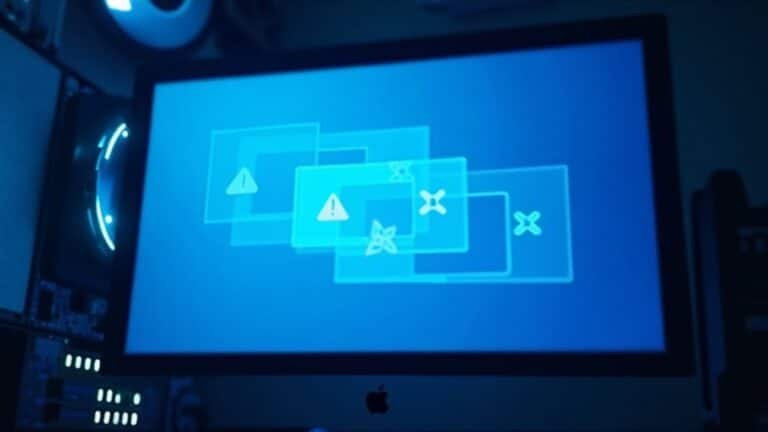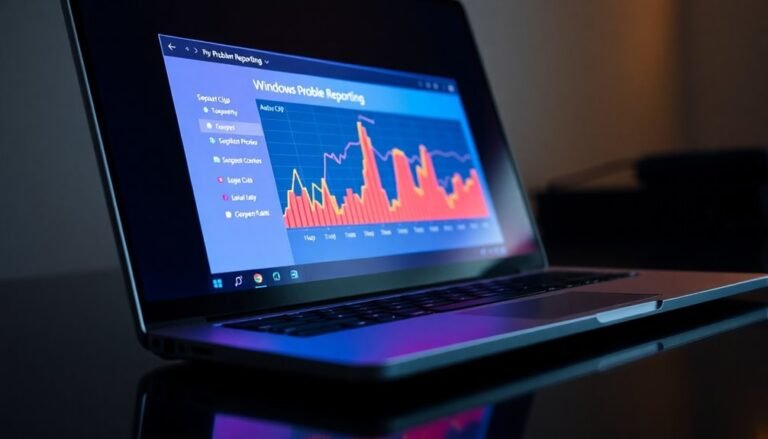Windows Error We Can’t Sign Into Your Account: Fix Account Login Problems

If you see the “We can’t sign into your account” error, start by restarting your PC to rule out temporary glitches. Next, boot into Safe Mode and check if you can sign in.
Disable third-party antivirus or firewall software, as these often interfere. Use the System File Checker (`sfc /scannow`) to repair system files.
Consider resetting your user profile if it’s corrupted. System Restore can also help.
For deeper troubleshooting steps and preventative tips, you’ll find more guidance ahead.
Common Causes of the “We Can’t Sign Into Your Account” Error

Common Causes of the “We Can’t Sign Into Your Account” Error and How to Fix Them
If you’re seeing the “We Can’t Sign Into Your Account” error on your Windows device, several common issues could be preventing you from accessing your account. Understanding these causes can help you troubleshoot and resolve the problem quickly.
1. Third-Party Antivirus or Firewall Interference
One of the main reasons for this error is interference from third-party antivirus or firewall software. These security programs may block access to user profiles or disrupt the authentication process.
To fix this, temporarily disable your antivirus or firewall and try signing in again. If this resolves the issue, add Windows processes as exceptions in your security software to prevent future blocks.
2. Corrupted or Misconfigured User Profiles
Corrupted or duplicate user profiles often trigger the “We Can’t Sign Into Your Account” message. Check the `C:Users` folder for missing, duplicate, or malformed profile folders.
Additionally, look for the “User Profile Service failed the sign-in” error, which indicates profile corruption. Resetting or recreating your user profile can restore normal sign-in functionality.
3. Incorrect System Date, Time, and Registry Issues
Incorrect system settings, such as a mismatched date and time, can cause sign-in problems. Verify that your system clock is accurate.
Also, corrupted registry entries related to user identities can disrupt login. Use the Registry Editor (`regedit`) to navigate to `HKEY_USERS.DEFAULTSoftwareMicrosoftIdentityCRLStoredIdentities` and clear any corrupted entries. Running the System File Checker can also help identify and repair corrupted system files that might be causing the sign-in issue.
4. Network Proxy and Browser Cache Problems
Sometimes, network proxy settings or a full browser cache interfere with account sign-in.
Disable any active proxy settings and clear your browser cache to eliminate these issues.
5. Corrupted Windows System Files
Underlying Windows system file corruption can also cause sign-in errors. Run the System File Checker tool by typing `sfc /scannow` in Command Prompt to scan and repair damaged files.
Additionally, use the Deployment Image Servicing and Management (DISM) tool to fix deeper system image problems.
By addressing these common causes, you can fix the “We Can’t Sign Into Your Account” error efficiently and regain full access to your Windows account.
For more detailed troubleshooting tips, keep your system updated and regularly back up your user profiles.
Restarting Your Device to Resolve Temporary Glitches
How to Fix “We Can’t Sign Into Your Account” Error by Restarting Your Device
If you encounter the frustrating “We Can’t Sign Into Your Account” error on your Windows PC, one of the quickest and easiest solutions is to restart your device. Restarting your computer helps clear temporary glitches that interfere with the login process by refreshing system files, resetting drivers, and clearing cached credentials. Restarting your device can also improve overall security by ensuring that important updates and patches are properly installed.
Why Restarting Your Device Helps Fix Login Errors:
- Clears temporary data that may cause profile loading issues
- Refreshes essential Windows system files and services
- Reinitializes hardware components and authentication devices
- Resolves minor software conflicts and cached credential problems
Best Practices for Restarting Your Windows PC:
- Save all open documents and close running applications to prevent data loss.
- Use the Start menu’s Restart option to ensure a complete and proper shutdown of background processes.
- Restart your PC after installing Windows updates or system changes to finalize the update process.
- Perform a restart anytime you experience sign-in freezes, repeated login failures, or device authentication errors.
While restarting your device solves many temporary issues causing the “We Can’t Sign Into Your Account” message, persistent login problems may require advanced troubleshooting steps or professional support.
Booting Into Safe Mode for Troubleshooting
How to Boot Into Safe Mode in Windows 10 and 11 for Effective Troubleshooting
If you’re facing account login problems on your Windows 10 or Windows 11 PC that standard restarts don’t fix, booting into Safe Mode is a powerful troubleshooting step. Safe Mode starts your computer with a minimal set of drivers and services, helping you diagnose and resolve deeper system issues.
Steps to Enter Safe Mode on Windows 10 and 11
- Using Settings Menu:
- Navigate to Settings > Update & Security > Recovery.
- Under Advanced startup, click Restart now.
- After reboot, choose Troubleshoot > Advanced options > Startup Settings > Restart.
- When your PC restarts, select the preferred Safe Mode option by pressing the corresponding number key.
- Using Shift + Restart:
- Hold down the Shift key and click Restart from the Start menu or login screen.
- Follow the same path: Troubleshoot > Advanced options > Startup Settings > Restart, then select Safe Mode.
- Using System Configuration Tool (msconfig):
- Press Windows + R, type msconfig, and hit Enter.
- Go to the Boot tab, check Safe boot, and choose your Safe Mode type.
- Click OK and restart your PC.
- Force Shutdown Method:
- Force shutdown your PC during the boot process three times consecutively.
- This will trigger Windows Recovery Environment, where you can select Safe Mode following the steps above.
Safe Mode Options Explained
- Standard Safe Mode: Loads only essential system drivers and services.
- Safe Mode with Networking: Includes network drivers and services for internet access.
- Safe Mode with Command Prompt: Boots to a command line interface for advanced troubleshooting.
Benefits of Booting Into Safe Mode
Booting into Safe Mode helps isolate whether default system components are causing login or performance issues.
You can:
- Uninstall problematic drivers or software causing conflicts.
- Run antivirus or malware scans in a controlled environment.
- Perform a System Restore to revert to a previous stable state.
- Modify critical system settings safely.
How to Exit Safe Mode
To exit Safe Mode, simply restart your computer normally.
If you used msconfig to enable Safe Mode, reopen the tool and uncheck Safe boot before restarting.
By following these steps to boot into Safe Mode on Windows 10 and 11, you can effectively troubleshoot and fix account login and other system problems, ensuring your PC runs smoothly again.
—
This guide ensures you know exactly how to boot into Safe Mode, a crucial troubleshooting method for Windows users experiencing login issues or system errors. For more Windows troubleshooting tips, keep exploring our expert resources.
Addressing Issues Caused by Third-Party Antivirus and Security Software

How to Fix “We Can’t Sign In to Your Account” Error Caused by Third-Party Antivirus Software
If you’re encountering the “We can’t sign in to your account” error on Windows, third-party antivirus and security software might be the root cause. These programs can interfere with Windows user profile loading and authentication processes, leading to login issues.
To troubleshoot and resolve this problem effectively, follow these proven steps:
1. Restart Your PC Multiple Times
Sometimes, conflicts between antivirus software and Windows only appear during startup. Restart your computer several times to check if the login error resolves itself.
2. Temporarily Disable Real-Time Antivirus Protection
Turn off the real-time protection feature of your third-party antivirus software temporarily. Then, try signing in again to see if the error persists.
3. Uninstall Third-Party Antivirus Software
If disabling protection doesn’t help, uninstall the antivirus program completely. Use the antivirus vendor’s dedicated uninstaller or go through Windows Settings > Apps to remove it. After uninstalling, reboot your PC and attempt to log in again.
4. Use Official Antivirus Cleanup Tools
Some antivirus programs leave behind residual files that can disrupt Windows Defender or account login. Download and run any official cleanup or removal tools provided by your antivirus vendor to ensure complete removal.
By carefully isolating and removing problematic third-party antivirus software, you can restore normal Windows sign-in functionality and fix the “We can’t sign in to your account” error quickly.
For more Windows troubleshooting tips, keep visiting our site.
Repairing System Files With System File Checker
How to Repair Windows System Files Using System File Checker (SFC)
When your Windows system files become corrupted, it can lead to account login errors and other system problems. The built-in System File Checker (SFC) tool is a powerful utility designed to scan for and repair these corrupted or missing system files, ensuring your computer runs smoothly.
Step-by-Step Guide to Using System File Checker (SFC):
1. Open Command Prompt or PowerShell as Administrator
To begin, right-click the Start menu icon and select “Command Prompt (Admin)” or “Windows PowerShell (Admin)”. This grants the necessary permissions to run the tool effectively.
2. Run the SFC Scan
Type the command `sfc /scannow` and press Enter. The tool will start scanning all protected system files and automatically repair any detected issues using cached copies stored on your device. Be patient and wait until the scan reaches 100% completion without closing the window.
3. Review Scan Results
Once the scan finishes, SFC will display a message indicating whether it found and repaired corrupted files. If it reports that some files couldn’t be fixed, you can check detailed logs located at `%windir%LogsCBSCBS.log`.
4. Use DISM Tool for Advanced Repairs
For persistent system file issues, run the Deployment Image Servicing and Management (DISM) tool before rerunning SFC. Use this command in the elevated Command Prompt:
`DISM.exe /Online /Cleanup-image /Restorehealth`
This command repairs the Windows image, which helps SFC work more effectively.
5. Running SFC from Windows Recovery Environment (WinRE)
If your system won’t boot normally, you can still repair corrupted files by running SFC from the Windows Recovery Environment. Use the switches `/offbootdir` and `/offwindir` to specify the boot and Windows directories.
Why Use SFC and DISM Together?
Combining the System File Checker with the DISM tool maximizes your chances of fixing system file corruption related to login errors and other Windows malfunctions.
By following these steps, you can quickly resolve system file issues and improve Windows stability. For more troubleshooting tips, keep exploring our Windows repair guides.
—
Keywords: Repair Windows system files, System File Checker, SFC scan, DISM tool, fix corrupted Windows files, Windows login errors, Windows recovery environment, Windows system repair tutorial
Fixing User Profile Problems Using the Registry Editor
How to Fix User Profile Problems Using Registry Editor: Step-by-Step Guide
If you’re experiencing user profile issues on your Windows PC, you can resolve them by editing the Registry Editor. Follow these proven steps to repair corrupted user profiles effectively:
- Rename SID Registry Keys:
- Locate the SID key without the `.bak` extension and append `.bak` to its name.
- Remove the `.bak` extension from the correct SID key to restore proper association.
- Reset Error Flags:
- Set the State and RefCount DWORD values to `0` within the affected SID key. This action clears any error states and loading restrictions that may prevent profile loading.
- Verify Profile Path:
- Confirm that the ProfileImagePath entry matches the user folder located in `C:Users`.
- If mismatched, rename the folder to align with the registry path or update the registry to reflect the correct folder name.
- Export and Delete Corrupt SID Keys (If Needed):
- Export the problematic SID keys as a backup.
- Delete the corrupt SID keys from the registry.
- Restart your computer to allow Windows to create a new, clean user profile.
Important: Always back up your registry and user data before making any changes to avoid data loss.
By carefully following these Registry Editor steps, you can fix user profile problems and restore access to your Windows account quickly and safely.
For more Windows troubleshooting tips and registry fixes, keep exploring our comprehensive guides.
Resetting User Profiles and Repairing Components via Command Line
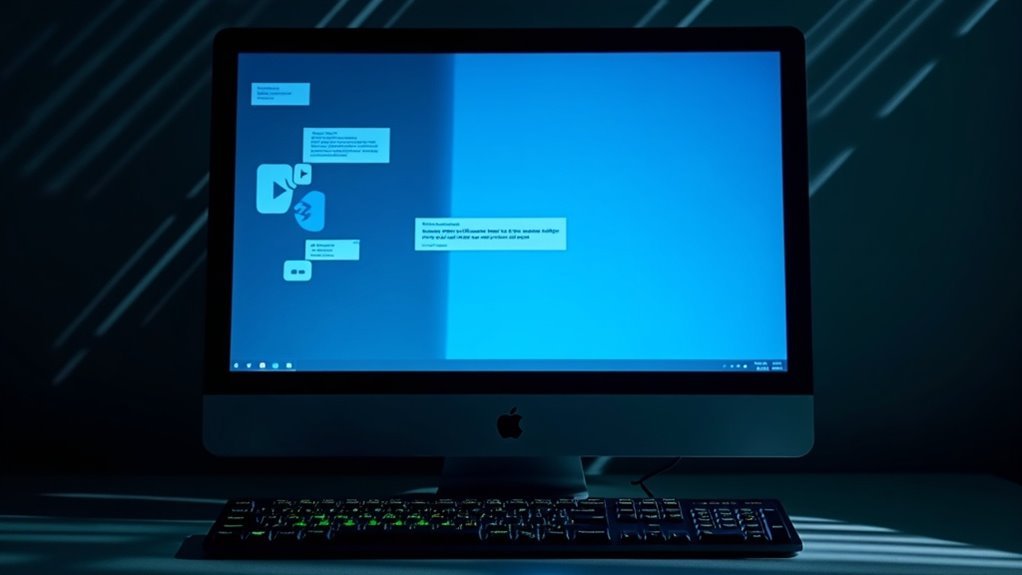
How to Reset User Profiles and Repair System Components via Command Line
If you’re facing user profile issues on Windows, using command line tools provides a powerful and efficient way to reset user profiles and fix related system problems. Follow these steps to troubleshoot and repair user accounts effectively.
1. Open an Elevated Command Prompt
First, launch the Command Prompt with administrative privileges. To do this, search for “cmd,” right-click on Command Prompt, and select “Run as administrator.”
2. Delete a Problematic User Account
To completely remove a problematic user account, run the command:
`net user USERNAME /delete`
Replace `USERNAME` with the actual user name. This deletes the account from the system.
3. Remove the User Profile Data
Next, delete the profile folder associated with the user account:
`rd /s /q “C:UsersUSERNAME”`
This command removes the user’s profile data from the system drive.
4. Use PowerShell for Thorough Profile Removal
For a cleaner deletion process, use PowerShell with this command:
“`powershell
Get-WmiObject -Class Win32_UserProfile | Where-Object { $_.LocalPath -like “*USERNAME*” } | Remove-WmiObject
“`
This ensures all profile traces are removed.
5. Repair Corrupted System Files
If user profile corruption is suspected, run the System File Checker tool:
`sfc /scannow`
This scans and repairs corrupted system files. If issues persist, use Deployment Image Servicing and Management (DISM) to restore system health:
`DISM /Online /Cleanup-Image /RestoreHealth`
6. Restart the User Profile Service
After repairs, restart the User Profile Service to apply changes:
“`
net stop profsvc
net start profsvc
“`
7. Additional Troubleshooting Commands
To analyze user profile errors, query event logs with:
`wevtutil qe Microsoft-Windows-User Profile Service`
Check and verify permissions using:
`icacls` and `whoami`
Be sure you have administrative rights before running these commands. Following these steps will help you reset user profiles and repair related Windows components effectively.
Using System Restore to Roll Back Changes
How to Use System Restore to Fix Persistent Login Errors in Windows
If you’re experiencing persistent login errors on your Windows PC, System Restore is a powerful tool to roll back recent system changes and restore stability without deleting your personal files. This step-by-step guide shows you how to use System Restore effectively to resolve login issues.
Accessing System Restore When You Can Log In
- Open the Control Panel.
- Navigate to Recovery > Open System Restore.
- Follow the prompts to choose a restore point from before the login problems started.
Accessing System Restore When Locked Out
- Restart your PC while holding the Shift key to enter the Windows Recovery Environment (WinRE).
- Select Troubleshoot > Advanced options > System Restore.
- Choose a restore point prior to the login error occurrence.
Step-by-Step System Restore Process
- Select a restore point; click “Show more restore points” to see additional options.
- Use “Scan for affected programs” to identify which drivers and applications will be changed or removed.
- Confirm your restore point and start the restoration process.
- Your system will restart automatically to complete the restoration.
Important Note for BitLocker-Encrypted Systems****
Make sure to have your BitLocker recovery key available. Without it, System Restore may not proceed on encrypted drives.
Benefits of Using System Restore
- Doesn’t delete or modify your personal files.
- Can fix system errors caused by recent software or driver installations.
- Helps restore your PC to a stable state quickly.
Post-Restore Tips
After restoration, some programs or drivers might need reinstallation to ensure full functionality.
Managing the User Profile Service and Microsoft Account Sign-in Assistant
If you experience login problems related to the User Profile Service or Microsoft Account Sign-in Assistant (MASA), running the System File Checker (sfc /scannow) and DISM commands can help repair corrupted system files affecting these services.
To troubleshoot User Profile Service errors, review Event Viewer logs for detailed error information. In cases where your user profile is corrupted, creating a new user profile can resolve sign-in issues.
Ensure both the User Profile Service and Microsoft Account Sign-in Assistant are running properly—failure of either service may cause the “We can’t sign into your account” error or lead to temporary profile sign-in loops.
Following these steps can effectively fix common login problems on Windows.
Best Practices for Preventing Account Login Problems
Effective Strategies to Prevent Account Login Problems and Enhance Windows Security
Preventing account login problems starts with implementing robust security practices. To safeguard your Windows accounts and avoid lockouts or credential errors, adopt a comprehensive, layered security approach.
Begin by enforcing strong password policies that require at least 12 characters, including uppercase and lowercase letters, numbers, and special symbols. Enable Multi-Factor Authentication (MFA) across all platforms—from Microsoft cloud accounts to Windows logon—to significantly reduce the risk of unauthorized access.
Keep your operating systems and software up to date to close security gaps that cyber attackers could exploit. Additionally, actively monitor account activity and maintain secure recovery options to quickly respond to any suspicious behavior.
Follow these best practices to minimize login issues and strengthen account protection:
- Conduct regular audits of user accounts to detect unusual sign-ins and set up alerts for suspicious access attempts.
- Enforce mandatory password changes periodically and prevent password reuse to limit the impact of potential breaches.
- Educate users about the importance of MFA and update authentication methods to include advanced security factors such as passkeys.
- Always sign out of shared or public devices, close browser windows after use, and never share credentials or respond to unsolicited requests for login information.
Frequently Asked Questions
Can I Recover Files From a Corrupted User Profile?
Yes, you can recover files from a corrupted user profile. Access C:Users
What if I Can’T Access Safe Mode or Command Prompt?
If you can’t access Safe Mode or Command Prompt, force Windows Recovery Environment by interrupting startup three times. Use a recovery USB to access troubleshooting tools, run Startup Repair, or reset your PC while keeping personal files.
Will Resetting My Windows Delete My Personal Data?
When push comes to shove, resetting Windows can wipe your personal data if you pick “Remove everything.” If you choose “Keep my files,” your documents stay safe, but apps and settings get tossed. Always back up first.
How Do I Transfer Settings to a New User Account?
To transfer settings, first create and sign into the new account. Use tools like Transwiz or User Profile Wizard for profiles, or manually copy user folders except system files. Always back up data and verify application settings post-transfer.
Is It Possible to Fix This Error Without Administrator Access?
You’re fighting an uphill battle with no gear—without administrator access, you can’t fully fix this error. Try Safe Mode or System Restore if available, but most deep fixes demand admin rights for essential system changes.
Conclusion
Don’t let the “We Can’t Sign Into Your Account” error throw a wrench in your workflow. With the right troubleshooting steps—from rebooting and Safe Mode to diving into command lines—you can get your account back on track. Think of these fixes as your digital toolkit; with patience and precision, you’ll patch up login problems in no time. Stay vigilant, keep your system tidy, and don’t let login errors lock you out of productivity.