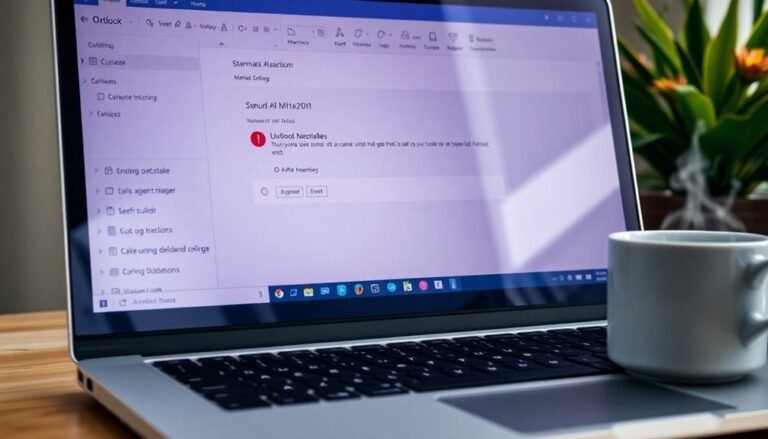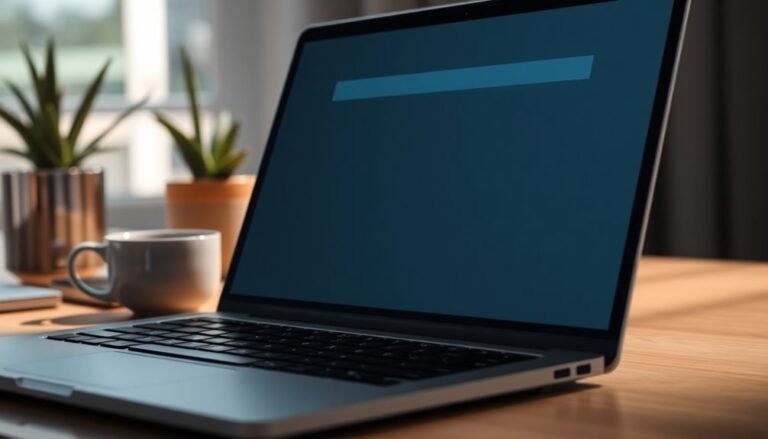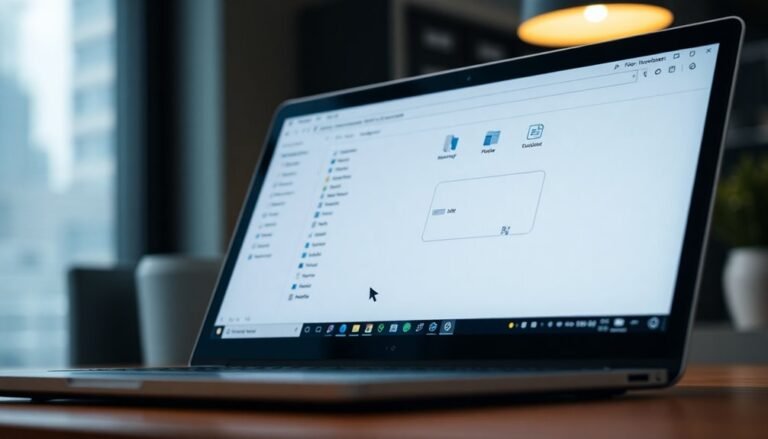100% Disk Usage Windows 11: How to Fix High Disk Usage on Windows 11
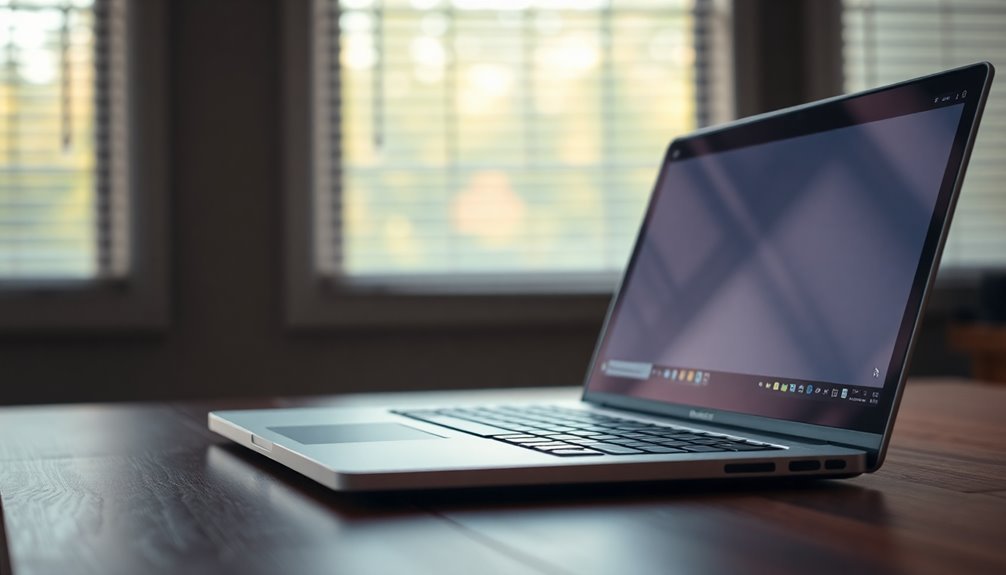
If your Windows 11 machine shows 100% disk usage, first open Task Manager to identify which processes are causing high disk activity.
Disable Windows Search and SysMain in Services to reduce unnecessary disk usage.
Next, update your storage drivers to ensure optimal performance.
Run a malware scan to check for any malicious software affecting your disk.
Clean up temporary files to free up space and improve speed.
Check your drive’s health using built-in Windows tools for any errors.
These steps usually resolve performance issues.
If problems persist, deeper troubleshooting may be necessary, which you’ll find in the following guide.
Understanding the Causes of High Disk Usage in Windows 11

High disk usage in Windows 11 can significantly slow down your PC, and understanding the root causes is key to fixing the problem.
Common causes of persistent high disk usage include Windows Search Indexing and Superfetch (SysMain), which constantly access your disk to speed up searches and app loading but sometimes overwork your SSD or HDD. Running multiple background applications or Windows automatic updates also leads to increased disk read/write activity. Keeping your system optimized by disabling unnecessary background apps can help lower disk activity and maintain better performance.
Malware infections, such as rootkits or spyware, frequently trigger excessive disk usage by performing constant file operations, while antivirus software stuck in scanning mode can worsen disk performance.
Outdated or incompatible storage drivers and firmware can cause repeated disk commands and errors, contributing to high disk usage in Windows 11.
Additionally, virtual memory issues—like an improperly configured paging file or insufficient physical RAM—result in frequent disk swapping, putting extra strain on your drive.
File system corruption, disk errors, bad sectors, or failing hardware can force Windows to run repeated disk checks, all of which increase disk utilization.
Addressing these factors can help reduce high disk usage and improve your Windows 11 PC’s performance.
Recognizing the Symptoms and Impact of 100% Disk Utilization
How to Tell If Your Windows 11 PC Is Experiencing 100% Disk Utilization
Is your Windows 11 computer running slow or freezing frequently? One common cause could be 100% disk utilization.
When your disk usage hits 100%, your system struggles to respond, causing programs to lag, freeze, or fail to open. Simple tasks like saving files or restarting can take much longer than usual, severely affecting your PC’s performance and productivity.
Key signs of 100% disk usage on Windows 11 include:
- Task Manager showing disk usage consistently at 100%, even without heavy applications running.
- The disk activity LED staying constantly lit, indicating continuous read/write operations.
- Programs and files taking an unusually long time to open or not opening at all until disk usage decreases.
If you notice these symptoms, your Windows 11 system is likely overwhelmed with disk activity, which can lead to system instability, data loss risks, and potential hardware damage if not addressed promptly. 100% disk usage indicates that the hard drive is fully utilized, preventing further commands from being executed.
Monitoring and managing disk usage is essential to maintain optimal PC performance and avoid long-term issues.
Diagnosing Disk Usage Issues With Built-In Windows Tools
How to Diagnose High Disk Usage Issues Using Built-In Windows 11 Tools
If you’re experiencing high disk usage on your Windows 11 PC, several built-in tools can help you identify the root cause quickly. Start by opening Task Manager (Ctrl + Shift + Esc) to monitor which processes are using the most disk resources. Focus on the processes and Details tabs to view real-time disk activity and pinpoint resource-heavy applications.
For more detailed analysis, open Resource Monitor from the Task Manager’s Performance tab. This tool allows you to track disk usage by individual processes and files, giving you deeper insight into what’s causing high disk activity.
Next, run the Check Disk utility (chkdsk) to scan your drives for file system errors or bad sectors. Access this tool by right-clicking your drive in File Explorer, selecting Properties → Tools → Error checking, or use the Command Prompt with the command `chkdsk /f` for a thorough scan.
After the scan, check the Event Viewer for detailed reports on disk health and errors.
Additionally, verify the health and SMART status of your drives by navigating to Settings → System → Storage → Advanced storage settings → Disks & volumes. Use Disk Management to review partition health and drive status, which can help identify hardware or configuration issues that contribute to high disk usage.
Step-by-Step Solutions to Reduce Disk Usage
Effective Methods to Reduce Disk Usage on Windows
- Disable Windows Search to stop continuous file indexing and improve system performance.
- Turn off SysMain (formerly known as Superfetch) to reduce background disk read operations and speed up your PC.
- Configure custom virtual memory settings to optimize the balance between RAM usage and disk space, enhancing overall system responsiveness.
Advanced Troubleshooting and Persistent Problem Strategies

Ensure all storage controller drivers and system firmware are up to date, and check for hardware conflicts in Device Manager to maintain optimal system performance.
Regularly perform comprehensive malware scans using antivirus software, including offline or bootable antivirus utilities, to eliminate potential threats.
Utilize Windows Performance Monitor and Resource Monitor for continuous system analysis, pinpointing processes or services that cause frequent disk usage spikes, enabling targeted troubleshooting and enhanced system stability.
Frequently Asked Questions
Will Upgrading to an SSD Fix 100% Disk Usage Permanently?
Upgrading to an SSD greatly improves disk performance, but it won’t permanently fix 100% disk usage if software issues, outdated drivers, or malware persist. You’ll need to troubleshoot and resolve these software problems for lasting results.
Can Third-Party Antivirus Programs Cause High Disk Usage Issues?
Yes, third-party antivirus programs can cause high disk usage—studies show they may spike disk activity up to 100% during scans. You should check for overlapping scans, adjust real-time protection, and exclude large files to troubleshoot effectively.
Is High Disk Usage Harmful to My Hard Drive’s Lifespan?
High disk usage isn’t always harmful, but if you let it persist, especially in one disk area, you’ll risk mechanical wear and data errors. Monitor your drive’s health and spread out activity to help maximize lifespan.
How Does RAM Size Affect Overall Disk Usage in Windows 11?
When you have more RAM, your system keeps more data in memory, so you won’t see as much disk activity. If you run low on RAM, Windows swaps to disk, increasing disk usage and slowing performance.
Are There Specific Windows 11 Updates Known to Trigger Disk Spikes?
You might suspect certain Windows 11 updates trigger disk spikes, and user reports back this theory, especially after major upgrades. When troubleshooting, check update history, monitor system processes, and consider isolating the issue by using Safe Mode or clean boot.
Conclusion
You’ve now joined the elite club of Windows 11 users who’ve wrestled with 100% disk usage and lived to tell the tale. With these troubleshooting steps, you can finally stop blaming your hard drive for your coffee breaks. Just remember, if your disk still acts like it’s auditioning for a stress test, don’t hesitate to dive deeper—or threaten it with a Linux USB stick. Sometimes, that’s all the motivation Windows needs.