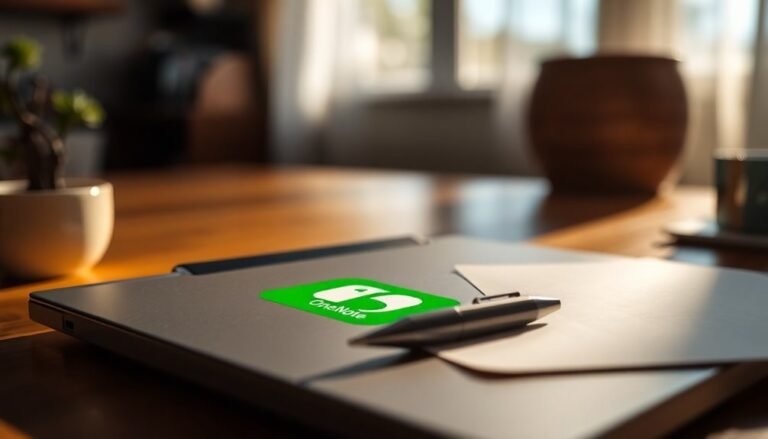DTS X Ultra Not Working Windows 11: Fix Audio Enhancement Software

If DTS:X Ultra isn’t functioning on Windows 11, driver issues, corrupted files, or software conflicts may be the cause. Start by updating your audio drivers and checking the playback settings.
Next, consider repairing or resetting the DTS:X Ultra app within your system settings. Additionally, verify that your hardware is compatible and ensure all audio connections and configurations are correctly set.
If these steps do not resolve the issue, look into further solutions and preventive measures to enhance your overall audio experience.
Common Causes of DTS:X Ultra Issues on Windows 11
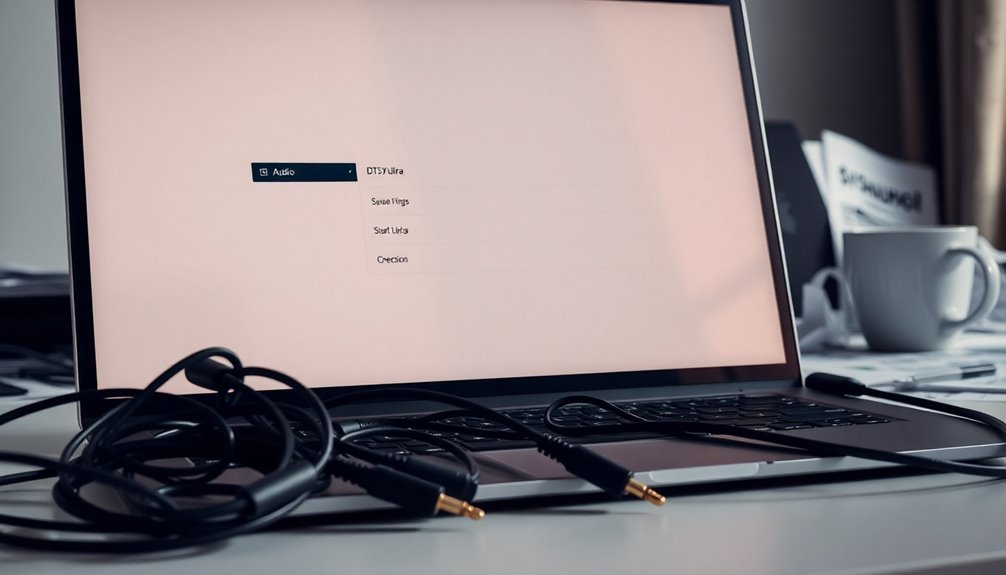
If you’re encountering issues with DTS:X Ultra on Windows 11, several common factors could be causing the trouble. One main issue is driver problems, such as driver corruption or missing drivers. Outdated or incompatible audio drivers can significantly disrupt DTS:X Ultra functionality. To resolve this, be sure to regularly update your audio drivers, as Windows updates might deliver essential patches. Additionally, installing necessary driver software can enhance the overall performance of DTS:X Ultra.
If you continue to face issues, rolling back to a previous, compatible version of the DTS APO4 service may be beneficial.
Software-related issues can also play a role in DTS:X Ultra problems. Corrupted application files may require a repair or reset, which can be done through Windows settings. Additionally, running the DTS:X Ultra app in compatibility mode could help enhance its performance and stability.
It’s crucial to ensure that background services, such as the DTSAPO4Service, are operating correctly. You can verify the service status in Task Manager to ensure it’s not crashing or being impeded.
Lastly, assess whether your hardware meets DTS:X Ultra’s compatibility requirements and settings to prevent any restrictions on functionality. By following these troubleshooting tips, you can improve the performance of DTS:X Ultra on your Windows 11 system.
Symptoms and Error Messages Indicating DTS:X Ultra Problems
If you’re experiencing issues with DTS:X Ultra on Windows 11, you may face several symptoms or error messages that can significantly disrupt your audio experience. Common error messages include “Please Connect External Speakers/Headphone To Use DTS Audio Controls,” which indicates that your system is unable to detect a compatible audio output device.
Additionally, you may notice that there’s no audio playback or that the volume is very low, even when DTS:X Ultra is enabled. Another common issue is that the DTS:X Ultra effects may not activate, even if your audio devices are properly connected and settings are correctly configured. You might also find that your sound output defaults to stereo instead of the expected surround sound, which diminishes audio quality. Ensuring audio devices are properly connected is crucial to resolve issues with DTS:X Ultra not functioning as intended.
Software instability is a significant concern; if the DTS:X Ultra app crashes or fails to load, this is a clear sign of a malfunction. You might also receive persistent warnings about audio device conflicts or prompts to update drivers, which can hinder functionality.
Inconsistent recognition of audio devices, particularly with Bluetooth, can complicate your audio setup further. Be vigilant for these symptoms to effectively troubleshoot your DTS:X Ultra problems and restore optimal audio performance on your Windows 11 system.
Driver-Related Solutions for DTS:X Ultra Malfunctions
To resolve issues with DTS:X Ultra, it’s crucial to focus on driver-related aspects, as outdated or incompatible audio drivers can cause major performance disruptions.
To begin troubleshooting, check for the latest driver updates directly from your hardware manufacturer’s website, such as Realtek or Intel. You can also utilize the Device Manager to automatically search for the latest compatible drivers.
If you run into driver conflicts, it’s advisable to selectively disable or uninstall any non-DTS drivers that may be interfering with DTS:X Ultra.
Should problems continue, consider uninstalling the DTS:X Ultra software and ensuring that all leftover driver files are removed. This step helps to prevent any potential conflicts. Afterward, reinstall the latest version of the software.
In cases where recent driver updates have caused compatibility issues, rolling back to an earlier version may be necessary.
It’s also important to check that the DTSAPO4Service is active following installation, as this service is vital for the proper functioning of audio processing.
Lastly, temporarily prevent Windows from automatically updating drivers to maintain the stability of the DTS:X function.
App Repair and Reset Methods for DTS:X Ultra
If you’re experiencing issues with the DTS:X Ultra app on Windows 11, there are three effective methods to repair or reset it.
To begin, go to Settings > Apps > Installed apps and locate the DTS:X Ultra app. Once found, click on Advanced Options, then select the “Repair” option. This action attempts to fix any issues without losing your personal data.
However, if the repair doesn’t solve the problem, you can proceed to “Reset,” which will delete all app data and preferences, giving you a clean start with the app.
Another option is to uninstall the DTS:X Ultra app completely. You can do this through the Settings menu. After uninstalling, it’s a good practice to manually remove any remaining DTS folders located in C:\Program Files and C:\Program Files (x86) to ensure that no leftover files cause future conflicts.
Once you’ve done this, you can easily reinstall the latest version of the DTS:X Ultra app from either the Microsoft Store or the DTS official website, which will restore the default settings.
Utilizing these methods can effectively resolve any corruption or configuration issues in the DTS:X Ultra app, ensuring optimal performance for your audio experience on Windows 11.
Windows 11 Configuration and Troubleshooting Steps

When troubleshooting DTS:X Ultra on Windows 11, it’s crucial to ensure your system is optimized for superior audio performance. Start by checking for updated audio drivers, as outdated or incompatible drivers can cause significant audio issues.
To find the latest DTS:X Ultra and Realtek drivers, visit your device manufacturer’s website. Simultaneously updating related drivers can enhance your system’s overall performance.
Next, confirm that the Windows Audio Service is operational. You can access this service through `services.msc` and restart it if needed.
Ensure your default playback device is correctly configured in the sound settings, and make sure to set DTS:X Ultra as the default spatial audio engine in the Sound Control Panel.
It’s also important to review your privacy settings to ensure that audio permissions are appropriately configured. Lastly, disable any conflicting audio enhancements or applications that may disrupt the functionality of DTS:X Ultra.
Ensuring Proper Audio Device Connections
To ensure optimal audio performance with DTS:X Ultra on Windows 11, it’s essential to verify that all audio device connections are secure and correctly configured.
Loose or incorrect connections can significantly hinder audio functionality. Follow these important steps to guarantee a smooth audio experience:
- Check Audio Cables: Ensure all audio cables, including 3.5mm jacks, USB, HDMI, and optical cables, are fully plugged in and firmly seated in their respective ports.
- Power and Volume Settings: Make sure your speakers or headphones are powered on. Additionally, double-check that the volume levels are set appropriately and not muted.
- Examine Connectors and Ports: Inspect all connectors and ports for dirt, damage, or corrosion, as these can impair signal transmission and affect audio clarity.
- Correct Port Usage: Verify that external devices are connected to the proper ports, ensuring headphones are plugged into the headphone jack and speakers are connected to the line-out.
By following these precautionary measures, you’ll establish a strong and reliable connection, enhancing your audio experience while troubleshooting DTS:X Ultra on Windows 11.
For more tips on optimizing audio performance, stay tuned to our expert guides!
Hardware Compatibility Considerations for DTS:X Ultra
To fully experience the advantages of DTS:X Ultra on Windows 11, it’s crucial to ensure that your hardware meets essential compatibility requirements.
Begin by confirming that your PC features a motherboard with an integrated audio chipset that’s capable of DTS:X Ultra processing. Your CPU should preferably include an integrated graphics card that supports HDMI 2.0 or later, which is necessary for optimal multichannel audio output.
Additionally, make sure your system is operating on at least Windows 10 version 10.0.18362.380, as these specifications also apply to Windows 11.
For the best audio experience, connect your headphones or speakers through the 3.5mm jack or USB.
It’s important to note that not all HDMI or SPDIF outputs support DTS:X Ultra natively.
Furthermore, check that your audio equipment, including AV receivers or soundbars, has the updated firmware necessary to decode DTS:X formats effectively.
Familiarizing yourself with your hardware’s specifications is integral to achieving the immersive sound quality that DTS:X Ultra offers.
Preventive Measures to Avoid Future DTS:X Ultra Issues
Preventive Measures to Enhance DTS:X Ultra Performance on Windows 11****
To ensure optimal performance and stability of DTS:X Ultra on your Windows 11 system, implementing proactive preventive measures is essential. By maintaining your software and system settings, you can significantly reduce the chances of experiencing issues. Here are some effective strategies to consider:
- Regular Repairs and Resets: Utilize the Windows Settings to perform routine repairs and resets, helping to combat potential data corruption.
- Clean Installation of DTS:X Ultra: If issues persist, uninstall the app and reinstall it from verified sources, such as the Microsoft Store, to ensure a clean installation.
- Clear Residual Folders: After uninstalling DTS:X Ultra, make sure to clear any residual folders to avoid conflicts during reinstallation.
- Use Windows Built-in Troubleshooters: Take advantage of Windows troubleshooting tools to identify and resolve any DTS:X Ultra malfunctions early on.
- Optimize Audio Output Settings: Configure your audio output settings accurately and ensure that no conflicting audio enhancements are enabled.
- Limit Competing Applications: Create a stable audio environment by minimizing the number of competing audio applications running simultaneously on your system.
- Regular Software Scans: Conduct regular scans for software conflicts that could impact the performance of DTS:X Ultra.
By following these preventive measures, you can help ensure that DTS:X Ultra runs smoothly and efficiently on your Windows 11 system.
Stay proactive, and enjoy an unparalleled audio experience!
Keeping Drivers and Software Up to Date
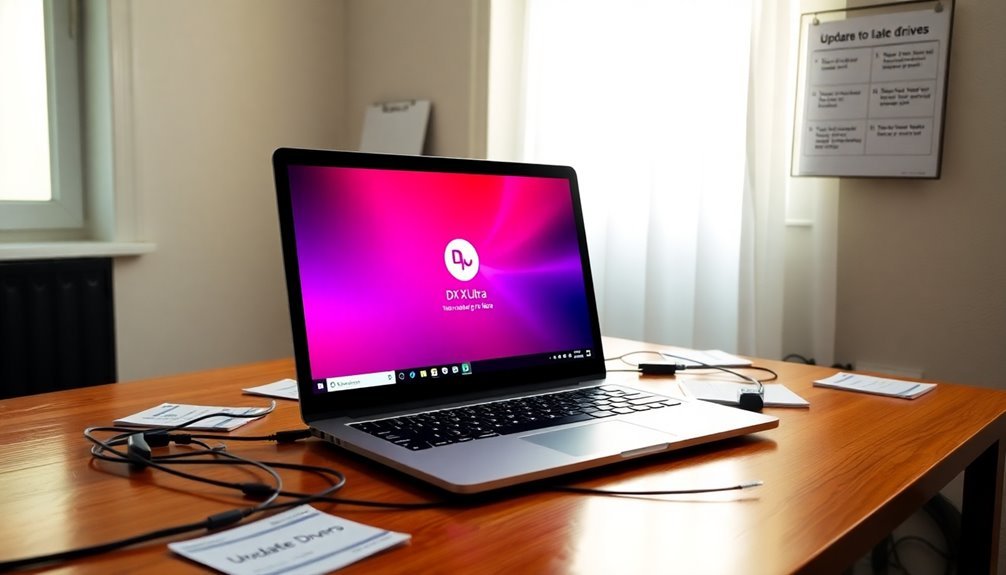
Keeping your drivers and software up to date is crucial for optimal performance of DTS:X Ultra on Windows 11. Many users overlook this important step, but outdated drivers can lead to malfunctions and hinder the effectiveness of audio enhancements. Missing or corrupted drivers may occur due to Windows updates or manual errors, which can significantly affect your audio experience.
Regular updates are essential to ensure compatibility with the latest version of Windows 11 and to fix bugs that may impact DTS:X Ultra functionality.
To update your DTS:X Ultra drivers, start by downloading the latest versions directly from your manufacturer’s website. Alternatively, you can use the Device Manager‘s “Update Driver” feature, which allows you to choose the appropriate driver version manually.
If you continue to experience issues, it may be necessary to reinstall the DTS:X Ultra app to replace any corrupted files. Additionally, it’s important to remove any conflicting third-party audio software before proceeding with updates.
After completing the update, verify the installation’s success through Device Manager, and check the status of the DTS:X Ultra software to ensure everything is working correctly.
Keeping your audio drivers and software up to date is vital for achieving peak audio performance and enhancing your listening experience with DTS:X Ultra. Make regular updates a part of your routine to maintain a high-quality audio environment on your Windows 11 device.
Additional Resources for DTS:X Ultra Support
Finding reliable support for DTS:X Ultra can greatly improve your troubleshooting efficiency and help you resolve issues more swiftly. Here are some essential resources to consider for optimal DTS:X Ultra support:
- Manufacturer Websites: Visit your device manufacturer’s official website to find model-specific drivers and application downloads tailored for DTS:X Ultra compatibility.
- Community Forums: Engage with communities on platforms like Microsoft Answers and Windows forums, where users share valuable solutions for updates and driver conflicts related to DTS:X Ultra.
- Official Microsoft Catalog: Access the Microsoft Update Catalog for the latest DTS APO4x audio components, crucial for ensuring your DTS:X Ultra system functions properly.
- YouTube Tutorials: Check out comprehensive step-by-step video tutorials from tech channels on YouTube that provide guidance for installation and troubleshooting of DTS:X Ultra.
Frequently Asked Questions
Can I Use DTS:X Ultra Without External Speakers?
You can’t fully utilize DTS:X Ultra without external speakers. While it offers some benefits with headphones, internal speakers lack the necessary multi-channel output, preventing you from experiencing the immersive audio it promises.
Is DTS:X Ultra Compatible With All Headphones?
Yes, DTS:X Ultra is compatible with all headphones. Its software-based design utilizes advanced audio processing to deliver spatial audio experiences, regardless of headphone type. However, sound quality may vary based on headphone performance and design.
How Do I Know if My Audio Device Supports DTS:X?
To check if your audio device supports DTS:X, review its specifications for DTS:X compatibility, look for audio format information during playback, or consult the user manual for updated firmware details confirming DTS:X support.
Will Resetting DTS:X Ultra Delete My Custom Settings?
Yes, resetting DTS:X Ultra will permanently delete your custom settings, including user preferences and sign-in details. You’ll need to reconfigure everything after the reset, as this action cannot be undone.
Can I Run DTS:X Ultra on Windows 10?
Absolutely, you can run DTS:X Ultra on Windows 10, provided your system meets the compatibility requirements. Think of it as accessing a hidden domain of immersive audio that enhances your entertainment experiences.
Conclusion
To sum up, resolving DTS:X Ultra issues on Windows 11 requires a systematic approach, much like troubleshooting a gear in a finely tuned machine. By addressing potential driver conflicts, app functionality, and hardware compatibility, you can restore that immersive audio experience you crave. Stay proactive by keeping your software up to date and implementing preventive measures. With the right steps, you’ll be equipped to enjoy enhanced sound without interruption. Don’t let audio problems silence your entertainment!