Windows Error 2503: Fix MSI Installer Error
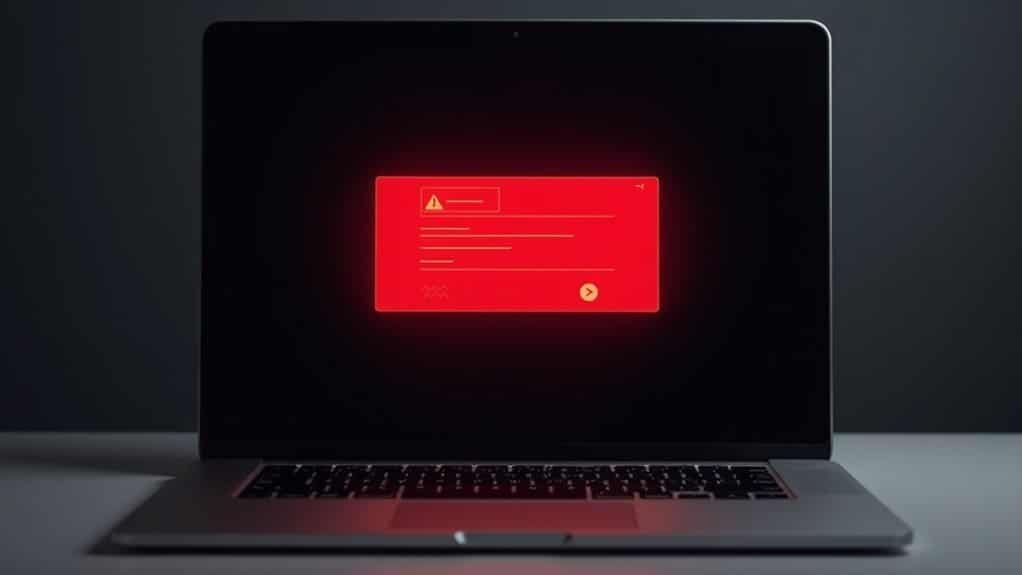
To fix Windows Error 2503 during MSI installs, first right-click the installer and select Run as Administrator.
Next, check your user account’s permissions and grant Full Control to both User and SYSTEM for the C:WindowsTemp folder via its Properties > Security tab.
Restart the Windows Installer service by stopping and starting it in services.msc.
If problems persist, try installing after a Clean Boot to avoid software conflicts.
For persistent errors, you can follow more advanced troubleshooting steps.
Understanding Windows Error 2503 and 2502

Windows Error 2503 and 2502 are common MSI installer error codes that frequently disrupt software installation or uninstallation on Windows 7, 8, and 10.
These errors occur when the Windows Installer service fails to execute necessary actions or write to system files, often due to insufficient NTFS permissions on critical folders like C:WindowsTemp.
Error 2503 typically appears first, indicating the installer can’t perform a custom action, followed by Error 2502, which signals a broader failure during the installation or removal process.
The primary cause of Windows Error 2503 and 2502 is permission misconfiguration, specifically the absence of Full Control permissions for the user or SYSTEM account on the Temp folder. These errors are often linked to MSI installation service failure, which prevents the necessary files from being written to the Temp folder.
Other factors such as Windows Installer service corruption or interference from antivirus software can also trigger these errors.
These issues aren’t specific to any particular application and can affect various Windows versions.
To fix Windows Error 2503 and 2502, ensure the Temp folder has proper Full Control permissions for the user and SYSTEM accounts.
Additionally, running the installer as Administrator often resolves these errors effectively.
Following these steps helps maintain smooth software installation and uninstallation, preventing disruptions caused by these common Windows Installer errors.
Common Symptoms and Error Messages
Understanding Common Symptoms and Error Messages for Windows Installer Errors 2502 and 2503
When installing or updating software using an MSI file, encountering Windows Installer errors 2502 and 2503 can disrupt the process. These errors often manifest as abrupt installation failures or unclear error messages, signaling issues with the Windows Installer service or permission problems in temporary directories.
Recognizing these common symptoms early is essential for effective troubleshooting and resolution. If the system date is incorrect on your computer, this can sometimes trigger installer errors like 2502 and 2503, so it is important to confirm that the date and time settings are accurate before proceeding.
Key symptoms of Error 2502 and Error 2503 include:
- Installation stops suddenly with the error message: “Error 2503: Called RunScript when not marked in progress.”
- Related companion error during setup: “Error 2502: Called InstallFinalize when no install in progress.”
- Permission errors referencing system folders such as `C:WindowsTemp` or `C:WindowsInstaller`.
- Installation failures occur even when running the installer as an Administrator, indicating deeper permission or service issues.
- System logs or error pop-ups only display codes 2502 or 2503 without detailed descriptions.
If you experience these symptoms during MSI-based software installation or update, it’s crucial to address Windows Installer service permissions and directory access rights to fix the problem.
Early identification of these signs will help you apply the correct solutions and ensure a smooth installation process on Windows systems.
Root Causes Behind MSI Installation Failures
Common Root Causes of MSI Installation Failures and How to Fix Them
If you’re encountering persistent MSI installation failures—even when running installers as an administrator—the underlying issue typically involves deeper system problems. The most frequent root causes include Windows Installer service errors, registry corruption, file or resource conflicts, insufficient permissions, and supporting component failures.
1. Windows Installer Service Issues
An outdated, corrupted, or misconfigured Windows Installer service can prevent MSI packages from running correctly. Conflicts from multiple installer versions may also cause instability during installation.
2. Registry Corruption
Damaged, leftover, or improperly permissioned registry keys often block MSI installations or cause fatal errors. Partial or incorrect registry entries interfere with the installation process.
3. File and Resource Conflicts
Locked files, active antivirus scans, or simultaneous installations create resource conflicts that stop MSI installers from accessing or modifying necessary files.
4. Insufficient Permissions
Lack of adequate SYSTEM or user permissions on folders, encrypted directories, or enforced group policies can directly disrupt MSI installations.
5. Supporting Component Failures
Corrupted WMI providers, broken Visual C++ Redistributables, or conflicting DLL files can break the installation chain and cause MSI errors.
Identifying and addressing these root causes is crucial to effectively resolving Windows Error 2503 and ensuring successful MSI installations.
For the best results, verify system services, repair registry issues, close conflicting applications, check permissions, and update supporting components.
Checking User Account Permissions

How to Fix Windows Error 2503 by Checking User Account Permissions for MSI Installers
If you encounter Windows Error 2503 during software installation, the issue often stems from insufficient user account permissions to run MSI installers.
MSI installation packages require administrator privileges to modify protected system files and settings. Running the installer as a standard user without proper rights commonly triggers this error.
To resolve this, you need to verify and adjust your user account permissions to ensure successful installation. Follow these proven steps to check and fix user account permission problems for MSI installers:
1. Verify Administrator Group Membership
Open Control Panel > User Accounts**** and confirm that your user account belongs to the Administrators group. Only accounts with admin privileges can run MSI installers without errors.
2. Run MSI Installer as Administrator
Right-click the MSI installation file and select Run as administrator. This elevates the installer’s permissions, allowing it to bypass restrictions that cause error 2503.
3. Respond to User Account Control (UAC) Prompts
During installation, watch for UAC prompts requesting permission. Always approve these prompts or enter administrator credentials to grant the necessary access.
4. Consult Your IT Administrator About Group Policy
In organizational environments, Group Policy settings may restrict installation rights. Contact your IT administrator to confirm whether you have permission to install software or if special deployment tools are required.
5. Review MSI Installation Logs for Permission Issues
Check the MSI log files generated during installation for detailed error messages related to permission failures. These logs can help pinpoint exact causes of error 2503.
By following these steps, you can ensure your user account has the correct permissions to run MSI installers and avoid Windows Error 2503.
Properly managing user privileges is essential for smooth software installation on Windows systems. For more troubleshooting tips on MSI installation errors, explore our comprehensive Windows installation guides.
Modifying Windows Temp Folder Permissions
How to Modify Windows Temp Folder Permissions for Enhanced Security and Installer Reliability
To effectively modify Windows Temp folder permissions, explicitly set permissions instead of relying on inheritance. After making updates, open the Advanced Security Settings and enable Inheritance to ensure permissions propagate correctly to all child objects.
Always apply changes by clicking OK in each dialog box.
For optimal security, restrict write or full control permissions to trusted accounts only. This minimizes the risk of privilege escalation attacks and helps maintain system integrity.
Regularly reviewing and adjusting these permissions is essential to enhance both security and install reliability.
Restarting and Re-registering the Windows Installer Service
How to Fix Windows Error 2503 by Restarting and Re-registering the Windows Installer Service
One of the most effective methods to fix Windows Error 2503 is by restarting and re-registering the Windows Installer service. This ensures that the Windows Installer operates smoothly without corruption or misconfiguration.
Follow these step-by-step instructions to resolve the error quickly.
Step 1: Open the Services Window
Press the Windows key + R, type services.msc, and hit Enter. This opens the Services management console.
Step 2: Restart the Windows Installer Service
In the Services window, scroll down to find Windows Installer. Right-click it and select Stop if it’s currently running. After stopping it, right-click again and choose Start to restart the service.
Step 3: Unregister the Windows Installer
Press Windows + R, type cmd, then press Ctrl + Shift + Enter to open an elevated Command Prompt with administrator privileges. Type the following command and press Enter:
“`
msiexec /unregister
“`
Step 4: Re-register the Windows Installer
In the same elevated Command Prompt window, enter this command and press Enter:
“`
msiexec /regserver
“`
Step 5: Restart Your Computer
Restart your PC to apply the changes and refresh the Windows Installer service.
By following these steps, you can effectively fix Windows Error 2503 related to the Windows Installer service. Restarting and re-registering the service refreshes its registry settings and helps prevent installation issues.
Summary of Key Steps:
- Access Services via services.msc
- Stop and restart the Windows Installer service
- Unregister with `msiexec /unregister` in an elevated Command Prompt
- Re-register with `msiexec /regserver`
- Restart your PC to finalize changes
Try this solution to eliminate Windows Error 2503 and ensure your Windows Installer runs without issues. For more Windows troubleshooting tips, continue exploring our guides.
Installing Software in Safe Mode or Clean Boot

How to Fix Windows Installer Error 2503 by Installing Software in Safe Mode or Clean Boot
If you’re encountering Windows Installer Error 2503, restarting and re-registering the Windows Installer service may not be enough. To effectively troubleshoot this issue, try adjusting your startup environment by performing a Clean Boot. A Clean Boot minimizes third-party software interference while keeping essential Microsoft services running, which helps isolate the cause of the error.
Follow these steps to perform a Clean Boot in Windows:
- Press Windows + R, type msconfig, and press Enter to open System Configuration.
- Under the General tab, select Selective startup.
- Uncheck Load startup items.
- Go to the Services tab, check Hide all Microsoft services, then click Disable all.
- Click Apply and restart your PC.
- After reboot, try installing the software again.
This Clean Boot environment maintains system stability and is highly recommended for troubleshooting installer errors such as Error 2503.
If the Clean Boot method doesn’t fix the problem, try installing the software in Safe Mode:
- Restart your PC and boot into Safe Mode by pressing F8 (or use the advanced startup options in Windows 10/11).
- Once in Safe Mode, open Services (type services.msc in Run).
- Ensure the Windows Installer service is running; start it manually if it’s stopped.
- Attempt the software installation.
Keep in mind, Safe Mode disables many non-essential services and features, which might cause some installers to fail. Therefore, always restart Windows normally after installation to restore full system functionality.
For the best results when troubleshooting Windows Installer Error 2503, start with a Clean Boot before using Safe Mode. This approach provides better compatibility and greater control over your system environment, making it easier to resolve installation issues effectively.
Ensuring System Date and Time Accuracy
How to Fix Windows Installer Error 2503 by Ensuring Accurate System Date and Time
Accurate system date and time settings are crucial to prevent Windows Installer Error 2503 and other installation problems. Incorrect or unsynchronized clocks can lead to permission errors and invalid timestamps during software installations, causing the installer to fail.
Windows depends on precise time synchronization for authentication processes and proper event logging.
To fix Windows Installer Error 2503 and avoid related issues, follow these proven steps to ensure your system clock is accurate:
- Open Date and Time Settings via the Control Panel or Settings app.
- Navigate to the Internet Time tab and click Change settings.
- Enter a reliable Network Time Protocol (NTP) server, such as `time.google.com` or a trusted local network time source.
- If your PC is joined to a domain, verify that your domain controllers and the Primary Domain Controller (PDC) are syncing with authoritative time servers.
- Adjust the maximum allowed time correction to prevent large, unexpected time shifts that can disrupt installations.
By configuring your Windows system to use trusted NTP servers and ensuring domain time synchronization, you eliminate causes of Windows Installer Error 2503 and improve overall system stability.
Keeping your system clock precise is a simple yet essential step to avoid installer errors, authentication failures, and event logging issues.
Optimize your Windows installation experience today by maintaining accurate system date and time settings.
Advanced Troubleshooting Steps and Security Checks
Perform advanced troubleshooting by scanning for malware, cleaning temporary files, and utilizing Event Viewer and Process Monitor to detect access-denied errors.
Additionally, audit local security settings and group policy configurations to enhance system security and resolve access issues effectively.
Impact on Different Windows Versions and User Environments
Windows Error 2503: Impact Across Different Windows Versions and User Environments
If you encounter Windows error 2503, it’s important to understand that this common installer issue affects multiple Windows versions, including Windows 7, Windows 8, Windows 10, and Windows 11. Each version has unique system permission models and security settings, which influence how error 2503 appears and how to fix it.
Why Does Error 2503 Occur?
Error 2503 typically arises due to permission-related problems with the Windows Installer service and access to the Temp folder. Key factors contributing to this error include:
- User Account Control (UAC) restrictions, especially in Windows 10 and 11, limiting installer privileges.
- Insufficient SYSTEM or Administrator permissions preventing write access to the Temp folder.
- Running MSI installer files from network shares, which can trigger access denied errors.
- Group Policy settings in enterprise environments that restrict installer operations.
- Differences in logging and error reporting across Windows versions, affecting troubleshooting.
How Windows Versions and User Environments Influence Error 2503
Understanding the variations in User Account Control and security policies across Windows versions helps identify tailored solutions for error 2503. For example, Windows 7 has less strict UAC compared to Windows 10 and 11, which enforce tighter controls.
Additionally, enterprise Group Policy restrictions can further complicate installer permissions, especially when installing software on corporate networks.
Best Practices to Resolve Windows Error 2503
- Run the installer as Administrator to bypass permission issues.
- Ensure the SYSTEM account has full control over the Temp folder.
- Avoid running MSI files directly from network shares; copy them locally first.
- Review and adjust Group Policy settings if applicable.
- Enable detailed Windows Installer logging to pinpoint the error source.
Frequently Asked Questions
Can Error 2503 Affect System Stability or Cause Data Loss?
Yes, you can experience system instability, crashes, or freezing if error 2503 disrupts installations. While direct data loss is rare, you risk data corruption if the error interrupts critical operations. Always fix permissions and clear temp files promptly.
Does Error 2503 Occur With All MSI Installers?
You won’t encounter error 2503 with every MSI installer, but it can appear with any if system permissions or installer service issues exist. If you see it, check folder permissions and run installers as an administrator.
Are There Automated Tools to Fix Error 2503 and 2502?
Absolutely, automated troubleshooters tackle troublesome temp folder permissions and registry repair. Start Microsoft’s Program Install and Uninstall Troubleshooter, restart Explorer.exe as admin, run sfc /scannow, or use trusted repair utilities—always guarantee administrative access for full effectiveness.
Will Resetting Windows Resolve Error 2503 Permanently?
Resetting Windows might temporarily resolve error 2503 by restoring default permissions and system files, but it’s not always permanent. You’ll need to address root causes like improper folder permissions or third-party conflicts to prevent recurrence after a reset.
How Can I Prevent Error 2503 From Happening in the Future?
Don’t let installer nightmares haunt you—always run installers as administrator, set Full Control on Temp and Installer folders, regularly update Windows, re-register the MSI service, and clear Temp files. Check permissions after updates to maintain smooth installations.
Conclusion
Conquering Windows Error 2503 is like untangling a stubborn knot—patience and the right approach make all the difference. By checking permissions, adjusting Temp folder settings, and using Safe Mode, you’ll clear most obstacles. Don’t forget to verify your system’s date and time, and run advanced troubleshooting if issues persist. With these steps at your fingertips, you’re well-equipped to resolve MSI installer errors and keep your Windows environment running smoothly and efficiently.





