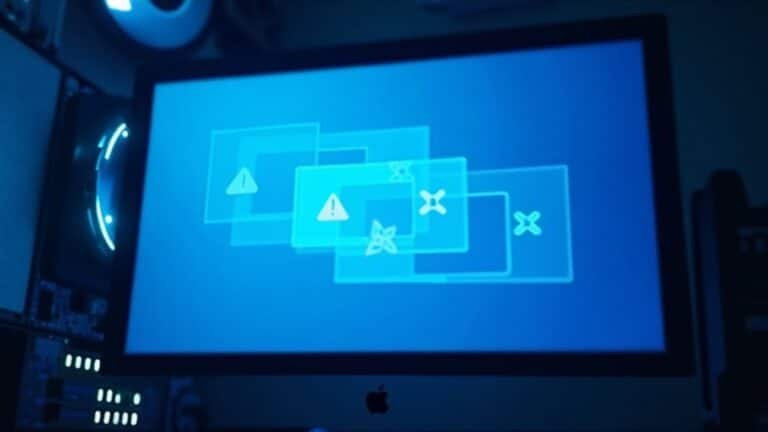Windows Error 64: Fix Network Name Error

If you’re seeing Windows Error 64, “The specified network name is no longer available,” start by updating your network adapter drivers. Next, disable advanced features like Large Send Offload.
Reset your network stack using command-line tools. Also, check your network cables and device configurations, especially for domain controllers and NAS devices.
Adjust firewall rules so critical protocols aren’t blocked. By following these troubleshooting steps, you’ll sharply reduce disruptions and can uncover even more advanced solutions just ahead.
Common Causes of Error 64: Network Name No Longer Available

How to Fix Error 64: Network Name No Longer Available – Common Causes and Solutions
If you’re encountering Error 64: “Network Name No Longer Available,” it usually indicates network connectivity issues affecting file transfers and shared resources. To resolve this error efficiently, focus on key areas including network stability, hardware setup, and security software configurations.
1. Check Network Stability and Connection Quality
Intermittent connection drops, especially during large file transfers over VPNs or WANs, are common triggers for Error 64. Slow upload speeds or unstable internet connections can cause timeouts before file transfers complete. If you are using unreliable connections like VPN/WAN, consider switching to a more stable network for backup operations, as these types of connections are a frequent cause of backup failures.
Test your network speed and reliability to ensure consistent connectivity.
2. Inspect Hardware Devices: Routers, Switches, and NAS
Faulty or misconfigured routers, switches, or NAS (Network Attached Storage) devices can lead to network interruptions. NAS devices may disconnect users due to timeout settings, particularly when using domain credentials.
Verify firmware is up to date and review device timeout policies.
3. Review Firewall and Antivirus Settings****
Security software like firewalls and antivirus programs may block critical network traffic, causing Error 64. Temporarily disable these protections to test if they interfere with connectivity.
Adjust firewall rules to allow necessary SMB and network file sharing protocols.
4. Address TCP Retransmission Limits and Connection Resets****
Low TCP retransmission limits or sudden resets by servers, load balancers, or proxies can result in abrupt disconnections.
Adjust TCP settings on affected devices and review network infrastructure for stability.
5. Update Network Adapter Drivers and Configure Windows Network Settings****
Outdated or corrupted network drivers can cause connectivity errors. Ensure all network adapters have the latest drivers installed.
Additionally, verify Windows network settings are correctly configured for your environment.
By systematically troubleshooting these common causes of Error 64, you can identify and fix the root issue, restoring stable network access and preventing future disruptions.
For more detailed guides on network errors and solutions, visit our troubleshooting hub and stay updated with best practices to maintain a reliable network connection.
Recognizing the Symptoms and Impact
Understanding Error 64: “Network Name No Longer Available” – Causes, Symptoms, and Impact
Error 64, described as “Network Name No Longer Available,” is a common network issue encountered during large file transfers over SMB protocol. This error typically appears when copying, backing up, or accessing files on shared network drives, interrupting the operation with the message: “The specified network name is no longer available.” Such interruptions often result from unstable or dropped network connections mid-transfer.
Key symptoms of Error 64 include frequent failures accessing or mapping shared network drives, disconnection from NAS devices, and disruption of persistent network mappings. These issues can severely impact automated scripts, scheduled backups, and file sharing workflows. Users may experience data loss, requiring multiple transfer retries and causing delays in backup schedules. Adjusting network adapter settings, such as disabling Large Send Offload or TCP Checksum Offload, has been shown to help address network reliability issues that can trigger Error 64.
Network logs frequently record related disconnections, timeouts, or network adapter errors.
Network administrators have found that upgrading network infrastructure or disabling network adapter offload features can reduce Error 64 occurrences, though no universal fix exists. Recognizing these symptoms and understanding the impact of Error 64 is essential for effective troubleshooting and maintaining reliable network file sharing.
For more insights on resolving network errors like Error 64 and improving SMB file transfer stability, explore our detailed troubleshooting guides and network optimization tips.
Step-by-Step Troubleshooting Methods
How to Fix Error 64: Step-by-Step Network Troubleshooting Guide
Error 64 often arises from network adapter issues, connection settings, or file sharing misconfigurations. To quickly resolve this error, follow our comprehensive troubleshooting steps designed for both client and server environments.
1. Update Network Adapter Drivers
Start by updating the network adapter drivers on all affected devices. Visit the manufacturer’s website to download the latest drivers. If updating doesn’t fix the problem, uninstall and reinstall the drivers to ensure a clean setup.
2. Disable Advanced Network Adapter Features
Turn off advanced options like Large Send Offload (LSO) and TCP Checksum Offload in your adapter settings. These features can cause connectivity problems leading to Error 64.
3. Modify Registry Settings for Persistent Issues
If network problems continue, set the Windows registry key `DisableTaskOffload` to 1 and reboot your computer. This action can improve network stability by disabling task offloading.
4. Use Command-Line Tools to Reset Network Components
Open Command Prompt as administrator and run the following commands to reset network configurations:
- `netsh winsock reset`
- `netsh int ip reset`
Then refresh your IP settings:
- `ipconfig /release`
- `ipconfig /renew`
Clear the DNS cache with:
– `ipconfig /flushdns`
5. Verify File Sharing and Network Permissions
Check that the UNC paths are correct and ensure proper permissions are set on shared folders. Confirm that SMB sessions are active and functioning correctly.
6. Adjust Firewall and Antivirus Settings
Temporarily disable or configure your firewall and antivirus software to allow SMB traffic without interruption. If you use backup software, exclude it from real-time antivirus scanning to prevent conflicts.
Optimizing Your Network Environment for Stability

How to Optimize Your Network Environment for Maximum Stability and Performance
Achieving a stable and efficient network environment is essential for businesses and organizations looking to enhance connectivity and minimize downtime. Implementing proactive network optimization strategies focused on capacity, performance, and reliability can significantly improve your network’s overall health.
Start by performing regular network audits to analyze bandwidth usage, peak traffic loads, and application demands. Leveraging this critical data enables effective capacity planning, accurate forecasting of future growth, and strategic resource allocation where it matters most.
Enhancing network performance also involves prioritizing critical applications through Quality of Service (QoS) policies. Define traffic classes, assign priority levels, and continuously monitor real-time network metrics to optimize throughput and reduce congestion.
Network segmentation using VLANs is another key optimization technique that reduces broadcast domains and isolates network issues within specific zones. Regularly reviewing and updating your network topology supports scalability and ensures efficient traffic flow across your infrastructure.
Additionally, employing caching mechanisms and Content Delivery Networks (CDNs) helps to minimize latency and accelerate content delivery to end users.
To prevent downtime and ensure high availability, establish redundancy and load balancing across network paths and nodes, eliminating single points of failure.
Lastly, maintain peak network performance by keeping all devices patched and configurations updated, which also strengthens your network security posture.
By following these best practices for network optimization, you can create a robust, reliable, and high-performing network environment that supports your organizational goals and enhances user experience.
For more tips on network management and optimization, explore our comprehensive guides and expert insights.
Advanced Solutions for Domain and Enterprise Networks
Advanced Solutions for Domain and Enterprise Network Issues: How to Fix Error 64 and Improve Network Reliability
Building a stable domain and enterprise network starts with advanced troubleshooting techniques to resolve persistent errors like Error 64. Efficiently fixing these problems requires a focus on domain controller health and network stack reliability.
If you’re struggling to add machines to a domain, begin by forcing Active Directory replication. Ensure your domain controllers and DNS servers are online, reachable, and correctly configured to maintain seamless network operations.
Optimizing network adapter settings is crucial. Disable offload features and update drivers regularly to prevent connection drops during high data loads. Additionally, tweaking TCP retransmission counts and timeout values in the Windows registry can enhance performance over unreliable links or heavy I/O environments.
Don’t forget to analyze your firewall rules, antivirus software, and proxy configurations to guarantee that critical protocols like SMB, LDAP, and Kerberos traffic aren’t blocked, which could disrupt domain communications.
Key steps to troubleshoot domain and enterprise network errors like Error 64:
- Force Active Directory replication and verify domain controller status
- Disable network adapter offload features and keep drivers updated
- Adjust TCP retransmission and timeout settings in the registry
- Review firewall, antivirus, and proxy configurations for protocol access
Implementing these advanced troubleshooting methods will help maintain a reliable and secure domain network, reduce persistent errors, and improve overall enterprise network performance.
For more expert tips on domain and enterprise network solutions, keep following our updates.
Frequently Asked Questions
Is Windows Error 64 Related to Specific Windows Versions or Updates?
You won’t find Windows Error 64 tied to a specific Windows version or update. It’s triggered by network instability, outdated drivers, or misconfigurations. Update Windows, network drivers, and review firewall settings to troubleshoot effectively across all supported versions.
Can Error 64 Occur on Macos or Linux Systems Using SMB Shares?
Yes, you can encounter Error 64-like issues on macOS or Linux when using SMB shares. Check for SMB version mismatches, authentication settings, network stability, and firewall rules. Review Samba logs to pinpoint connection drop causes for troubleshooting.
Does Error 64 Affect Third-Party Backup or Sync Software?
Yes, you’ll see error 64 disrupt your third-party backup or sync software when network interruptions, misconfigurations, or security tools break the connection. Troubleshoot by adjusting adapter settings, disabling offloads, and reviewing firewall or credential-based access issues.
Are There Permanent Fixes, or Will the Error Eventually Return?
Like a game of whack-a-mole, you can reduce Error 64’s recurrence with network setting changes, driver updates, and persistent configuration. However, unless you address all network, DNS, and SMB compatibility layers, the error may eventually resurface.
Can Error 64 Indicate Hardware Failure on the NAS or Server?
Yes, you can encounter Error 64 if hardware fails on your NAS or server. Check for failing drives, network cards, or faulty cabling. Always test hardware first, then rule out configuration or driver issues for accurate troubleshooting.
Conclusion
Picture your network running smoothly—no cryptic error messages blocking your workflow. By methodically addressing Windows Error 64, you’ve cleared away the digital roadblocks and restored seamless connections. Remember, each troubleshooting step sharpens your technical edge and strengthens your network’s resilience. Don’t let “network name no longer available” become a recurring headache; stay proactive, monitor your environment, and you’ll enjoy a more stable, efficient network every day. Your digital landscape is now primed for reliability.