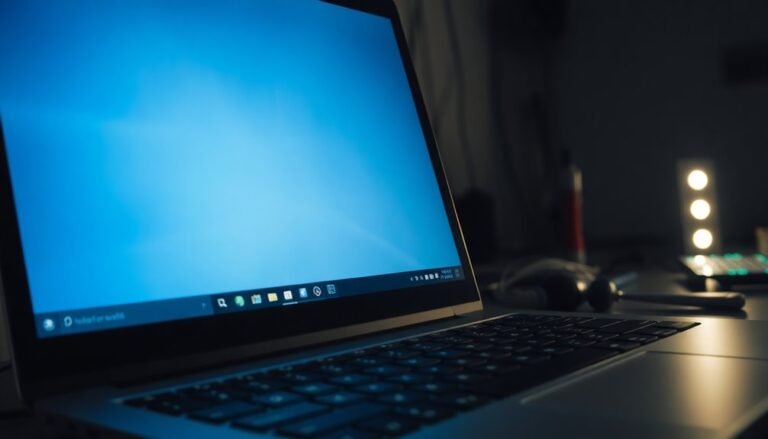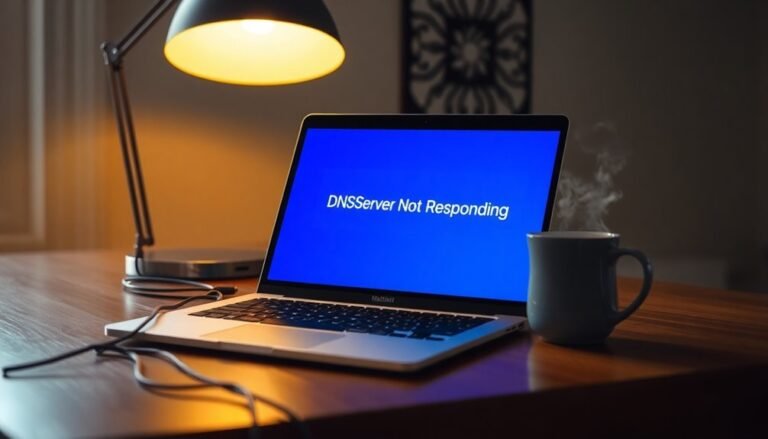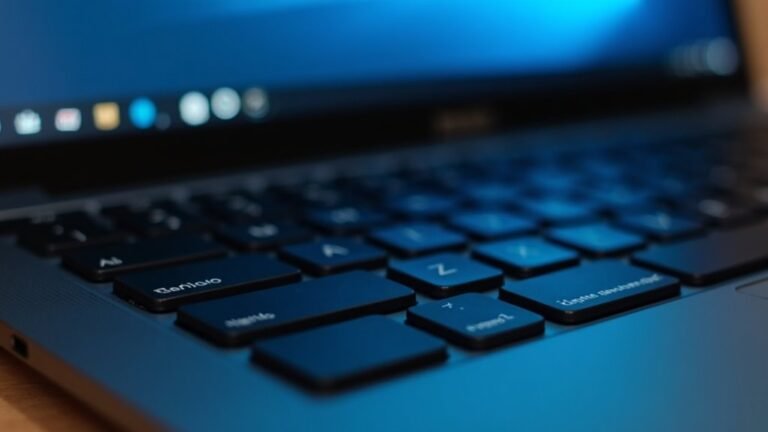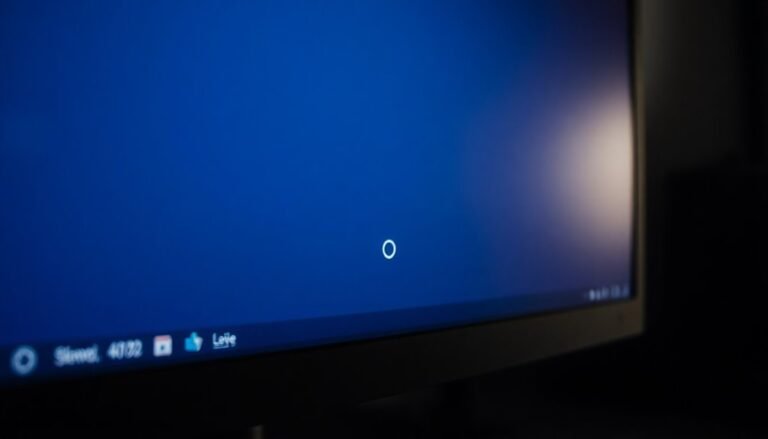Windows Error Access Denied: Fix Permission Problems

To fix Windows “Access Denied” errors, check your file or folder permissions by right-clicking and selecting Properties. Adjust the settings in the Security tab as needed.
If required, take ownership through the Advanced options. You can also use Command Prompt commands like takeown and icacls for full control.
Ensure you are using an administrator account. If issues persist, try booting into Safe Mode.
For corrupt user profiles, repair or create a new profile. Then transfer your data to the new profile.
Explore targeted steps to resolve stubborn access issues effectively.
Common Causes of Access Denied Errors in Windows

Common Causes of Access Denied Errors in Windows and How to Fix Them
If you’re experiencing “Access Denied” errors in Windows, it’s usually due to several common technical issues. One of the primary reasons is lacking administrative privileges. Without admin rights, your user account can’t perform system-level tasks like updating Windows or modifying protected system files. Ensuring you run programs as an administrator can often resolve these problems.
Another frequent cause is system file corruption, which may result from malware infections, improper shutdowns, or failed Windows updates. Corrupted or missing system files can block updates and trigger “Access Denied” messages as Windows protects critical components.
Third-party antivirus or security software can also interfere by blocking access to essential files or mistakenly flagging legitimate Windows operations as threats. Temporarily disabling or configuring your antivirus may help resolve these conflicts.
Permission issues with vital system folders—such as C:WindowsSoftwareDistribution—can occur if manual changes or system errors revoke your access rights. Checking and resetting folder permissions can fix these access problems.
Additionally, disabled or misconfigured Windows services like Windows Update or Background Intelligent Transfer Service (BITS) can cause update failures accompanied by access errors. Make sure these services are running properly.
Running the Windows Update Troubleshooter can help detect and automatically resolve many access denied errors by repairing permissions and system settings.
Finally, corrupted user profiles or restricted process tokens can prevent necessary access, especially for .NET Framework components and COM services. Creating a new user profile or repairing corrupted profiles may solve these issues.
How to Check and Modify File and Folder Permissions
How to Check and Modify File and Folder Permissions to Fix Access Denied Errors
If you encounter “Access Denied” errors on your Windows PC, the first step is to check and modify file and folder permissions. Incorrect permissions can prevent you or other users from accessing important files, even if you have administrator rights.
How to Check File and Folder Permissions in Windows
- Open File Explorer and navigate to the file or folder you want to check.
- Right-click the item and select Properties.
- Click the Security tab to see which users and groups have access.
- For detailed insights, click Advanced to view inherited and explicit permissions.
- Use the Effective Access tab to check cumulative permissions for specific users or groups.
By using the Effective Access tab, you can see effective permissions for any user, which takes into account both NTFS and share-level permissions.
How to Modify File and Folder Permissions in Windows
- In the same Security tab, click Edit.
- Add or select users or groups you want to modify.
- Adjust their permissions by selecting options like Full Control, Modify, Read & Execute, Read, or Write.
- Click Apply and then OK to save changes. Note: Administrator privileges are often required.
- For shared folders, switch to the Sharing tab, click Advanced Sharing, and adjust share-level permissions accordingly.
Best Practices for Managing File and Folder Permissions
- Only assign necessary permissions to users or groups to minimize security risks.
- Regularly review and audit permissions to ensure proper access control.
- Use the built-in Windows tools to troubleshoot and resolve access issues effectively.
By following these steps to check and modify file and folder permissions, you can quickly resolve “Access Denied” errors and maintain a secure Windows environment.
For more tips on Windows troubleshooting and security, explore related guides and tutorials.
Taking Ownership of Files and Folders
How to Take Ownership of Files and Folders in Windows to Fix Access Denied Errors
If you encounter stubborn “Access Denied” errors when trying to open or modify files and folders in Windows, taking ownership is often the key solution. Only administrators can change ownership, so first, ensure you’re signed in with an administrator account.
Step-by-Step Guide to Take Ownership Using File Explorer
- Right-click the file or folder you want to access and select Properties.
- Navigate to the Security tab and click Advanced.
- In the Owner section, click Change.
- Enter your username or click Advanced > Find Now to select your account.
- Check the box for Replace owner on subcontainers and objects to apply changes to all subfolders and files.
- Click OK to confirm and close all dialogs.
For quicker access, you can add a Take Ownership option to the right-click context menu by editing the Windows Registry. This allows you to right-click any file or folder and instantly take ownership with administrator approval.
Using Command Prompt to Take Ownership and Assign Permissions
Alternatively, you can use Command Prompt with administrative privileges:
– Run the command:
`takeown /f
This command takes ownership of the folder or file at the specified path recursively.
– Then, grant full control permissions with:
`icacls
This assigns full permissions to your user account for all files and subfolders.
Why Taking Ownership Matters
Taking ownership is crucial when dealing with files or folders transferred from other systems, user accounts, or external drives. Without ownership, Windows may prevent you from accessing or modifying these files, leading to frustrating “Access Denied” messages.
By following these steps to take ownership, you can regain full control over files and folders in Windows, resolve permission issues, and enhance your system management skills.
—
Keywords: how to take ownership of files, take ownership windows 10, access denied fix, file permissions windows, windows take ownership command prompt, add take ownership context menu, file access denied solution
Using Safe Mode to Troubleshoot Access Issues
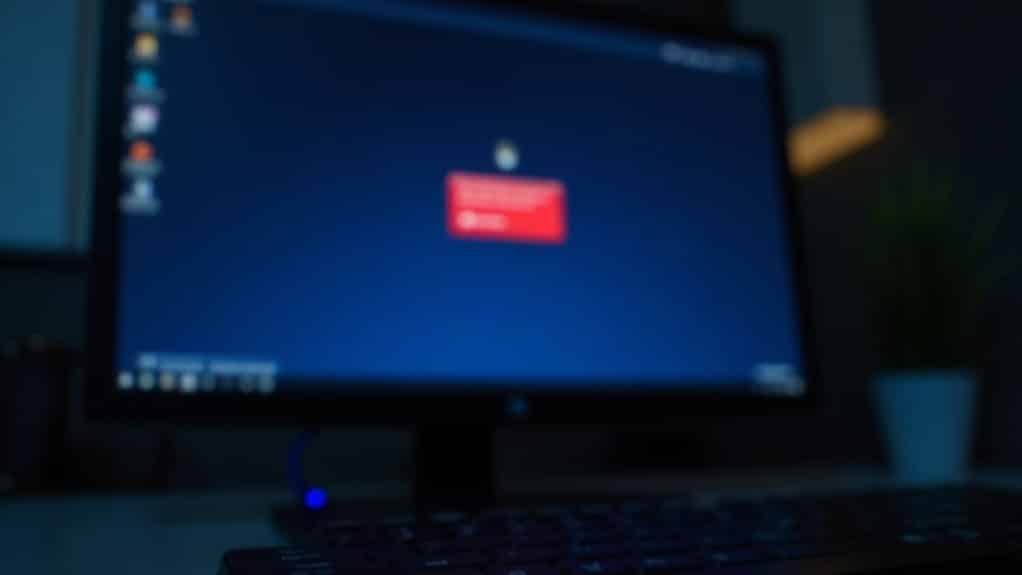
How to Use Safe Mode to Fix Access Denied Errors in Windows
If you continue to face persistent “Access Denied” errors even after taking ownership of files and folders, the issue might be caused by deeper system conflicts or software interference.
One effective way to troubleshoot is by booting your Windows PC into Safe Mode. Safe Mode loads Windows with only essential drivers and services, temporarily disabling third-party software that could be blocking access.
To enter Safe Mode, hold the Shift key and click Restart from the sign-in screen, or press F8 during startup (if supported) to access Advanced Boot Options. If these methods don’t work, create a bootable recovery drive or open Command Prompt as an administrator and use bcdedit commands to force Safe Mode boot.
Once in Safe Mode, try accessing the problematic files or folders again. If access is restored, it indicates that third-party software or drivers were causing the issue.
To fix this, uninstall any recently added programs or updates that might conflict with file permissions. Additionally, run built-in Windows tools like System File Checker (sfc /scannow) and Deployment Image Servicing and Management (DISM) to repair corrupted system files.
Using Safe Mode for troubleshooting Access Denied errors is a proven method to identify and resolve permission problems by eliminating software conflicts and fixing OS-level corruption.
Follow these steps to regain control of your files and folders quickly and securely.
Resolving Problems With Corrupt User Profiles
How to Fix a Corrupt Windows User Profile: Step-by-Step Guide
If you’re experiencing problems with your Windows user profile, such as failed sign-ins, being logged into a temporary account, or missing personal files and settings, your profile may be corrupt. This is a common issue caused by factors like power failures, improper shutdowns, malware infections, or disk errors.
Symptoms of a Corrupt User Profile
- Error message: “User profile can’t be loaded”
- Missing desktop icons or shortcuts
- Empty or altered Start menu
- Inaccessible personal folders
- Logging into a temporary profile (e.g., `C:UsersTEMP`)
How to Diagnose a Corrupt User Profile
- Check if Windows is logging you into a temporary profile folder.
- Look for errors related to user profiles during sign-in.
- Verify if your personal files and settings are missing or inaccessible.
- Use Registry Editor to inspect the profile list keys.
Step-by-Step Fix for a Corrupt User Profile in Windows
1. Backup Your Data****
Before making any changes, back up important files from your current profile.
2. Use Registry Editor to Repair Profile List
- Press `Win + R`, type `regedit`, and press Enter to open Registry Editor.
- Navigate to:
`HKEY_LOCAL_MACHINESOFTWAREMicrosoftWindows NTCurrentVersionProfileList`
- Look for profile keys with `.bak` extensions or duplicate SIDs.
- Rename the corrupted `.bak` key by removing `.bak` or rename duplicates to fix conflicts.
- Confirm the `ProfileImagePath` in the key points to the correct user folder.
3. Create a New User Account (If Needed)
If registry edits don’t resolve the issue:
- Create a new Windows user account via Settings > Accounts.
- Log in with the new account.
- Copy essential data (Desktop, Documents, Pictures) from the old profile folder to the new one. Avoid copying system files to prevent permission errors.
4. Run System File Checker****
- Open Command Prompt as administrator.
- Run the command: `sfc /scannow`
- This scans and repairs corrupted system files that might affect user profiles.
Preventing User Profile Corruption
- Always shut down your PC properly.
- Use reliable antivirus software to prevent malware infections.
- Regularly back up your data.
- Check your hard drive health periodically.
Additional Solutions and Preventive Measures
How to Fix “Access Denied” Errors by Repairing Corrupt User Profiles and Managing Permissions
If you encounter persistent “Access Denied” errors on Windows, repairing a corrupt user profile is a key solution. However, deeper permission or security settings might still block access.
To troubleshoot, enable the hidden Administrator account by opening an elevated Command Prompt and running:
“`
net user administrator /active:yes
“`
Log in as the Administrator to bypass standard restrictions, then disable the account afterward with:
“`
net user administrator /active:no
“`
to maintain system security.
Next, fix file and folder permission issues by right-clicking the affected item, selecting Properties > Security > Advanced, and changing the ownership to your user account or the Administrators group.
Make sure to grant Full Control permissions and apply these changes to all subfolders and files for comprehensive access.
For problematic software, always try running the application as an administrator by right-clicking the program icon and selecting “Run as administrator.” This often resolves permission barriers.
Additionally, use Windows built-in troubleshooting tools like the Windows Update Troubleshooter, System File Checker (SFC), and Deployment Image Servicing and Management (DISM) commands to repair system file corruption and restore system integrity.
If security software or User Account Control (UAC) settings interfere, temporarily disable antivirus programs or adjust UAC levels to identify permission conflicts.
Remember to re-enable these protections immediately after troubleshooting.
Regular system maintenance and correctly configured permissions are essential to prevent “Access Denied” errors and ensure smooth Windows operation.
Follow these steps to confidently fix access issues and maintain your PC’s security and performance.
Frequently Asked Questions
Can Access Denied Errors Occur on Mapped Network Drives?
Yes, you can encounter access denied errors on mapped network drives. Check your share and NTFS permissions, verify credentials, enable network discovery, adjust group policies, and guarantee compatible SMB protocol versions for reliable, authenticated network drive access.
Does Bitlocker Encryption Affect File Access Permissions?
BitLocker encryption doesn’t change file access permissions. You access the drive first; then Windows enforces NTFS permissions as usual. If you can decrypt the drive, standard file-level access controls apply just like they would without encryption.
Will Reinstalling Windows Fix Persistent Permission Errors?
You can often fix persistent permission errors by reinstalling Windows, as it resets system files and permissions. However, you’ll lose apps and settings, so always back up data. Try manual repairs or permission resets before reinstalling.
Can Access Denied Errors Be Caused by Malware Infections?
Yes, malware can cause access denied errors by corrupting system files, altering permissions, embedding in services, or disabling security tools. You’ll need to scan with reputable anti-malware tools, repair system files, and restore default permissions step-by-step.
How Do I Recover Files After a Windows Permissions Reset?
After a permissions reset, check file ownership under Properties > Security > Advanced and reassign yourself as owner if needed. Grant full control manually. Run applications as administrator. Always keep permission backups to restore access quickly if issues persist.
Conclusion
Picture yourself gliding through Windows, no “Access Denied” signs blocking your path. You’ve checked permissions, claimed ownership, and even explored Safe Mode’s quiet corridors. If user profiles ever crumble, you’re ready with a swift fix. Follow these steps, and the tangled web of permissions unravels in your hands. Stay vigilant—regularly review settings, update your system, and backup your data. With these habits, you’ll keep your access clear and your workflow smooth.