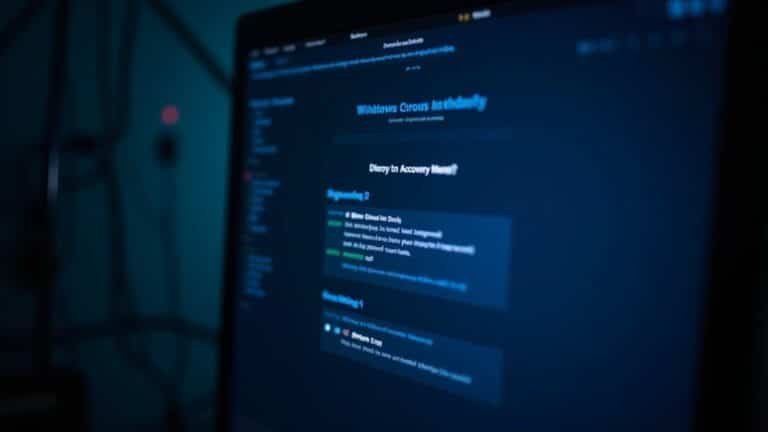Error Code 80072efe Windows 8: Fix Update Server Error
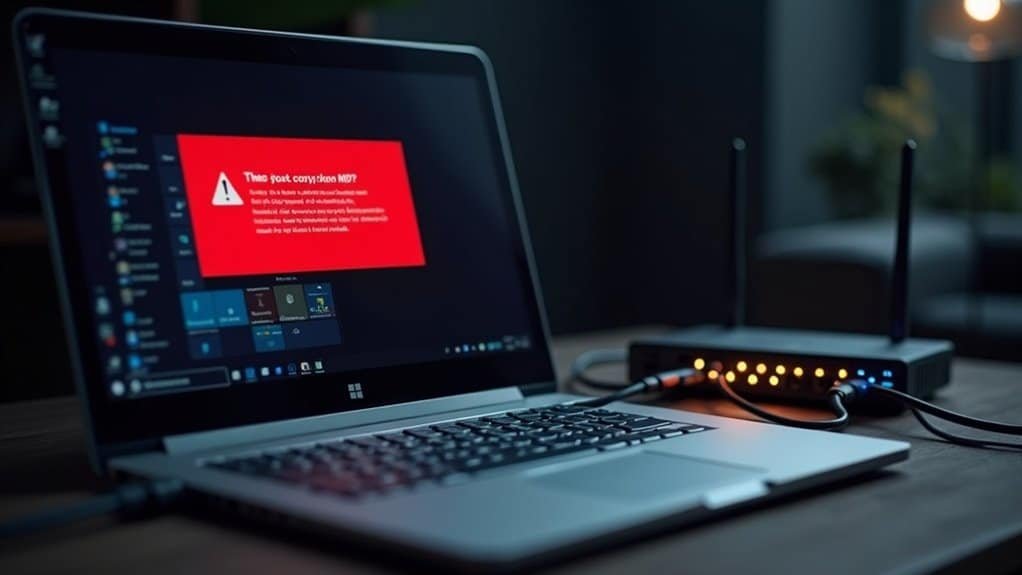
To fix Windows 8 error code 80072EFE, first check your internet connection. Then, restart your PC and router.
Temporarily disable your antivirus and firewall. After that, run the Windows Update Troubleshooter and verify the wireless adapter status.
Next, stop Windows Update services. Clear the SoftwareDistribution folder to reset the update cache.
Use Command Prompt to run `sfc /scannow` and `DISM.exe /Online /Cleanup-image /Restorehealth` for system repairs. Also, ensure ports 80 and 443 are open.
There are more in-depth tactics you can try if these steps do not resolve the issue.
Common Causes of Error Code 80072EFE in Windows 8

How to Fix Windows 8 Error Code 80072EFE: Top Causes and Solutions
Encountering error code 80072EFE on Windows 8 during Windows Update can be frustrating. This common error usually indicates connectivity issues or system integrity problems affecting the update process. To resolve this error and get your system updated smoothly, follow these expert troubleshooting steps.
1. Check and Repair Windows Update Components
Corrupt or outdated Windows Update components are a frequent cause of error 80072EFE. Especially on fresh Windows 8 installations, outdated update clients can trigger this problem. Server-side problems can also temporarily prevent updates, so sometimes waiting 10-20 minutes before retrying is a simple yet effective step.
Clear the SoftwareDistribution and CatRoot2 folders to reset the Windows Update cache and fix any file corruption. Additionally, manually update the Windows Update Agent to ensure compatibility with current update protocols.
2. Disable Third-Party Security Software Temporarily
Antivirus or firewall programs may block Windows Update services or connections to Microsoft servers, causing error 80072EFE.
Temporarily disable your third-party security software to see if it resolves the issue. If it does, configure your firewall rules to allow Windows Update traffic and prevent future interruptions.
3. Scan for Malware and Rootkits****
Malicious software like malware or rootkits can hijack network connections or damage essential system files, leading to update errors.
Perform a full system scan using trusted anti-malware tools to detect and remove any threats that may interfere with Windows Update.
4. Verify System Date, Time, and Cryptographic Services****
Incorrect system date and time settings or disabled cryptographic services can disrupt secure connections required for Windows Update.
Ensure your system clock is accurate and that cryptographic services are running properly to maintain secure communication with Microsoft update servers.
By following these proven solutions, you can effectively fix Windows 8 error code 80072EFE and keep your system up to date and secure.
For more detailed guides and troubleshooting tips, visit our Windows Update support articles.
Checking and Restoring Internet Connectivity
How to Fix Windows Update Error 80072EFE by Checking and Restoring Internet Connectivity
If you encounter Windows Update error code 80072EFE on your Windows 8 device, a common cause is unstable or disrupted internet connectivity. Since Windows Update requires a reliable network connection, follow these expert steps to troubleshoot and restore your internet connection effectively.
1. Restart Your Windows 8 PC and Network Devices
Begin by rebooting your Windows 8 computer along with your router or modem. This simple step resets network adapters and clears temporary glitches that can interfere with Windows Update.
2. Verify Wireless Adapter Status in Device Manager
Open Device Manager and ensure your wireless adapter is enabled and working properly. If you notice any warning icons, update or reinstall the wireless network drivers using Device Manager or the manufacturer’s website.
3. Run Windows Network Troubleshooter
Use the built-in Windows Network Troubleshooter to automatically detect and fix network-related problems impacting your Windows Update connectivity.
4. Confirm Wi-Fi Network and Signal Strength
Make sure you’re connected to the correct Wi-Fi network and that your device is within effective signal range. Moving closer to your router can improve signal strength and stability. Some physical obstructions or distance from the router may affect signal strength and result in a weaker or unstable connection.
5. Disable Antivirus, VPN, and Proxy Temporarily
Security software such as antivirus programs, VPNs, or proxy settings might block Windows Update servers. Temporarily disable these tools to check if they’re causing connectivity issues.
6. Adjust Network Adapter Power Management Settings
Prevent your network adapter from entering sleep mode by disabling power-saving features in its properties. Also, disable USB selective suspend in your system’s power options to maintain consistent connectivity.
7. Check and Renew IP Configuration
Verify that your IP address isn’t an Automatic Private IP Addressing (APIPA) one (169.254.x.x), which indicates a DHCP failure. Use Command Prompt commands like `ipconfig /release` and `ipconfig /renew` to refresh your IP settings.
8. Verify DNS Server Settings and Assign Public DNS
Ensure your DNS server is reachable by pinging it. If problems persist, manually assign a reliable public DNS server such as Google DNS (8.8.8.8) or Cloudflare DNS (1.1.1.1) to improve name resolution and connection to Windows Update servers.
By following these detailed steps to check and restore your internet connectivity, you can resolve Windows Update error 80072EFE effectively and keep your Windows 8 system up to date.
For more troubleshooting tips and Windows update solutions, visit our website regularly.
Resetting and Clearing Windows Update Cache
How to Reset and Clear Windows Update Cache to Fix Error 80072EFE
Windows Update error 80072EFE can occur due to network issues, but often a corrupt or outdated Windows Update cache is the root cause. Resetting and clearing the Windows Update cache can help resolve this problem and ensure your updates install smoothly. Here’s a step-by-step guide optimized for Windows users:
- Manually Clear Windows Update Cache:
- Press `Win + R`, type `services.msc`, and hit Enter.
- Locate and right-click on Windows Update service, then select Stop.
- Open File Explorer and go to `C:WindowsSoftwareDistributionDownload`.
- Delete all files and folders inside the Download folder (administrator rights required).
- Return to `services.msc`, right-click Windows Update service, and click Start.
- Use Disk Cleanup to Remove Windows Update Files:
- Click on the Search bar, type Disk Cleanup, and open the utility.
- Choose your system drive (usually C:) and click OK.
- Click Clean up system files.
- Check the box for Windows Update Cleanup and click OK to delete unnecessary update files.
- Automate Clearing Cache with Batch Scripts or Third-Party Tools:
- Create a batch file that stops Windows Update service, clears cache files, and restarts the service.
- Alternatively, use trusted third-party software like MiniTool Partition Wizard for a user-friendly GUI approach.
By following these proven methods to reset and clear the Windows Update cache, you can effectively fix error 80072EFE and improve your Windows update experience.
For more troubleshooting tips and Windows optimization guides, keep visiting our blog or tech support pages.
Adjusting Firewall and Antivirus Settings
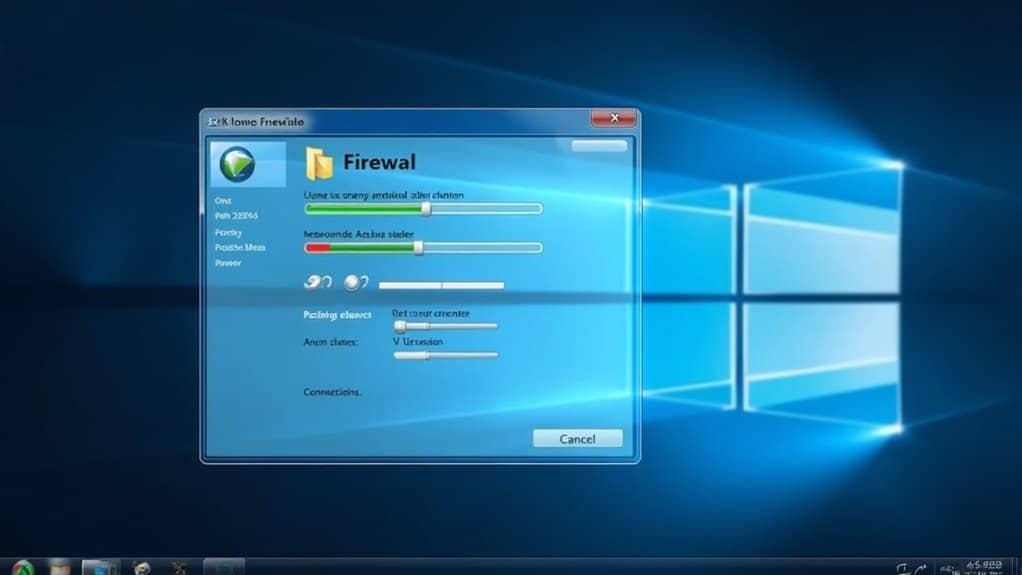
How to Adjust Firewall and Antivirus Settings to Fix Windows Update Issues
Firewall and antivirus configurations play a crucial role in Windows Update connectivity. To ensure smooth updates, follow these essential steps to verify and adjust your security settings.
1. Verify Windows Firewall Service Status
Open Services (services.msc) and confirm that the Windows Firewall service is running and set to automatic. You can also use an administrative Command Prompt to start key firewall services by running:
“`
net start mpsdrv
net start bfe
net start mpssvc
“`
2. Reset Windows Firewall to Default
If Windows Update problems continue, reset the firewall to its default settings with the command:
“`
netsh advfirewall reset
“`
Then, re-register the firewall API by executing:
“`
regsvr32 firewallapi.dll
“`
This helps repair any corrupted firewall components impacting updates.
3. Configure Firewall Rules for Windows Update
Make sure Windows Firewall allows both inbound and outbound connections for Windows Update processes, especially `svchost.exe`. Also, confirm that ports 80 (HTTP) and 443 (HTTPS) are open to permit update downloads.
4. Manage Third-Party Firewall and Antivirus Software
Temporarily disable any third-party firewall or antivirus tools to check if they’re blocking Windows Update. Remember to re-enable them after troubleshooting.
To prevent future conflicts, add antivirus exclusions for Windows Update-related folders and processes—especially the `SoftwareDistribution` directory.
5. Check Proxy and Network Settings
If your network uses a proxy, verify that firewall and antivirus policies don’t block necessary proxy communications for Windows Update.
By carefully adjusting firewall and antivirus settings with these steps, you can resolve connectivity issues and ensure your Windows system stays up to date.
For more Windows Update troubleshooting tips, visit our blog or Microsoft’s official support pages.
Running Windows Troubleshooters and Diagnostic Tools
How to Fix Windows Update Error 80072EFE on Windows 8 Using Built-In Troubleshooters and Diagnostic Tools
If you’re encountering Windows Update error 80072EFE on your Windows 8 PC, running built-in troubleshooters and diagnostic tools can help you quickly identify and resolve system or hardware issues causing the problem.
Follow these step-by-step methods to effectively troubleshoot and fix update failures:
1. Use Reliability Monitor and Event Viewer to Identify Update Issues
Access the Reliability Monitor via Control Panel to view detailed daily error reports and spot recurring Windows Update failures.
Additionally, open Event Viewer by typing `eventvwr.msc` in the Run dialog to filter logs specifically for Windows Update errors and warnings. This helps you correlate error codes like 80072EFE and understand underlying causes.
2. Run Windows Memory Diagnostic Tool to Check for RAM Problems****
Launch the Windows Memory Diagnostic tool by typing `mdsched.exe` in the Start menu. Schedule a scan and reboot your computer when prompted.
Reviewing the scan results will help you determine if faulty RAM is triggering the Windows Update error 80072EFE, allowing you to address hardware issues promptly.
3. Monitor System Performance Using Task Manager and Performance Monitor****
Open Task Manager to monitor CPU, memory usage, and active processes that might interfere with Windows Update.
For deeper analysis, use Performance Monitor to track Windows Update-related metrics and identify resource bottlenecks or persistent performance issues that could cause update failures.
By systematically using these built-in Windows 8 troubleshooters and diagnostic tools, you can isolate and fix causes behind Windows Update error 80072EFE, ensuring smoother and more reliable updates.
For additional help, consider running the Windows Update Troubleshooter available in Settings.
Keywords: Windows Update error 80072EFE, Windows 8 update fix, Windows Memory Diagnostic, Reliability Monitor, Event Viewer, Task Manager, Performance Monitor, troubleshoot Windows Update errors, Windows Update failure solutions
Updating the Windows Update Client for Windows 8
How to Fix Windows Update Error 80072EFE on Windows 8 by Updating the Windows Update Client
If you encounter Windows Update error 80072EFE on Windows 8, a proven fix is to update your Windows Update Client (WUA) to the latest version.
Follow these step-by-step instructions to ensure your Windows Update runs smoothly and resolves connectivity errors.
Step 1: Configure Automatic Updates
- Open the Control Panel.
- Navigate to Windows Update > Change settings.
- Under Important updates, select Install updates automatically.
- Check the box for Give me recommended updates the same way I receive important updates.
- Click OK to save your settings.
Step 2: Restart the Windows Update Service
- Press Win + R, type `services.msc`, and press Enter.
- In the Services window, locate Windows Update.
- Right-click on it, select Stop, then right-click again and choose Start.
- This process refreshes the Windows Update service and applies new update agent configurations.
Step 3: Update the Windows Update Agent Manually
- For multiple computers, use Windows Server Update Services (WSUS) to deploy the latest Windows Update Agent by approving updates like KB2937636.
- If you don’t use WSUS, manually download the latest Windows Update Agent installer from the Microsoft Update Catalog and install it on your Windows 8 PC.
Step 4: Consider Upgrading to Windows 8.1
– Upgrading to Windows 8.1 improves compatibility with newer update protocols and enhances your system’s update reliability.
Step 5: Verify the Update Agent Version
– After updating, open Windows Update and check the agent version to confirm the update was successful.
This verification ensures your system can receive updates without error 80072EFE.
By following these steps to update the Windows Update Client on Windows 8, you can fix error 80072EFE and maintain seamless, automatic updates.
For more tips on troubleshooting Windows Update errors, stay tuned to our blog.
Repairing System Files and Resolving Corruption

How to Fix Windows Update Error 80072EFE by Repairing System Files and Resolving Corruption
If you continue to experience Windows Update error 80072EFE even after updating the Windows Update Client, it’s crucial to check for system file corruption. Corrupted or missing system files are common causes of persistent Windows Update failures.
To fix this issue effectively, start by addressing possible disk errors, as maintaining file system integrity is essential for successful repairs. Follow these expert steps to resolve Windows Update error 80072EFE:
- Run the Check Disk Utility: Open an elevated Command Prompt and type `chkdsk /f /r /x`. This command scans your disk for errors and repairs them. If prompted to schedule a scan on reboot, confirm and restart your PC.
- Repair Windows Image with DISM Tool: Use the Deployment Image Servicing and Management (DISM) tool by running `DISM.exe /Online /Cleanup-image /Restorehealth` in an elevated Command Prompt. This process repairs the Windows image, ensuring System File Checker (SFC) has access to healthy source files.
- Scan and Repair System Files with SFC: Execute `sfc /scannow` in an elevated Command Prompt. This command scans for corrupted system files and attempts automatic repairs. If problems persist, review the CBS.log file for detailed information.
If System File Checker can’t fix all issues, consider performing advanced repairs or offline scans using Windows recovery environments.
By following these steps, you can effectively resolve Windows Update error 80072EFE and restore your system’s update functionality.
For more detailed guides on fixing Windows Update errors and improving system stability, explore our comprehensive troubleshooting resources.
Preventative Steps and Recovery Options for Future Updates
Prevent Error 80072EFE During Windows Updates: Effective Prevention and Recovery Tips
After repairing system files and fixing corruption issues, it’s essential to take proactive steps to prevent error 80072EFE from disrupting future Windows updates. Follow these expert tips to ensure smooth and error-free updates on your Windows system.
1. Ensure Stable Internet Connection****
Check your internet connection stability and prefer using a wired Ethernet connection for critical Windows updates. This minimizes the risk of interruptions that can cause error 80072EFE.
2. Configure Firewall and Proxy Settings****
Adjust your firewall and proxy settings to allow Windows Update servers through without requiring user authentication. Proper configuration helps maintain seamless communication with update servers.
3. Update Router Firmware and Monitor Network****
Keep your router firmware updated regularly and monitor network traffic to identify packet loss or congestion issues that may interfere with Windows Update downloads.
4. Clear Windows Update Cache Regularly
Periodically clear the Windows Update cache by stopping update services, deleting the contents of the *SoftwareDistribution* folder, and restarting the services. This can resolve corrupted cache files causing update errors.
5. Reset Windows Update Components
Use command-line scripts to reset Windows Update components and ensure update-related services like *wuauserv* (Windows Update Service) and *cryptSvc* (Cryptographic Services) are set to automatic startup for reliable updates.
6. Schedule Updates During Low Activity Periods****
Plan Windows updates during times of low system activity to avoid conflicts and ensure updates complete without interruptions.
7. Verify Disk Space Availability****
Confirm that your system has sufficient disk space before initiating updates to prevent failures related to storage limitations.
8. Install Servicing Stack Updates First
Always install servicing stack updates before other updates, restarting your computer as required. This prepares the system for subsequent updates and reduces errors.
9. Use Clean Boot to Avoid Software Conflicts****
Perform a clean boot to disable third-party software that might conflict with the update process, minimizing the chance of error 80072EFE.
10. Review Update History and Monitor for Recurring Issues
Regularly check your Windows Update history to identify and address recurring problems promptly.
11. Deploy Monitoring Tools and Automate Compliance Reporting****
Implement monitoring solutions to track update status and automate reporting to stay informed about update compliance and issues.
12. Run Windows Update Troubleshooter Periodically
Use the built-in Windows Update Troubleshooter tool regularly to detect and fix common update problems automatically.
Frequently Asked Questions
Can Error 80072EFE Affect Windows Store App Updates as Well?
Yes, error 80072EFE can affect Windows Store app updates. You’ll need to check your internet connection, disable proxies or third-party firewalls, clear the Store cache, and run the Windows Update Troubleshooter to restore app update functionality.
Will Upgrading to Windows 8.1 Remove This Update Error Automatically?
Only about 60% of upgrade cases see automatic error resolution, so don’t expect upgrading to Windows 8.1 to fix all update issues. After upgrading, run Windows Update Troubleshooter and manually install any stuck updates to guarantee full functionality.
Does Error 80072EFE Impact System Performance or Just Updates?
You’ll find error 80072efe doesn’t directly affect system performance; it only blocks Windows Update processes. Focus troubleshooting on restoring update connectivity. You won’t notice CPU, RAM, or disk slowdowns from the error itself—just missed updates.
Are There Any Risks in Manually Deleting Update Cache Folders?
Yes, you risk deleting critical system files if you go outside recommended folders. Always stop the Windows Update service first, back up data, and restart services after. Don’t delete cache while updates run, or you’ll cause corruption.
How Do I Identify Which Update Failed With Error 80072EFE?
First, faithfully follow these steps: check Windows Update history for failed entries, scrutinize the WindowsUpdate.log for error specifics, seek KB numbers, scan Event Viewer for correlated errors, and, for certainty, script PowerShell to summarize stalled updates.
Conclusion
Think of fixing error 80072EFE like untangling a set of headphones—each step, from checking your internet to clearing the update cache, removes a knot. Microsoft reports most update errors stem from network or cache issues, so don’t skip those steps. By methodically troubleshooting, you’ll restore your system’s update flow. Keep these tips handy, and next time Windows throws an error, you’ll know just where to start untangling the mess.