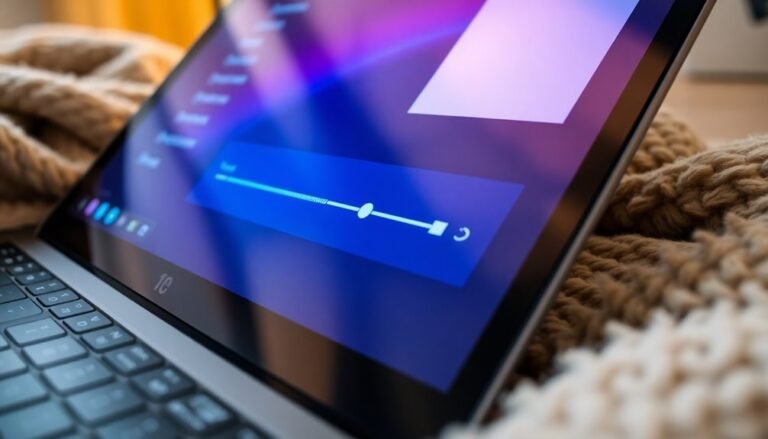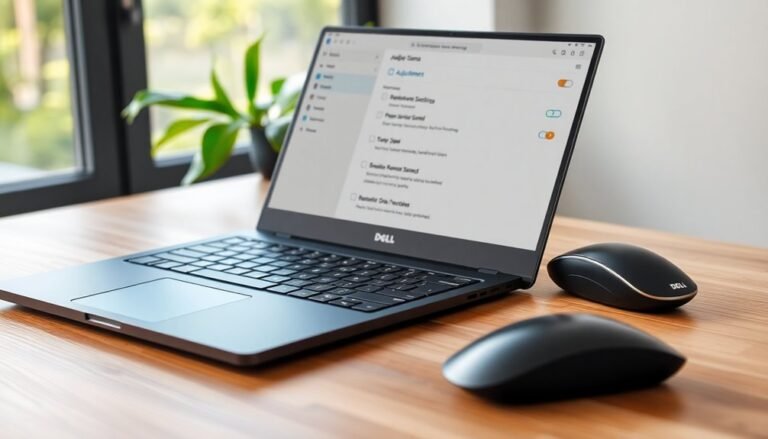Sims 4 Not Working Windows 11: Fix EA Sims 4 Game Issues

If Sims 4 isn’t functioning properly on Windows 11, the issue might be caused by outdated drivers or incompatible mods. Start by clearing the EA App cache and utilizing its repair feature.
Ensure your system meets the recommended specifications, which include a minimum of 8 GB of RAM. It’s also important to check for high refresh rates and remove any conflicting mods.
Running the game as an administrator may help resolve the issue. For additional troubleshooting steps, you’ll find useful solutions outlined ahead.
Compatibility of Sims 4 With Windows 11

While Sims 4 doesn’t officially include Windows 11 in its system requirements, it’s designed using technology that’s highly compatible with Windows 10. Since Sims 4 requires a 64-bit operating system, Windows 11 is perfectly capable of supporting the game.
If your system meets or exceeds the original requirements for Windows 10, you should be able to run Sims 4 smoothly on Windows 11. To ensure the best gaming experience, it’s recommended to have at least 8 GB of RAM, a quad-core processor such as the Intel Core i5 or AMD Ryzen 5, and a graphics card like the NVIDIA GTX 650. This setup will facilitate smooth gameplay, especially when utilizing multiple expansions. Additionally, Windows 11 supports DirectX 11, which is crucial for running Sims 4, ensuring there are no version conflicts.
Remember to keep your drivers updated for optimal performance and stability while playing Sims 4 on Windows 11. Utilizing Laptop Mode can also help improve performance if your system is near minimum requirements.
Common Causes of Sims 4 Crashing After Windows 11 Upgrade
If you’ve recently upgraded to Windows 11 and noticed that Sims 4 crashes more often, several common causes could be the reason behind this instability.
One major factor to consider is system errors and improper installations, which can manifest in your dxdiag reports. If your Windows 11 installation didn’t complete properly, performing a repair install can help fix any corrupted files that may affect your gaming experience. Additionally, repair installation is recommended to ensure a cleaner Windows version, minimizing data loss.
Another significant cause of Sims 4 crashes is outdated or faulty graphics drivers, particularly from Nvidia. It’s also important to be mindful of high refresh rates—settings above 120 Hz might contribute to game instability.
Additionally, conflicts with mods or custom content can lead to frustrating “access violation” errors when launching the game. Ensuring that you have the correct DirectX versions and graphic settings configured is crucial for optimal performance.
Other factors that might exacerbate crashing issues include overheating, insufficient disk space, and competing applications consuming system resources.
It’s advisable to monitor your GPU and CPU temperatures to rule out any hardware-related problems. By identifying and addressing these common causes, you can restore stability to your Sims 4 gameplay after upgrading to Windows 11.
Troubleshooting and Fixes for Sims 4 Not Working on Windows 11
If you’re experiencing issues with Sims 4 not working on your Windows 11 computer, there are several effective troubleshooting steps you can take to resolve the problem.
First, begin by clearing the EA App cache to eliminate any corrupted temporary files that may be affecting game performance. Following this, utilize the EA App’s built-in repair feature to scan for and fix any corrupted game files.
If you’re still facing issues, consider renaming or deleting your Sims 4 user data folder located in Documents > Electronic Arts, as this can often rectify various game-related problems.
For players utilizing custom content, backing up and then removing the Mods folder before creating a new one can help resolve conflicts.
Ensure your GPU drivers are current by uninstalling outdated versions and installing the latest updates. Additionally, switching Sims 4 from DirectX 9 to DirectX 11 may enhance your gaming experience.
Increasing your page file size can provide enough virtual memory for the game, and deleting the Options.ini file can reset your game configurations, potentially solving further issues.
Remember to run Windows Update regularly and launch Sims 4 in administrator mode, as these practices can improve game functionality on your Windows 11 system.
Following these steps should help you get back to enjoying Sims 4 without any hindrances.
Hardware and OS Support Considerations
When troubleshooting Sims 4 on Windows 11, it’s essential to consider the necessary hardware and operating system support for optimal gameplay. The game is designed for 64-bit systems, with Windows 10 identified as the minimum requirement, though Windows 11 is generally compatible for running Sims 4 smoothly.
To ensure a seamless gaming experience, your CPU should be at least an Intel Core i3-3220 or AMD Ryzen 3 1200; however, upgrading to an Intel Core i5 or Ryzen 5 is highly recommended for better performance.
For memory, a minimum of 4 GB RAM is required, but 8 GB RAM is strongly advised to meet the demands of Windows 11 effectively.
From a graphics standpoint, a minimum of 128 MB Video RAM is necessary, while for improved stability and visual quality, using a graphics card such as a GTX 650 or Radeon HD 7750 is preferable.
Additionally, ensure you have at least 25 GB of free disk space—preferably on an SSD—to significantly enhance load times and provide a smoother overall gaming experience.
Diagnosing Sims 4 Issues on Windows 11

How can you effectively diagnose issues with Sims 4 on Windows 11? Begin by identifying common causes of crashes, such as faulty mods or custom content. Even a single problematic file can lead to game instability.
Next, utilize the DirectX Diagnostic Tool (dxdiag) to collect essential system information and check your DirectX feature levels. In the “Display” tab, ensure that your feature level is “11_0” or higher to confirm compatibility with DirectX 11.
If problems continue, monitor your CPU and GPU temperatures to eliminate overheating as a potential issue.
When crashes persist, dig deeper by analyzing logs and crash dumps for more subtle problems. Look for patterns, such as crashes that happen during specific scenarios or with certain Sims, as these can indicate underlying issues.
Lastly, ensure that your drivers and Windows updates are up to date to minimize conflicts that could disrupt gameplay. By conducting thorough diagnostics, you can effectively pinpoint the root causes of issues affecting Sims 4 on Windows 11.
EA App and Sims 4 Launch Problems on Windows 11
Experiencing issues with the EA App and Sims 4 not launching on Windows 11?
Here are effective steps you can take to resolve the problem. First, ensure your system is updated to the latest version of Windows 11, as the recent 24H2 update can lead to compatibility issues. If the EA App appears to be running but won’t open, consider clearing its cache and managing temporary files to enhance performance.
Next, try running both the EA App and Sims 4 as an administrator. Additionally, check your antivirus settings, as they might be blocking essential resources needed for launching the applications.
If you still encounter crashes, launching Sims 4 in windowed mode rather than fullscreen can sometimes circumvent these issues.
If these troubleshooting steps don’t resolve the problem, you may need to completely uninstall and then reinstall both the EA App and Sims 4.
Don’t forget to check community forums for known issues and solutions shared by other gamers facing similar challenges. Following these guidelines should help you get the EA App and Sims 4 up and running smoothly on your Windows 11 device.
Frequently Asked Questions
Can I Play Sims 4 Offline on Windows 11?
Yes, you can play Sims 4 offline on Windows 11 after activating it online. Just log in once, select “Keep me signed in,” and configure offline mode for uninterrupted gameplay without needing an internet connection.
Will Mods Affect My Game Performance on Windows 11?
Yes, mods may muffle your game’s performance on Windows 11. If they’re outdated or corrupt, you’ll likely face lag or crashes. Keep your mods updated and optimized for smoother, more stable gameplay.
Is Sims 4 Compatible With Laptops Running Windows 11?
Yes, Sims 4 can run on laptops with Windows 11, provided your hardware meets the minimum requirements. Keep your drivers updated, and verify the Sims 4 launcher is current for peak performance.
How Do I Delete Custom Content in Sims 4?
To delete custom content in Sims 4, open your Mods folder, identify unwanted .package files, and simply click delete. Alternatively, use tools like Sims 4 Studio for easy browsing and permanent removal. Keep your game tidy!
Can I Revert to Windows 10 After Upgrading to Windows 11?
Yes, you can revert to Windows 10 within 10 days of upgrading to Windows 11. Go to Settings > System > Recovery and click “Go back” to start the process. Be aware of potential data loss risks.
Conclusion
In the vibrant world of The Sims 4, your creativity deserves to flow uninterrupted. By understanding compatibility and addressing common issues, you can turn the storm of crashing into a calm, productive gameplay session. Like a masterful architect, you’ll rebuild your gaming experience piece by piece. So, take these troubleshooting steps, breathe life back into your Sims’ universe, and watch their stories unfold seamlessly once again on Windows 11. Your virtual adventures await!