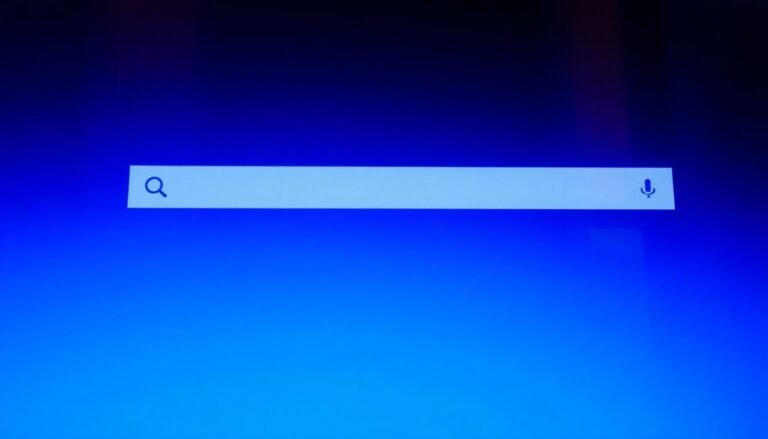QuickBooks PDF Issue Windows 11: Fix PDF Generation Problems
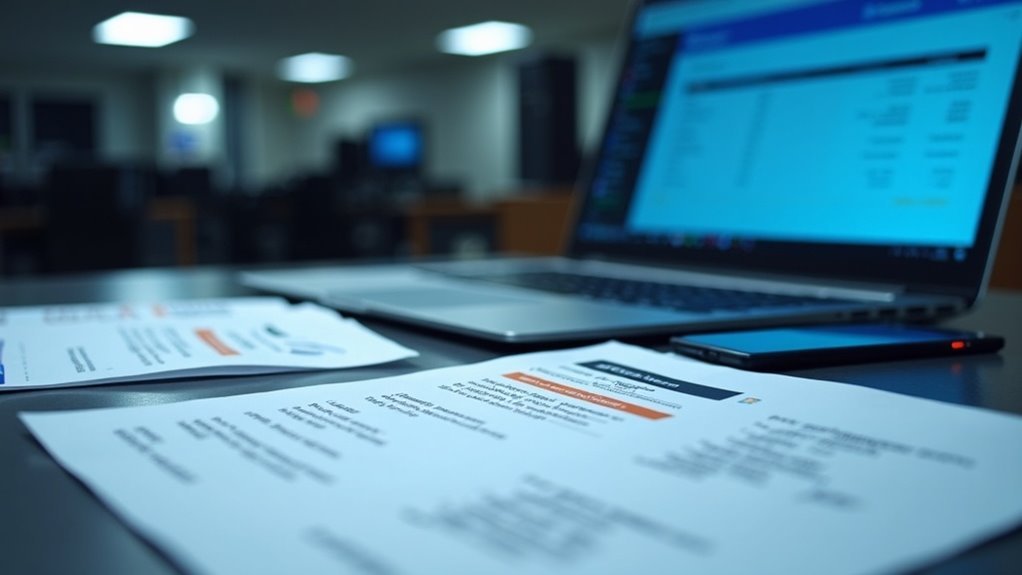
If QuickBooks isn’t generating PDFs on Windows 11, start by updating both QuickBooks and Windows to the latest versions. This ensures compatibility and fixes known issues.
Next, check that the PDF Converter and Microsoft XPS Document Writer are enabled. Running the QuickBooks PDF & Print Repair Tool as an administrator can also resolve many PDF problems.
If you encounter an “Access Denied” error, adjust folder permissions using Command Prompt. As a workaround, you can use Microsoft Print to PDF for report exports.
Follow these troubleshooting steps, and you’ll find effective solutions to fix PDF generation problems in QuickBooks on Windows 11.
Common Causes of PDF Generation Errors in QuickBooks on Windows 11

Common Causes of PDF Generation Errors in QuickBooks on Windows 11 and How to Fix Them
If you’re encountering PDF generation errors in QuickBooks on Windows 11, several common system-level issues might be causing the problem. Windows 11 updates can sometimes lead to compatibility challenges that affect QuickBooks’ ability to create PDFs. Running an outdated version of Windows 11 may also result in PDF generation failures.
To resolve this, always ensure your Windows 11 operating system is up to date by installing the latest updates and restarting your computer to apply all patches.
Another frequent cause of QuickBooks PDF errors is the Microsoft XPS Document Writer feature. QuickBooks uses this print-to-file driver to generate PDF files, but Windows updates can disable this feature, leading to PDF creation errors. If the QuickBooks PDF Converter is not installed or becomes corrupted, you may also experience persistent PDF errors.
To fix this, enable the Microsoft XPS Document Writer through the Windows Features settings and restart your PC.
Adobe Reader problems can also disrupt PDF exports in QuickBooks. Outdated, corrupted, or improperly installed Adobe Reader software can prevent QuickBooks from accessing necessary PDF components.
Make sure you have the latest version of Adobe Reader installed. If problems continue, repair or reinstall Adobe Reader to restore proper functionality.
Additionally, corrupted Windows system files, incorrect user permissions, or firewall restrictions can block QuickBooks from generating PDFs.
Run system file checks, verify user permissions, and configure firewall settings to allow QuickBooks PDF operations. Following these steps can help you troubleshoot and fix PDF generation errors in QuickBooks on Windows 11 effectively.
Checking QuickBooks PDF Converter Installation
How to Check and Fix QuickBooks PDF Converter Installation on Windows 11
If you’re experiencing issues generating PDFs in QuickBooks on Windows 11, the first step is to ensure the QuickBooks PDF Converter is properly installed and configured. Follow this step-by-step guide to verify and troubleshoot the QuickBooks PDF Converter setup for seamless PDF creation.
1. Verify QuickBooks PDF Converter in Printer Setup
Open QuickBooks and go to the File menu. Select Printer Setup and look for “QuickBooks PDF Converter” in the list of available printers. If it’s missing or you encounter errors, this indicates the PDF Converter isn’t correctly installed.
2. Confirm PDF Converter Installation in Control Panel
Navigate to your Windows 11 Control Panel and check under installed programs to see if the QuickBooks PDF Converter component is listed. Absence here means you need to reinstall the converter.
3. Check System Compatibility for QuickBooks PDF Converter
Ensure your QuickBooks version supports Windows 11—preferably QuickBooks 2022 or later. Also, verify your PC runs the native 64-bit edition of Windows 11 with at least 4GB of RAM to guarantee full compatibility.
4. Locate and Run PDF Converter Installation Files with Admin Rights
Access the QuickBooks installation folder where files like Install.exe for the PDF Converter reside. Right-click these files and select “Run as administrator” to properly install or repair the PDF Converter.
5. Use QuickBooks Tool Hub to Diagnose and Repair PDF Issues
Download and open the QuickBooks Tool Hub. Utilize the Print & PDF Repair Tool within to scan for and fix any installation or configuration problems related to the PDF Converter.
6. Check Windows Printer Permissions
Make sure your Windows 11 user account has the necessary permissions to add and configure printers. Insufficient permissions can block the PDF Converter from functioning correctly. The PDF format is compatible with multiple operating systems, making it easier to share generated documents once the converter is installed.
By following these steps, you can effectively check and fix the QuickBooks PDF Converter installation on Windows 11, ensuring smooth PDF generation for your accounting tasks.
For more QuickBooks troubleshooting tips and updates, keep visiting our blog.
Repairing or Reinstalling QuickBooks PDF Components
How to Repair or Reinstall QuickBooks PDF Components on Windows 11
QuickBooks PDF issues on Windows 11 often result from misconfigured or corrupted PDF components. To fix most QuickBooks PDF problems, start by repairing or reinstalling the QuickBooks PDF Converter and its related dependencies. Follow these simple steps:
- Open Control Panel and navigate to Programs and Features.
- Find QuickBooks in the list, right-click it, and select Uninstall/Change.
- Choose the Repair option to fix PDF-related issues without a full reinstall.
If repairing QuickBooks doesn’t resolve the PDF problem, proceed with a complete uninstall:
1. Uninstall QuickBooks from your system.
2. Restart your Windows 11 computer.
3. Perform a clean installation of QuickBooks, ensuring you include the PDF Converter during setup.
4. Allow the installation process to finish without interruption.
In addition to repairing QuickBooks, keep your software up to date for optimal PDF compatibility. Update QuickBooks Desktop, Windows 11, and any PDF readers like Adobe Acrobat Reader.
Also, verify that Microsoft XPS Document Writer is installed and enabled via Windows Optional Features, as it supports PDF functions.
If the QuickBooks PDF Converter shows up as a printer, you may need to manually uninstall and reinstall it to restore proper functionality.
After completing these steps, always test PDF creation within QuickBooks to confirm the issue is fully resolved.
Running the QuickBooks PDF & Print Repair Tool
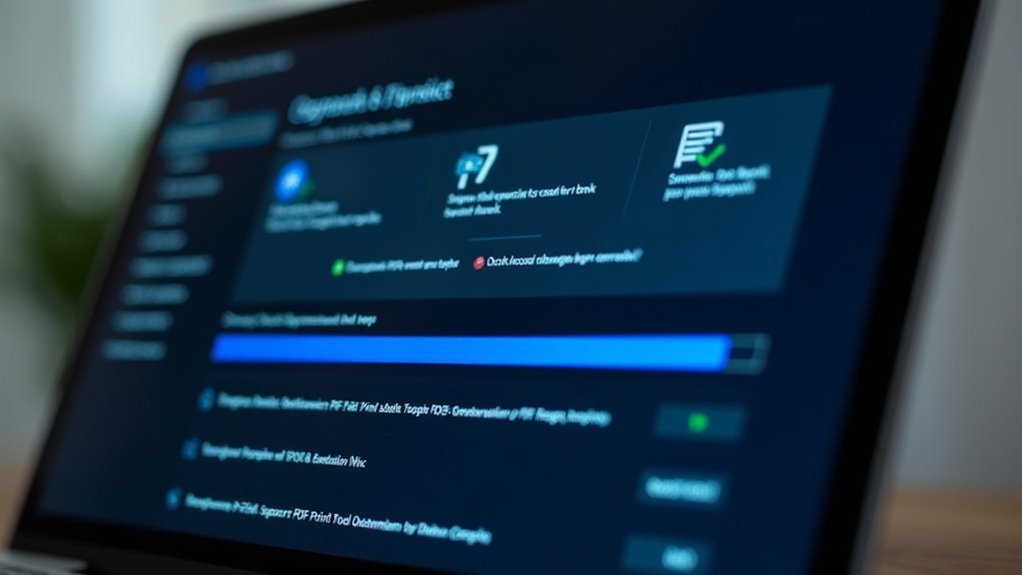
Run the QuickBooks PDF & Print Repair Tool as an administrator to quickly scan and repair essential files like qbprint.qbp and wpe.ini.
This tool also verifies the configuration of the QuickBooks PDF Converter, ensuring smooth PDF printing and saving within QuickBooks Desktop.
The repair process typically takes about one minute to complete. After the tool finishes running, restart your computer to apply all changes effectively.
Once your system reboots, test PDF printing or saving in QuickBooks Desktop again. If you continue to experience issues, try manual troubleshooting steps such as renaming the qbprint.qbp file to resolve persistent PDF printing problems.
Resetting Permissions for the Windows Temp Folder
How to Reset Permissions for the Windows Temp Folder to Fix QuickBooks PDF Issues on Windows 11
If QuickBooks is unable to generate or print PDFs on your Windows 11 PC, the issue is often caused by incorrect permissions on the Windows Temp folder. This folder, typically found at `C:Users[Username]AppDataLocalTemp`, requires full write access for QuickBooks to create temporary files needed during PDF generation.
When permissions are restricted, or you encounter “Access Denied” errors, resetting the folder permissions can resolve the problem.
Step-by-Step Guide to Reset Windows Temp Folder Permissions:
- Open Command Prompt as Administrator:
- Press `Windows Key + S`, type “cmd,” right-click Command Prompt, and select “Run as administrator.”
- Take Ownership of the Temp Folder:
- Run this command replacing `[Username]` with your actual Windows username:
“`
takeown /R /F C:Users[Username]AppDataLocalTemp
“`
3. Reset Folder Permissions to Default:
– Execute the following command to restore default permissions:
“`
icacls C:Users[Username]AppDataLocalTemp /reset /t /c /l
“`
4. If Permission Issues Persist:
– Enable the built-in Administrator account by running:
“`
net user administrator /active:yes
“`
- Log out and sign in as Administrator, then repeat the ownership and permission reset steps.
- Alternatively, manually adjust permissions by right-clicking the Temp folder, selecting Properties > Security tab, and ensuring your user account or the SYSTEM group has Full Control.
5. Restart Your Computer:
– Always reboot your PC after modifying permissions to ensure changes take effect properly.
By following these steps to reset the Windows Temp folder permissions, you can fix QuickBooks PDF generation errors on Windows 11 efficiently.
For more troubleshooting tips related to QuickBooks and Windows, keep visiting our site.
Managing Windows 11 Updates That Affect PDF Printing
Managing Windows 11 Updates to Ensure Reliable PDF Printing in QuickBooks
Windows 11 updates can significantly affect your ability to print or create PDFs, especially when using QuickBooks. For instance, the June 2025 24H2 update removed the Print to PDF feature on some devices, leading to errors when users tried to re-enable it manually.
To avoid unexpected interruptions in QuickBooks PDF printing, it’s crucial to proactively manage Windows 11 updates.
Top Tips for Managing Windows 11 Updates for PDF Printing:
- Disable automatic installation of optional or preview updates until Microsoft confirms fixes.
- Use Windows Update settings to defer non-security updates, particularly in business or managed IT environments.
- Ensure the KB5060829 update or later is installed to restore and maintain Print to PDF functionality.
- Regularly review your Windows Update history to verify critical patches are applied.
- Manually install updates using .msu packages if automatic updates fail.
By following these best practices, you can minimize disruptions and maintain smooth PDF printing workflows in QuickBooks on Windows 11.
Stay informed and stay in control of your updates to keep your PDF printing reliable and error-free.
Troubleshooting Microsoft XPS Document Writer Issues
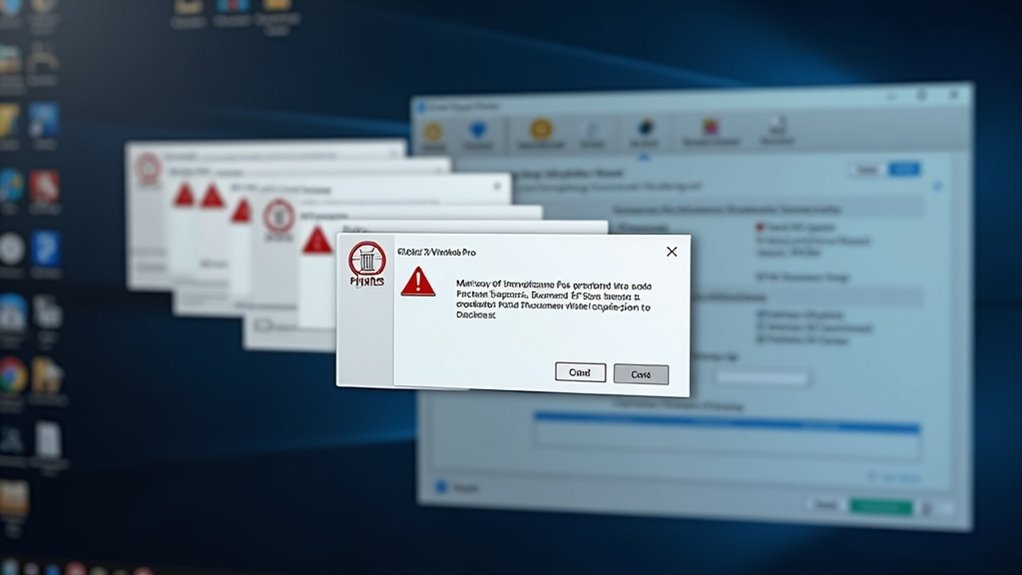
Troubleshooting Microsoft XPS Document Writer Issues on Windows 11 for QuickBooks PDF Generation
If you’re experiencing problems with QuickBooks generating PDFs or managing email attachments on Windows 11, the Microsoft XPS Document Writer (MXDW) could be the cause. Follow these steps to resolve MXDW issues and restore seamless PDF functionality:
1. Verify MXDW Installation:
Check if Microsoft XPS Document Writer appears in your list of printers. If it’s missing, go to Control Panel > Programs > Turn Windows features on or off, then enable the Microsoft XPS Document Writer checkbox. Restart your PC to apply changes.
2. Fix Installation Errors (Error 0x800F0922):
If you encounter installation errors like 0x800F0922, disable the MXDW feature, reboot your computer, then re-enable it and restart again. This process often resolves feature installation conflicts.
3. Reinstall Printer Drivers:
Persistent issues might indicate corrupted printer drivers. Review and update your printer drivers, or uninstall and reinstall the Microsoft XPS Document Writer to fix driver-related problems.
4. Check Windows Updates:
Sometimes, recent Windows 11 updates can cause compatibility issues with MXDW. Review your update history and uninstall any updates that coincide with the start of your MXDW problems.
5. Use Windows Printer Troubleshooter:
Run the built-in Windows Troubleshooter for printers to automatically detect and fix configuration or driver errors related to MXDW.
6. Restart After Each Change:
Always restart your computer after making any changes to ensure all settings take effect and QuickBooks PDF generation is restored.
By following these troubleshooting tips for Microsoft XPS Document Writer on Windows 11, you can quickly fix MXDW errors and maintain smooth PDF creation and email attachment workflows in QuickBooks.
For more detailed guides on QuickBooks printing and PDF issues, explore related resources and support forums.
Using Microsoft Print to PDF as an Alternative
How to Use Microsoft Print to PDF as a Reliable Alternative for QuickBooks PDF Issues on Windows 11
If you’re experiencing QuickBooks PDF errors on Windows 11, Microsoft Print to PDF offers a fast and effective solution. This built-in virtual printer in Windows 11 allows you to easily create PDF files from any application with a print option, including QuickBooks Desktop.
Unlike QuickBooks’ native PDF tools, Microsoft Print to PDF operates independently of QuickBooks-specific drivers, making it an ideal workaround for persistent PDF generation problems caused by corrupted or missing QuickBooks PDF components.
Follow these simple steps to use Microsoft Print to PDF with QuickBooks on Windows 11:
- Open your desired report or invoice within QuickBooks Desktop.
- Click on Print, then select “Microsoft Print to PDF” from the list of available printers.
- Choose a folder location and enter a file name for your PDF document.
- Click Print to save the PDF outside of QuickBooks’ internal PDF converter.
- If you don’t see “Microsoft Print to PDF” in the printer options, enable it through Windows Features.
Using Microsoft Print to PDF helps you avoid issues related to XPS Document Writer and provides a seamless, system-integrated PDF creation method.
This quick workaround ensures you can generate PDF reports and invoices without interruptions, improving your QuickBooks experience on Windows 11.
Optimize your QuickBooks PDF workflow today by leveraging Microsoft Print to PDF—a trusted alternative for reliable PDF generation on Windows 11.
Updating QuickBooks Desktop and Adobe Reader
How to Fix QuickBooks PDF Issues by Updating QuickBooks Desktop and Adobe Reader
If you’re experiencing persistent QuickBooks PDF problems, one of the best long-term fixes is to keep QuickBooks Desktop and Adobe Reader updated to their latest versions.
For QuickBooks Desktop users on Windows 11, ensure you’re running version 2021 or newer—older versions aren’t compatible with Windows 11 and often cause PDF generation failures. To update QuickBooks Desktop, go to the Help menu and select “Update QuickBooks Desktop,” or allow automatic updates when prompted.
Before starting the update, back up your company files and confirm your system meets the minimum requirements: 64-bit Windows 11, at least 8 GB RAM, and enough free disk space.
Updating Adobe Reader to the latest version is equally important to prevent PDF export errors and ensure secure, standards-compliant document handling.
Make sure to close all QuickBooks and Adobe Reader programs before updating, and use the official Adobe update utility for best results. After completing updates for both QuickBooks Desktop and Adobe Reader, restart your computer.
Finally, test exporting PDF reports in QuickBooks to verify that the PDF issues are resolved.
Verifying Folder Permissions and User Account Controls
How to Fix QuickBooks PDF Issues on Windows 11 by Verifying Folder Permissions and User Account Control (UAC) Settings
If QuickBooks can’t create or save PDFs on Windows 11, the problem is often due to incorrect folder permissions or restrictive User Account Control (UAC) settings. Ensuring your user account has full control over key QuickBooks folders and adjusting UAC settings can resolve most PDF generation errors.
Follow these essential steps to fix QuickBooks PDF problems quickly:
1. Check Folder Permissions:
Right-click the QuickBooks installation folder and the Temp folder, then select Properties → Security. Make sure your user account is granted full control permissions. Incorrect permissions here commonly cause PDF saving failures.
2. Re-verify Permissions After Updates:
If you recently updated or reinstalled QuickBooks, folder permissions might’ve reset. Always double-check and restore full control permissions as needed.
3. Adjust User Account Control (UAC) Settings:
Go to Control Panel → User Accounts → Change User Account Control settings and temporarily lower the UAC level if it’s set too high. High UAC levels can block QuickBooks from generating PDFs properly.
4. Run QuickBooks as Administrator:
Right-click the QuickBooks shortcut and choose Run as administrator to bypass some UAC restrictions, improving PDF creation success.
5. Verify Folder Ownership and Inheritance:
In the Advanced Security Settings for the QuickBooks folders, confirm that your user account owns the folders and that permission inheritance is enabled to ensure continuous access.
By following these proven steps to verify folder permissions and configure UAC, you can quickly fix QuickBooks PDF errors on Windows 11 and streamline your accounting workflow.
For more QuickBooks troubleshooting tips, visit our blog.
Frequently Asked Questions
Can Third-Party Security Software Interfere With Quickbooks PDF Generation?
Yes, third-party security software can interfere with QuickBooks PDF generation by blocking XPS Document Writer, restricting TEMP folder access, or quarantining components. You should adjust security settings, add exclusions, or run QuickBooks as Administrator to resolve these issues.
Does Quickbooks Online Have Similar PDF Printing Issues on Windows 11?
You generally won’t encounter the same PDF printing issues with QuickBooks Online on Windows 11. Since QBO relies on your browser’s PDF tools, just keep your browser updated and clear caches if PDF generation problems arise.
Are There Recommended Hardware Requirements for Optimal PDF Printing in Quickbooks?
Did you know upgrading to 16GB RAM can boost PDF generation speeds by up to 40%? For ideal PDF printing, use an SSD, at least 8GB RAM, and updated Windows 11 with “Microsoft Print to PDF” enabled.
How Do I Export Quickbooks Reports Directly to PDF Without Using the Print Function?
You can export QuickBooks reports directly to PDF by clicking the “Export” or “Save as PDF” button in the report window. Make sure the QuickBooks PDF Converter is installed and XPS Document Writer is enabled in Windows features.
What Should I Do if My PDF Files Are Corrupted After Generation?
Think of a corrupted PDF like a scrambled puzzle—redownloading or restoring from backup can reassemble it. Update your PDF reader, try the “Repair Installation” option, or carefully use reputable repair tools to recover your file’s contents.
Conclusion
Think of fixing QuickBooks PDF issues on Windows 11 like untangling a set of stubborn headphone wires—frustrating at first, but methodical steps get you sorted. By checking components, running repair tools, and updating software, you’ll quickly regain smooth PDF generation. Many users report resolving errors in less than 30 minutes using these steps. Don’t let a simple glitch slow your workflow—follow the guide, and you’ll have QuickBooks working like new in no time.