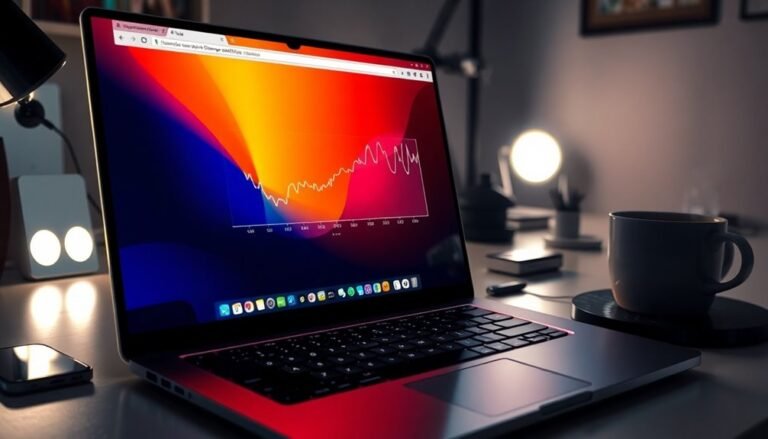PC Slow Startup: General Windows Startup Optimization

If your PC starts up slowly, you can speed it up by disabling unnecessary startup programs in Task Manager. Also, update outdated drivers to improve performance.
Run antivirus scans regularly to catch and remove malware. Use Disk Cleanup or Storage Sense to clear junk files and free up space.
Upgrading to an SSD and adding more RAM can dramatically reduce boot times. These hardware improvements make a noticeable difference.
Don’t forget to optimize Windows settings for peak performance. Additionally, scan your disk for errors to maintain system health.
There are more targeted steps you can take beyond these basics to further enhance startup speed. Exploring advanced optimization tools might help.
Common Causes of Slow Windows Startup

Common Causes of Slow Windows Startup and How to Fix Them
If your Windows PC is experiencing slow startup times, several common issues could be causing the delay. One major factor is fragmented hard drives, especially on traditional HDDs. Fragmentation forces the read head to work harder by moving more frequently, which slows down the loading of system files. Regularly using Windows’ built-in defragmentation tool can significantly improve startup speed by organizing fragmented data efficiently.
Outdated or corrupted hardware drivers, such as graphics or network drivers, also contribute to slow Windows boot times. These drivers are essential for smooth communication between your hardware and Windows OS. When drivers are outdated or malfunctioning, it can cause errors or timeouts during startup. To fix this, update your drivers via the Device Manager or directly from the manufacturer’s website to ensure compatibility and optimal performance.
Malware infections and viruses can severely impact Windows startup speed by running unauthorized background processes or damaging critical system files. Running regular antivirus scans and promptly removing any detected threats is crucial to maintaining fast and secure boot times.
Insufficient RAM is another common cause of slow Windows startup. When your PC lacks enough memory, it relies heavily on paging to slower hard drives, which delays the boot process. Upgrading your RAM can help your system start faster and run more smoothly overall.
Many users overlook the fact that too many startup programs can significantly increase boot times, as each program adds to the workload when Windows initializes.
Lastly, a bloated or corrupted Windows Registry increases system overhead and slows down initialization. Performing careful registry maintenance using trusted tools can reduce startup delays and enhance overall system performance.
By addressing these common causes—hard drive fragmentation, outdated drivers, malware, insufficient RAM, and registry issues—you can optimize your Windows startup speed and enjoy a faster, more responsive PC.
For more expert tips on improving Windows performance, explore our detailed guides and troubleshooting resources.
Managing and Disabling Startup Programs
How to Manage and Disable Startup Programs to Speed Up Windows Startup
One of the most effective ways to speed up your Windows startup is by managing and disabling unnecessary startup programs. To get started, open Task Manager by pressing Ctrl + Shift + Esc, then click on the Startup tab. Here, you can view each program’s startup impact—focus on disabling non-essential apps labeled as High or Medium impact. Simply right-click on the program and select Disable to stop it from launching automatically at boot. Windows classifies startup apps into high, medium, and low impact levels, so reviewing the impact column can help you prioritize which programs to disable first.
For a more user-friendly option, use Windows Settings by pressing Windows key + I, then navigate to Apps > Startup. This interface offers easy toggle switches and also shows startup impact, helping you make smart decisions about which programs to keep enabled.
If you encounter legacy applications or programs missing from Task Manager, access the Startup Folder by pressing Windows + R, typing `shell:startup`, and hitting Enter. Remove shortcuts for any apps you don’t want to start at login.
Advanced users can further optimize startup by checking hidden entries via Registry Editor or Task Scheduler. Always ensure critical tools like antivirus software remain enabled.
Regularly reviewing and managing your startup programs will help maintain peak system performance and faster boot times on Windows.
Detecting and Removing Malware
Detect and Remove Malware to Fix Slow Startup Times and Improve PC Performance
Slow startup times and unexpected system slowdowns can often be caused by malware infections. If your PC is experiencing crashes, altered settings, or unusual network activity, malware could be the culprit.
To detect malware, start by opening Task Manager and look for unfamiliar processes that consume high system resources. Next, run a trusted antivirus or endpoint detection tool to scan your system thoroughly.
Make sure to update your antivirus software and virus definitions before scanning, as new malware threats appear frequently. Use security software with advanced detection capabilities like heuristic and behavioral analysis, which identify malware based on suspicious code patterns or unusual activities.
For enhanced protection, consider solutions that offer sandboxing technology, allowing suspicious files to run in isolated environments to observe their behavior safely.
Combining multiple malware detection methods—signature-based, heuristic, behavioral, and sandboxing—ensures comprehensive protection for your PC. Regular malware scans and timely removal of threats can help restore your computer’s speed and stability.
Stay proactive with malware detection and removal to maintain optimal PC performance and security.
Cleaning System Junk and Temporary Files
How to Clean System Junk and Temporary Files on Windows PC for Better Performance
Every Windows PC accumulates system junk and temporary files over time, which can significantly slow down startup times and overall performance. To keep your PC running smoothly, it’s essential to regularly clean these unnecessary files.
Start by using Windows’ built-in Disk Cleanup tool. Simply type “Disk Cleanup” into the Start menu search bar, select your main drive (usually C:), and check categories such as Temporary Files, Recycle Bin, and Thumbnails. Confirm the deletion to free up disk space instantly.
For automated maintenance, enable Storage Sense by navigating to Settings > System > Storage. This feature automatically cleans temporary files and empties the Recycle Bin on a scheduled basis, helping you maintain optimal disk health without manual effort.
You can also manually clear temporary files by deleting contents from the %temp% folder and C:WindowsTemp directory. Additionally, clearing your web browser cache can resolve slow browsing or errors, but avoid deleting all cache unless necessary to prevent temporary slowdowns.
For advanced users, trusted third-party tools like jv16 PowerTools offer deeper cleaning options, including removal of obsolete registry entries and residual junk files.
Regularly cleaning system junk and temporary files improves boot speed, reduces CPU usage spikes, prevents Windows update failures, and keeps your PC stable and responsive.
Hardware Upgrades for Faster Boot Times

Hardware Upgrades to Speed Up Windows Boot Times
Upgrading your PC’s hardware is the most effective way to improve Windows boot speed, especially if your system still uses a traditional hard disk drive (HDD). Replacing an HDD with a solid-state drive (SSD) can drastically reduce Windows startup times from minutes to just seconds due to faster data access and no mechanical delays.
For the fastest Windows boot experience, install a high-performance NVMe SSD in an M.2 slot. Top NVMe SSD models like the WD Black SN850 offer blazing read speeds up to 7000MB/s, significantly accelerating Windows boot and load times. Before upgrading, verify your motherboard or laptop supports SATA or NVMe SSD interfaces to ensure compatibility.
Increasing your PC’s RAM also boosts Windows startup performance by allowing the system to preload essential programs and reduce delays caused by memory swapping. Use Task Manager to monitor memory usage; if your RAM is frequently maxed out, upgrading to more RAM will speed up Windows boot and improve multitasking.
Additionally, upgrading your CPU or motherboard can enhance Windows boot times by speeding up hardware initialization and enabling the latest SSD technologies. Modern processors and chipsets provide better efficiency and faster Windows startup compared to older hardware.
Optimizing Windows Settings for Speedier Startup
How to Optimize Windows Settings for a Faster Startup
Improving your PC’s startup speed doesn’t just rely on upgrading hardware—optimizing Windows settings can significantly enhance boot times and overall performance. Here’s a step-by-step guide to speed up your Windows startup:
1. Manage Startup Programs with Task Manager
Open Task Manager and navigate to the Startup tab. Disable apps that use over 1 second of CPU time or more than 3 MB of disk usage, especially those you seldom use.
Avoid running multiple apps with similar functions simultaneously. For more control, remove unnecessary shortcuts from your user and common startup folders to prevent automatic launches.
2. Configure Power Settings for Maximum Performance
Go to Control Panel > Power Options and select the “High performance” power plan. Adjust advanced settings to ensure the processor stays at 100% performance.
Additionally, in Device Manager, disable USB selective suspend on all USB Root Hubs to prevent power saving delays.
3. Turn Off Power Throttling and Unnecessary Features
Disable Windows features that can slow down startup, such as the Game Bar. Turning off power throttling settings helps maintain consistent performance during boot.
4. Optimize Visual Effects for Speed
Access System > Performance Options and disable animations, shadows, and transparency effects to reduce system load.
Modify the registry to reduce menu show delays, making your interface feel snappier.
5. Disable Disk Indexing and Clear Temporary Files
Turn off disk indexing on system drives to reduce background activity during startup. Regularly clear temporary files to free up space and improve boot speed.
Monitoring and Analyzing Boot Performance
How to Monitor and Analyze Windows Boot Performance for Faster Startup
Optimizing Windows settings can reduce your boot time by a few seconds, but to truly improve startup speed, actively monitoring and analyzing Windows boot performance is essential.
Begin by using powerful tools like Windows Performance Toolkit’s Windows Performance Recorder (WPR) and Windows Performance Analyzer (WPA). These tools let you capture and analyze each boot phase in detail, including firmware, OS loader, kernel, drivers, services, and user logon processes.
For real-time boot monitoring, use Process Monitor to track file system and process activity during startup. This helps identify specific delays causing slow boots.
In enterprise environments, advanced solutions like uberAgent and Aternity provide standardized, fleet-wide boot performance metrics. These tools are crucial for comparing boot times across multiple devices and monitoring trends over time.
Key boot performance metrics to focus on include total boot duration (Event Log ID 100) and phase-specific times. Visualizing these metrics with timeline views makes it easier to detect bottlenecks such as spikes in driver loading or slow service startups.
Keep in mind that event log data might be incomplete, especially on virtual desktops, so always cross-check results using independent performance analysis tools.
By aggregating and correlating boot performance data, you can uncover persistent or device-specific slowdowns and effectively target your Windows boot optimization efforts.
Monitoring boot performance regularly ensures faster startup times, improved system responsiveness, and enhanced user experience.
Troubleshooting Persistent Startup Delays
Why Does My Windows PC Take So Long to Start? Troubleshooting Persistent Startup Delays
If your Windows PC takes forever to start, even after basic optimizations, you’re not alone. Persistent startup delays are often caused by problematic startup programs, hardware issues, or system conflicts.
To speed up Windows startup, begin by opening Task Manager’s Startup tab and disabling high-impact apps—keep only essential security software enabled. Next, use System Configuration (msconfig) to hide all Microsoft services, then disable non-Microsoft services that might be slowing down boot time.
After a reboot, test your startup speed; if it improves, re-enable services one by one to find the culprit.
For advanced control over startup programs, use Autoruns to pinpoint and disable unnecessary startup entries. Also, check if Windows Fast Startup is causing delays by disabling it in Power & Sleep settings and comparing boot times.
Hardware problems can also cause slow startups. Run the command chkdsk /f /r to scan and repair your hard drive. Upgrading to a faster SSD or adding more RAM can significantly improve boot times.
Additionally, use System File Checker (SFC) and Deployment Image Servicing and Management (DISM) tools to repair corrupted system files. Don’t forget to update your device drivers regularly and review BIOS or UEFI settings to disable unnecessary boot devices.
Best Practices for Maintaining Quick Startup

How to Maintain a Fast Windows Startup: Top Tips for Quick Boot Times
To ensure your Windows PC boots up quickly, focus on optimizing startup processes and system performance. Start by opening Task Manager and navigating to the “Startup” tab. Disable non-essential programs, especially those labeled with a high startup impact, to speed up boot time. Regularly check this list to prevent new apps from slowing down your startup.
Uninstall unnecessary bloatware and unused applications via Settings > Apps > Installed Apps. Before removing any software, verify its purpose to avoid deleting critical system components.
Maintaining ample free disk space is crucial—use Storage Sense to automatically delete temporary files and empty your Recycle Bin regularly.
Enable automatic paging file management to optimize virtual memory during peak usage. Run Disk Cleanup periodically to remove junk files.
For significant performance improvements, upgrade from an HDD to an SSD, or defragment your HDD if SSD upgrade isn’t an option. Adjust Windows visual effects for best performance in System Properties, keep your device drivers and Windows OS updated, and select the ‘High Performance’ power plan to maximize efficiency.
Also, limit unnecessary background services and configure selective startup options with the System Configuration tool (msconfig) for a streamlined boot process.
Following these best practices will help you maintain a fast startup and improve overall Windows system responsiveness.
Frequently Asked Questions
Will Dual-Booting Multiple Operating Systems Slow Down Windows Startup?
Dual-booting won’t inherently slow down Windows startup, but you’ll notice a brief delay from the bootloader menu. If your disk is nearly full or partitions are misconfigured, Windows might start slower. Keep firmware and bootloader settings optimized.
Can Too Many User Accounts Affect Windows Startup Speed?
You might notice slower startup if several user accounts remain logged in at once—coincidentally, each adds background processes fighting for resources. Disable unnecessary auto-start apps per user, log out unused accounts, and keep profiles healthy for better speed.
Do Desktop Background Images or Themes Impact Boot Time?
Yes, your choice of desktop background and theme can impact boot time. Using a solid color in Windows 7 causes a delay, while images or simpler themes usually load faster. Disabling visual effects offers marginal improvements.
Does Connecting External Drives Slow Down the Startup Process?
Plugging in external drives before startup can act like an anchor, slowing your Windows boot. You’ll feel delays if drives spin up slowly, use weak cables, low-power ports, or BIOS prioritizes them. Disconnect for smoother sailing.
How Does Bios/Uefi Firmware Version Influence Startup Speed?
Your BIOS or UEFI firmware version directly affects startup speed. If you update to a newer version, you’ll often see faster hardware initialization, better device support, and optimized boot routines, all reducing delays during your computer’s startup sequence.
Conclusion
By coincidence, when you disable unnecessary startup programs, you often discover lingering malware—so scan and clean your system. As you clear junk files, you might spot hardware that’s holding you back—consider an upgrade. Each tweak to settings, each boot analysis, brings you closer to a faster startup. Troubleshoot delays as they arise, and don’t forget regular maintenance. With these steps, you’ll not only solve slow startups—you’ll keep your Windows PC running smoothly every time.