Speed Up Windows Update: Faster Windows Update Installation
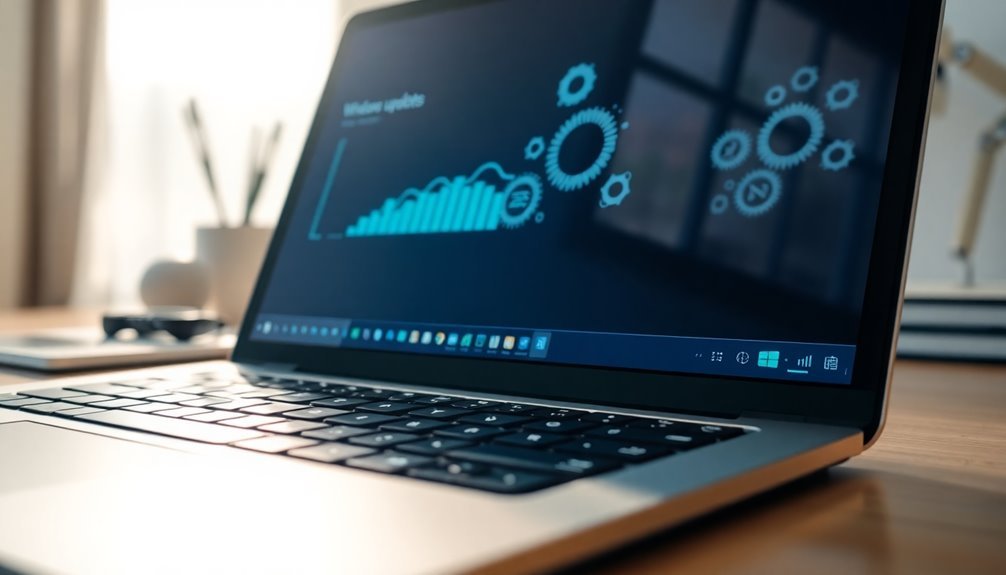
To speed up Windows Update installation, use Delivery Optimization and Express Downloads to reduce download and install times by sharing updates between devices. This method helps distribute the update load efficiently.
Update essential drivers and temporarily adjust system settings, such as setting your power plan to “High Performance” and disabling non-critical services. These changes free up system resources for faster update processing.
Manage background processes and schedule updates during low-activity periods to minimize interruptions. Running troubleshooting tools can help if updates stall or encounter errors.
Follow these steps to resolve issues and maximize update efficiency. Master advanced methods just ahead for even better performance.
Understanding Windows Update Delivery Optimization and Express Downloads

Maximize Your Windows Update Speed with Delivery Optimization and Express Downloads
Looking to speed up Windows updates while minimizing network impact? Understanding Windows Update Delivery Optimization (DO) and Express Downloads is key.
Delivery Optimization enhances update distribution by breaking updates into 1 MB chunks, allowing your PC to download simultaneously from multiple sources—including local devices, internet peers, and Microsoft servers. This peer-to-peer (P2P) technology prioritizes nearby devices, significantly reducing internet bandwidth usage and speeding up update downloads.
Each chunk is secured and validated with SHA-256 hashing to ensure data integrity and prevent corrupted or malicious files.
Express Downloads take update efficiency further by delivering only the differential data changes instead of the entire update package, cutting down download sizes and installation times. Delivery Optimization seamlessly works with Express Updates to distribute these smaller update packages quickly and efficiently across your network.
You have full control over bandwidth allocation and peer-sharing settings through Group Policy, Microsoft Intune, or System Center Configuration Manager (SCCM). Additionally, all peer-to-peer communications are encrypted to maintain high security standards. Centralized management can also be achieved through these tools, allowing administrators to enforce consistent policies that ensure optimal network usage and security.
Properly configuring Delivery Optimization and Express Downloads helps reduce network congestion and troubleshoot bandwidth bottlenecks in environments with multiple Windows devices.
Optimize your Windows update process today by leveraging Delivery Optimization and Express Downloads for faster, smarter updates and a smoother network experience.
Efficiently Checking and Installing Windows Updates
Efficiently Checking and Installing Windows Updates: A Step-by-Step Guide
Managing Windows Updates efficiently is essential to keep your PC secure and running smoothly without unnecessary downtime. While Windows Update automates the patching process, following these proven tips will help you optimize update installation and avoid common issues.
1. Schedule Windows Update Restarts Strategically
To prevent workflow interruptions, schedule your PC restarts outside of your active hours. Navigate to Settings > Windows Update > Schedule the Restart and choose a convenient time. This ensures updates install seamlessly without disrupting your productivity. Adopting a cloud cadence approach can further streamline update timing and reduce delays in patch deployment.
2. Keep Your Device Plugged In During Updates
Always connect your laptop or tablet to a power source during updates. This prevents delays caused by power-saving modes and avoids unexpected shutdowns that can corrupt the update process.
3. Set Active Hours to Control Automatic Restarts
Configure active hours in Windows Update settings to restrict automatic restarts during your busiest times. This feature helps maintain uninterrupted work sessions while keeping your system up to date.
4. Free Up Disk Space Before Installing Updates
Clear unnecessary files or move data to OneDrive or external drives before updating. Sufficient free disk space reduces input/output bottlenecks and prevents installation stalls or errors.
5. Monitor Disk Health for Faster Updates
Solid State Drives (SSDs) install updates faster than traditional Hard Disk Drives (HDDs). High disk usage during updates may signal disk health issues or user profile corruption.
Consider running Windows Update in Safe Mode or performing a clean boot for problematic systems to minimize conflicts.
6. Ensure a Stable and Fast Internet Connection
A reliable, high-speed internet connection is crucial for smooth updates. Temporarily disable VPNs or proxy servers and avoid metered connections to maximize download speeds and reduce update failures.
By following these expert tips, you can efficiently check and install Windows Updates, ensuring your device stays secure, optimized, and interruption-free.
For more Windows Update troubleshooting and optimization guides, visit our blog regularly.
Updating Device Drivers for Optimal Performance
Updating Device Drivers for Peak Windows Performance and Stability
Device drivers serve as the crucial connection between your hardware and the Windows operating system. Keeping your device drivers up to date is essential for optimal performance, improved system stability, and enhanced security. Outdated drivers can significantly reduce hardware speed, cause display issues, and even lead to device malfunctions.
To ensure your PC functions at its best, focus on regularly updating key drivers such as graphics cards, CPU chipsets, and vital peripherals.
Updated drivers bring important benefits including performance enhancements, bug fixes, and critical security patches that protect your system from vulnerabilities. You can update drivers manually by using Windows Device Manager or by downloading the latest versions directly from the official hardware manufacturer’s website.
For a more streamlined experience, consider using trusted driver update software that automatically detects and installs the newest drivers, reducing the risk of errors.
Avoid downloading drivers from unverified third-party sources to prevent compatibility problems or potential malware infections. It’s also a good practice to schedule routine driver updates, especially after major Windows updates, to maintain seamless hardware-software integration.
By keeping your device drivers current, you’ll minimize crashes, resolve compatibility conflicts, and safeguard your system against security threats—ensuring your Windows PC runs smoothly and securely.
Optimize your Windows experience today by prioritizing regular device driver updates for maximum hardware efficiency and reliability.
Optimizing System and Visual Performance Settings
How to Accelerate Windows Update and Optimize System Performance
Boost your Windows Update speed and enhance overall system efficiency by optimizing key system and visual performance settings. Follow these expert tips to achieve faster updates and smoother operation.
1. Adjust Power Options for Maximum Performance
Set your power plan to “High Performance” in Power Options. Ensure both minimum and maximum processor states are at 100% to maximize CPU availability.
Disable USB selective suspend and hard disk sleep timers to keep devices ready and avoid update interruptions. Also, turn off sleep mode during updates to ensure continuous operation.
2. Optimize Visual Effects to Reduce System Load
Navigate to System Properties > Performance Options > Visual Effects and select “Adjust for best performance.” This disables animations, shadows, and transparency effects, which can free up system resources.
For best results, use classic Windows themes and static wallpapers to minimize graphical overhead.
3. Manage Virtual Memory Settings Efficiently
Let Windows automatically manage the paging file size or configure a fixed size on your fastest drive to improve memory management.
Avoid compressing your system drive or paging file as this can negatively impact update speed and system responsiveness.
4. Temporarily Disable Security Features to Reduce CPU Usage
To minimize CPU load during updates, temporarily turn off Memory Integrity and Windows Defender’s periodic scanning. This prevents unnecessary background processes from slowing down updates.
Remember to re-enable these security features immediately after completing updates to maintain system protection.
By implementing these Windows Update optimization techniques, you can significantly speed up updates and maintain a high-performance PC environment.
For more Windows tips and troubleshooting guides, stay tuned to our blog.
Managing Windows Services and Background Processes

Effective Management of Windows Services and Background Processes During Windows Updates
Optimizing Windows updates requires efficient management of Windows services and background processes to ensure maximum speed and system stability. Begin by launching Task Manager to monitor and identify processes that are consuming excessive CPU, disk, or network resources. End non-essential processes to free up system capacity and improve update performance.
Next, open Services.msc to disable non-critical services temporarily, such as Windows Search or Superfetch. Always verify service dependencies before disabling to avoid potential system instability. Configure the Windows Update service (wuauserv) to manual startup so it only runs during update sessions.
Additionally, consider stopping the Delivery Optimization service if it’s causing slow download speeds under current network conditions.
Adjust bandwidth settings to enhance update speed. By default, Windows reserves 20% of bandwidth for system tasks, but you can modify this limit via Group Policy Editor (gpedit.msc) to allocate more bandwidth for updates.
Pause background applications like OneDrive or Dropbox that may consume network resources, and set antivirus exceptions specifically for Windows Update to prevent interference.
Updating network drivers is crucial to avoid bottlenecks during the update process. If third-party services such as VPNs are causing conflicts, perform a clean boot to isolate and resolve these issues.
Regular maintenance, including clearing temporary files using Disk Cleanup, helps reduce service overhead and enhances update efficiency.
Troubleshooting Update Issues and Performing Rollbacks
Troubleshooting Windows Update Errors and How to Perform Rollbacks Effectively
Windows updates are essential for keeping your PC secure and running smoothly, but sometimes update errors like 0x80070002, 0x80070005, or 0x8024402F can interrupt the process or cause system instability. These common Windows Update error codes often indicate issues such as missing files, corrupted update caches, permission errors, or network connectivity problems.
To fix Windows update errors, start by running the Windows Update Troubleshooter. Access it via Settings > System > Troubleshoot > Other troubleshooters, and make sure to enable “Apply repairs automatically” for quick fixes. If the troubleshooter doesn’t resolve the problem, check its detailed logs to pinpoint the root cause.
Next, open an elevated Command Prompt and run the following commands to repair corrupted system files and fix the Windows image:
- `sfc /scannow`
- `DISM /Online /Cleanup-Image /RestoreHealth`
If Windows updates continue to fail, use System Restore to roll back your PC to a previous stable state. For persistent update issues, manually stop the Windows Update service, clear the update cache, or reset Windows Update components using dedicated scripts.
Remember to always back up your important files before performing any rollbacks or reset operations to prevent data loss.
Regular Maintenance Tips for Consistently Fast Updates
Effective Windows Update Maintenance Tips for Fast and Reliable Updates
Keeping your Windows operating system up to date is essential for security and performance. To ensure consistently fast and reliable Windows updates, follow these proven maintenance tips. First, create a comprehensive patch management policy that clearly defines roles, responsibilities, and communication workflows. This strategy helps streamline update processes and reduces downtime.
Schedule Windows updates during off-peak hours—preferably after 2 AM—to minimize disruption to users and business operations. Configure Windows Update settings using Group Policy or Microsoft Endpoint Manager to control the timing of update detection, download, and installation.
Utilize the Semi-Annual Channel and set appropriate deferral periods to balance system stability with timely patch application. Automate your patch deployment by leveraging enterprise tools such as Windows Server Update Services (WSUS) or System Center Configuration Manager (SCCM). Automation enhances update speed and consistency across all devices.
Monitor update statuses regularly and set up alerts for any failed installations, enabling immediate troubleshooting and resolution. Prioritize critical security patches using a risk-based approach to protect your systems proactively.
Always test updates in a controlled staging environment before deploying them in production to prevent unexpected issues. Separate security updates from feature updates to maintain system uptime and reliability.
Define active hours within Windows Update settings to avoid forced restarts during business hours, improving user experience. Regularly back up your systems and maintain tested rollback plans to quickly recover from any patch failures or issues.
Frequently Asked Questions
Can Third-Party Antivirus Software Slow Down Windows Update Installation?
Yes, third-party antivirus software can slow down Windows Update installation. You’ll notice delays due to real-time scanning of update files. To troubleshoot, configure exclusions for update directories or adjust heuristic analysis levels in your antivirus settings.
How Does Internet Connection Speed Impact Update Download Times?
Think of your internet as a pipeline—wider pipes move water faster. If your connection’s fast and stable, updates download quickly. Slow or unstable links act like narrow, leaky pipes, delaying downloads and risking interruptions you’ll need to troubleshoot.
Are There Risks in Pausing or Delaying Windows Updates for Extended Periods?
Yes, if you pause or delay Windows updates, you expose systems to security vulnerabilities, software incompatibility, and compliance risks. You’ll increase downtime, raise IT costs, and risk data breaches or legal penalties, compromising business operations and sensitive information.
Can Using a VPN Affect the Performance of Windows Update?
You can see up to a 50% drop in Windows Update download speeds over VPN. You’ll face added latency, bandwidth limits, and possible protocol blocks, so always check VPN settings and update compatibility to troubleshoot slowdowns efficiently.
How Do Hardware Upgrades Like SSDS Impact Windows Update Speed?
Upgrading to an SSD lets you dramatically cut Windows Update installation times. You boost read/write speeds, reduce file access latency, and minimize bottlenecks. Make sure you update SSD firmware and drivers to avoid slowdowns or compatibility issues.
Conclusion
Think of every Windows update as a pit stop—quick, precise, essential for peak performance. By streamlining updates, keeping drivers sharp, and optimizing your system’s settings, you’ll cut down on wait times and dodge most common hiccups. Don’t let sluggish updates slow you down; take control, follow these steps, and keep your system running at full speed. When issues arise, remember: troubleshooting isn’t just a fix—it’s your tool for mastering Windows.





