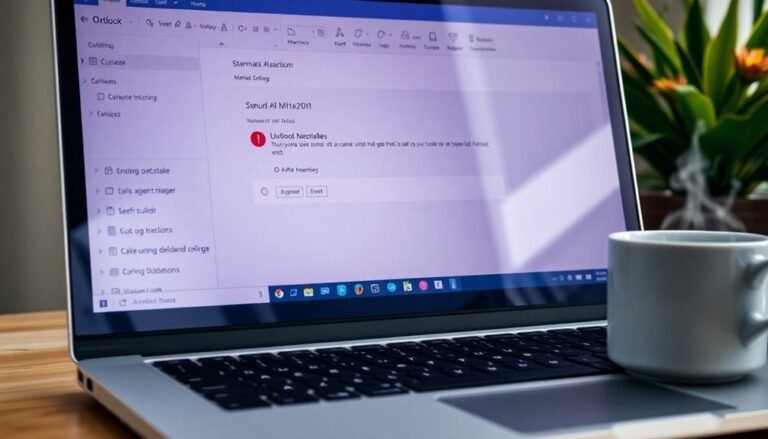OneNote Not Responding Windows 11: Fix Note-Taking App Issues
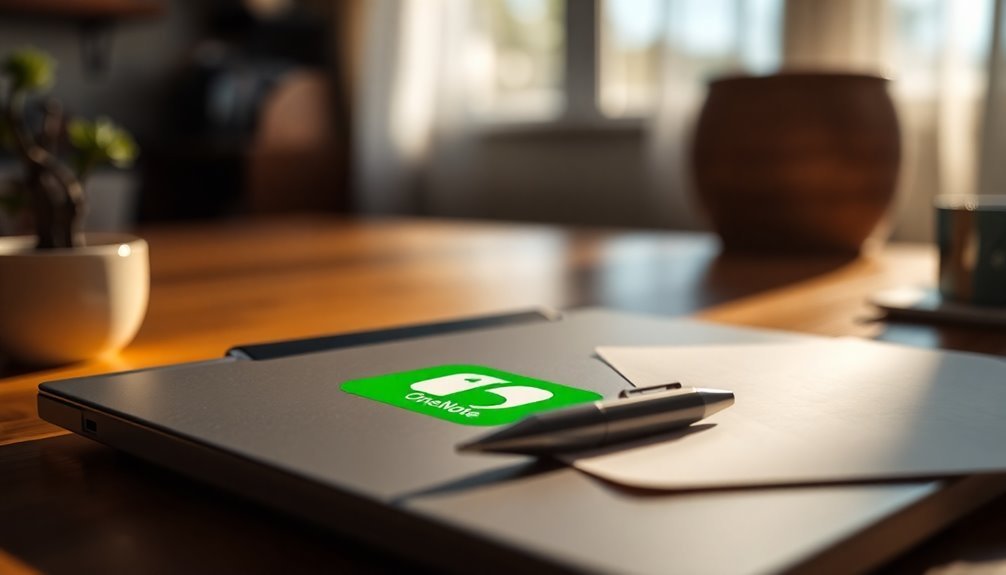
If OneNote is not responding on Windows 11, the issue may stem from corrupted files or software bugs. The first step is to restart your PC and try launching OneNote in safe mode to disable any potential add-ons.
Next, check for updates in the Microsoft Store and utilize the built-in repair function to fix any issues. Additionally, limiting the number of open notebooks can help reduce lag.
If these initial steps don’t resolve the problem, there are advanced repair techniques and maintenance tips available to help restore functionality.
Common Causes of OneNote Not Responding
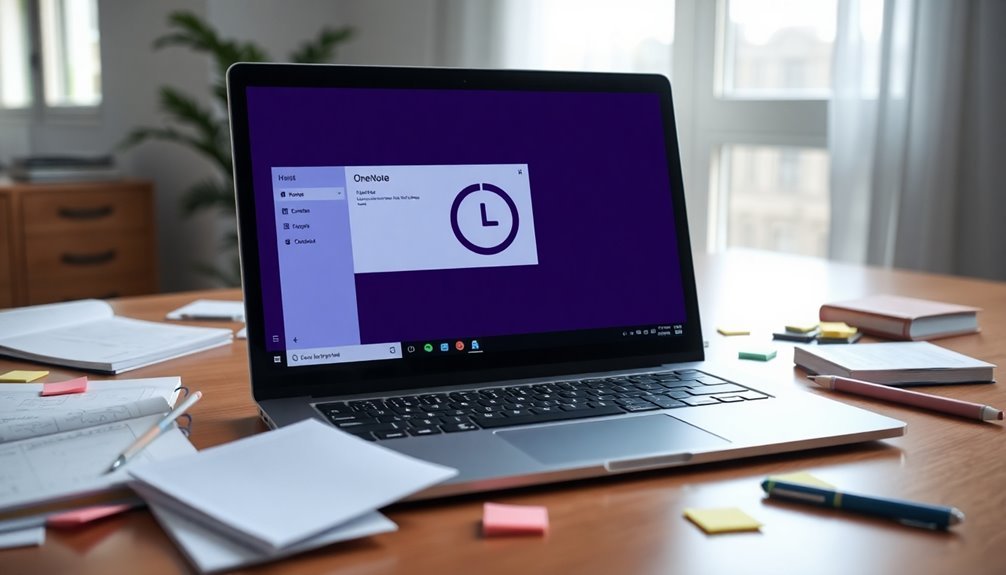
If you’re experiencing issues with OneNote not responding, several common causes might be responsible for this frustrating problem.
One of the primary culprits is corrupted notebooks or files, which can cause the application to freeze. Additionally, incomplete synchronization with OneDrive can lead to file corruption, negatively impacting OneNote’s performance. Damaged cache files can also disrupt the app’s functionality. Regular updates can improve app stability, which can help mitigate these issues.
Software bugs, particularly those affecting compatibility with Windows 11, may contribute to such hangs, especially if you’re using certain problematic graphics drivers. Since OneNote heavily relies on OneDrive for syncing, any sync failures can render the application unresponsive.
Issues like full cloud storage or slow internet connections can exacerbate these problems.
Moreover, you might encounter freezes due to conflicts with background services, such as the Print Spooler, or due to limited system resources when running multiple applications at the same time.
Basic Troubleshooting Steps
If you’re facing unresponsiveness in OneNote, there are several effective troubleshooting steps you can take to fix the issue.
First, restart your PC to terminate any background processes and reset temporary glitches that may be causing the problem. If OneNote is still unresponsive, try launching it in safe mode by typing “onenote /safe” in the Run dialog. This action will help you disable third-party add-ons, allowing you to identify any potential conflicts. Additionally, you may want to disable add-ins to see if that resolves the issue.
If OneNote performs well in safe mode, consider disabling or uninstalling any add-ins that could be causing the issue.
Additionally, ensure that you check for the latest updates in the Microsoft Store and utilize the built-in Repair function available in Windows Settings to repair any corrupted files that might be affecting OneNote.
Make sure your internet connection is stable, as this can impact OneNote’s syncing capabilities.
To further improve performance, you can clear the application cache by deleting the Cache folder located in your AppData directory.
Lastly, running a System File Checker scan can help detect any corrupted Windows components that may hinder OneNote’s functionality.
Advanced Repair Techniques
Enhancing OneNote’s performance and resolving chronic issues can be achieved through advanced repair techniques.
To start, launch OneNote in safe mode using the command `onenote /safe`. This method disables third-party add-ons, allowing you to determine if any are responsible for crashes. If OneNote functions well in safe mode, proceed to disable the add-ons one by one to identify the culprit.
Next, utilize the System File Checker by running `sfc /scannow` in the Command Prompt to repair corrupted system files that may be affecting OneNote’s performance.
If issues persist, consider using the Deployment Image Service and Management Tool (DISM) for further repair options.
Additionally, clearing cache and temporary files can significantly enhance OneNote’s speed. You can find the cache folder by navigating to File > Options > Save and Backup, then remove any unnecessary files.
Finally, you might want to perform an in-place repair of the Microsoft Office suite via the Control Panel. Start with the Quick Repair option; if problems continue, you can opt for the Online Repair for a more thorough solution.
Always remember to back up your notebooks beforehand to safeguard against data loss during the repair process.
OneNote Sync and Content Errors
When utilizing OneNote, you may encounter sync and content errors that can disrupt your productivity. Common sync issues typically stem from factors such as an unstable internet connection, outdated app versions, or insufficient storage space.
To ensure a smooth sync process, first verify your internet connection by checking if other websites are loading correctly. If syncing continues to fail, take a moment to check your OneDrive storage and remove any unnecessary files.
Additionally, corrupted cache data can impede sync operations, so it may be beneficial to clear the OneNote cache. You can also try manually syncing your notebooks by right-clicking on them and selecting the appropriate sync option.
If you encounter errors like “Content Not Yet Available,” this often indicates sync interruptions or access problems with OneDrive. Ensure that no firewalls or proxy settings are obstructing OneNote’s ability to connect.
Regularly monitoring these settings can help you maintain an efficient and uninterrupted note-taking experience in OneNote. By following these tips, you can enhance your OneNote usage and mitigate sync-related issues effectively.
Device and Environment Considerations
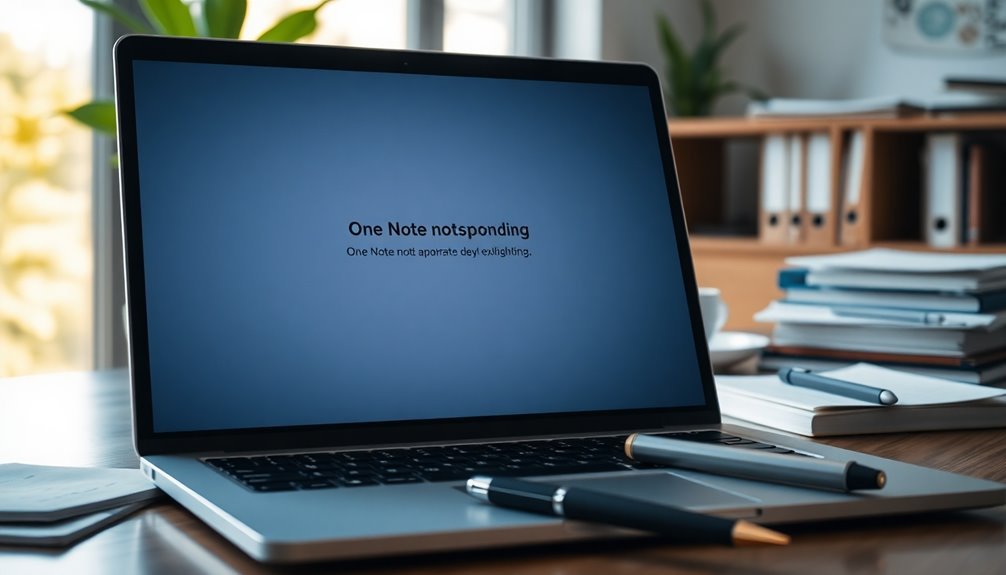
Optimizing OneNote Performance on Windows 11: Key Device and Environment Considerations
To ensure optimal OneNote performance on Windows 11, it’s essential to consider various device and environment factors. Your hardware setup can significantly influence how smoothly OneNote operates. Here are some crucial points to keep in mind:
- Minimum Hardware Requirements: For optimal performance, ensure that your CPU is at least 1.6 GHz dual-core, and that you have a minimum of 4 GB of RAM. This will help you run OneNote smoothly without any interruptions.
- Sufficient Disk Space: To install OneNote, you need a minimum of 4 GB of free disk space. Keep in mind that additional space will be required for future updates, so it’s wise to have more than just the minimum available.
- Appropriate Screen Resolution: A screen resolution of 1280 x 768 pixels is necessary for the proper display of OneNote’s user interface. Additionally, it’s advisable to make DPI adjustments for an enhanced user experience, especially on high-resolution displays.
- Required Graphics Support: Ensure your device has DirectX 9 compatible graphics hardware with Windows Display Driver Model (WDDM) version 2.0 or higher. This is crucial for enabling graphics hardware acceleration and improving overall performance.
Preventive and Maintenance Tips
To enhance your OneNote experience and ensure it runs smoothly, it’s essential to implement effective preventive and maintenance strategies.
Begin by routinely updating OneNote to the latest version. This ensures you benefit from performance enhancements and important bug fixes that contribute to a smoother experience.
One useful tip is to disable hardware graphics acceleration, which can help minimize issues such as freezing and lag. If you continue to encounter problems, think about repairing or reinstalling Microsoft Office to start anew with your application.
Efficient file management is key to a better OneNote experience. Avoid creating overly large notebooks and make it a practice to sync your notes regularly.
Organizing your content into well-defined sections and pages can significantly improve navigation and reduce visual clutter. To speed up your note-taking process, take advantage of keyboard shortcuts, and consider using tags to simplify access to your important notes.
For optimal performance, configure automatic backups and make it a habit to archive older notebooks you no longer frequently use. Clearing the OneNote cache regularly can help prevent slowdowns and enhance overall efficiency.
Additionally, keeping your Windows operating system and drivers up to date is critical for maintaining smooth performance in OneNote and other applications.
When to Seek Additional Support
When to Seek Additional Support for OneNote: Key Indicators You Shouldn’t Ignore
Are you experiencing persistent problems with OneNote that hinder your productivity? It may be time to seek additional support. Here are crucial signs that indicate you need expert assistance:
- Frequent Freezes or Crashes: If OneNote continuously freezes or crashes, and routine restarts fail to resolve these issues, it’s a clear sign to get help.
- Sync Errors: Are you receiving constant sync error notifications, even after troubleshooting your internet connection and clearing the cache? This persistent problem warrants professional intervention.
- Installation Failures: If you’re unable to update or install OneNote despite following all of Microsoft’s recommended solutions, it’s essential to reach out to support.
- Data Loss: Any indication of notebook corruption or loss, especially in cloud-synced notebooks, requires immediate attention from experts.
Being able to recognize these signals ensures you get the timely and efficient support you need.
Don’t hesitate to contact Microsoft support or your organization’s IT department when faced with these issues.
User Experiences and Solutions
Experiencing issues with OneNote? You’re not alone! Many users face challenges such as freezing, lagging while typing, or encountering the “Not Responding” message during routine tasks like searching or syncing.
Even those with new devices running Microsoft 365 have reported these frustrations. Common causes of these problems can include corrupted files, resource-heavy app features, or conflicting third-party add-ons.
To resolve these OneNote issues, begin by checking for updates. Navigate to File > Account to ensure you’re using the latest version. If you suspect corrupted files, try repairing OneNote via the Control Panel or Windows Settings.
Additionally, clearing the cache and resetting the app without any data loss is often effective for restoring optimal performance.
Users also recommend limiting the number of open notebooks at once and occasionally signing out and back into your Microsoft account to enhance sync performance. If you continue to experience issues, consider exporting your notebooks to a different format.
As a last resort, reinstalling the complete Microsoft Office suite may help restore OneNote’s functionality and resolve persistent problems.
For more tips and solutions for OneNote optimization, keep exploring!
Frequently Asked Questions
Can I Recover Unsaved Notes in Onenote?
Yes, you can recover unsaved notes in OneNote using the local backup feature or the Notebook Recycle Bin. Check these options in the app to find and restore your lost content easily.
Is Onenote Available on Mobile Devices?
Imagine carrying a wise old owl in your pocket. Yes, OneNote’s available on mobile devices, letting you capture thoughts and ideas anywhere. You can sync notes across platforms, ensuring your creativity never stops flying.
How Do I Change the Default Notebook in Onenote?
To change the default notebook in OneNote, open settings via the gear icon, navigate to the Default Notebook section, select your desired notebook from the list, and confirm by clicking “OK” to apply changes.
Can I Share My Onenote Notebooks With Others?
Yes, you can share your OneNote notebooks with others. Simply upload the notebook to OneDrive, then use the share options to invite specific people or create a link with view or edit permissions.
Does Onenote Work Offline Without Internet Access?
Yes, OneNote works offline without internet access. You’ll find that your changes sync automatically once you reconnect. Just make sure to open all necessary notebooks online beforehand to save your edits locally.
Conclusion
To sum up, if OneNote’s giving you trouble, you’re not alone—over 30% of users report similar issues at some point. Following the troubleshooting steps outlined can often get your app back on track. Remember, regular maintenance and proper syncing can save you from future headaches. Don’t hesitate to seek help if problems persist; your notes deserve to be accessible and trouble-free. With the right approach, you’ll be back to seamless note-taking in no time!