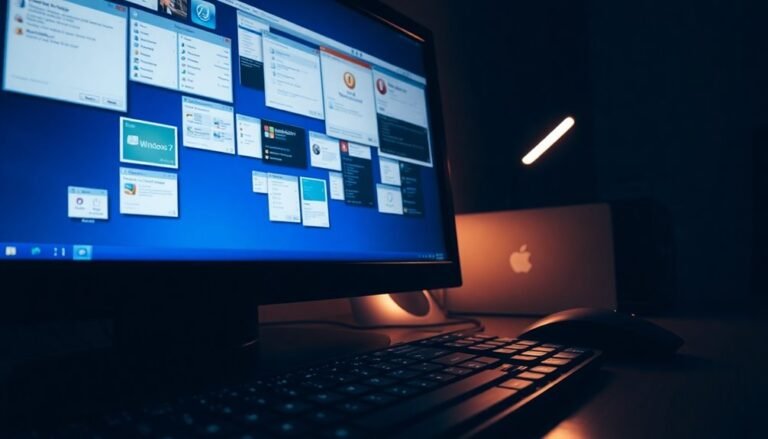Outlook Not Responding Windows 11: Fix Microsoft Outlook Freezing
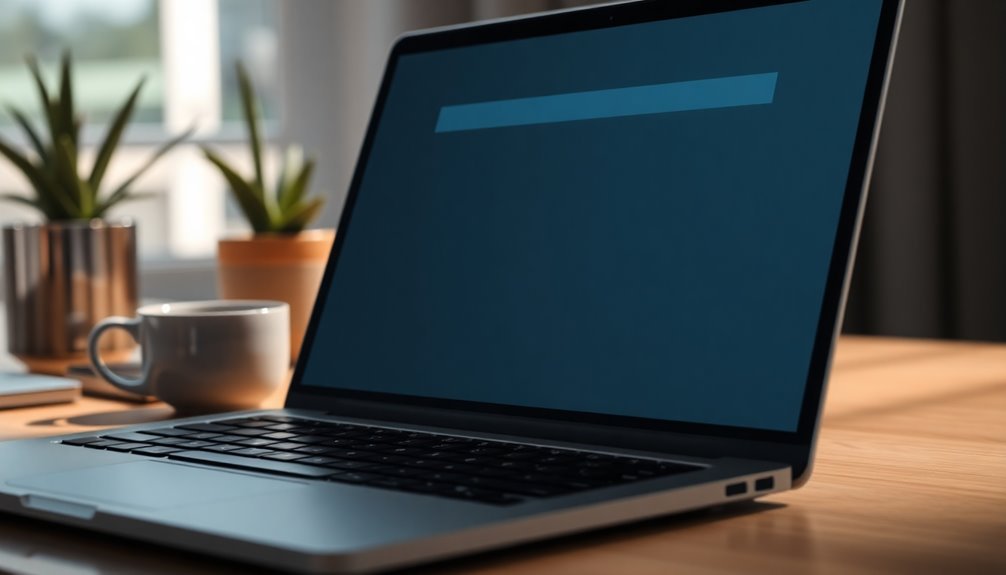
If Outlook is freezing on Windows 11, it may be due to outdated software, conflicting add-ins, or high memory usage. Start by launching Outlook in Safe Mode to identify any underlying issues.
You can also repair Office through the Control Panel. Additionally, using the Inbox Repair Tool can help address data file problems.
Managing your mailbox size and disabling unnecessary add-ins can further improve performance. Stay tuned for more detailed troubleshooting methods to effectively restore Outlook’s functionality.
Common Causes of Outlook Freezing on Windows 11
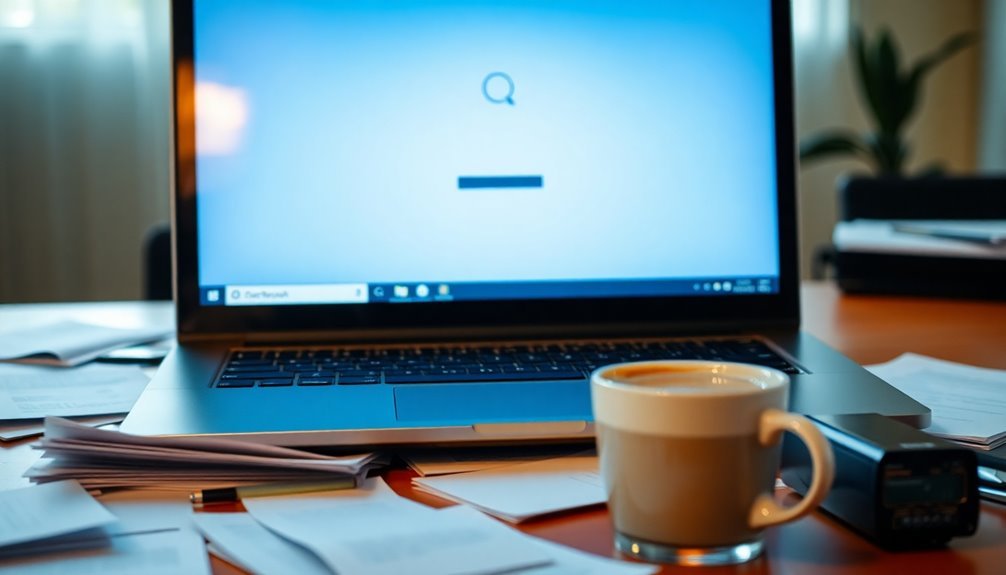
If you’re experiencing freezing issues while using Outlook on Windows 11, you’re not alone. This frustrating problem can often stem from various factors.
One primary cause is recent Windows updates, which may create conflicts with the Outlook desktop client, leading to unresponsiveness. Another culprit could be an outdated Office version; missing essential updates can also trigger freezing issues.
Additionally, background programs and processes running concurrently can interfere with Outlook’s performance. High memory usage has been noted as a potential issue, particularly after recent updates, which might exacerbate these freezing challenges. Outdated graphics drivers may further aggravate these freezing challenges, especially following a significant update.
Third-party add-ins are known to disrupt Outlook’s functionality, and having large mailboxes or corrupted data files could be contributing reasons as well.
Lastly, conflicts with antivirus software or previous user configurations may hinder Outlook’s responsiveness.
To enhance your Outlook experience on Windows 11, it’s crucial to identify and address these common issues.
Basic Troubleshooting Steps for Outlook Issues
If you’re experiencing issues with Outlook on Windows 11, don’t worry—you’re not alone. Fortunately, there are several basic troubleshooting steps you can take to resolve these problems and get Outlook functioning smoothly again.
Begin by launching Outlook in Safe Mode. To do this, press Windows + R, type “Outlook /safe,” and hit Enter. Starting Outlook in Safe Mode can help you determine if faulty add-ins are causing the problem. If you find that the issue is resolved in Safe Mode, you can selectively disable your add-ins to identify which one is problematic.
Another useful tool is the Microsoft Support and Recovery Assistant. This automated utility is designed to diagnose and fix various issues that can arise with Outlook. You may also want to repair your Microsoft Office installation through the Control Panel. For a more thorough fix, choose the “Online Repair” option. Additionally, using the Inbox Repair Tool can help you address potential file corruption that may be contributing to the problem.
Don’t forget to manage your add-ins effectively by disabling COM add-ins first. Then, enable them one at a time to identify any specific add-ins that may be causing Outlook to freeze. If issues persist, you can end the Outlook process through the Task Manager or even create a new Outlook profile as a last resort.
Following these steps should help restore your Outlook functionality efficiently. For more troubleshooting tips, feel free to explore additional resources or community forums dedicated to Outlook support.
Advanced Diagnostic Techniques for Outlook
Resolving Outlook issues can often be challenging, but leveraging advanced diagnostic techniques can streamline the process and help you swiftly identify and resolve problems.
If you’re using Windows 11, you can take advantage of the Outlook Advanced Diagnostics Troubleshooter available through the Get Help app. This powerful tool conducts comprehensive diagnostics and generates a detailed report that covers aspects such as your Outlook profiles, installed add-ins, and connectivity status. You can conveniently access these diagnostic reports as HTML files located in `C:\Users\[username]\AppData\Local\GetHelp`.
Another useful resource is the Microsoft Support and Recovery Assistant (SaRA), which effectively scans for common issues and validates your Microsoft 365 credentials.
While running SaRA, be prepared for the diagnostics session to take several minutes as it checks for account validations, identifies add-in conflicts, and assesses any underlying network problems.
These specialized tools are invaluable for diagnosing specific issues like malfunctioning add-ins or corrupted Outlook profiles. They also pinpoint connectivity concerns with Exchange servers, giving you crucial insights into potential firewall or proxy misconfigurations that may impact your email setup.
Recognizing Symptoms of Outlook Not Responding
Identifying the symptoms of Outlook not responding is crucial for effective troubleshooting. Users may notice Outlook freezing when attempting to open files or send emails or encounter the error message “Outlook not responding.” Intermittent freezing during tasks such as composing emails or switching folders is also a common indicator of issues.
Often, Outlook will become unresponsive for several seconds, particularly during searches or the creation of new emails, which can significantly hinder productivity. Performance monitoring may reveal sudden spikes in CPU usage associated with Outlook, signaling potential problems.
Additionally, if freezing becomes more frequent with specific add-ins enabled or when external content is loaded, these factors should be thoroughly examined. Data file corruption or issues within your user profile may also contribute to these hangs.
Furthermore, outdated antivirus software or excessively large mailbox sizes can worsen the situation. Early recognition of these symptoms is vital, as it allows you to tackle the root causes before they escalate into more serious challenges with your Outlook experience.
Impact of Windows 11 Updates on Outlook Performance

Experiencing decreased Outlook performance after upgrading to Windows 11? You’re not alone. Many users report issues like sluggishness, crashes, and the annoying “Not Responding” message, especially when Outlook is set to run in Efficiency Mode. This low-power state can significantly slow down your email activities, leading to messages getting stuck in the Outbox for long periods.
If you’re facing problems with the search feature or a notable drop in responsiveness compared to Windows 10, it could be linked to recent Windows 11 updates. These major updates often introduce compatibility issues, including unresponsive reminders and application freezes.
Additionally, corrupted graphics drivers and problematic third-party add-ins following updates can exacerbate these issues.
Even reinstalling Outlook 365 may not fully resolve the systemic problems associated with the Windows 11 environment. Understanding these performance trends is crucial for finding effective solutions, ensuring a smoother Outlook experience and restoring your productivity.
If you’re encountering any of these challenges, consider reviewing the latest updates, checking for driver issues, and managing your add-ins to enhance your Outlook’s performance within Windows 11.
Best Practices to Prevent Outlook Freezing
To ensure smooth functioning of Microsoft Outlook and prevent freezing, it’s essential to follow some effective best practices in your daily usage.
Start by regularly archiving old emails to reduce mailbox size, leading to improved responsiveness. Organizing emails into specific folders is a great way to avoid inbox overload. Make it a routine to empty your Deleted Items and Junk Email folders frequently to maintain optimal performance.
When processing emails, tackle them in smaller batches to prevent any temporary unresponsiveness. It’s also crucial to manage your add-ins effectively; you can start Outlook in Safe Mode to diagnose issues. Disable any unused add-ins individually and limit the number of active add-ins to reduce competition for resources.
Make sure to configure your antivirus software to exclude scanning Outlook files and keep it updated for compatibility. Prevent automatic downloads of external images in your emails, and ensure stable network connectivity to avoid potential slowdowns.
If Outlook continues to freeze, consider creating a new Outlook user profile. Regularly repairing your data files is also key to maintaining optimal performance.
Updating Outlook and Windows 11 for Stability
Updating Outlook and Windows 11 is crucial for ensuring system stability and preventing frustrating freezing issues. By regularly installing the latest version of Outlook, you can effectively resolve known bugs that may cause the application to enter “Not Responding” states. Microsoft constantly releases performance and security patches that enhance compatibility with Windows 11, making updates essential.
In addition, keeping your Windows 11 system up to date is equally important. Major updates can sometimes lead to compatibility issues, so it’s recommended to use the built-in Windows Update tool, which allows for automatic downloads and installations of the latest updates. This not only addresses system-level bugs impacting Outlook’s functionality but also ensures that your overall setup remains stable and efficient.
After completing your updates, it’s beneficial to launch Outlook in safe mode. This helps isolate potential conflicts that may arise.
Dealing With Problematic Add-Ins in Outlook
Outlook add-ins can significantly boost your productivity by introducing essential features, but they can also lead to performance issues, including application freezes and slow responsiveness.
If you’re facing such challenges, follow these steps to resolve problematic add-ins effectively:
- Access the Add-ins Menu: To start, navigate to the Add-ins section by clicking on File > Options > Add-ins > COM Add-ins > Go.
- Disable COM Add-ins: Temporarily disable all COM add-ins to identify if they’re the source of your performance issues. Restart Outlook to check if the performance improves.
- Re-enable Add-ins Individually: If disabling all add-ins improves performance, re-enable each add-in one by one. This can help you pinpoint which specific add-in is causing the issues.
- Check Disabled Add-ins: If some add-ins have been disabled previously, look for the “Slow and Disabled COM Add-ins” dialog for more details on why they were disabled.
- Uninstall or Reinstall Faulty Add-ins: For add-ins that continue to create problems, consider uninstalling and reinstalling them. If issues persist, reach out to the add-in vendor for support.
- Launch Outlook in Safe Mode: Run Outlook in Safe Mode to determine if the performance issues are related to your add-ins. This can help isolate the problem.
- Ensure Compatibility with Windows: Lastly, ensure that your Windows environment is compatible with your add-ins. Outdated web browsers or incompatible settings could further complicate performance issues.
Repairing Outlook Installation and Profiles

When Outlook becomes unresponsive or freezes, repairing your installation and profiles is often the key to resolving these annoying problems. Here are three effective steps to help you restore Outlook’s functionality and improve performance:
1. Repair Your Outlook Installation: Begin by opening the Start menu and navigating to Installed apps.
Locate Microsoft 365 or Office, click on the ellipses (three dots), and select Modify. You have the option for Online Repair, which offers a comprehensive fix, or Quick Repair, for a faster scan-and-replace method.
2. Utilize Microsoft Support and Recovery Assistant****: Download and run this powerful tool to automate the identification and resolution of common Outlook problems, including issues with corrupted profiles and data files.
3. Create a New Outlook Profile: Go to Control Panel > Mail > Show Profiles to create a new profile.
This process allows you to test for any corruption in your existing profile. Make the new profile your default, configuring it as necessary to meet your needs.
By following these steps, you can significantly enhance Outlook’s responsiveness and overall performance.
Make sure to regularly check for any issues to keep your Outlook running smoothly.
Managing System Resources for Optimal Outlook Use
To ensure that Microsoft Outlook runs efficiently, it’s crucial to manage your system resources effectively.
Begin by accessing the Task Manager (Ctrl + Shift + Esc) to monitor your system’s resource usage. Pay close attention to CPU, memory, disk, and network activity to identify any potential bottlenecks that may affect Outlook’s performance.
If you notice high disk usage, consider performing a cleanup or upgrading to a Solid State Drive (SSD) for improved speed. Additionally, disabling unnecessary startup programs in the Startup tab can free up RAM, enhancing your computer’s boot time and overall performance.
Keep an eye on background processes that may consume excessive CPU resources, as these can hinder Outlook’s efficiency. Regularly close or update applications that are utilizing too many system resources and adjust your virtual memory settings as necessary to optimize performance.
Moreover, utilizing lightweight Outlook add-ins can also help to reduce CPU load, ensuring a smoother experience.
Don’t forget to conduct routine disk cleanups and monitor your disk health to prevent slowdowns caused by storage issues.
Frequently Asked Questions
How Can I Backup My Outlook Data Before Troubleshooting?
To back up your Outlook data, export your emails and contacts as a PST file via File > Open & Export > Import/Export. You can also drag emails to a local folder for quick backups.
What Should I Do if Outlook Keeps Crashing After Updates?
Think of Outlook as a car stalling after a tune-up. If it keeps crashing, restart your computer, launch it in Safe Mode, and repair the application to identify any broken add-ins or files causing issues.
Is There a Way to Reinstall Outlook Without Losing My Settings?
Yes, you can reinstall Outlook without losing your settings. Use the “Repair” option during reinstallation, or export your settings and create a new profile to safeguard your configurations. This minimizes the risk of data loss.
Can I Use Outlook Offline Without Freezing Issues?
Yes, you can use Outlook offline, but freezing issues may occur, especially with large mailboxes or inadequate syncing. To enhance performance, adjust offline settings and guarantee you’re using the latest version for smoother operation.
How Do I Report Outlook Bugs to Microsoft for Help?
To report Outlook bugs to Microsoft, use the feedback feature within the app or visit the Microsoft Security Response Center. Be detailed in your submissions for effective triage and faster response. Expect replies within a day.
Conclusion
To sum up, dealing with Outlook freezing on Windows 11 can be frustrating, but you don’t have to suffer in silence. Did you know that nearly 38% of users experience issues with Outlook performance at some point? By following the troubleshooting steps we’ve discussed, from managing add-ins to keeping your software up to date, you can restore smoother functionality. Don’t let freezes disrupt your work—take action today and get back to productivity!