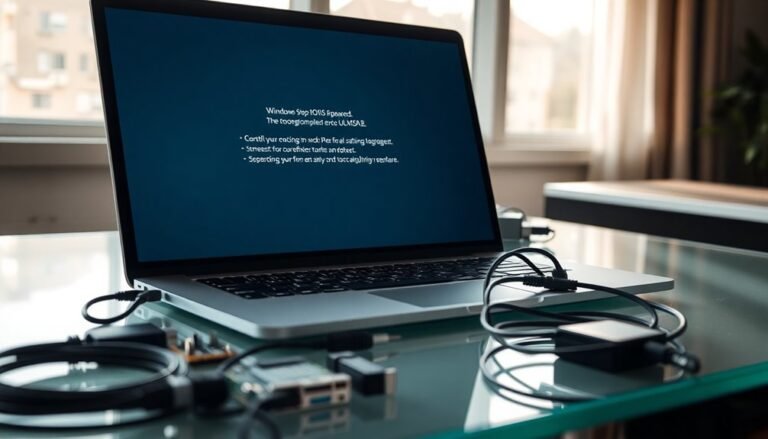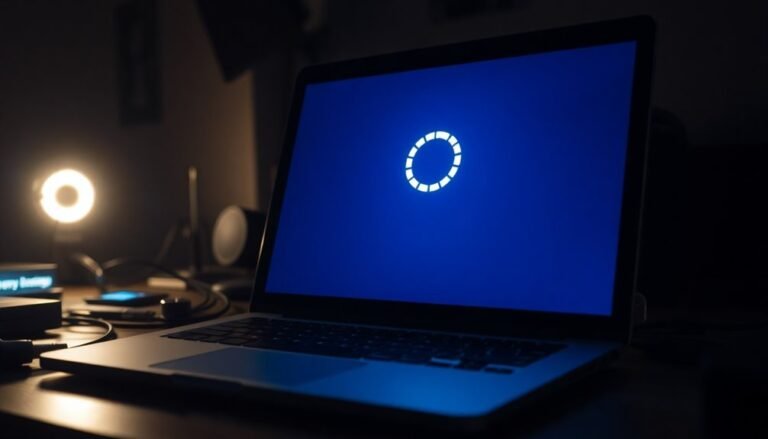CADD Runtime Error 5 Windows 11: Fix CAD Software Problems

If you’re encountering CADD Runtime Error 5 on Windows 11, it is often due to corrupt files, missing DLLs, or software conflicts.
Begin by verifying your software installation and try running it as an administrator.
Ensure that Windows is up to date and that all necessary runtime libraries are installed.
Additionally, check for compatibility issues and consider using built-in repair tools.
If you’re interested in advanced fixes and preventative measures, there are further steps you can take to keep your CAD software running smoothly.
Causes of CADD Runtime Error 5 on Windows 11
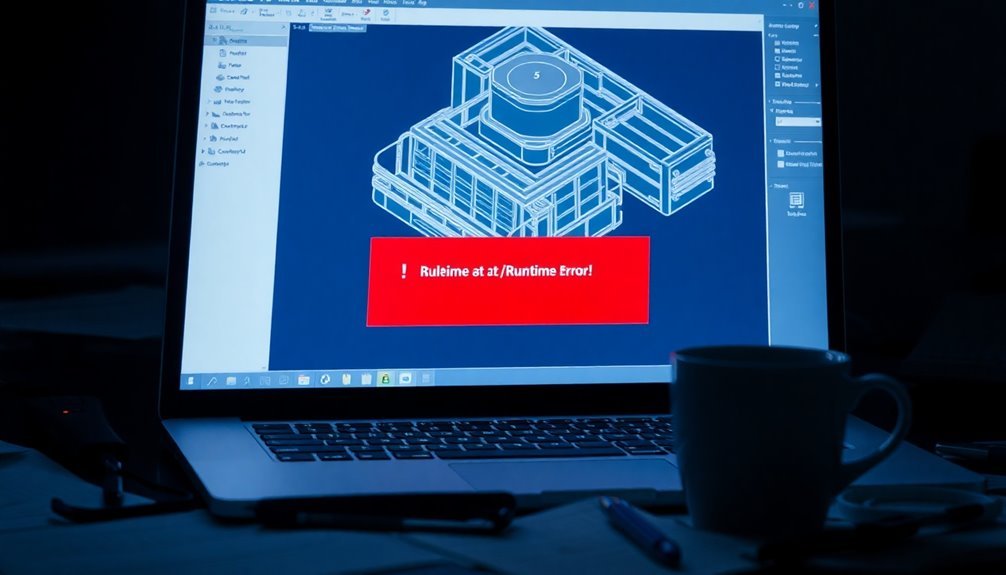
When encountering CADD Runtime Error 5 on Windows 11, it’s crucial to understand the common causes behind this issue.
This error frequently stems from corrupt or missing program files. Incomplete installations or interrupted updates can lead to corrupted CAD files, while the absence of essential DLLs may trigger invalid procedure calls. Furthermore, system file corruption caused by disk errors or malware can disrupt normal CAD operations. Runtime Error 5 is often linked to missing or corrupted Windows Operating System files, which can directly affect CAD software functionality.
Registry problems are another significant factor, including invalid entries that may be damaged by malware or improper software uninstallation. These registry conflicts can create challenges when executing commands within the CAD software.
Additionally, software conflicts between CAD applications and Windows 11 can lead to Runtime Error 5. This is particularly common if the necessary administrator privileges haven’t been granted. Compatibility issues with older CAD versions can also exacerbate the problem.
Lastly, memory leaks and programming bugs can deplete system resources, leading to instability and further error occurrences. By understanding these causes, users can effectively troubleshoot and resolve Runtime Error 5 when using CAD software on Windows 11.
Common Symptoms and Effects
CADD Runtime Error 5 can cause a range of disruptive symptoms that hinder your productivity. Users often encounter an error message stating, “Runtime Error 5: Invalid procedure call or argument” when they attempt to launch the software. In some cases, the application may crash immediately upon startup, or it might fail to launch entirely, interrupting your workflow and necessitating that you manually close the error prompt.
These interruptions can result in lost, unsaved work, ultimately diminishing your productivity as you repeatedly face the same error and go through troubleshooting steps. You may also notice that essential CAD features become inaccessible, and your system’s performance might slow down or experience instability. Additionally, accessing the knowledge base can empower users with self-service solutions to resolve such issues.
Furthermore, recurring error messages can obscure your main workspace, leading to additional frustration. Frequent notifications can erode your confidence in the software’s reliability, making it challenging to focus on your projects.
Basic Troubleshooting Steps for CAD Runtime Error 5
If you’re encountering CAD Runtime Error 5, it’s important to follow a series of effective troubleshooting steps to restore the functionality of your CAD software.
Begin by verifying the integrity of your CAD software installation. This means checking for any corrupted installation files; if you find any issues, download a fresh installer directly from the manufacturer’s official website.
Next, ensure that the software is running with the appropriate permissions. To do this, right-click on the executable, select Properties, and then in the Compatibility tab, enable “Run this program as an administrator.” This can help prevent permission-related errors.
Additionally, monitor your system for memory leaks, which can contribute to runtime errors, and make sure your Windows 11 operating system is fully updated.
It’s also crucial to ensure that all necessary runtime libraries, including Microsoft Visual Basic components, are properly installed and up to date.
After taking these steps, conduct thorough testing of both your Integrated Development Environment (IDE) and any compiled versions of your CAD projects. This will help you identify any inconsistent behavior that could be the root cause of Runtime Error 5.
Advanced Fixes Specific to Windows 11 Environment
How to Resolve CAD Runtime Error 5 in Windows 11: Advanced Fixes
If you’re encountering CAD Runtime Error 5 in a Windows 11 environment, it’s essential to understand how this operating system interacts with your CAD software. Compatibility issues, particularly with legacy programs using older Visual Basic components, can often lead to these errors.
Here are some advanced steps to resolve CAD Runtime Error 5 effectively:
- Check Software Compatibility: Ensure your CAD software is certified for Windows 11 and updated with the latest patches. Software that isn’t optimized for the latest operating system may experience compatibility issues.
- Run as Administrator: Running your CAD application with administrative privileges can help prevent access-related errors. You can adjust User Account Control (UAC) settings or add your program to the antivirus exclusion list to reduce interference from security software.
- Update Visual C++ Redistributables and .NET Frameworks: Outdated or corrupted Visual C++ redistributables and .NET frameworks can cause runtime errors. Keeping these components updated is crucial for the smooth functioning of your CAD applications.
- Utilize Built-in Repair Tools: Windows 11 provides built-in tools like System File Checker (SFC) and Deployment Imaging Service and Management Tool (DISM) to repair damaged system files linked to runtime errors. Running these tools can help restore stability.
- Use Windows 11 Compatibility Troubleshooter: If you’re still facing issues, leverage Windows 11’s compatibility troubleshooter. This tool can help identify and resolve procedural failures, ensuring that your CAD software operates more seamlessly.
By following these advanced fixes, you can effectively resolve CAD Runtime Error 5 and enjoy a more stable experience with your CAD applications on Windows 11.
Stay proactive in maintaining your software and operating system to minimize future errors.
Preventative Measures
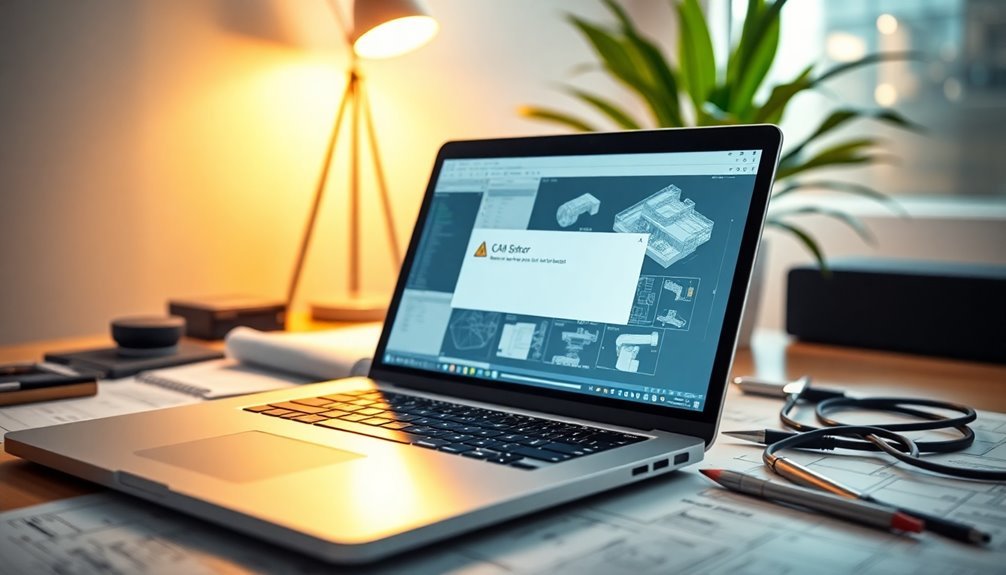
Encountering CAD Runtime Error 5 can be incredibly frustrating, but implementing effective preventative measures can significantly lower the chances of these issues arising in the future.
To ensure your CAD software operates smoothly, follow these essential steps:
- Implement Strict Input Validation: Ensure that only the correct data formats are allowed to be input into the system. This can prevent errors before they occur.
- Perform Regular Registry Scans: Conduct regular checks for corrupted registry entries, as these can severely disrupt CAD operations and lead to errors.
- Keep Software and Drivers Updated: Regularly updating your CAD software and associated drivers is crucial to avoid compatibility issues that could result in runtime errors.
- Verify Layout Files and Reports: Always confirm that your layout files and reports aren’t utilizing unsupported structures or formats that may cause runtime issues.
- Utilize Modular Programming & Conduct Regular Code Reviews: By adopting modular programming practices and performing frequent code reviews, you can identify and resolve potential errors early in the development process.
Frequently Asked Questions
What Is CADD Runtime Error 5?
CADD Runtime Error 5 is an “Invalid Procedure Call or Argument” error that occurs when you pass incorrect or invalid arguments to a function, leading to crashes or unexpected behavior in applications like CAD software.
Can I Fix Runtime Error 5 Without Reinstalling CAD Software?
Yes, you can fix runtime error 5 without reinstalling CAD software. In fact, around 60% of users resolve it through troubleshooting methods like updating Windows, running compatibility settings, or repairing corrupted files instead of reinstalling.
How to Check for Corrupt Registry Entries?
To check for corrupt registry entries, run Command Prompt as Administrator and execute `sfc /scannow`, followed by `DISM.exe /Online /Cleanup-Image /ScanHealth`. This scans and repairs any detected issues in your system.
Does This Error Affect All Versions of CAD Software?
No, this error doesn’t affect all CAD software versions. It’s primarily associated with specific AutoCAD versions, like 2022 and 2024, while other brands and versions rarely report such issues, indicating version-specific compatibility problems.
What Are the Best Antivirus Programs for Preventing Malware?
Imagine a digital fortress; Norton 360, Bitdefender, and TotalAV stand guard. They prevent malware with real-time protection, AI-driven scanning, and robust features, ensuring your Windows 11 system stays safe from cyber threats and malicious attacks.
Conclusion
To sum up, resolving CADD Runtime Error 5 on your Windows 11 system doesn’t have to be a headache. By following the troubleshooting steps and advanced fixes we’ve outlined, you can quickly get your CAD software back on track. So, why not take proactive measures to prevent future errors? Remember, keeping your software updated and maintaining your system can save you time and frustration. Don’t let technical issues hold you back from your projects!