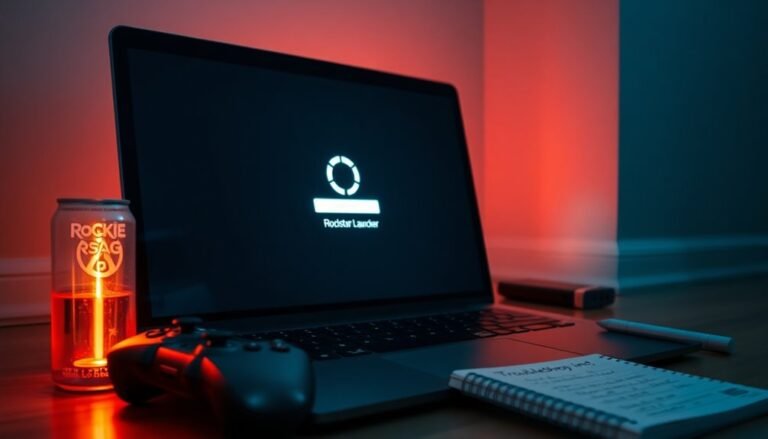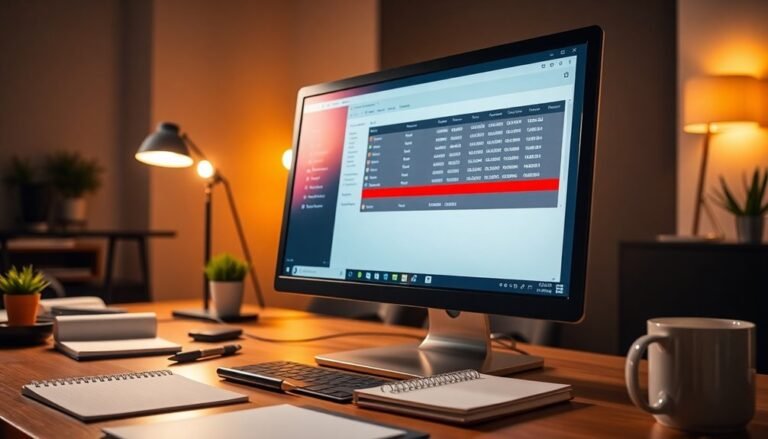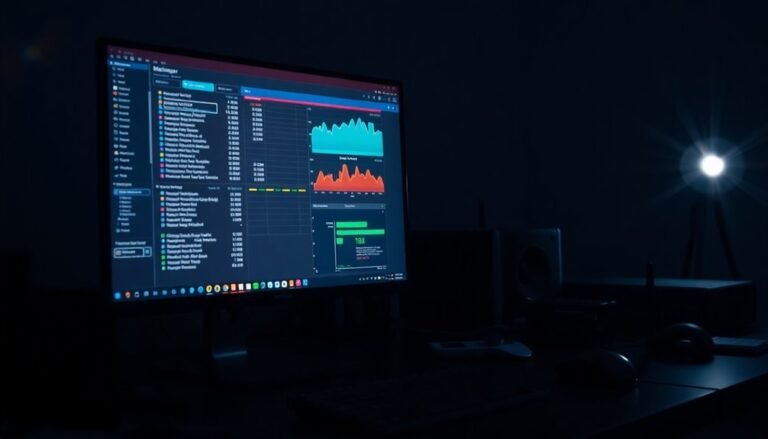Windows Problem Reporting High CPU: Fix Error Reporting Resource Usage
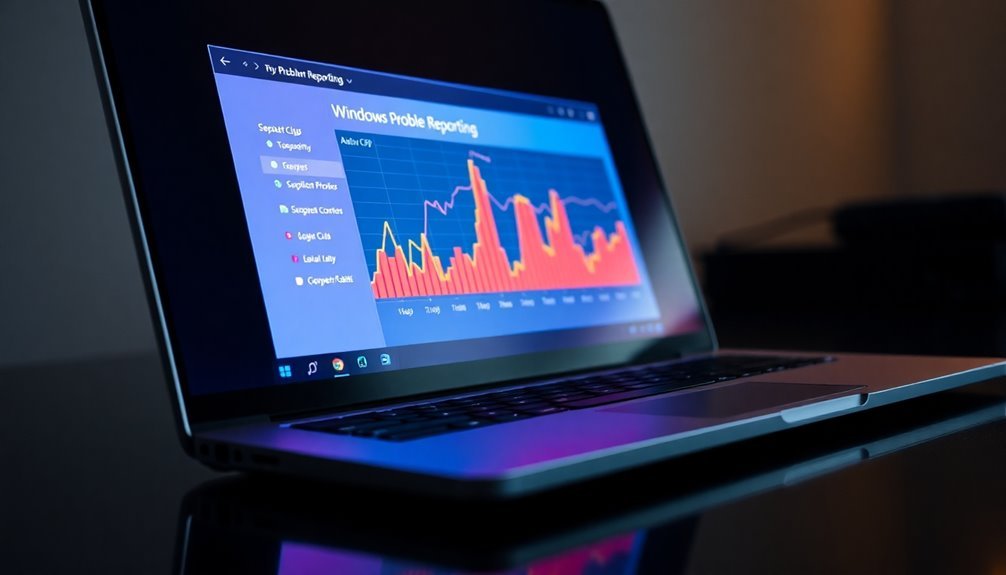
If you’re experiencing high CPU usage due to Windows Error Reporting and Werfault.exe, it’s important to tackle this issue. Common culprits include corrupted files, faulty applications, outdated drivers, or even malware.
Utilizing tools like Task Manager or Resource Monitor can help you diagnose the problem. Temporarily disabling Windows Error Reporting may also alleviate some of the CPU load.
Regular system maintenance and updates are crucial for optimal performance. Explore effective solutions and best practices to enhance your system further.
Understanding Werfault.exe and Its Role in Windows

Werfault.exe: Understanding Its Crucial Role in Windows Stability
Though often operating quietly in the background, Werfault.exe is a vital component for maintaining the stability of your Windows operating system. This executable file is integral to the Windows Error Reporting (WER) service, which is specifically designed to manage and report both application and system errors.
Acting as a bridge between your operating system and malfunctioning applications, Werfault.exe facilitates error logging and communication that aids developers in identifying and rectifying bugs. Werfault.exe reports bugs in Windows, collecting crash reports, fault logs, and error notifications, all aimed at enhancing the performance of Windows and its applications. One of its key features is the option to send error data to Microsoft, which contributes to better troubleshooting solutions.
Typically, this process runs with minimal resource usage, ensuring that it doesn’t negatively affect your system’s performance. However, when significant issues arise, it triggers alerts and generates error dialogs, playing an important role in your overall user experience.
The reporting mechanisms employed by Werfault.exe are essential for the continuous improvement and stability of the Windows environment. By understanding the role of Werfault.exe, users can appreciate its importance in maintaining an efficient and stable system.
Common Causes of High CPU Usage by Werfault.exe
Although Werfault.exe plays a critical role in maintaining system stability, it can occasionally lead to frustrating high CPU usage. There are several common causes for this issue, including:
- Corrupted System Files: Damaged files can trigger repeated error processing cycles, leading to increased CPU usage.
- Faulty Applications: Programs that crash frequently or produce unhandled exceptions can overwhelm Werfault.exe. Werfault.exe can manage and send error reports, but many faulty applications can prompt excessive triggers.
- Outdated or Incompatible Drivers: Old or incompatible drivers may cause hardware errors that lead to excessive reporting by Werfault.exe.
- Malware or Rogue Software: Some malicious programs may disguise themselves as Werfault.exe, consuming system resources and causing performance issues.
- Windows Update Problems: Failed updates or misconfigurations can prompt persistent error reporting, straining CPU resources.
To effectively reduce CPU spikes associated with Werfault.exe, it’s essential to address these causes. Regular system scans, timely driver updates, and ensuring software compatibility can significantly improve system performance and stability.
Symptoms of Excessive CPU Usage by Windows Problem Reporting
If you’re experiencing excessive CPU usage by Windows Problem Reporting (Werfault.exe), it’s crucial to identify the symptoms that may be affecting your computer’s performance. Common indicators include a laggy user interface, prolonged application response times, and delayed input responses.
These issues can lead to overheating and increased power consumption, particularly on laptops, which may drain your battery more quickly.
Upon checking the Task Manager, you might notice that Werfault.exe is utilizing over 50% of your CPU alongside elevated memory and disk use. Attempts to terminate the process may be unsuccessful, as it often restarts automatically.
You may also face application crashes or freezes during this time, particularly when running multiple applications. Frequent error prompts can disrupt your workflow, and your system’s boot-up or shutdown processes may take longer due to the time spent processing error reports.
Monitoring these symptoms is essential, as they may signal underlying problems that require your attention.
Diagnostic Tools to Identify the Issue
Identifying the source of high CPU usage, particularly from processes like Windows Problem Reporting, is essential for effective troubleshooting.
Utilizing diagnostic tools can significantly help you pinpoint and resolve the issue. Here are some key tools you can use:
- Resource Monitor: Access this built-in tool from the Start menu to monitor real-time CPU consumption for each process, helping you identify high usage spots quickly.
- Task Manager: Open Task Manager to easily sort and view processes by CPU usage. This allows you to identify the biggest resource hogs in just a few clicks.
- Process Explorer: A more advanced tool that provides in-depth insights into running processes and threads, aiding in diagnosing the root cause of CPU load issues.
- Windows Performance Monitor (PerfMon): Use PerfMon to continuously track CPU metrics in real-time, or set up scheduled logs for a thorough analysis of CPU performance over time.
- Perfmon /report: Execute this command in the command line to generate a comprehensive system health report, which includes important CPU usage statistics.
Effective Solutions to Reduce Werfault.exe CPU Usage

High CPU usage from Werfault.exe can be a common issue for Windows users, leading to frustrating performance slowdowns.
Fortunately, there are several effective solutions you can implement to reclaim your system’s resources and enhance overall performance.
1. Disable Windows Error Reporting Service****
One of the first steps you can take is to disable the Windows Error Reporting Service. To do this, open the Services app by typing “Services” in the Start menu.
Locate the “Windows Error Reporting Service,” and change its Startup Type to “Disabled.” This action prevents automatic restarts and can significantly reduce CPU usage caused by Werfault.exe.
2. Kill the Werfault.exe Process Manually
If you need an immediate solution, manually terminating the Werfault.exe process via Task Manager can quickly free up system resources.
Open Task Manager, find all instances of Werfault.exe, and end those processes to alleviate the CPU load.
3. Run a System File Checker (SFC) Scan
Corrupted files can sometimes be the culprit behind high CPU usage. Running a System File Checker (SFC) scan can help repair these files.
To perform an SFC scan, open Command Prompt as an administrator and simply type “sfc /scannow” to check for and fix any corrupted system files.
4. Check for Driver Issues****
Recent driver updates may lead to increased CPU usage by Werfault.exe. If you suspect this to be the case, consider rolling back to previous driver versions or ensuring that your drivers are current and compatible with your system.
5. Perform Malware Scans****
Lastly, ensure your system is free from malware that may be mimicking the Werfault.exe process.
Conduct regular malware scans using reputable security software to eliminate any threats that could be impacting your CPU usage.
Preventive Measures for Future Resource Consumption Issues
Managing high CPU usage from Werfault.exe is just the beginning of ensuring optimal system performance.
To effectively prevent future resource consumption issues, consider implementing these essential best practices:
- Regularly Clear Windows Error Logs: Periodically deleting old Windows error logs can help optimize disk space, leading to improved overall system performance.
- Enable File Auditing: By activating auditing on sensitive files, you can identify potential security incidents early, ensuring better protection for your data.
- Set Alerts for Critical System Events: Establishing alerts for significant system events enables you to respond proactively, minimizing disruptions to your system’s performance.
- Use Aggregation Tools for Error Logs: Centralizing your error logs with aggregation tools provides unified visibility and enhances diagnostic processes, allowing for faster issue resolution.
- Monitor Resource Usage with Performance Monitor: Utilizing built-in Windows monitoring tools, such as Performance Monitor, helps you track resource usage patterns effectively, enabling informed decisions for system optimization.
How to Disable Windows Error Reporting Temporarily
Temporarily Disable Windows Error Reporting: A Step-by-Step Guide
If you’re experiencing system performance issues or need to reduce interruptions, you may need to temporarily disable Windows Error Reporting. Below, we outline several effective methods to accomplish this task.
Method 1: Using Services
- Press Windows + R to open the Run dialog.
- Type `services.msc` and hit Enter.
- In the Services window, locate Windows Error Reporting Service.
- Right-click on it and select Properties.
- In the Properties window, change the Startup type to Disabled and click the Stop button to halt the service.
Method 2: Through Group Policy Editor****
- Open the Run dialog by pressing Windows + R.
- Type `gpedit.msc` and press Enter to launch the Group Policy Editor.
- Navigate to Computer Configuration → Administrative Templates → Windows Components → Windows Error Reporting.
- Find and double-click on Disable Windows Error Reporting.
- Set it to Enabled and click Apply to save your changes.
Method 3: Using PowerShell
- Launch PowerShell as an administrator.
- Execute the command: `Disable-WindowsErrorReporting` to turn off the reporting feature.
Method 4: Editing the Registry****
For advanced users comfortable with editing the registry, this method can be used:
- Press Windows + R and type `regedit` to open the Registry Editor.
- Navigate to the following path: `HKLM\Software\Microsoft\Windows\Windows Error Reporting`.
- Locate the DWORD value and set it to 1 to disable error reporting.
- Remember to back up the registry before making changes to avoid potential system issues.
Importance of Regular System Maintenance and Updates
While temporarily disabling Windows Error Reporting may enhance your system performance in the short term, it’s crucial to recognize that regular system maintenance and software updates are essential for long-term efficiency and security.
Consistent upkeep not only helps prevent common glitches that can lead to sluggish performance but also significantly strengthens your protection against potential vulnerabilities.
To ensure your computer operates at peak performance and stays secure, consider implementing these important maintenance practices:
- Optimize Storage & Clean Hardware: Regularly clearing unnecessary files and dusting your hardware can lead to faster boot times and quicker app loading.
- Update Software & Drivers Frequently: Keeping your software and drivers up-to-date is key to avoiding compatibility issues and ensuring your system runs smoothly.
- Schedule Antivirus Scans: Regular antivirus scans help minimize malware impacts and protect your system from threats.
- Implement Consistent Backup Routines: Regular backups are essential for avoiding data loss and ensuring you can recover your information in case of an unexpected issue.
- Stay Current with Windows Patches: Regularly installing Windows updates is critical for safeguarding your computer against the latest security threats.
When to Seek Professional Help for Persistent Issues

If you’re experiencing persistent high CPU usage due to Windows Problem Reporting, seeking professional help is a smart decision. Look out for signs such as frequent system slowdowns, crashes, or error loops associated with error reporting.
When standard troubleshooting methods fail to disable or properly manage the Windows Error Reporting service, this may indicate underlying issues that require attention. Complex issues like system file corruption or malware targeting Windows Error Reporting (WER) components often necessitate specialized expertise.
Professionals can use advanced tools like Event Viewer and system monitoring applications to effectively determine the root cause of the problem. Ignoring these ongoing issues can lead to severe consequences, including data loss, security breaches, or further system instability.
When selecting a service, prioritize those with experience in Windows internals and a proven track record of resolving high CPU usage problems. Engaging expert support not only saves you time but also helps prevent further damage to your system.
Your computer’s health is paramount—don’t hesitate to reach out for assistance.
The Role of Antivirus Software in System Performance
The Impact of Antivirus Software on System Performance****
High CPU usage can originate from multiple sources, and one frequently overlooked contributor is antivirus software. While essential for safeguarding your system, antivirus programs can also significantly drain resources, leading to reduced performance. Here are some crucial factors to consider:
- Real-Time Protection: Continuous monitoring by antivirus software consistently utilizes CPU and memory resources.
- Variable Performance Impact: The degree to which antivirus affects system speed can greatly differ between products, potentially leading to noticeable slowdowns.
- Older Hardware Vulnerability: Systems with older hardware are more susceptible to the performance overhead introduced by antivirus applications.
- Compounding Background Processes: Background processes initiated by antivirus can further increase overall resource consumption, exacerbating performance issues.
- Importance of Regular Updates: Keeping your antivirus updated can enhance scanning efficiency and reduce resource usage.
During on-demand or scheduled scans, you may experience spikes in CPU usage, which can cause delays in launching programs or lag during resource-intensive tasks.
To minimize these effects, consider implementing the following strategies:
- Schedule Scans During Idle Times: Running scans when you aren’t using your computer can significantly reduce the impact on performance.
- Regularly Update Your Antivirus Software: Frequent updates can improve efficiency and minimize resource drain.
- Configure Exclusions for Trusted Files: Adjusting settings to exclude certain trusted files can help alleviate unnecessary resource use during scans.
By actively monitoring your system’s resource usage, you can identify potential issues linked to your antivirus software, allowing you to find a suitable balance between security and optimal performance.
This approach ensures you enjoy the full benefits of antivirus protection without sacrificing your system’s efficiency.
Frequently Asked Questions
Can Disabling Windows Error Reporting Affect My System Stability?
Disabling Windows Error Reporting won’t directly affect your system stability, but it limits automated troubleshooting and error resolution. You might miss timely insights for resolving issues, making manual diagnostics necessary if problems arise.
Is Werfault.Exe a Critical Process for Windows Operation?
Werfault.exe isn’t critical for basic Windows operation, but it plays an essential role in error reporting, enhancing system stability and diagnostics. Disabling it may hinder Windows’ ability to track and address issues effectively.
How Can I Manually Update My Device Drivers?
To manually update your device drivers, open Device Manager, right-click the device, select “Update driver,” and browse your computer for the downloaded driver files. Follow the prompts to complete the installation.
What Risks Are Associated With Disabling Error Reporting?
Disabling error reporting’s like shutting a door on essential insight. You’ll risk losing diagnostic feedback, complicating troubleshooting, and potentially exposing sensitive data, while missing important updates that could keep your system running smoothly and securely.
Are There Third-Party Tools to Manage Werfault.Exe CPU Usage?
No dedicated third-party tools specifically manage Werfault.exe CPU usage. You should rely on Windows built-in features for controlling it, while general optimization tools and malware scanners may provide indirect support for related system issues.
Conclusion
To summarize, managing high CPU usage from Werfault.exe can restore your system’s efficiency and performance. For instance, one user noticed their PC sluggish after a recent software update, which triggered constant error reporting. By implementing the solutions outlined, they successfully reduced CPU spikes and improved overall responsiveness. Remember, regular maintenance and staying updated can prevent these issues. If problems persist, don’t hesitate to seek professional help to keep your system running smoothly.