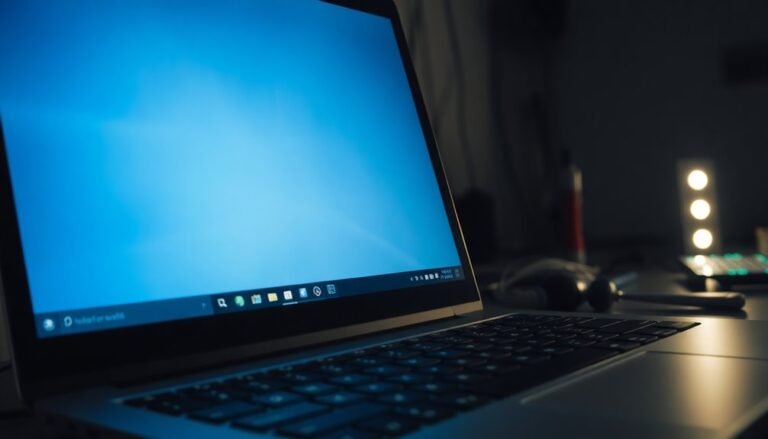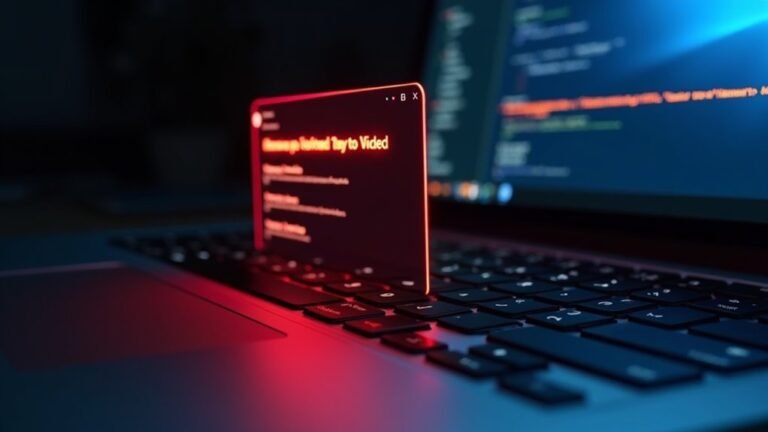LibreOffice Not Responding Windows 11: Fix Open Source Office Suite

If LibreOffice isn’t responding on your Windows 11, there are several quick fixes to try. First, check for duplicate processes running in the background or any conflicts with your antivirus software.
You can repair the installation through the Control Panel or uninstall the current version and then reinstall the latest one. Additionally, consider launching LibreOffice in Safe Mode and disabling hardware acceleration.
By following these steps, you can effectively troubleshoot your issues. There are also more solutions available to further enhance your overall experience.
Common Causes of LibreOffice Not Responding
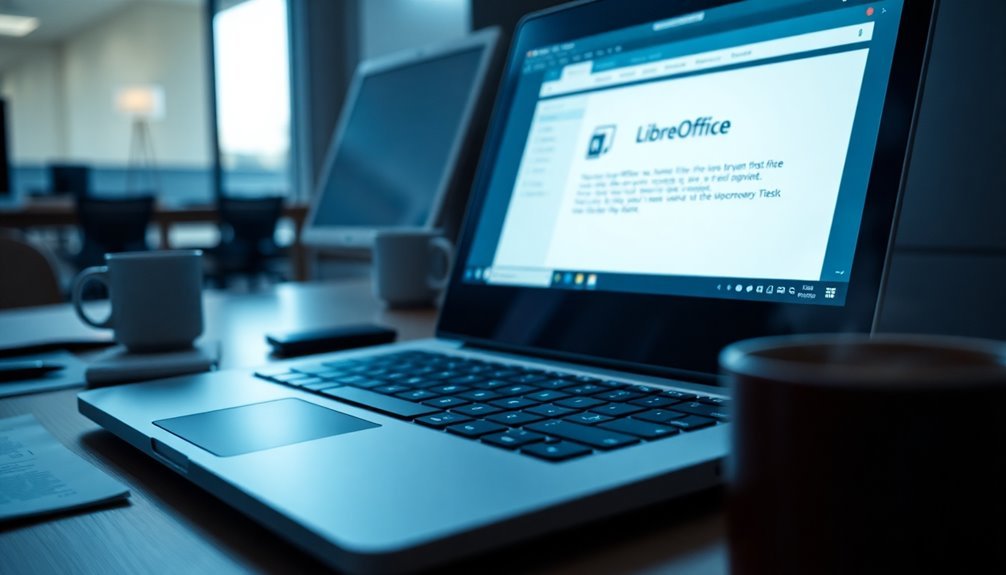
Experiencing issues with LibreOffice not responding on Windows 11? There are several common causes that could be affecting its performance.
One significant reason might be the presence of duplicate LibreOffice processes running in the background, which can consume valuable system resources or lead to conflicts. Removing duplicate processes can often free up resources and improve performance.
Another possibility is that your antivirus software is preventing critical files, such as soffice.bin, from being executed, which may hinder the launch of LibreOffice or cause it to freeze.
Software conflicts, especially those arising from recent Windows 11 updates, can also disrupt LibreOffice’s operation. Additionally, if recent repairs were incomplete, they could leave the program unstable, resulting in unresponsiveness.
A corrupted user profile is yet another major factor. Even if you run LibreOffice in Safe Mode, where all customizations are disabled, ongoing issues may suggest deeper problems.
Furthermore, hardware acceleration settings and outdated graphics drivers are known culprits behind freezing or crashing issues.
Identifying these common causes is essential for diagnosing what affects LibreOffice’s functionality on your Windows 11 system. By understanding these potential issues, you can take action to improve the performance and responsiveness of LibreOffice.
Troubleshooting Steps to Fix LibreOffice Issues
If you’re facing issues with LibreOffice not responding on your Windows 11 system, there are several effective troubleshooting steps you can take to identify and resolve the problem.
Start by navigating to Control Panel and selecting LibreOffice, then opt for the Repair feature. If the issue persists, consider uninstalling LibreOffice completely. Make sure to download the latest version from the official LibreOffice website, ensuring it aligns with your system’s architecture. Version 24.8.3 of LibreOffice is known to have startup issues on Windows 11, so confirming your software version is essential.
Once you have reinstalled the software, restart your Windows by going to Start > Power > Restart.
To further troubleshoot, launch LibreOffice in Safe Mode and disable hardware acceleration. This can help prevent any graphics-related issues. It’s also crucial to update your graphics card drivers, which can be done directly from the manufacturer’s website.
Running LibreOffice in Safe Mode will assist you in determining if any configurations or extensions are contributing to the problem.
Additionally, verify your Windows build to check for any compatibility issues and monitor your event logs for any crash reports related to LibreOffice. By following these comprehensive steps, you can effectively troubleshoot and hopefully resolve any issues you’re experiencing with LibreOffice on Windows 11.
User Profile and Configuration Problems
If you’re encountering problems with LibreOffice, it often stems from user profile and configuration issues. Here are some important aspects to consider for troubleshooting:
- Corrupted configuration files in your user profile can lead to application crashes.
- On Windows, you can typically find your LibreOffice profile at `%APPDATA%\LibreOffice\4\user`.
- Renaming the `user` folder can prompt LibreOffice to create a new default profile.
- It’s essential to regularly back up your profile to ensure easy recovery from any issues.
- Heavy customizations within your profile can increase the likelihood of encountering configuration-related problems.
When you experience non-responsiveness in LibreOffice, consider resetting your user profile.
Begin by closing all instances of LibreOffice and renaming your profile folder. Upon launching LibreOffice again, a new profile will be generated.
If you continue to face issues, back up and selectively restore subfolders from your old profile to identify the source of the problem.
Maintaining a clean and simple profile can significantly mitigate the risk of these challenges in the future.
Addressing Specific Version Bugs
When using LibreOffice on Windows 11, it’s crucial to be aware of specific version bugs that can significantly affect performance and stability. For example, users of version 7.5.7.1 often report experiencing “not responding” states when attempting to open large .docx files, primarily due to non-optimized images.
To mitigate slowdowns, consider disabling hardware acceleration or whitelisting `soffice.bin` in your antivirus settings.
In more recent versions, such as 7.6.0.3 and 24.8.2.1, users experience reproducible freezes during text operations, prompting the need for task manager interventions. This frequent freezing may be linked to Windows Task Manager setting LibreOffice processes to “Efficiency mode.”
While a simple reinstallation may not resolve these issues, a practical workaround includes enabling “Force Skia software rendering” to stabilize crashes driven by graphics problems.
To enhance your experience, optimize your documents and consider reverting to an earlier version of LibreOffice. These steps may help users find relief from the ongoing bugs that hinder productivity.
Hardware and Software Environment Factors

Bugs in certain versions of LibreOffice can be worsened by your computer’s hardware and software environment, ultimately impacting performance.
To ensure optimal operation, consider the following critical factors for your setup:
- Minimum CPU Requirements: A Pentium III processor is the baseline, but upgrading to a newer processor will significantly enhance performance.
- RAM Requirements: At least 512 MB of RAM is recommended for smooth functionality.
- Disk Space: Ensure you have a minimum of 1.5 GB of disk space available for the installation of LibreOffice.
- Display Resolution: For better interface rendering, utilize a display resolution of at least 1024×768.
- Software Compatibility: Keep your Windows updates and Java installations up to date to avoid compatibility issues.
If your system doesn’t meet these specifications, you may experience unresponsiveness in LibreOffice, particularly during resource-intensive tasks.
Additionally, conflicts with security features or third-party software can further hinder performance.
Therefore, maintaining an up-to-date and well-optimized environment is essential for the best experience with LibreOffice on Windows 11.
Performance Optimization Techniques
To optimize your experience with LibreOffice on Windows 11, it’s essential to implement key performance optimization techniques. Start by increasing the memory allocation for LibreOffice. Navigate to Tools > Options > LibreOffice > Memory, and set the object memory size to approximately 20 MB, with a total allocation of 100 MB or more, based on your system’s RAM. This adjustment can significantly enhance document loading speed and calculation times.
Next, streamline your extensions by disabling or uninstalling those that are unnecessary. You can do this easily through Tools > Extension Manager. Keeping a minimal number of active extensions will help maintain the responsiveness of LibreOffice.
For tasks that involve heavy graphics, consider enabling Skia software rendering. You can find this option in Tools > Options > LibreOffice > View > Graphic Output, which may improve overall performance.
If you encounter persistent performance issues, try running LibreOffice in safe mode. This mode can help identify problems caused by extensions or corrupt settings. Additionally, boosting the process priority in Task Manager can also lead to improved execution speed for LibreOffice.
Disabling Hardware Acceleration
Disabling Hardware Acceleration in LibreOffice on Windows 11 for Improved Performance****
Hardware acceleration can significantly enhance performance across various applications; however, in some cases, it may lead to instability in LibreOffice on Windows 11. This can result in unexpected freezes or crashes. If you’re experiencing these issues, disabling hardware acceleration could restore smooth functionality.
Here are several compelling reasons to consider this adjustment:
- Resolves Crashes and Unresponsiveness: Disabling hardware acceleration often fixes common issues, including application crashes and unresponsive behavior.
- Addresses Driver Compatibility Issues: Problems may stem from outdated or incompatible graphics drivers. Disabling hardware acceleration can help mitigate these effects.
- Improves Startup Stability: After updates, disabling hardware acceleration can enhance the overall stability of LibreOffice during startup.
- Utilizes Safe Mode: LibreOffice’s Safe Mode automatically disables hardware acceleration, helping to resolve various performance-related issues.
- Optimizes Skia Rendering Options: Users have the option to independently toggle Skia rendering settings for enhanced performance.
Steps to Disable Hardware Acceleration in LibreOffice:
To disable hardware acceleration, follow these simple steps:
- Open LibreOffice.
- Navigate to Tools > Options > LibreOffice > View.
- Uncheck the hardware acceleration options.
- Restart LibreOffice.
By making these adjustments, you may find that LibreOffice runs more smoothly and reliably.
If you’re struggling with performance issues, consider disabling hardware acceleration today to enhance your experience!
Managing Antivirus Interference
Even if you have successfully launched LibreOffice, external factors such as antivirus software can negatively impact its performance.
To ensure smooth operation, it’s crucial to add LibreOffice executables, including *soffice.bin*, to your antivirus’s exception or allowed list. Not doing so may result in error messages when attempting to open files or launch the application itself. For users of Windows Defender, make sure to add LibreOffice to the exceptions for controlled folder access to prevent any anti-ransomware blocks.
Different antivirus solutions, such as McAfee or Total AV, may have specific methods for handling quarantined components, which might necessitate manual adjustments in their settings. Additionally, aggressive scanning can slow down file opening times, especially for larger documents. If you encounter significant lag, temporarily disabling your antivirus can help identify if it’s the source of the problem.
Lastly, after making any updates to your whitelist, it’s advisable to restart Windows to ensure those changes take effect, ultimately enhancing LibreOffice’s performance.
This proactive approach will help mitigate antivirus interference and improve your overall experience with LibreOffice.
Reinstalling LibreOffice Properly

If you’re experiencing issues with LibreOffice, the solution might be a proper reinstallation. Here’s a detailed guide to help you reinstall LibreOffice effectively:
- Check for Antivirus Conflicts: Ensure that your antivirus software isn’t causing any interference with your LibreOffice installation.
- Download the Latest Version: Go to [LibreOffice’s official website](https://www.libreoffice.org) and download the latest stable version of the software for optimal performance and features.
- Uninstall the Current Version: Navigate to Control Panel > Programs and Features to uninstall the existing version of LibreOffice. This step ensures that any corrupted files are removed.
- Backup User Profiles: If you have any custom settings or documents, make sure to back up your user profiles before proceeding with the uninstallation.
- Reboot Your Computer: After uninstalling LibreOffice, reboot your system. This action helps to eliminate any leftover files or settings that might interfere with the new installation.
- Install LibreOffice: Launch the installer you downloaded and follow the on-screen prompts carefully. Make sure to grant any necessary permissions for the installation to proceed smoothly.
After completing these steps, verify the installation by opening LibreOffice.
If you encounter persistent issues, try running LibreOffice in Safe Mode or check the error logs for diagnostics.
By following this thorough reinstallation process, you can ensure a clean and functional LibreOffice setup, setting the stage for a seamless user experience on Windows 11.
For more tips on optimizing your LibreOffice experience, keep an eye on updates and community forums!
Best Practices for Using LibreOffice on Windows 11
To enhance your experience with LibreOffice on Windows 11, it’s essential to implement best practices that improve both performance and compatibility.
First and foremost, ensure you’re using the latest versions of both Windows 11 and LibreOffice to achieve optimal stability and functionality. Regularly update your device drivers and keep an eye out for LibreOffice updates that provide specific performance fixes.
One of the key settings to configure in LibreOffice is AutoRecovery, which helps prevent data loss during unexpected shutdowns. Additionally, adjusting your language settings can ensure consistency across your documents.
To boost performance, consider closing any unnecessary background applications and fine-tuning memory settings within LibreOffice.
It’s also advisable to regularly clear out temporary files and utilize native file formats, such as ODT, which can prevent conversion errors when sharing documents. For better compatibility with Microsoft Office files, install Microsoft Core Fonts on your system.
Furthermore, setting exclusions in your antivirus software for LibreOffice directories can help maintain smooth operation without interruptions.
Frequently Asked Questions
Can I Use Libreoffice Offline Without Issues?
Yes, you can use LibreOffice offline without issues. It operates independently of internet connectivity, allowing you to edit documents, create files, and manage content smoothly, though some features may require occasional online access for updates.
What File Formats Are Compatible With Libreoffice?
LibreOffice supports various file formats, like ODF (.odt, .ods) and MS Office (.docx, .xlsx). Imagine effortlessly opening, editing, and saving documents, spreadsheets, and presentations without any compatibility issues—your creativity knows no bounds!
How Do I Update Libreoffice to the Latest Version?
To update LibreOffice, visit the official website, download the latest installer for your system architecture, run it to overwrite the old version, and restart your computer to complete the installation process.
Is There a Mobile Version of Libreoffice Available?
Wondering if there’s a mobile version of LibreOffice? Unfortunately, there’s no full app like the desktop one. You can try Collabora Office for better editing or use the LibreOffice Viewer for basic documentation.
Can Libreoffice Open Microsoft Office Files Seamlessly?
Yes, LibreOffice can open Microsoft Office files, but some advanced formatting and features may not translate perfectly. You might need to adjust settings for ideal compatibility and maintain consistent fonts for better results.
Conclusion
In the grand tapestry of your digital workspace, LibreOffice should flow like a gentle river. If it stutters or halts, don’t lose hope; these troubleshooting steps can restore its harmony. By addressing common issues, tweaking settings, and ensuring a clean installation, you can bring back the seamless experience you cherish. Keep your software environment in check, and soon enough, you’ll be gliding through your documents with ease and grace once more.