Windows 11 Slow Disk Access: Fix Storage Performance Issues

To fix slow disk access in Windows 11, start by checking for disk errors and updating your storage drivers. Use Windows’ Disk Cleanup to clear temporary files and ensure you have 10-20% free disk space.
Run SMART diagnostics to check your drive’s health. Disable unneeded startup apps and set your power plan to High Performance.
Verify that your partitions are error-free. If File Explorer is still slow, clear its history and restart it from Task Manager.
Explore more targeted fixes and advanced optimization methods next.
Common Causes of Slow Disk Access in Windows 11

Common Causes of Slow Disk Access in Windows 11 and How to Fix Them
Experiencing slow disk access in Windows 11 can significantly impact your computer’s performance. Understanding the common causes of slow disk access is the first step to resolving these issues and improving system speed.
1. Disk Fragmentation
Fragmented files can cause your hard drive to work harder, leading to slower file retrieval and increased CPU usage. Regularly defragmenting your disk helps optimize file storage and speeds up disk access.
2. File System Errors and Corruption
File system errors or corrupted files can cause delays and errors during read/write operations. Running the built-in Windows Check Disk (chkdsk) utility can identify and repair these issues to restore disk performance.
3. Excessive Temporary Files
Accumulated temporary files clutter your system, causing directory lag and slower disk access. Cleaning up temporary files using Windows Disk Cleanup or third-party tools frees up space and improves responsiveness.
4. Malware and Security Software Interference
Malware infections often run hidden, disk-intensive processes that slow down your system. Overactive antivirus programs can also create constant disk activity, consuming resources. Perform a full malware scan and adjust your antivirus settings to reduce unnecessary disk usage.
5. Windows Security Features
Windows 11 includes security features like Core Isolation’s Memory Integrity, which can consume system resources and impact disk performance. Review and adjust these settings if you notice slow disk access after recent updates.
6. Windows Search and Indexing Issues
Misconfigured or corrupted Windows Search indexes often cause excessive disk usage. Rebuilding the search index or customizing indexing options can help reduce disk load and restore responsiveness.
By addressing these common causes of slow disk access in Windows 11, you can enhance your system’s speed and overall user experience.
For best results, regularly maintain your disk, update your security software, and optimize system settings.
Keywords: slow disk access Windows 11, fix slow disk Windows 11, Windows 11 disk performance, disk fragmentation Windows 11, Windows 11 file system errors, malware disk usage Windows 11, Windows 11 search indexing slow
Hardware Checks to Maximize Storage Performance
Maximize Your Storage Performance with Essential Hardware Checks in Windows 11
After resolving software-related issues causing slow disk access in Windows 11, it’s crucial to perform hardware checks to boost your storage performance effectively. First, identify your storage device type—SSD or HDD—as SSDs offer significantly faster access speeds that enhance overall system responsiveness.
Next, verify the storage interface: NVMe SSDs connected via PCIe lanes provide superior performance compared to traditional SATA drives.
Utilize SMART diagnostic tools to monitor your drive’s health and detect early warning signs of hardware failure or performance degradation. Ensure all physical connections, including SATA and power cables, are firmly secured and free from damage since loose or faulty connections can severely limit data transfer speeds.
To further optimize performance, disable non-essential programs that run at startup, as they can unnecessarily occupy system resources and impact disk responsiveness.
Keep your storage device’s firmware up to date and install the latest storage controller and chipset drivers using manufacturer utilities or Windows Update. This guarantees optimal compatibility and efficient communication between hardware components.
Enable write caching through Device Manager to accelerate write operations, and consider using an Uninterruptible Power Supply (UPS) to protect against data loss during power outages.
Finally, inspect your storage environment for overheating issues—clean dust accumulation from drives, fans, and vents to maintain proper airflow and stable power delivery.
Implementing these hardware checks will significantly enhance your Windows 11 storage performance, leading to faster data access and improved system stability.
Optimizing Disk Cleanup and Maintenance
Optimize Disk Cleanup and Maintenance for Windows 11 Performance
To keep your Windows 11 PC running at peak performance, regular disk cleanup and maintenance are essential. Over time, temporary files, caches, and leftover user data can accumulate, slowing down your system and reducing storage efficiency.
Follow these expert tips to optimize disk cleanup and maintain fast, responsive storage.
1. Clear Temporary Files Regularly: Remove unnecessary files from system and user temp folders (such as `Temp` and `%Temp%`) using Shift + Delete for immediate cleanup.
For continuous maintenance, enable Windows 11’s Storage Sense feature to automatically delete temporary files and free up disk space without manual effort.
2. Use the Disk Cleanup Utility Effectively: Access Disk Cleanup from the Start menu and select your system drive. Choose categories like temporary files, Recycle Bin contents, and system files for removal.
Schedule monthly cleanups and quarterly system file cleanups to maintain optimal disk health. Advanced users can automate this process via Task Scheduler with command-line parameters for hands-free management.
3. Manage Browser Caches and Recycle Bin: Regularly clear browser and application caches to prevent unnecessary disk usage.
Empty the Recycle Bin frequently and transfer large user files to secondary drives or external storage to reduce fragmentation and improve system drive performance.
Implementing these disk cleanup and maintenance strategies will ensure sustained Windows 11 disk performance, faster access speeds, and a more responsive computing experience.
For best results, combine hardware optimizations with these routine storage maintenance tasks.
System Settings That Affect Disk Speed
Improve Disk Speed in Windows 11: Essential System Settings and Tips
Optimizing disk speed in Windows 11 is crucial for enhancing overall system performance and responsiveness. To boost your disk performance, start by checking your virtual memory settings. Open System Properties, go to Advanced > Performance Settings > Advanced > Virtual Memory, and ensure the option “Automatically manage paging file size for all drives” is enabled.
This setting helps prevent manual misconfigurations that can slow down disk access or cause system instability, especially when your PC has limited RAM.
Next, activate Storage Sense by navigating to Settings > System > Storage. Enable Storage Sense to run automatically, which cleans up temporary files and prevents storage clutter.
This proactive approach helps avoid bottlenecks in disk operations, keeping your drives running smoothly.
For drive maintenance, access Windows Tools and select Defragment and Optimize Drives. Verify that your SSDs have scheduled “trim” operations enabled, and your HDDs are set for regular defragmentation—remember, never defragment SSDs as it can reduce their lifespan.
Adjust optimization schedules as needed, and manually optimize your drives if you notice performance slowdowns.
Finally, enhance disk throughput by setting your power plan to “High Performance” or “Ultimate Performance.” This adjustment minimizes drive sleep times and ensures your disk operates at maximum efficiency.
Partition Management and Space Allocation Tips
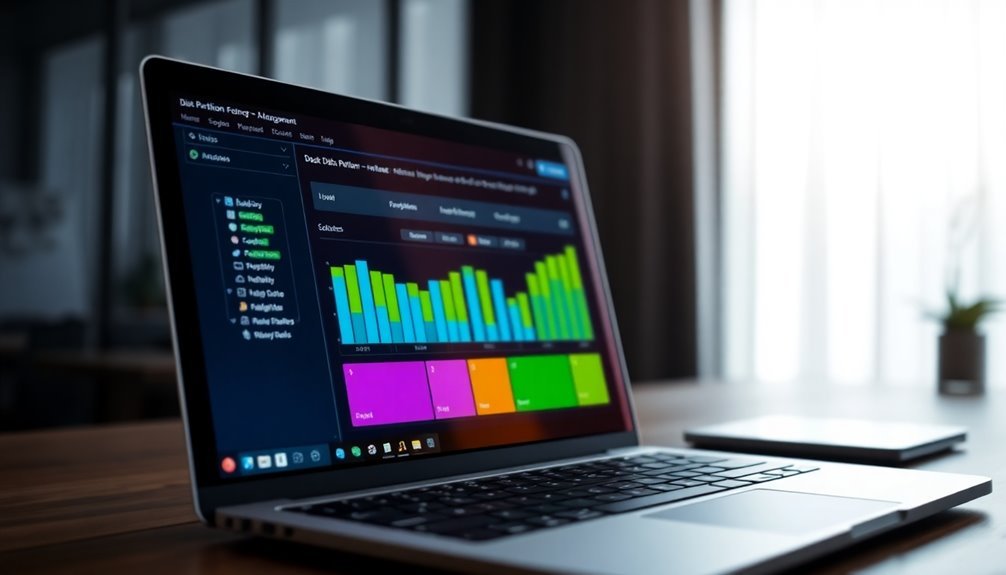
Partition Management and Space Allocation Tips for Windows 11: Boost Performance and Protect Data
Effective partition management and space allocation in Windows 11 are crucial for maintaining optimal disk performance and safeguarding your data. Before resizing, creating, or deleting partitions, always back up your important files to prevent data loss.
Utilize Windows 11’s built-in Disk Management tool to easily shrink or expand partitions — select “New Simple Volume” to create partitions in unallocated space or use “Shrink Volume” to free up disk space. For advanced partitioning needs, reliable third-party partition managers offer non-destructive resizing, cloning, and additional features to enhance your disk management experience.
Choosing the right file system is key: use NTFS for maximum system stability and security, or opt for exFAT when you need seamless cross-platform compatibility between Windows and other operating systems.
Regularly monitor your free disk space, especially on the system partition, to avoid performance slowdowns and ensure smooth operation.
Top 3 Partition Management Tips for Windows 11:
- Verify Disk Selection Carefully: Always double-check the disk you’re modifying to avoid accidental data loss.
- Optimize Partition Sizes: Prevent over-partitioning by allocating sufficient space for system updates, applications, and future growth.
- Perform Routine Error Checks: Use Windows 11’s built-in error-checking tools regularly to detect and fix partition issues early, ensuring long-term disk health.
Implement these best practices for partition management and space allocation in Windows 11 to enhance disk performance, improve system stability, and protect your valuable data.
Troubleshooting File Explorer Slowness
How to Fix File Explorer Slowness in Windows 11: Effective Troubleshooting Tips
Experiencing slow File Explorer performance in Windows 11? Even with modern hardware, File Explorer can lag due to excessive background processes, large folders, or outdated drivers.
Follow these proven troubleshooting steps to speed up File Explorer and improve your Windows 11 experience.
1. Restart File Explorer
Open Task Manager by pressing Ctrl + Shift + Esc. Find “Windows Explorer” under the Processes tab, right-click it, and select “Restart.” This simple step clears temporary glitches causing slowdowns.
2. Clear File Explorer History
Navigate to File Explorer Options via Options > General > Privacy. Click the “Clear” button to remove File Explorer’s history, which can help speed up folder loading times.
3. Disable Unnecessary Startup Programs
Free up system resources by disabling startup programs you don’t need. Open Task Manager, go to the Startup tab, and disable high-impact apps to boost overall system responsiveness.
4. Optimize Large Folders for Better Performance
Large folders can cause lag in File Explorer. Right-click the folder, select “Properties,” go to the “Customize” tab, and set “Optimize this folder for” to the most relevant file type like Documents, Pictures, or General Items.
5. Address Unresponsive Title Bar Buttons
Windows 11 has some known bugs affecting File Explorer’s UI, including unresponsive title bar buttons. Ensure your system is updated with the latest Windows updates, as these can resolve some UI issues.
6. Disable or Uninstall Third-Party Shell Extensions
Third-party shell extensions can slow down File Explorer. Use tools like ShellExView to identify and disable unnecessary shell extensions safely.
7. Run System File Checker and Antivirus Scan
Corrupted system files or malware can cause File Explorer slowness. Open Command Prompt as administrator and run the command sfc /scannow to repair system files.
Also, perform a full antivirus scan to eliminate malware threats.
By following these expert tips, you can effectively troubleshoot and fix File Explorer slowness in Windows 11, ensuring a faster and smoother file management experience.
For more Windows 11 optimization guides, stay tuned to our blog.
Advanced Tools for Disk Optimization
1. Deploy Top Third-Party Disk Optimizers for HDDs: Enhance your hard drive performance with leading tools like Auslogics Disk Defrag and O&O Defrag.
These advanced disk optimization software options provide detailed fragmentation analysis, customizable defragmentation scheduling, and comprehensive disk health monitoring that surpass Windows built-in utilities.
2. Utilize SSD Management Software from Trusted Manufacturers: Optimize your solid-state drives using specialized SSD management suites from top brands like Samsung and Crucial.
These utilities improve TRIM command efficiency, facilitate seamless firmware updates, and offer real-time SSD lifespan monitoring to ensure peak performance.
3. Perform Comprehensive Disk Health Diagnostics: Maintain optimal disk functionality by running in-depth health checks using powerful diagnostic tools such as CrystalDiskInfo and HD Tune.
These programs detect bad sectors, monitor SMART attributes, and identify performance bottlenecks, enabling proactive disk maintenance before advanced optimizations.
Preventative Measures for Sustained Performance
Preventative Measures for Sustained Disk Performance on Windows 11
To ensure long-term disk health and optimal performance on Windows 11, implementing consistent preventative maintenance is essential. Start by maintaining at least 10-20% free space on your SSD, which helps reduce write amplification and prolongs the lifespan of your drive.
Utilize Storage Sense, a built-in Windows 11 feature, to automate the cleanup of temporary files and efficiently manage storage space. You can configure Storage Sense by navigating to Settings > System > Storage.
To minimize disk clutter, store infrequently accessed files on secondary drives or external removable media. Additionally, optimize your power settings by selecting “Performance” or “High Performance” modes within Power Options.
Regularly review these settings, especially after Windows updates, and disable aggressive sleep modes to prevent delays when waking your PC.
Reduce background disk usage by disabling unnecessary startup programs via Task Manager, limiting drive indexing, and pausing OneDrive synchronization during heavy disk activity.
Keeping your Windows 11 operating system, device drivers, and SSD firmware up to date is crucial to maintain compatibility and benefit from the latest storage performance improvements.
Frequently Asked Questions
Does Slow Disk Access Affect Gaming Performance on Windows 11?
Yes, slow disk access impacts gaming performance on Windows 11. You’ll notice longer load times, stuttering, and FPS drops. Monitor disk usage, update drivers, disable unnecessary background apps, and use compatible SSDs to optimize game smoothness.
Can Antivirus Software Cause Storage Performance Issues?
Yes, antivirus software can cause storage performance issues—tests show some AVs double file copy times. You should check your AV’s real-time scanning settings, exclude trusted folders, and enable low-resource modes to reduce disk I/O slowdowns.
How Does Bitlocker Encryption Impact Disk Speed?
When you enable BitLocker, you introduce extra CPU workload for real-time encryption and decryption. Expect SSD write speeds to drop by up to 45% and latency to increase, especially if you’re using software-based encryption.
Will Upgrading RAM Improve Disk Access Times?
Upgrading RAM won’t turn your disk into a rocket, but you’ll see improved disk access times if you’re currently bottlenecked by insufficient memory. Add more RAM, reduce paging, and minimize sluggish disk thrashing during multitasking.
Are There BIOS Settings That Influence SSD Performance?
Yes, you can boost SSD performance by enabling AHCI mode for SATA drives, ensuring PCIe x4 allocation for NVMe SSDs, updating your BIOS firmware, and configuring advanced settings like Resizable BAR or disabling unused onboard devices for peak bandwidth.
Conclusion
To keep Windows 11 running smoothly, check your hardware, optimize your system settings, and regularly clean up your disk. Diagnose performance with built-in and advanced tools, adjust partitions for better space allocation, and troubleshoot File Explorer when it slows down. By maintaining your drives, updating drivers, and proactively monitoring disk health, you’ll prevent future issues, sustain strong performance, and guarantee fast disk access—so you stay productive and avoid frustrating slowdowns in your daily workflow.





