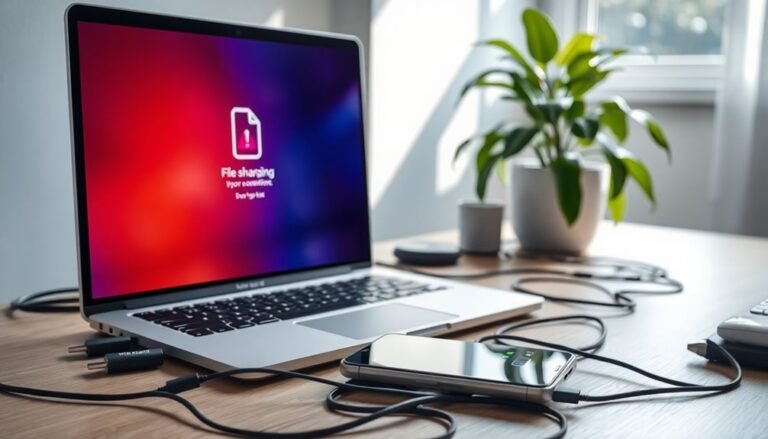Printer Not Responding Windows 11: General Printer Troubleshooting

If your printer isn’t responding in Windows 11, start by checking your drivers to ensure they’re up to date. Also, look for connectivity issues by confirming that your printer is powered on and properly connected to your PC or Wi-Fi.
Next, check if the Print Spooler service is running and ensure you’ve set your default printer correctly. If you’ve recently updated Windows, verify that your printer’s drivers are still compatible.
There’s more to optimizing your printer’s performance and troubleshooting effectively!
Printer Driver and Software Issues

If you’re experiencing printer issues on Windows 11, the most common culprits are driver and software problems. Often, outdated or corrupted printer drivers lead to errors such as “Driver unavailable” or a complete loss of functionality.
To resolve these issues quickly, you can update your printer drivers through the Device Manager. Simply select your printer and click on “Update driver.” If this method doesn’t resolve the issue, consider uninstalling the driver and restarting your PC; this will prompt Windows to automatically reinstall the driver. Additionally, ensuring that the Print Spooler service is running can be critical for printing processes.
For optimal compatibility, it’s highly recommended to download the latest manufacturer-specific drivers directly from the printer’s official website. Additionally, regularly running Windows Update can provide essential hotfixes that may enhance your printer’s performance and reliability.
If problems persist, take advantage of the built-in Windows troubleshooter, which is designed to automatically diagnose and remedy common driver conflicts.
Connectivity and Hardware Checks
To ensure your printer is operating optimally, it’s essential to perform comprehensive connectivity and hardware checks. Start by confirming that the power cable is securely connected and the printer is powered on.
Examine the USB or Ethernet cable to ensure it’s tightly secured at both ends and inspect for any visible signs of damage. If you suspect there may be issues, consider trying different ports or cables to rule out connectivity problems.
Next, make sure that your printer and Windows 11 PC are connected to the same Wi-Fi network. Verify your network status to ensure it supports device discovery. You can check connectivity by pinging the printer’s IP address from your PC. If you continue to experience problems, try power cycling the printer and restarting your PC to refresh the settings. Restarting the printer often resolves connection issues.
Finally, confirm that the printer is listed in the *Printers & Scanners* settings on your PC, and set it as the default device if necessary.
Print Spooler Service Management
Ensure that the Print Spooler service‘s startup type is configured to Automatic for optimal performance.
For more efficient management of printer settings and jobs, utilize the Print Management Console.
If this tool isn’t already installed on your system, you can easily set it up using a DISM command.
This proactive step will help streamline your printing process and improve overall system functionality.
Printer Settings and Configuration
Optimizing your printer settings and configuration is crucial for an enhanced printing experience on Windows 11. To begin, ensure your default printer is properly set. You can do this by navigating to “Devices” > “Printers & Scanners” or through the Control Panel.
Remember to disable the option “Let Windows manage my default printer” if you want to manually select your preferred printing device.
Next, customize your printer properties by accessing “Printer properties” or “Printing preferences.” This allows you to adjust important settings such as paper size and print quality to suit your needs.
If you frequently print various document types, consider creating multiple instances of the same printer and giving them unique names. This can simplify your selection process.
Finally, if you’re connected to a network, don’t forget to review your printer sharing settings. Ensure that all necessary permissions are set correctly to prevent any access issues.
Windows Update and Compatibility

When updating Windows 11, it’s essential to understand how these updates can impact your printer’s functionality. Users often face connectivity issues or driver conflicts after an update. Missing essential patches can result in printers that don’t respond or fail to install correctly. Typically, installing the latest updates resolves these conflicts, but in some cases, updates may unintentionally disrupt printer drivers or settings.
To ensure smooth printer performance, it’s crucial to regularly check for Windows updates. Printer compatibility issues often arise due to mismatched drivers and Windows 11, leading to frustrating “printer not responding” errors.
Updating or reinstalling your printer drivers can effectively address these issues. After applying updates, rebooting your computer refreshes system processes and is an important step in maintaining printer functionality.
If you find that your network printer isn’t automatically detected post-update, you may need to manually add it. Furthermore, ensure that your printer and Windows devices are connected to the same network segment to maintain stable communication.
For optimal performance and security, always keep your system and drivers up to date. Following these tips will help you navigate Windows 11 updates and keep your printer running smoothly.
Frequently Asked Questions
How Do I Clean My Printer’s Print Heads?
To clean your printer’s print heads, use the automatic cleaning function in the printer software. If that doesn’t work, manually clean the printhead with distilled water and paper towels, or soak it for deeper cleaning.
Can I Print Wirelessly From My Smartphone?
Yes, you can print wirelessly from your smartphone! Just make sure your printer’s on the same Wi-Fi network and supports wireless printing. You might need a compatible app or protocol for smooth printing.
Why Is My Printer Producing Blank Pages?
Your printer’s producing blank pages due to low ink levels, clogged nozzles, or incorrect settings. Check cartridge status, perform cleaning cycles, and verify your print preferences to resolve the issue effectively.
How Do I Replace My Printer’s Ink Cartridges?
To replace your printer’s ink cartridges, power on your printer, open the access door, release and remove the old cartridges, then insert the new ones securely, and close the door to enable recognition.
What Should I Do if My Printer Is Making Strange Noises?
If your printer’s making strange noises, check for paper jams or debris inside. Verify it’s on a stable surface, lubricate moving parts, and inspect for any worn components that might need replacement or servicing.
Conclusion
In summary, troubleshooting printer issues on Windows 11 isn’t as intimidating as it seems. Remember, around 30% of printing problems stem from driver conflicts, so keeping those updated can make a huge difference. By checking your connections, managing the print spooler, and ensuring your settings are right, you’ll be back to printing in no time. Don’t forget to check for Windows updates, too—compatibility can often resolve lingering issues. Happy printing!