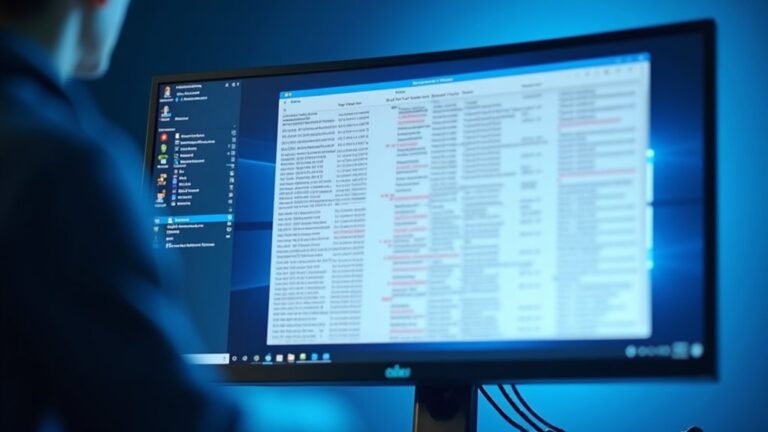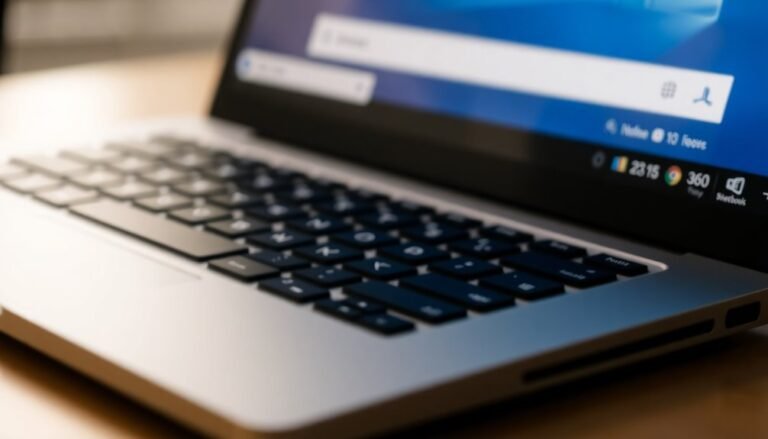Windows 11 23H2 Slow: Performance Issues in Windows 11 23H2

If your PC slowed down after installing Windows 11 23H2, you’re not alone. Many users report laggy UI, stuttering in games, and higher resource usage due to new security features like Memory Integrity and Defender.
Update all drivers and disable unnecessary startup items. Also, check Task Manager for problem processes.
Rolling back the update or clean-installing can restore speed if needed. Stay alert for official patches, as user communities are sharing additional troubleshooting and targeted fixes you might find useful next.
Widespread Reports of Performance Degradation After 23H2 Update

Windows 11 23H2 Update Causes Significant Performance Issues Across Devices
Since the release of the Windows 11 23H2 update, many users on various hardware configurations have reported significant performance degradation. Common symptoms include system-wide slowdowns, laggy user interface responsiveness, delayed application launches, and decreased productivity on both desktops and laptops.
These performance issues aren’t limited to gaming; general tasks and productivity software such as Office 365 are also impacted.
Technical investigations reveal that a bug in Windows Defender is causing excessive resource usage, which drastically reduces SSD write speeds. Some NVMe SSDs experience performance drops to as low as 7% of their normal speed. Microsoft has confirmed that a Windows Defender bug is the primary culprit behind the observed slowdowns.
To mitigate these problems, community-recommended fixes include resetting Windows Defender using PowerShell commands, enabling CPU virtualization in BIOS settings, and activating Memory Integrity protection through Windows Security. Implementing these steps has helped many users regain system responsiveness.
In response to these widespread reports, Microsoft has temporarily halted the 23H2 update rollout and acknowledged the performance issues. Users experiencing severe slowdowns are advised to consider rolling back to a previous Windows version until Microsoft releases a stable patch addressing these problems.
Stay updated with the latest Windows 11 23H2 performance fixes and troubleshooting tips to ensure optimal system performance after the update.
Gaming and Benchmark Slowdowns: What Users Are Seeing
Windows 11 23H2 Gaming and Benchmark Performance Issues: What Gamers Need to Know
Despite the Windows 11 23H2 update promising system enhancements, many users report significant gaming and benchmark slowdowns after upgrading. Gamers are experiencing FPS drops of 5-10% in CPU-bound titles, with popular games like Cyberpunk 2077 showing a decline from 292 FPS on Windows 11 21H2 to 258 FPS on 23H2—even when key security features are disabled.
High-performance setups featuring Intel 14900k processors and NVIDIA RTX 4090 GPUs aren’t immune to these performance bottlenecks.
Common issues include widespread stuttering, frame-time inconsistencies, and random frame drops, often linked to background processes such as the Windows “Power” service. Benchmark results vary depending on the game’s engine and whether it’s GPU-bound or CPU-bound; GPU-intensive games tend to experience less impact, while CPU-heavy titles suffer more pronounced slowdowns. Microsoft has placed a compatibility hold on the 23H2 update due to another issue, which means some users may not receive the update until these problems are resolved.
To address these Windows 11 23H2 performance challenges, users may need to adjust BIOS settings, fine-tune virtualization options, and manage conflicting Windows services. However, a universal fix has yet to be identified, making troubleshooting a case-by-case process.
Key Takeaways:
- Expect 5-10% FPS reductions in CPU-bound games after updating to Windows 11 23H2.
- Widespread stuttering and frame drops affect overall gaming smoothness.
- Optimizing BIOS and virtualization settings can help improve performance.
- GPU-bound games are less affected, but results vary by game engine.
- Windows Defender bugs and service conflicts contribute to reduced performance.
Stay informed on Windows 11 23H2 gaming performance to optimize your system and enhance your gaming experience.
Security Features and Their Impact on System Speed
Windows 11 23H2 Security Features and Their Effect on System Performance
Windows 11 23H2 introduces powerful security features such as Windows Defender, Memory Integrity, and Virtualization-Based Security (VBS) to protect your device from modern threats. However, these advanced protections can impact system speed, especially during CPU-intensive tasks. Users may experience a 5-8% reduction in CPU performance in benchmarks after upgrading, mainly due to Windows Defender’s deeper system integration.
Gaming performance can be affected by occasional stutters and CPU spikes linked to Defender’s active scanning processes. Memory Integrity, part of Core Isolation, enhances kernel-level security but may initially cause slowdowns due to additional CPU workload. Properly enabling Memory Integrity with required restarts and Hypervisor activation can help restore or even improve system performance, though some accessibility tools might face temporary compatibility issues.
Virtualization-Based Security (VBS) further strengthens device protection but introduces CPU overhead that can reduce throughput if hardware or drivers aren’t fully optimized for it. Additionally, cumulative security patches have contributed to overall system sluggishness, making it essential to find the right balance between speed and comprehensive protection on Windows 11 23H2.
For optimal Windows 11 23H2 performance, ensure your device drivers are up to date and consider adjusting security settings based on your usage needs. Stay informed on Windows updates and security features to maintain both high system speed and robust protection.
Troubleshooting Steps and Effective Workarounds
Windows 11 23H2 Security Enhancements: Troubleshooting Performance Issues and Effective Workarounds
Windows 11 23H2 introduces advanced security enhancements that provide robust protection but may also cause performance slowdowns. To quickly troubleshoot and resolve these issues, use built-in Windows diagnostic and optimization tools.
Start by opening Task Manager and Resource Monitor to identify resource-heavy processes or unusual CPU, memory, or disk usage. Running the System File Checker with the command `sfc /scannow` in Command Prompt helps fix corrupted system files that impact system stability.
Additionally, use LatencyMon to monitor driver latency and detect drivers causing stuttering or lag.
Optimize your Windows 11 23H2 system performance by adjusting visual effects and disabling unnecessary startup programs to reduce system overhead. Keep your system stable by regularly updating or rolling back device drivers to fix compatibility problems.
Managing background processes effectively minimizes resource contention, ensuring smoother operation.
Top Windows 11 23H2 Performance Troubleshooting and Workarounds:
- Utilize Task Manager and Resource Monitor to identify and resolve resource bottlenecks.
- Run `sfc /scannow` to detect and repair corrupted system files.
- Disable unneeded startup programs and reduce visual effects to improve speed.
- Update or roll back drivers to fix hardware compatibility issues.
- Monitor and control background processes to enhance system responsiveness.
Hardware vs. Software: Pinpointing the Root Cause

How to Identify if Windows 11 23H2 Performance Issues Are Caused by Hardware or Software
Struggling with Windows 11 23H2 performance problems? Determining whether these issues stem from hardware limitations or software conflicts is crucial for effective troubleshooting. Start by assessing your device’s hardware against Microsoft’s official requirements, focusing on CPU generation, RAM capacity, and storage type.
Devices meeting only the minimum specifications or running older processors may suffer from bottlenecks and thermal throttling, especially due to 23H2’s increased background processes. Ensure your hardware supports features like SLAT (Second Level Address Translation) and has reliable firmware, as missing support can affect virtualization and overall system stability.
Additionally, check your storage: NVMe SSDs with up-to-date drivers provide significantly better performance than traditional HDDs, particularly if disk health or available free space is low.
On the software front, make sure all drivers—especially graphics and storage drivers—are updated to the latest DCH-compliant versions. Outdated or generic drivers often cause slowdowns, UI lag, and other performance issues.
Verify that your system’s UEFI firmware and TPM 2.0 are compatible and that your BIOS or firmware is running the latest version. By carefully comparing hardware specifications with current driver and software states, you can quickly pinpoint the root cause of Windows 11 23H2 performance issues and apply the most effective solutions.
Keywords: Windows 11 23H2 performance issues, hardware limitations, software conflicts, Windows 11 requirements, CPU bottlenecks, thermal throttling, SLAT support, NVMe SSD performance, updated graphics drivers, TPM 2.0 compatibility, BIOS update, driver updates for Windows 11
Community Strategies and Waiting for Official Fixes
Windows 11 23H2 Performance Issues: How to Fix CPU Throttling, VM Slowdown, and System Lag
If you’re experiencing performance problems with Windows 11 23H2, such as CPU throttling, virtual machine (VM) slowdown, or overall system lag, you’re not alone. Many users have reported similar issues, and the good news is that there are effective community-sourced solutions available while waiting for official Microsoft fixes.
Here’s how to troubleshoot and improve Windows 11 23H2 performance:
1. Identify Hardware vs. Software Issues
Start by determining whether your performance issues are caused by hardware limitations or software conflicts. This step helps you apply the right fixes for your system.
2. Use Community Workarounds
Tech forums, Reddit, and Windows-focused communities share detailed scripts and tips to resolve common problems:
- Reset Windows Defender components using PowerShell to reduce resource usage, especially beneficial for gaming performance.
- Enable CPU virtualization in BIOS settings and activate Memory Integrity under Core Isolation for enhanced system stability.
- Disable power throttling for specific processes like VMware through command-line adjustments to prevent slowdowns.
3. Revert or Clean Install Older Windows Versions
If issues persist, consider temporarily rolling back to a previous Windows version or performing a clean install from an earlier ISO to restore system performance.
4. Monitor Official Updates and OEM Support
Microsoft and OEMs such as Lenovo frequently release compatibility holds and targeted updates addressing Windows 11 23H2 issues. Stay updated by checking Microsoft Answers forums and your device manufacturer’s support pages for the latest patches and guidance.
Frequently Asked Questions
Will These Performance Issues Affect Windows 11 24H2 or Future Updates?
You should expect some performance issues to persist in Windows 11 24H2 and possibly future updates, especially on lower-end CPUs. Proactively disable VBS, memory integrity, and unnecessary features to optimize system responsiveness and minimize performance degradation.
Can Switching to Linux Improve Gaming Performance Over Windows 11 23H2?
You could see up to 10% better CPU-bound gaming performance on Linux thanks to lower system overhead and efficient schedulers. However, you’ll face compatibility challenges with some games, especially those reliant on DirectX 12 or anti-cheat systems.
Are There Any Registry Tweaks to Bypass These Security-Induced Slowdowns?
You can disable security features like SmartScreen or Defender via registry tweaks, but you’ll compromise system safety. Instead, fine-tune specific policies and background services in the registry to minimize security overhead while retaining essential protection and responsiveness.
Is Microsoft Offering Compensation or Extended Support for Affected Users?
You won’t find Microsoft playing the Good Samaritan with compensation or extended support here. Instead, you’ll need to rely on official patches and community solutions, as Microsoft focuses on technical fixes, not financial remedies, for performance setbacks.
Do These Issues Impact Business or Enterprise Editions Differently Than Home/Pro?
Yes, you’ll notice enterprise and business editions often experience unique slowdowns due to stricter security features like Defender Exploit Protection. These impact performance more than in Home/Pro, especially with managed updates, virtualization, and complex software deployments. Disabling specific protections can help.
Conclusion
If you’re running Windows 11 23H2 and feeling like your PC’s stuck in dial-up days, you’re not alone. Performance hiccups, especially in gaming and benchmarks, often stem from recent security tweaks or software incompatibilities. Focus on updating drivers, tweaking security settings, and disabling unnecessary features. Keep monitoring community solutions and Microsoft announcements. With a systematic approach, you’ll minimize slowdowns and stay productive while waiting for Redmond’s official fix to drop.