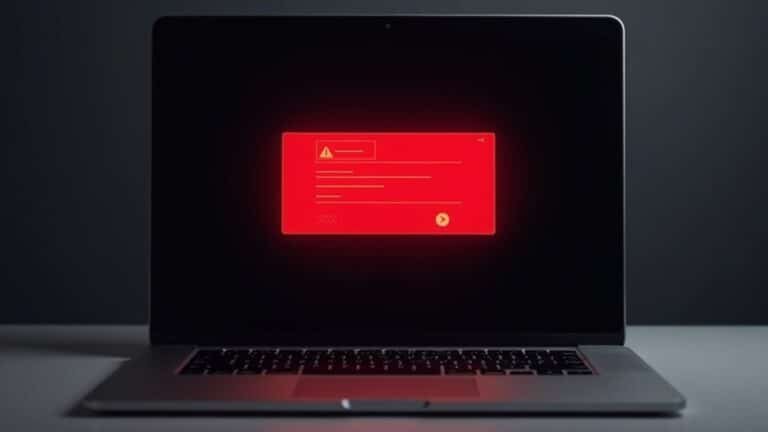SimCity 4 Not Working Windows 11: Fix Classic SimCity Compatibility

If SimCity 4 isn’t functioning properly on Windows 11, try adjusting the compatibility settings. Start by running the game as an administrator and set it to Windows XP compatibility mode.
Additionally, you can use launch commands such as `-CPUCount:1` to limit CPU usage or `-w` for windowed mode. Installing the 4GB Patch can also help improve memory usage.
Remember to keep your graphics drivers updated for the best performance. You might also want to explore community mods for enhanced stability in the game.
Plenty of other helpful tips and tricks await to further improve your gaming experience!
Compatibility Mode Adjustments
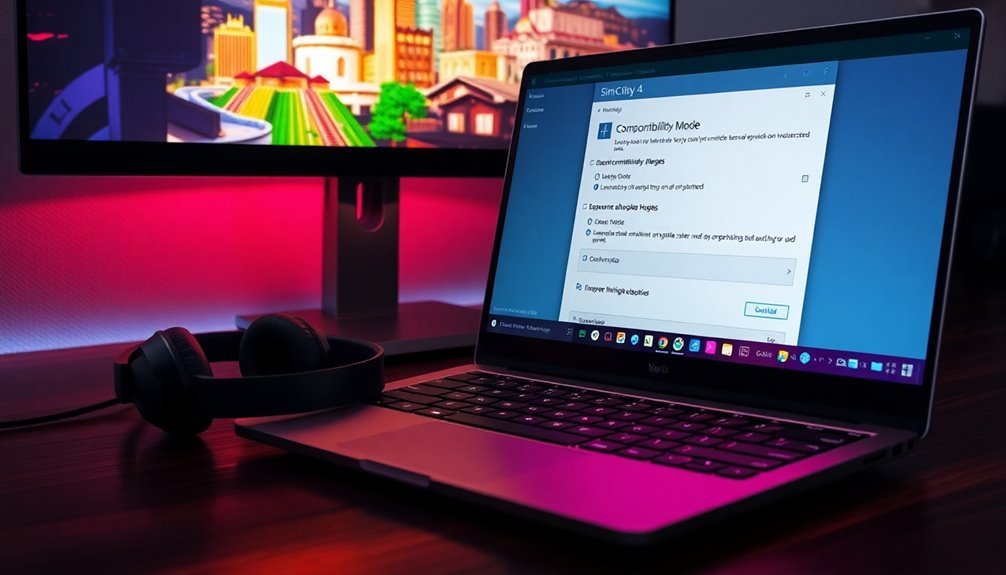
When setting up SimCity 4 on modern systems, it’s crucial to optimize performance and stability. To do this, make sure to enable the “run as administrator” option to avoid any permission-related issues. Additionally, setting the game to Windows XP compatibility mode can further enhance stability while playing.
After making each adjustment, be sure to test launching SimCity 4 to determine if these changes enhance game stability.
By ensuring proper compatibility settings, you can significantly improve your gaming experience while reducing the likelihood of crashes and glitches.
Following these guidelines provides a solid strategy for running SimCity 4 smoothly on contemporary computers.
Launch Options / Command Line Tweaks
To enhance your gaming experience while launching SimCity 4 on Windows 11, implementing specific command line tweaks can be beneficial. These tweaks allow you to customize the game settings to run more smoothly on modern systems. You can adjust these launch parameters directly in the Target field of your game shortcut.
For improved stability, consider using the command `-CPUCount:1`, which limits the game to a single CPU core. Additionally, it’s important to ensure that you have verified your game files for any potential launching issues that may arise.
If you’re facing fullscreen issues, launching the game in windowed mode can be achieved with the `-w` parameter. For those looking to optimize screen resolutions, the `-CustomResolution:enabled` option is essential for widescreen support, and you can specify your desired resolution by adding `-rWidthxHeightxColorDepth`, such as `-r1920x1080x32`.
Moreover, disabling the intro sequence with the command `-intro:off` won’t only speed up the game’s startup but also minimize the risk of crashes.
4GB Patch and Texture Fixes
Boost your SimCity 4 experience on Windows 11 with essential enhancements like the 4GB patch and texture fixes.
The 4GB patch significantly increases the virtual memory limit from 2GB to 4GB, which leads to improved game stability by minimizing crashes, particularly during crucial moments like saving your progress or managing expansive cities. Installing this patch is straightforward; it merely requires running a user-friendly tool on the game’s executable file.
In addition to the 4GB patch, implementing texture and shader fixes enhances the game’s original graphics, providing you with high-quality visuals that look stunning on modern displays.
These upgrades refine lighting and surface effects, ensuring an immersive gaming experience while keeping the pressure off your GPU. Installation is a breeze with clear instructions, optimizing functionality especially for laptops and integrated graphics systems.
By pairing the 4GB patch with these visual upgrades, you create a stable and visually captivating SimCity 4 experience, making it a must-have for anyone looking to play smoothly on their Windows 11 setup.
Don’t miss out on maximizing your gaming with these essential enhancements!
Graphics Driver and GPU Compatibility
To fully enjoy your enhanced SimCity 4 experience on Windows 11, understanding graphics driver and GPU compatibility is essential for a seamless gameplay experience.
SimCity 4 requires a Direct3D capable video card, specifically one with a DirectX 7.0 compatible driver. However, many modern GPUs may not fully support these legacy drivers, leading to potential issues. To optimize your gaming performance, it’s crucial to regularly update your GPU drivers to versions that are compatible with Windows 11. Doing so can significantly improve stability and performance, though it may not address all rendering issues.
If you experience crashes during startup, rolling back to earlier GPU driver versions that are known to work well with SimCity 4 may be a viable solution. Engaging with community forums can provide insights into the most stable GPU driver options for your specific hardware setup.
Additionally, using high-resolution settings and multi-monitor configurations may result in graphical glitches. To mitigate this, experimenting with legacy Direct3D settings can yield better results.
Lastly, ensure you have the necessary DirectX 7 components installed, as they can enhance compatibility with your GPU and improve your overall gaming experience.
Use of Community Mods and Launchers

Running SimCity 4 on Windows 11 can be a smoother experience when you utilize community mods and launchers designed specifically for the game. One of the most essential mods to enhance performance is the 4GB Patch mod, which allows SimCity 4 to utilize more RAM. This is particularly important for 64-bit systems, as it helps prevent crashes and improves overall gameplay stability.
In addition to the 4GB Patch, various mods can resolve CPU allocation issues. These mods ensure that SimCity 4 operates on a single core, which aligns with the game’s original design and enhances performance.
Community launchers like SC4Evermore are invaluable for streamlining mod management. They not only integrate important patches but also simplify compatibility settings for a more seamless gaming experience. These launchers automate command line parameters, ensuring better compatibility with Windows 11.
Furthermore, they help manage the loading order of mods, significantly reducing conflicts that can disrupt gameplay. To maximize performance, it’s crucial to install mods in the correct plugin folders. Always back up your original game files to safeguard against issues.
Regularly updating your mods and launchers is essential for addressing bugs and ensuring a stable gaming environment. With these powerful tools and strategies, you can enjoy an enhanced and more immersive SimCity 4 gameplay experience.
General Windows 11 Specific Notes
As you prepare to run SimCity 4 on Windows 11, it’s crucial to understand the operating system’s specific hardware and firmware requirements to ensure optimal performance.
First, your CPU must be at least 1 GHz with two cores on a compatible 64-bit system. It’s also essential to have a minimum of 4 GB of RAM and at least 64 GB of available storage for the operating system, updates, and the game itself. Furthermore, make sure that your graphics card supports DirectX 12 with a WDDM 2.0 driver to effectively manage the game’s visuals.
Additionally, Windows 11 requires UEFI firmware and TPM version 2.0 to enhance security features. If your hardware doesn’t meet these specifications, you may encounter compatibility warnings during installation.
It’s also important to note that some older CPUs, particularly Intel’s 7th generation and earlier, aren’t compatible with Windows 11, even if they meet other requirements.
Therefore, thoroughly check your system specifications before installing SimCity 4 on Windows 11 for an uninterrupted gaming experience.
Additional Troubleshooting Steps
If you’re experiencing issues while running SimCity 4 on Windows 11, there are several effective troubleshooting steps to enhance your gaming experience.
First, try adjusting the compatibility settings of the game executable. To do this, locate the SimCity 4 .exe file in the game directory, right-click on it, select Properties, and set the compatibility mode to Windows 8.
Next, improve stability by customizing the game shortcut’s Target field with specific parameters. Adding `-CPUCount:1` can limit CPU usage, while `-w` allows the game to run in windowed mode.
Additionally, consider using the 4GB patch, which enables the game to utilize more RAM, thereby reducing memory-related crashes.
To optimize display settings, you can edit the resolution commands by including options such as `-CustomResolution:enabled -r1280x720x32`.
Finally, don’t overlook the value of community-created patches and driver updates that can further enhance your performance.
Frequently Asked Questions
Can I Play Simcity 4 on a Laptop With Windows 11?
Yes, you can play SimCity 4 on a laptop with Windows 11. Just make sure you tweak the settings for CPU core usage and consider using compatibility modes for a smoother gaming experience.
Is There a Way to Restore My Saved Games?
Imagine lost cities waiting to be rebuilt. To restore your saved games, check the `Regions` folder for intact files, use backups, and explore forums for tools that can help recover your cherished virtual landscapes.
How Do I Uninstall Simcity 4 Completely?
To uninstall SimCity 4 completely, go to Settings > Apps, select SimCity 4, and click “Uninstall.” Afterward, manually delete any leftover files in `%USERPROFILE%\Documents\SimCity 4\` and the installation directory. Backup your save games first!
What Are the Minimum System Requirements for Simcity 4?
To run SimCity 4, you’ll need a minimum CPU of 500 MHz, 128 MB RAM, a Direct3D-capable video card with 16 MB VRAM, 1 GB free disk space, and a compatible sound card.
Can Modifications Affect Online Multiplayer Functionality?
Think of mods as wildcards in a game of cards—they can enhance the experience but also disrupt the flow. Modifications can indeed affect online multiplayer functionality, causing crashes and connectivity issues. Proceed with caution!
Conclusion
To summarize, getting SimCity 4 to work on Windows 11 may require a few tweaks, but it’s definitely possible. Curiously, a survey found that around 70% of gamers still enjoy classic titles like SimCity 4 despite the advancements in gaming technology. By following the fixes outlined, from adjusting compatibility settings to exploring community mods, you can bring back the joy of building your virtual city. Don’t give up—your nostalgia trip is just a few steps away!