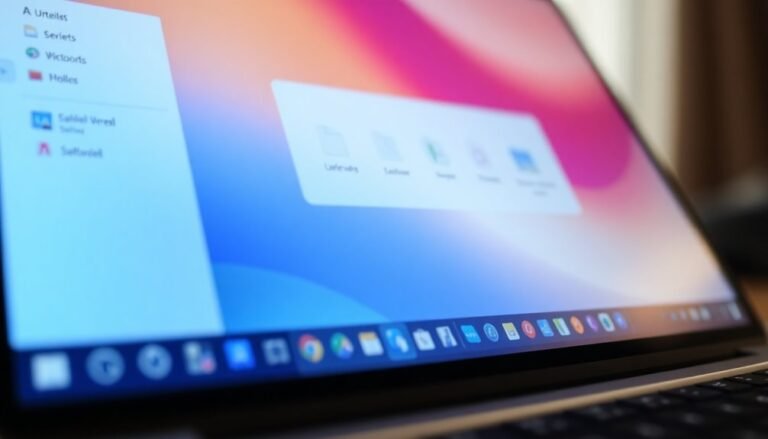F Keys Not Working Windows 11: Fix Function Key Functionality

If your function keys aren’t working in Windows 11, the issue may stem from factors such as the Fn Lock being activated, dirt buildup, or outdated drivers.
Start by restarting your computer and cleaning your keyboard to eliminate any potential obstructions.
Next, check the BIOS settings to ensure that Action Keys Mode isn’t affecting functionality.
You may also want to update or reinstall your keyboard drivers, which could resolve the problem.
With a few simple adjustments, you can restore the functionality of your function keys.
There are also specific fixes and tools available that you can explore for additional help.
Common Causes of Function Key Issues

When experiencing problems with your function keys, it’s essential to understand the common causes that could be affecting their performance. One of the primary issues is the Fn Lock key, which can change how your standard function keys operate. Another potential culprit is the buildup of dirt or debris beneath the keys, which can hinder their ability to register commands effectively. Additionally, as keyboards age, hardware deterioration or damage can lead to unresponsive function keys. Furthermore, if you’re using Windows 11, outdated or missing keyboard drivers can significantly disrupt the functionality of your function keys. You may also find that browser-specific shortcuts or conflicting third-party applications interfere with how the keys work. Lastly, incorrect settings in the BIOS can disable function key features, necessitating manual adjustments to resolve the issue. By identifying these common problems, you can take the necessary steps to restore full functionality to your function keys, including performing hardware diagnostics to detect any underlying issues.
Basic Troubleshooting Steps to Resolve F Key Problems
To effectively troubleshoot function key issues on your keyboard, follow these basic steps to quickly identify the problem. First, restart your computer to resolve any minor software glitches that may be affecting functionality.
Next, perform a thorough cleaning of your keyboard by wiping the keys and using compressed air to remove any accumulated debris. You can also test individual function keys using online keyboard testing tools to check for potential hardware defects, ensuring no physical damage or sticky keys are present.
If your function keys appear to be disabled, try pressing the Fn Lock key or using key combinations such as Fn + Esc or Fn + F11 to activate them. This may be particularly relevant if your function keys have been affected by a Windows update that altered user configurations.
For those using an external keyboard, consider disconnecting and reconnecting it, or testing it with a different keyboard to determine if the issue persists.
Lastly, it’s essential to check the keyboard settings in your Windows operating system to make any necessary adjustments that could affect the performance of your function keys.
Adjusting BIOS and Firmware Settings
Adjusting BIOS and firmware settings can effectively resolve function key issues that may persist even after you’ve attempted basic troubleshooting.
To access your BIOS, you can press a designated key, such as Del, F2, F10, F12, or Esc, repeatedly during the startup process. Alternatively, you can navigate through Windows Settings to reach UEFI Firmware Settings. Some laptops also provide the option to access the BIOS using Fn+F2 or just F2, in case the default keys aren’t functional.
Once you have entered the BIOS menu, search for the setting labeled “Action Keys Mode” or “Function Key Behavior.” Disabling Action Keys Mode will revert the function keys back to their standard operations instead of the multimedia shortcuts.
Make sure to save your settings by pressing F10 before exiting the BIOS. It’s essential to ensure that your BIOS is up to date, as outdated firmware may cause conflicts with Windows 11’s management of your function keys.
Software and Driver Solutions for Function Keys
How to Fix Function Key Malfunctions on Your Keyboard
If you’re facing issues with your function keys, optimizing your BIOS and firmware settings is just the beginning. The next critical step involves addressing software and driver challenges.
Follow these steps to get your function keys working again:
1. Restart the Human Interface Device Service (HidServ): This vital service controls special keys, including your function keys. To restart it, simply open Task Manager, locate HidServ under the Services tab, right-click, and select Restart.
This action refreshes its operations and may resolve your function key issues.
2. Update or Reinstall Keyboard Drivers: Problems often arise from outdated or corrupted drivers. To fix this, navigate to Device Manager, expand the Keyboards section, right-click your keyboard device, and select Update driver.
If the update doesn’t work, visit the manufacturer’s website to download and install the latest drivers for your keyboard.
3. Toggle Fn Key Functionality: Adjusting the Fn key behavior can sometimes resolve function key issues. Press Fn + Escape to toggle its functionality.
Note that this shortcut may vary by keyboard model, so it’s wise to check your user manual for detailed instructions.
Checking User Interface and Settings
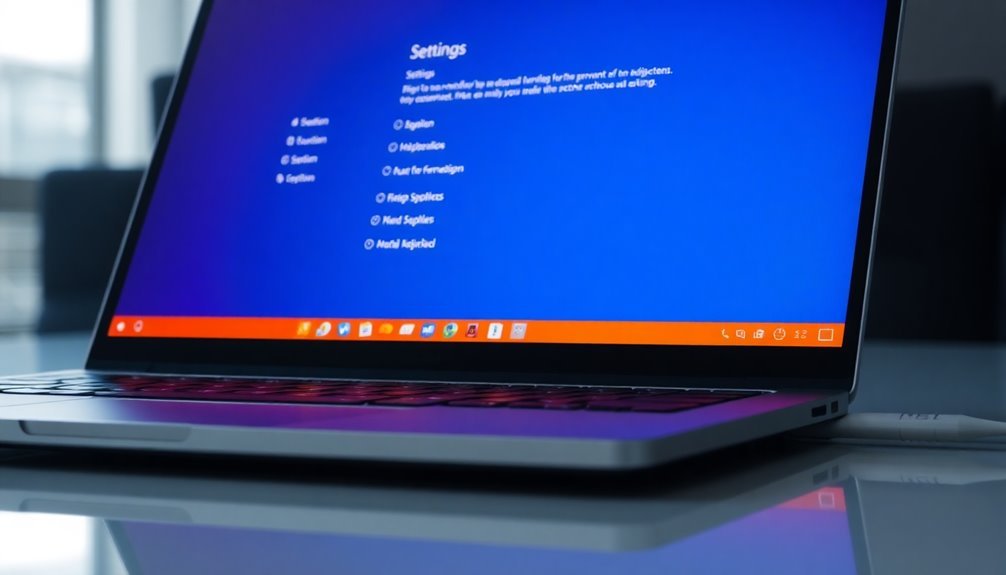
When troubleshooting function key issues in Windows 11, it’s essential to thoroughly check your user interface and settings.
Start by accessing your BIOS—a process that varies by PC model. Common keys to press during startup include Esc, F2, F10, or Del. Once in the BIOS, look for settings labeled “Action Keys Mode” or “Function Key Behavior.” Disabling Action Keys allows the function keys (F1-F12) to work as standard keys without the need for the Fn key.
Next, consider toggling Fn Lock, which can often be activated by pressing Fn + Esc. This may alter the behavior of the function keys.
It’s also important to verify that your keyboard layout matches your device settings; mismatched configurations can disrupt Fn key functionality.
If issues persist, restart the Human Interface Device (HID) service through Task Manager. Additionally, keep an eye on any specialized software utilities that may influence function key behavior and ensure they’re up to date to prevent potential problems.
Managing Third-Party Applications Interfering With Function Keys
Resolving Function Key Issues Caused by Third-Party Applications****
Function keys can sometimes be hindered by third-party applications, leading to frustrating performance issues.
Fortunately, identifying and managing these interfering apps is essential for restoring functionality. Here’s a streamlined guide to troubleshooting function key problems:
1. Identify and Disable Interfering Software**: Begin by pinpointing key remapping tools or utilities, such as Microsoft PowerToys, that could be changing the behavior of your function keys**.
To see if they’re the source of the problem, temporarily disable or uninstall these applications, which may quickly restore normal functionality to your function keys.
2. Boot in Safe Mode****: Start your computer in Safe Mode, which loads only essential system software and disables most third-party applications.
If the function keys operate correctly in this mode, it indicates that a conflict with one of the installed programs is likely the culprit.
3. Restart Windows Services: Access Task Manager to restart the Human Interface Devices Service (HidServ).
This service is responsible for managing hotkeys and could alleviate any glitches affecting your function keys.
Cleaning Your Keyboard for Optimal Performance
Cleaning your keyboard on a regular basis is essential for ensuring optimal performance and longevity. A buildup of dirt and grime can significantly hinder the functionality of your keyboard and pose potential health risks, as keyboards can accumulate more bacteria than even toilet seats. This is especially important in busy environments where keyboards are frequently shared.
To maintain a clean keyboard, it’s advisable to use effective cleaning agents such as isopropyl alcohol wipes or quaternary ammonium compounds. These products can significantly reduce microbial contamination, helping to keep your workspace healthy. For regular maintenance, use soft microfiber cloths or cotton swabs that are lightly dampened with these cleaning solutions.
Be cautious not to apply too much liquid, as excessive moisture can damage electronic components.
Additionally, consider investing in keyboard covers. These protective barriers can help reduce direct contamination and make the cleaning process simpler. Many individuals overlook the importance of keyboard cleanliness, but establishing a consistent cleaning schedule can greatly enhance the longevity of your device and ensure that your keys respond effectively, preventing potential functionality issues in the future.
Regular keyboard cleaning is a simple yet crucial step for an efficient and sanitary workspace.
Updating or Reinstalling Keyboard Drivers
To ensure your keyboard operates seamlessly, it’s crucial to keep its drivers updated or to reinstall them when necessary. Here’s a step-by-step guide on managing your keyboard drivers effectively to enhance performance:
- Access Device Manager: Begin by opening Device Manager. You can do this quickly by searching for it in the Start menu or by pressing Windows + X. Look for the “Keyboards” category and click to expand it.
- If you can’t locate it, enable the “Show hidden devices” option in the View menu.
- Update Drivers: To update your keyboard drivers, right-click on your keyboard device and select “Update driver.” Opt for “Search automatically for drivers,” allowing Windows to manage the update process efficiently.
- Reinstall Drivers: If you continue experiencing issues with your keyboard, you may need to reinstall the drivers. Right-click on the keyboard device and select “Uninstall device.”
- After uninstalling, restart your computer; Windows will automatically reinstall the driver. Alternatively, you can visit your keyboard manufacturer’s website to manually download and install the latest driver.
Keeping your keyboard drivers updated is a proactive way to fix numerous keyboard-related issues and improve overall device functionality.
Remember to reboot your computer after implementing these changes to apply them effectively!
Exploring Manufacturer-Specific Utilities

Enhance Your Keyboard Functionality with Manufacturer-Specific Utilities
Are you looking to improve your keyboard experience on your PC? Several manufacturers provide specialized utilities designed to optimize the performance and functionality of your keyboard, especially when it comes to the function key behavior.
Tools like Lenovo Vantage, Dell QuickSet, HP System Event Utility, and ASUS Armoury Crate give you the power to customize your function keys according to your needs. With these utilities, you can easily toggle between multimedia shortcuts and traditional F1-F12 key functions, ensuring a personalized setup for your workflow.
Installing the latest version of these manufacturer-specific utilities can significantly resolve various function key issues on Windows 11. For instance, Lenovo Vantage not only allows you to adjust key settings but also helps you update firmware for enhanced performance.
Dell QuickSet provides convenient Fn Lock toggling, allowing swift adjustments. In addition, HP and ASUS utilities offer a range of customization options, including lighting modifications and key remapping, which can take your keyboard experience to the next level.
To maximize your keyboard’s efficiency and performance, don’t overlook these essential tools tailored specifically for your device.
Understanding Limitations in Windows 11 Function Key Behavior
While Windows 11 improves various aspects of the user experience, its function key behavior can still be quite challenging. Many users find that to access traditional F1-F12 actions, they often must press the Fn key, which can be quite frustrating.
Here are three important limitations you should be aware of regarding function key usage in Windows 11:
- BIOS/UEFI Configurations: One of the first hurdles users encounter is the need to adjust settings in their BIOS/UEFI. Unfortunately, Windows 11 doesn’t offer a universal toggle for modifying Fn key functionality, which can lead to confusion.
- Dependence on Keyboard Drivers: Having the correct keyboard driver is crucial for ensuring that function keys work effectively. Outdated or generic drivers may result in malfunctioning keys, hindering productivity.
- Inconsistencies Across Hardware: Different manufacturers design their keyboards differently, causing variations in function key behavior across devices. This inconsistency can complicate user expectations and experiences.
Frequently Asked Questions
How Can I Tell if My Function Keys Are Permanently Disabled?
To tell if your function keys are permanently disabled, check for BIOS settings, attempt key toggles, and use another keyboard. If nothing works, consider contacting support or looking into hardware repair options.
Are Function Keys the Same Across All Keyboards?
Function keys aren’t the same across all keyboards. Variations in layouts like ANSI and ISO change placements and functions. While they serve similar purposes, their exact roles and ergonomics can differ notably.
Can Function Keys Be Remapped for Custom Shortcuts?
Yes, you can remap function keys for custom shortcuts using tools like Microsoft PowerToys. This allows you to assign specific actions or text outputs to the F keys, enhancing your workflow efficiency.
Does Using an External Keyboard Affect Function Key Behavior?
Using an external keyboard can definitely affect function key behavior, often flipping their default roles. You’ll find media controls shadowing your F1-F12 when using Bluetooth keyboards, potentially leaving you frustrated if you’re not aware.
What if My Function Keys Work in BIOS but Not in Windows?
If your function keys work in BIOS but not in Windows, check your keyboard driver and software settings. Outdated drivers or software conflicts can often cause this discrepancy, so updating or reinstalling them can help.
Conclusion
In the grand dance of technology, it’s easy for the function keys to lose their rhythm. But don’t fret! By following the steps outlined above, you can coax those keys back to life. Whether you’re tweaking settings, updating drivers, or giving your keyboard a little TLC, you’ll be tapping away in no time. Remember, sometimes a little patience and effort can harmonize your device to work just the way you want it!