Windows Not Responding to Ping: Fix Network Connectivity

If your Windows system isn’t responding to ping, start by checking Windows Defender Firewall. Make sure ICMP Echo Requests are allowed, especially on private networks.
Adjust your network profile from Public to Private for trusted connections. Verify that no third-party security software is blocking ping.
Use Command Prompt (admin) with the `ping` command and reset your network adapter if needed. Reinstall or update adapter drivers as necessary.
Confirm all cables and network hardware are functioning properly. There are further steps and advanced troubleshooting techniques to optimize connectivity.
Understanding How Ping Works in Windows
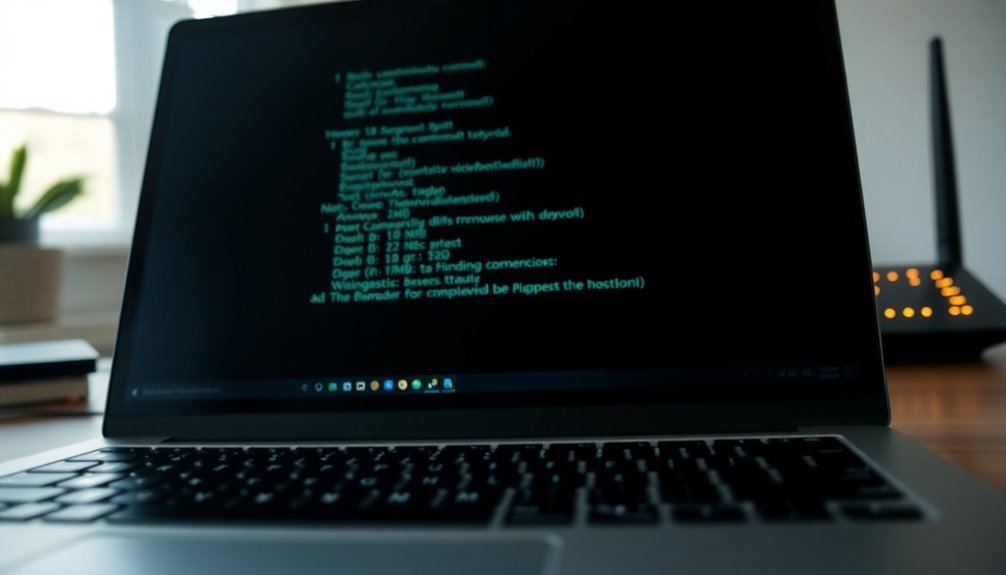
Understanding How Ping Works in Windows: A Complete Guide
The ping command is one of the most essential network diagnostic tools in Windows, used to check if a device or server is reachable across a network or the internet. When you run the ping command in Windows Command Prompt, it sends ICMP Echo Request packets to the target IP address or hostname.
If the destination device is online and configured to accept ICMP requests, it responds with Echo Reply packets, confirming successful connectivity.
By default, the Windows ping command sends four ICMP Echo Requests and displays detailed information including each round-trip time (RTT), packet loss percentage, and the TTL (Time To Live) value. This data helps diagnose network latency, packet drops, and routing issues.
In addition to its basic functionality, ping is supported by most operating systems, making it a universally accessible tool for troubleshooting network connectivity.
How to Use Ping in Windows:
- Open Command Prompt.
- Type `ping [destination]` replacing `[destination]` with the IP address or domain name you want to test.
- Use optional switches like `-n` to specify the number of echo requests, `-t` for continuous pinging until manually stopped, or `-w` to set the timeout period for each reply.
Analyzing Ping Results:
- Successful replies with low response times indicate a healthy network connection.
- Error messages such as “Request timed out” or “Destination host unreachable” suggest network reachability problems or firewall restrictions.
- High packet loss or fluctuating RTT values can signal network congestion or hardware issues.
Using the ping command effectively in Windows helps troubleshoot connectivity problems, monitor network performance, and ensure reliable communication between devices.
Whether you’re a beginner or IT professional, mastering ping is crucial for Windows network diagnostics.
Checking Firewall Settings That Block ICMP Requests
If pings still fail, ensure that no third-party firewalls or leftover security software are blocking ICMP requests.
In enterprise environments, Group Policy settings might restrict ICMP traffic despite local configuration changes—contact your IT administrator to verify and adjust firewall policies accordingly.
Many Windows systems require that the ICMP-Ping rule be enabled in the Windows Defender Firewall in order to respond to network ping requests.
Configuring Network Profiles for Proper Connectivity
How to Configure Network Profiles in Windows for Optimal Connectivity and Troubleshooting
Ensuring proper network profile configuration is crucial for seamless connectivity in Windows. Even if firewall settings allow ICMP requests (ping), an incorrect network profile can block network access. Windows categorizes network connections into three profiles: Public, Private, and Domain. These profiles control firewall rules and network discovery settings that impact connectivity.
By default, Windows assigns new networks the Public profile, which restricts device visibility and often blocks ping responses. To enable network discovery and sharing—key for troubleshooting and secure communication—set your active network profile to Private when connected to trusted networks such as home or office.
Here’s how to change your network profile in Windows:
- Open Settings by pressing Win + I.
- Go to Network & Internet.
- Select your active connection (Wi-Fi or Ethernet).
- Under “Network profile type,” choose Private.
If you can’t access Settings, use the Registry Editor:
- Open regedit.
- Navigate to `HKEY_LOCAL_MACHINESOFTWAREMicrosoftWindows NTCurrentVersionNetworkListProfiles`.
- Identify your network by its ProfileName.
- Modify the Category DWORD value: set 0 for Public or 1 for Private.
Alternatively, use PowerShell with administrative privileges and run the command:
“`powershell
Set-NetConnectionProfile -Name “YourNetworkName” -NetworkCategory Private
“`
Always confirm your network profile matches the environment to avoid connectivity issues or security vulnerabilities. Proper configuration ensures firewall rules permit legitimate traffic and enables effective network troubleshooting.
Diagnosing With Command-Line Tools and Administrative Access
With administrative privileges, leverage powerful command-line tools like netsh to reset the TCP/IP stack and analyze active Windows Defender Firewall rules.
Ensure ICMP (ping) requests are allowed by checking your firewall settings to prevent connectivity blocks.
Use nslookup to troubleshoot DNS resolution problems when pinging hostnames fails.
Additionally, review your routing tables with route print and inspect the ARP cache using arp -a for comprehensive network path diagnostics.
These essential Windows command-line tools help quickly identify and resolve common network connectivity issues.
Resolving Network Adapter and Hardware Issues

How to Troubleshoot Network Adapter and Hardware Issues: A Step-by-Step Guide
If you’re experiencing network adapter or hardware problems, follow these effective troubleshooting tips to quickly fix your connectivity issues.
1. Check Physical Connections
Start by inspecting all physical connections. Ensure Ethernet cables are securely plugged into both your network adapter and router ports.
Examine both ends of the cables for damage or debris, and clean the ports if necessary. To isolate hardware faults, try swapping Ethernet cables or using different router ports.
2. Verify Network Adapter Installation
For desktop PCs, confirm that the network adapter is properly seated in its PCI or PCIe slot.
Laptop users should check that the adapter connection is secure and free from visible damage like bent pins or corrosion.
3. Reset the Network Adapter via Device Manager****
Open Device Manager, right-click your network adapter, and select “Disable.”
Wait a few seconds, then right-click again and choose “Enable” to reset the adapter’s connection state.
4. Uninstall and Reinstall the Network Adapter
If resetting doesn’t help, uninstall the network adapter from Device Manager.
Restart your PC to allow Windows to automatically reinstall the driver and hardware.
5. Use Windows Network Reset****
For persistent problems, use the Windows Network Reset feature.
This will remove and reinstall all network adapters and reset networking components to default settings.
6. Update Network Adapter Drivers
Keep your drivers up to date by using Device Manager or downloading the latest version directly from the network adapter manufacturer’s website.
Updated drivers can resolve compatibility and performance issues.
7. Manually Configure Adapter Settings
Double-check your adapter’s IPv4 and IPv6 configurations, speed and duplex settings, and power management options to ensure they’re correctly set for your network environment.
8. Consider Replacing Faulty Hardware****
If all troubleshooting steps fail and hardware faults persist, it may be time to replace your network adapter for reliable connectivity.
Test your network connection after each step to identify when the issue is resolved.
Following this comprehensive guide will help you effectively troubleshoot and fix network adapter and hardware issues on Windows devices.
Optimize your PC’s network performance today by following these expert troubleshooting steps for network adapter and hardware problems!
Addressing Security Software and Group Policy Restrictions
How to Fix Network Connectivity Issues Caused by Security Software and Group Policy Restrictions
Even after resolving hardware problems, network connectivity issues can persist due to security software restrictions or Group Policy settings. One common cause is the Windows Defender Firewall, which by default blocks ICMP Echo Requests (ping) on public networks, preventing successful ping replies.
Additionally, third-party antivirus and antimalware programs may block ICMP packets or override the Windows firewall, making network diagnostics more difficult. In domain environments, Group Policy Objects (GPOs) can enforce firewall rules that disable ping responses across all machines.
Here are effective steps to troubleshoot and fix these network connectivity problems:
1. Enable ICMP Echo Requests in Windows Defender Firewall
Open Windows Defender Firewall with Advanced Security and enable the inbound rules named “File and Printer Sharing (Echo Request – ICMPv4-In)” for all network profiles: Domain, Private, and Public. This allows ping requests through the firewall and improves network troubleshooting.
2. Configure or Temporarily Disable Third-Party Security Software
Check your antivirus or antimalware software for built-in firewalls or network filters. Adjust settings to create exceptions for ICMP traffic or add trusted networks to allow ping. If necessary, temporarily disable the security software to verify if it’s causing connectivity issues.
3. Modify Group Policy Settings in Domain Environments
For computers managed by Group Policy, access the Group Policy Management Console and navigate to Windows Defender Firewall with Advanced Security settings. Edit the relevant GPOs to explicitly allow inbound ICMP Echo Requests. After changes, refresh Group Policy on affected machines using the “gpupdate /force” command or perform a system reboot.
By following these steps, you can effectively address and resolve network connectivity failures caused by firewall and security policy restrictions. This ensures smoother network diagnostics and reliable communication between devices.
For more detailed guides on troubleshooting Windows network issues, visit Microsoft’s official support pages or trusted IT forums.
Managing Windows Updates and System Services
How to Manage Windows Updates and System Services to Fix Network Connectivity Issues
After resolving security software conflicts and Group Policy restrictions, it’s crucial to ensure that Windows Updates and core system services aren’t causing network connectivity problems. Start by reviewing recent Windows Updates, especially major releases, as they can modify the network stack or change system service configurations.
Check if any updates were rolled back or only partially installed, since update inconsistencies can block ICMP echo requests and make your PC appear unresponsive to ping tests.
Next, open the Services console (`services.msc`) or use PowerShell commands like `Get-Service` to verify that essential networking services—such as DHCP Client, DNS Client, Network Setup Service, Network Location Awareness, and TCP/IP NetBIOS Helper—are running correctly.
If any of these services are stopped or malfunctioning, restart them using `Restart-Service` and set their startup type to Automatic to avoid future startup issues. Also, examine service dependencies to ensure no dependent service is disabled or stuck.
Keep in mind that Windows Update can also impact system policies and Network Connectivity Status Indicator (NCSI) probes. Therefore, verify that all related networking components and settings are working properly to maintain stable network connectivity on your Windows PC.
Best Practices to Restore Ping Responses Safely
How to Restore Ping Responses Safely: Step-by-Step Best Practices
If you’ve confirmed that Windows Updates and system services aren’t causing network disruptions, the next step is to restore ping responses safely and effectively. Follow this comprehensive guide to troubleshoot and fix ping issues while maintaining network stability. Document every change for easy troubleshooting and future reference.
1. Check Hardware and Network Connections: Ensure all Ethernet cables are intact and securely connected. Verify that routers, modems, switches, and PCs are powered on and functioning properly.
Perform power cycles on network devices to resolve temporary glitches. Replace any damaged cables or faulty network adapters to prevent connectivity problems.
2. Reset and Refresh Network Settings: Use Windows command-line tools to reset and refresh your network configuration. Run these commands in Command Prompt with administrative privileges:
- `netsh winsock reset`
- `netsh int ip reset`
- `ipconfig /release`
- `ipconfig /renew`
- `ipconfig /flushdns`
These commands reset the network stack, release and renew your IP address, and clear the DNS cache.
Additionally, check that your network adapter drivers are up to date or reinstall them if necessary to ensure optimal network performance.
3. Review Firewall and Security Settings: Confirm that your firewall and antivirus software allow ICMP (ping) traffic. Some security programs block ping requests by default, so adjust settings accordingly.
Perform a thorough malware scan to detect and remove any threats that could be interfering with network communication.
Enable detailed event logging to monitor ping activity and troubleshoot any persistent issues effectively.
Frequently Asked Questions
Can a VPN Connection Affect Ping Responses on Windows?
Yes, a VPN can affect ping responses on Windows. You’ll see increased latency due to encryption, possible dropped pings if ICMP’s blocked by VPN or firewall, and failures if routing or network profiles aren’t configured to allow ICMP traffic.
Do IPV6 Settings Impact ICMP Ping Replies in Windows?
Think of IPv6 settings as a gatekeeper—if you don’t enable ICMPv6 rules in Windows Firewall, ping requests won’t get through. Check firewall profiles, adjust scope, verify address integrity, and confirm interface configurations for reliable replies.
Will Disabling Ping Response Reduce Windows Vulnerability to Attacks?
Disabling ping responses on Windows only slightly reduces vulnerability by hiding hosts from basic scans. You won’t block skilled attackers, as they’ll use other methods. For better security, disable ICMP Timestamp replies and maintain layered defense strategies.
How Does Remote Desktop Access Relate to Ping Functionality?
Ever wonder why you can ping a machine but can’t connect with Remote Desktop? You’re testing basic ICMP reachability with ping, but RDP requires TCP port 3389 open—verify firewall rules, RDP service status, and permissions separately.
Can Power-Saving Settings on Network Adapters Block Ping Responses?
Yes, power-saving settings can block ping responses by putting your network adapter into low-power states. To prevent this, disable “Allow the computer to turn off this device to save power” and related features in your adapter’s properties.
Conclusion
When Windows ignores ping requests, it’s like shouting into a void—frustrating and unproductive. By methodically checking firewalls, network profiles, adapters, and security settings, you’ll pinpoint the block. Use command-line tools for diagnostics, and don’t overlook updates or system services. Always back up configurations before changes. Following these steps, you’ll quickly restore network connectivity and regain control. Remember, a systematic approach keeps troubleshooting efficient and guarantees your Windows system responds to pings as expected.





