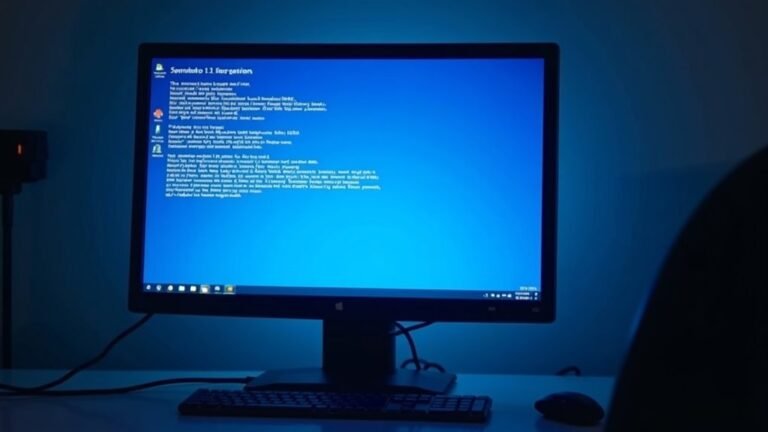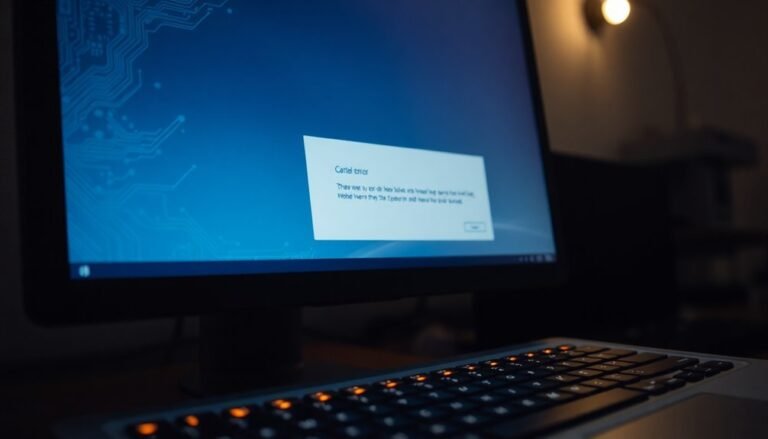Speed Up Windows 7 Free: Free Windows 7 Optimization Tools

You can boost Windows 7 performance for free by using top optimization tools like Glary Utilities, CCleaner, and Ashampoo WinOptimizer. These programs help you clean junk files, repair the registry, and manage startup programs.
They streamline your PC without any extra cost. Stick to features such as disk cleanup, registry maintenance, and startup management for the best results.
If you want to optimize even further, you’ll find advanced tweaks and detailed steps just ahead.
Top Free PC Optimizers for Windows 7

Top Free PC Optimizers for Windows 7: Boost Your System Performance Easily
When it comes to enhancing your Windows 7 PC performance, using the best free PC optimizer tools can make a significant difference. Here are the top free Windows 7 optimizer programs that deliver powerful cleaning, speed improvements, and system stability:
1. Glary Utilities Free Edition
Glary Utilities Free offers a comprehensive set of optimization tools including junk file cleanup, registry repair, and startup program management. This all-in-one Windows 7 optimizer helps improve system speed and stability by removing clutter and fixing registry errors.
2. Ashampoo WinOptimizer Free
Ashampoo WinOptimizer Free features one-click optimization, a reliable registry cleaner, and real-time performance tuning. Its user-friendly interface makes it perfect for Windows 7 users seeking a simple yet effective PC optimization solution.
3. Advanced SystemCare Free
Known for its real-time system health monitoring, Advanced SystemCare Free optimizes startup processes, removes junk files, and protects your Windows 7 PC from performance slowdowns. This tool boosts speed and reliability with automated maintenance features.
4. Fortect
Fortect targets registry and system file issues specifically for Windows 7, efficiently removing junk files and safely repairing corrupted data. Its rapid scan and repair capabilities maintain system integrity and improve overall PC health.
5. CCleaner Free
CCleaner Free is a popular Windows 7 optimizer that specializes in junk and temporary file removal, registry cleaning, and startup management. It supports scheduled cleaning, helping you maintain peak PC performance effortlessly.
Regular maintenance is essential for keeping your PC running smoothly and preventing performance degradation over time.
Using these top free PC optimizers for Windows 7 can resolve performance bottlenecks, fix system errors, and protect your privacy without any cost.
Download and install the best Windows 7 optimizer today to enjoy faster boot times, smoother operation, and a cleaner, more reliable PC.
Essential Features to Look for in Optimization Tools
Top Features to Look for in the Best Windows 7 Optimization Tools
When searching for the best Windows 7 optimization tools, focus on features that boost system speed, stability, and reliability.
Prioritize software that offers comprehensive startup program and background service management to prevent unnecessary CPU and RAM usage during boot.
Look for powerful disk cleanup utilities that effectively remove temporary files, browser caches, and logs, along with safe disk defragmentation options designed specifically for HDDs.
Robust registry maintenance is essential—choose tools that scan for invalid entries, clean them thoroughly, and always create backups before making registry changes.
Privacy features such as disabling telemetry and unnecessary Windows services help reduce background activity and enhance your system’s security. For even better privacy and control, select tools that allow you to disable ads and web search suggestions to further limit background data collection.
Ensure the tool includes strong error handling capabilities like automatic system repair, boot optimization, and hardware monitoring for consistent performance.
Lastly, confirm that the software manages system restore points and keeps device drivers up to date, ensuring peak Windows 7 performance and quick recovery when needed.
Advanced Utilities for Deep System Tweaks
Advanced Utilities for Deep System Tweaks in Windows 7: Boost Performance and Privacy
While basic optimization helps keep Windows 7 running smoothly, advanced utilities are crucial for users aiming for deeper system control and enhanced performance. Tools like Optimizer Utility allow you to disable unnecessary Windows 7 services, including telemetry and OneDrive, improve privacy settings, and fine-tune hardware configurations such as HPET.
These powerful utilities provide easy-to-use interfaces to edit system environment variables, manage startup programs, and customize the HOSTS file to block unwanted network connections.
For automated system cleanup, Advanced SystemCare 18 Free uses AI-driven technology to remove junk files, optimize RAM with Turbo Boost, and fix security vulnerabilities, ensuring your Windows 7 PC runs efficiently.
Additionally, comprehensive system analysis tools like CCleaner offer deep registry cleaning, monitor overall system health, and notify you about outdated drivers to keep your computer up-to-date.
Advanced service and process management features let you disable redundant Windows 7 components, schedule routine maintenance tasks, and optimize network settings such as DNS switching and cache flushing.
By leveraging these advanced utilities, you gain precise control over your Windows 7 system, resulting in consistent, long-term performance improvements and enhanced privacy protection.
Optimize your Windows 7 experience today with these essential advanced utilities for deep system tweaks!
Comparing Free vs. Pro Versions of Optimizer Software
Comparing Free vs. Pro Versions of Windows 7 Optimizer Software: Features, Automation & Performance
When choosing the best Windows 7 optimizer software, it’s essential to understand the key differences between free and pro versions. Free optimizer tools typically focus on basic system cleaning tasks such as removing junk files and clearing browser caches.
However, these free versions often require manual initiation of scans and lack real-time protection or scheduled maintenance features.
On the other hand, pro versions of Windows 7 optimizer software offer advanced capabilities. They automate system maintenance, provide deeper system tweaks including registry cleaning, and deliver real-time monitoring to enhance overall PC performance.
Here’s a detailed comparison of free vs. pro Windows 7 optimizer software:
- Feature Set: Free versions cover essential cleaning functions, while pro versions unlock advanced features like memory optimization, startup program management, and gaming performance enhancements.
- Automation and Ease of Use: Pro versions offer increased automation with scheduled scans, real-time protection, comprehensive diagnostics, and priority customer support, reducing manual effort.
- Performance Impact: Although pro versions execute more in-depth optimizations that can significantly boost system speed, they may also consume more system resources during scans, especially on busy or older PCs.
Choosing the right Windows 7 optimizer software depends on your needs—free versions are suitable for basic maintenance, while pro versions provide powerful tools for maximizing system performance and convenience.
For the best results, consider upgrading to a pro optimizer to fully optimize your Windows 7 PC.
Practical Tips for Maximizing Windows 7 Performance

Boost your Windows 7 performance with these expert tips to enhance speed and reliability.
First, optimize Processor Scheduling by prioritizing programs over background services for smoother multitasking.
Adjust Performance Options by selecting “Adjust for best performance” to disable resource-heavy visual effects.
Switch your Power Settings to “High Performance” mode and disable USB Selective Suspend to maintain stable device connections.
For consistent CPU performance, access your BIOS and turn off processor throttling features like Intel Speedstep.
Improve system responsiveness by running Disk Cleanup to remove unnecessary files, followed by disk defragmentation to speed up data access.
Use Check Disk to repair file system errors and enable Write Caching to boost disk performance.
Monitor your disk space regularly to prevent slowdowns caused by a full hard drive.
Speed up boot times by limiting startup programs using msconfig or Task Manager, and disable unneeded services via services.msc.
Optimize virtual memory by adjusting your page file settings, and consider adding more RAM or using ReadyBoost if supported.
Keep all drivers up to date, uninstall unused applications, and perform regular malware scans to maintain peak system health.
Implementing these Windows 7 optimization tips will help you achieve faster performance, greater system stability, and an overall improved user experience.
Frequently Asked Questions
Are These Windows 7 Optimizers Safe to Use on Older Hardware?
You should approach Windows 7 optimizers on older hardware cautiously. Stick to reputable, lightweight tools and always check compatibility. Avoid aggressive or unfamiliar programs, scan for malware, and back up data to minimize risks of instability or corruption.
Can Optimization Tools Fix Hardware-Related Performance Issues?
You can’t patch a leaky pipe with software—optimization tools won’t fix hardware-related issues. They tune software settings and might boost responsiveness, but if your hardware’s faulty or outdated, only repairs or upgrades will truly resolve performance problems.
Do These Tools Require an Active Internet Connection to Function?
You usually don’t need an active internet connection for most optimization tools to function after installation. They work locally on your system, though some may require internet access for updates or cloud features during occasional maintenance.
Will Using Optimizers Void My Computer’s Warranty?
Generally, gentle, genuine use of optimizers won’t void your computer’s warranty. Stick to standard software that doesn’t tweak BIOS or hardware settings. If you stress or modify hardware through aggressive apps, manufacturers might deny coverage for damage directly caused.
How Often Should I Run Optimization Tools for Best Results?
You should run optimization tools monthly for general maintenance, or more often if you install new software frequently or notice slowdowns. Review startup programs quarterly and run antivirus scans weekly. Always update your tools before each use.
Conclusion
Now you know the best free tools and strategies to optimize your Windows 7 PC. But which optimizer will truly release your computer’s hidden speed? The answer lies in your hands—test a few, compare their features, and watch your system transform. Remember, just one tweak could make all the difference. Don’t settle for sluggish performance when a smoother, faster Windows 7 is just a download away. So, are you ready to experience the change for yourself?