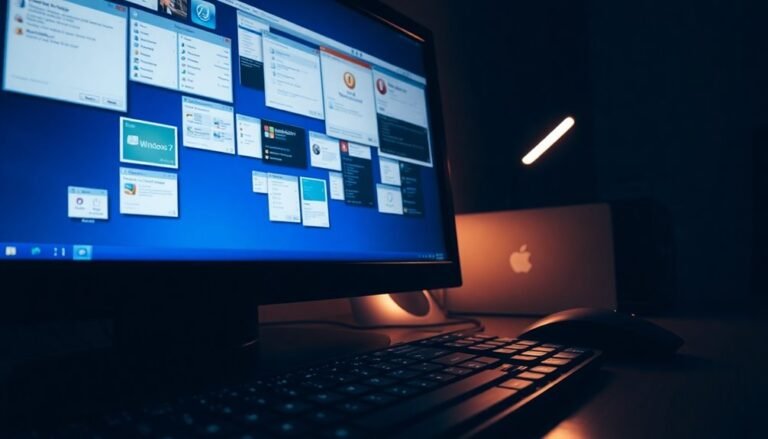Windows Error 126: Fix DLL Loading Error

To fix Windows Error 126—“The specified module could not be found”—start by checking if all required DLL files are present and undamaged. Run `sfc /scannow` in an elevated Command Prompt to repair system files.
Next, update or reinstall your device drivers and ensure you have proper permissions. If needed, run your application as administrator or temporarily disable your antivirus.
There are deeper troubleshooting steps and preventive measures you can take to avoid this error in the future.
Understanding Windows Error 126

Understanding and Fixing Windows Error 126: “The Specified Module Could Not Be Found”
Windows Error 126, displaying the message “The specified module couldn’t be found,” occurs when the system fails to locate or load a necessary DLL (Dynamic Link Library) during an application or service operation. This error is triggered by a failed `LoadLibrary` API call, indicating that Windows can’t access a critical module required to run software properly.
Common symptoms of Windows Error 126 include error dialogs—sometimes labeled as “runner error”—unexpected application crashes, and failure to start programs or services. This issue can happen not only during manual app launches but also during Windows startup or when background processes attempt to load missing or blocked DLL files.
Several factors can cause Error 126 in Windows, such as corrupted Windows Registry entries, outdated Microsoft .NET Framework versions, antivirus software blocking DLL files, or insufficient administrative permissions restricting DLL loading. Persistent occurrences of this error may signal deeper system corruption or misconfiguration beyond a simple missing file. One effective method to address this is to run the app as administrator, which can resolve permission-related DLL loading issues.
To troubleshoot and resolve Windows Error 126 effectively:
- Verify the presence and integrity of required DLL files.
- Update or repair the Microsoft .NET Framework.
- Check and fix Windows Registry entries related to the affected software.
- Temporarily disable antivirus software to rule out file blocking.
- Run applications with administrative privileges.
- Use system file checker tools to detect and repair corrupted system files.
By understanding the causes and symptoms of Windows Error 126, users can quickly identify the root problem and apply targeted fixes, ensuring smoother system performance and uninterrupted software operation.
For more detailed solutions and expert tips on fixing Error 126, explore our comprehensive Windows troubleshooting guides.
Common Causes Behind DLL Loading Failures
Common Causes of DLL Loading Failures in Windows: How to Fix DLL Errors
DLL loading failures are a common issue that can significantly affect your Windows PC’s stability and application performance. Understanding the main causes behind DLL errors can help you troubleshoot and resolve these problems quickly.
1. Missing or Corrupted DLL Files
One of the primary reasons for DLL loading failures is missing or corrupted DLL files. These files may be accidentally deleted, overwritten by incompatible versions, or damaged due to malware infections.
Ensuring that all required DLLs are intact and malware-free is essential for smooth application operation.
2. Hardware Problems and Driver Issues
DLL loading can also fail due to hardware problems such as hard disk corruption or outdated device drivers. Faulty hard drives or missing drivers can prevent Windows from accessing necessary DLL files, resulting in error messages during program startup.
3. File Version Conflicts and Architecture Mismatch
Conflicts arise when applications install incompatible or outdated DLL versions. Additionally, mixing 32-bit and 64-bit DLLs within the same environment leads to compatibility issues, causing DLL errors.
Always verify that your system architecture matches the DLL versions used.
4. Windows Compatibility Issues
Using DLL files that aren’t compatible with your specific Windows version or system architecture (32-bit vs. 64-bit) often triggers loading failures.
It’s crucial to download and install DLLs designed for your Windows edition to avoid errors.
5. Permission and Access Restrictions
Insufficient user permissions, restrictive group policies, or interference from antivirus software can block DLL files from loading or registering properly.
Running applications with administrative rights and configuring security settings can help resolve these issues.
6. File System and Storage Problems
Disk errors, low storage space, or interrupted installations can lead to incomplete or inaccessible DLL files.
Regular disk maintenance and ensuring enough free space can prevent DLL loading problems caused by file system errors.
7. Installation Errors and Registry Misconfigurations
Incorrect software installation or corrupted Windows registry entries may cause missing dependencies or invalid DLL associations.
Repairing or reinstalling affected programs and cleaning the registry can fix these persistent DLL loading failures.
By addressing these common causes of DLL loading failures in Windows, you can improve your system’s reliability and prevent application crashes.
For more detailed guides on fixing specific DLL errors, visit trusted tech support websites and follow step-by-step troubleshooting instructions.
Recognizing the Symptoms of Error 126
Understanding Error 126: Key Symptoms and How to Identify It
Error 126 is a common Windows error that usually appears with clear visual indicators, such as popup messages stating “Failed to load DLL file, reason code 126” or “Could not load the target DLL, error code 126.” These error messages often occur during software startup or unexpectedly while your PC is running, sometimes without any obvious cause.
When Error 126 strikes, you may experience issues like applications failing to launch, crashing immediately, or losing critical functionality. Persistent error dialogs can appear, especially if the system repeatedly tries to access missing or inaccessible DLL files.
Additionally, you might notice performance problems such as slow loading times, freezing, or spikes in CPU and memory usage as Windows struggles to handle the missing DLL. System logs and Windows Event Viewer frequently record repeated Error 126 events, while diagnostic tools like Dependency Walker help identify the specific DLL causing the problem.
If you recently updated your operating system, installed new software, or changed user permissions, these symptoms may become more pronounced. Recognizing these signs early can help you troubleshoot Error 126 effectively and maintain your PC’s performance.
Exploring Typical Scenarios Where Error 126 Occurs

Understanding Common Causes of Error 126 and How to Fix It
Error 126 is a frequent issue that can arise due to various system problems, especially related to graphics drivers and system files. This error often occurs when graphics drivers are outdated, corrupted, or conflicting—particularly on computers with both integrated and dedicated GPUs.
Users may also experience Error 126 during Remote Desktop sessions if the system defaults to the wrong graphics hardware or after uninstalling critical GPU software like AMD Catalyst.
Corrupted or missing system files are another major cause of Error 126, as they block access to essential DLL files needed for applications to run. Running a System File Checker (SFC) scan is an effective method to detect and repair these corrupted system files.
Additionally, insufficient administrative privileges or incorrect system settings can prevent applications from loading DLLs properly, triggering Error 126. Software conflicts from background or startup programs, especially after recent system changes, are also common triggers.
Performing a clean boot helps identify and resolve these conflicts.
Finally, Remote Desktop Services may fail to start due to missing or corrupted DLL modules, particularly after system crashes or in complex network environments. Understanding these typical scenarios enables users to troubleshoot and fix Error 126 efficiently, improving system stability and performance.
How DLL Loading Works in Windows
Understanding how DLL loading works in Windows is essential for developers aiming to optimize application performance and reliability. Windows uses two primary methods to load Dynamic Link Libraries (DLLs): implicit (static) linking and explicit (dynamic) linking.
Implicit Linking (Static Linking)
With implicit linking, your executable file includes an Import Address Table (IAT) that specifies all the DLL functions your application requires. When your program launches, Windows automatically reads the IAT, loads each referenced DLL into memory, and fills the IAT with the actual addresses of the DLL functions.
This process ensures all dependencies are resolved before your application starts running. However, if any DLL is missing or can’t be found, Windows will prevent your application from starting, resulting in a load failure.
Explicit Linking (Dynamic Linking)
Explicit linking offers greater flexibility by allowing your application to load DLLs at runtime. Using Windows API functions such as `LoadLibrary` or `LoadLibraryEx`, your program can dynamically load the necessary DLLs when needed.
Once loaded, you can retrieve function pointers with `GetProcAddress` to call the DLL functions directly. When the DLL is no longer needed, `FreeLibrary` is used to release the resources. This method is ideal for applications that require optional or late-loaded features, reducing memory usage and improving startup time.
How Windows Locates DLLs
Windows follows a specific search order to locate DLL files during loading:
- The directory containing the executable.
- The system directories (e.g., System32).
- The Windows directory.
- Directories listed in the system PATH environment variable.
Developers can also use advanced techniques such as DLL redirection or side-by-side assemblies to control DLL loading behavior further. Additionally, Windows manages memory allocation and relocation to ensure DLLs are correctly mapped into the process’s address space, maintaining application stability and security.
Why Understanding DLL Loading is Important
Mastering DLL loading mechanisms in Windows helps prevent common issues like missing DLL errors, version conflicts, and security vulnerabilities.
Whether you’re troubleshooting application crashes or optimizing resource usage, knowing how implicit and explicit linking work enables better control over your application’s DLL dependencies.
Diagnosing the Source of the Problem
Diagnosing DLL Loading Errors: How to Fix “The Specified Module Could Not Be Found” (Error 126)
Understanding how DLL loading works is essential for resolving the common Windows error “The specified module couldn’t be found” (error 126). This error usually indicates that one or more required DLL files are either missing, corrupted, or inaccessible.
To effectively diagnose and fix error 126, you need to dig deeper than the surface error message and consider several crucial factors. Start by using tools like Dependency Walker or Microsoft’s Process Monitor to identify which DLL files are failing to load. This is especially important when dealing with common issues such as 32-bit versus 64-bit architecture mismatches or missing Visual C++ Redistributable packages.
Additionally, corrupted system files or outdated device drivers can also cause DLL loading failures, particularly in graphics-intensive applications and games. Security software, including antivirus and firewall programs, might block or quarantine essential DLL files, leading to error 126.
Moreover, incorrect file permissions can prevent applications from accessing necessary DLLs. To troubleshoot effectively, keep these key causes in mind:
- Missing or incompatible DLL dependencies causing loading failures.
- Corrupted system files or outdated drivers affecting stability.
- Security software conflicts or permission issues restricting DLL access.
Step-by-Step Troubleshooting Guide

Effective Step-by-Step Guide to Fix DLL Loading Errors (Error 126) on Windows
Encountering DLL loading errors such as “The specified module couldn’t be found” (error 126) can disrupt your Windows applications or games.
Follow this comprehensive troubleshooting guide to quickly resolve DLL errors and restore smooth system performance.
1. Verify Application or Game File Integrity
Use built-in platform tools like Steam’s “Verify Integrity of Game Files” or Windows Store repair options to detect and restore missing or corrupted DLL files.
This step ensures your software has all necessary modules.
2. Run Applications as Administrator
Launching the problematic program with administrative privileges can bypass permission issues that prevent DLLs from loading correctly.
Right-click the app and select “Run as administrator.”
3. Use System File Checker (SFC) to Repair System DLLs
Open an elevated Command Prompt and run the command `sfc /scannow`.
This Windows utility scans and repairs corrupted or missing system DLL files critical for application stability.
4. Temporarily Disable Antivirus or Security Software
Some antivirus programs may block DLL files mistakenly.
Temporarily disable your security software to check if it’s causing the DLL error. Remember to re-enable protection afterward to keep your system secure.
5. Check User Account Permissions
Ensure your Windows user account has full access rights to the folders and files related to the application.
Insufficient permissions can lead to DLL loading failures.
6. Update or Reinstall Graphics Drivers
Outdated or conflicting GPU drivers often cause DLL errors.
Uninstall old or problematic graphics drivers completely, then download and install the latest version from the official GPU manufacturer’s website.
7. Disable Secondary Graphics Adapters
If your system has multiple GPUs, disable secondary adapters in Device Manager and set your primary graphics card as the main display adapter in Windows display settings to avoid conflicts.
8. Perform a Clean Boot
Boot Windows with only Microsoft services enabled to eliminate interference from third-party software.
This helps identify if background applications are causing DLL loading issues.
9. Inspect Registry Keys and Restart Windows Services
Use Registry Editor to check relevant DLL-related keys for errors or corruption.
Restart essential Windows services that manage system modules to refresh DLL dependencies.
By systematically following these steps, you can effectively troubleshoot and fix DLL loading errors on Windows, improving application reliability and overall system health.
For ongoing support, keep your software and drivers up to date and regularly scan your system for errors.
Effective Solutions to Resolve Error 126
How to Fix Error 126 on Windows: Proven Solutions and Tips
Encountering Error 126 on your Windows PC? This common issue often stems from missing DLL files, corrupted system files, outdated drivers, or conflicts with security software. Resolving Error 126 quickly can restore your system’s stability and ensure your applications run smoothly.
Follow these effective troubleshooting steps to fix Error 126 efficiently.
1. Use System File Checker to Repair Corrupted Files
Run the Command Prompt as an administrator and enter `sfc /scannow`. This built-in Windows tool scans for and repairs missing or corrupted system files, including critical DLLs that might cause Error 126.
2. Update Device Drivers and Runtime Libraries
Ensure your graphics and other hardware drivers are up to date by downloading the latest versions from the official manufacturer’s website.
Additionally, update Microsoft Visual C++ Redistributable packages and check for the latest Windows updates to resolve compatibility problems linked to Error 126.
3. Check Antivirus Settings and File Permissions****
Temporarily disable third-party antivirus or security software that might block necessary files.
Run affected applications as an administrator to bypass permission issues. Also, verify and adjust DLL file permissions to prevent access denied errors causing Error 126.
By following these targeted solutions, you can quickly fix Error 126 and avoid application crashes and system instability.
For more Windows troubleshooting guides and tips, stay tuned to our blog.
Advanced Techniques for Persistent DLL Issues
Advanced Techniques to Fix Persistent DLL Errors and Enhance Windows Security
Persistent DLL errors can disrupt your Windows applications, posing both stability and security risks. To effectively resolve these stubborn DLL issues, it’s crucial to understand the Windows DLL search order: the system checks the application directory, system and Windows directories, current working directory (CWD), and then the PATH environment variable.
Cyber attackers often exploit writable locations in this search path by planting malicious DLLs. To prevent such vulnerabilities, always specify fully qualified DLL paths in your application code or use the Windows API function `LoadLibraryEx` with restrictive flags to avoid unsafe DLL search paths.
Implementing DLL redirection or application manifests helps control library loading locations, significantly reducing the risk of DLL hijacking. Protect your system from phantom DLL loading by auditing applications for missing DLL dependencies and restricting write permissions on critical folders like System32.
Additionally, mitigate DLL side-loading attacks by monitoring known vulnerable executables and their DLL dependencies since attackers frequently abuse legitimate system binaries to stealthily load malicious DLLs.
For ongoing protection, continuously monitor DLL load events. Analyze digital signatures, file origins, and file hashes, and scrutinize process behavior to detect unauthorized or suspicious DLL activities that could indicate privilege escalation or persistent threats.
Preventing Future DLL Loading Errors
Prevent DLL Loading Errors and Enhance Security with These Proven Tips
DLL loading errors can cause serious system issues and security vulnerabilities. To prevent future DLL loading errors and strengthen your system’s defenses, implement proactive system maintenance and secure development best practices.
Keep Your System and Software Updated
Always keep Windows and third-party applications up to date by installing the latest security patches promptly. Enable automatic updates for critical components to ensure you never miss important fixes.
Regularly monitor vendor advisories for DLL-related updates and audit installed software to verify everything is current and secure.
Implement Secure DLL Loading Practices****
Secure DLL loading is crucial to avoid malicious hijacking. Always use absolute file paths when loading DLLs instead of relying on relative or unqualified names.
Avoid risky APIs like SearchPath or LoadLibrary with unqualified DLL names. Instead, use Windows API functions such as SetDllDirectory with an empty string, SetDefaultDllDirectories, and AddDllDirectory to restrict DLL search paths.
Enabling safe search mode further reduces the risk of DLL hijacking attacks.
Manage User and Application Privileges Effectively
Limit non-administrative user accounts and apply strict application whitelisting policies.
Utilize reputation-based protection tools and regularly audit group policies to enforce tighter security controls. This reduces the attack surface and prevents unauthorized DLL loading.
Actionable Steps to Prevent DLL Loading Errors:
- Perform weekly system patching and security audits.
- Enforce strict DLL loading policies using secure Windows API functions.
- Harden user and application privileges immediately—don’t delay!
By following these expert tips, you can prevent DLL loading errors, protect your system from malware, and maintain a secure computing environment.
Stay proactive with updates, secure DLL handling, and privilege management to ensure optimal system stability and security.
Frequently Asked Questions
Can Windows Error 126 Affect System Performance or Security?
Yes, you can experience system slowdowns or app crashes, and risk weakened security if critical modules fail to load. Update your drivers, scan for corrupted files, and use trusted repair tools to protect both performance and security.
Are There Third-Party Tools to Automate DLL Repair for Error 126?
You’ll find flashy “one-click” DLL fixers promising quick solutions, yet experts urge caution—many tools automate scans, registry edits, or DLL replacements, but risks include malware, false positives, and deleted files. Always back up and try manual repairs first.
Does Error 126 Occur on Non-Windows Operating Systems?
You won’t encounter error 126 on non-Windows operating systems, since they use different dynamic library formats and error codes. If you see similar issues elsewhere, they’ll have unique messages and troubleshooting steps specific to that OS.
Can Error 126 Be Triggered by Hardware Issues or Failures?
Like a weak link in a chain, hardware issues can absolutely trigger Error 126. You might face it from faulty GPUs, outdated drivers, RAM errors, or storage failures. Always diagnose hardware first, then update drivers and check system files.
How Do I Contact Microsoft Support for Persistent Error 126 Cases?
Use the Get Help app, select your product, and request support via chat or phone call. If options aren’t available, visit Microsoft’s Support website, call regional support numbers, or escalate by requesting a supervisor or hardware repair.
Conclusion
Picture yourself launching your favorite app, everything running smoothly—no cryptic error messages, no DLL hiccups. By following these step-by-step fixes, you clear the path for your system to load files seamlessly. You’ve learned how to spot, troubleshoot, and resolve Error 126, ensuring your PC stays efficient and frustration-free. With these techniques, you’re ready to keep DLL problems at bay and enjoy a worry-free Windows experience every time you click “open.”