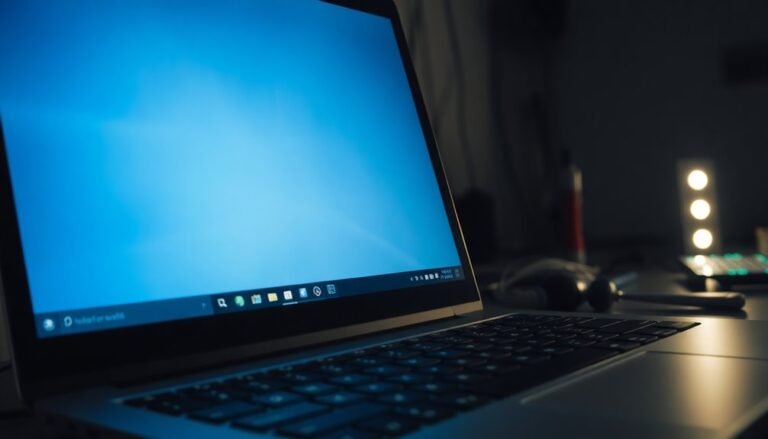Startup Slow Windows 10: How to Fix Windows 10 Slow Boot Issues

If your Windows 10 boots slowly, start by disabling unnecessary startup programs using Task Manager. Also, enable Fast Startup in your Power Options to speed up the boot process.
Update all device drivers to ensure your system runs smoothly. Scan for file corruption using SFC or DISM commands for any system issues.
Consider upgrading to an SSD if you haven’t already to improve overall speed. Use CHKDSK to check for disk problems that might be slowing down your computer.
For persistent lag, try booting into Safe Mode or use Windows’ built-in repair tools. With a few more steps, you can further boost your startup speed effectively.
Common Causes Behind Slow Boot Times in Windows 10
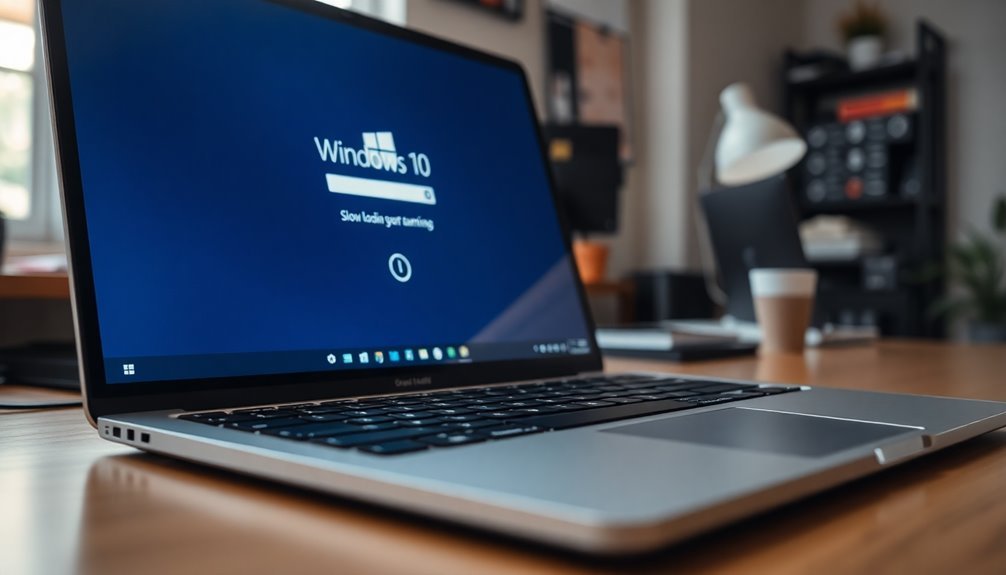
Common Causes of Slow Boot Times in Windows 10: How to Fix Slow Startup Issues
Slow boot times in Windows 10 are often caused by a combination of software and hardware factors that delay your system’s startup. One common software issue is system file corruption, which can be resolved by running built-in tools like SFC (System File Checker) and DISM (Deployment Image Servicing and Management).
Outdated or faulty device drivers also contribute to slow startup by causing hardware communication errors. Additionally, incorrect virtual memory settings can lead to inefficient RAM and pagefile usage, further slowing boot times. A cluttered startup with too many programs and background services creates resource contention, causing bottlenecks during boot.
On the hardware side, nearly full boot drives and traditional mechanical hard disks significantly reduce Windows 10 boot speed. Limited RAM (4GB or less) forces increased paging activity, while failing or degraded drives cause Windows to perform sector verification checks, stalling the startup process. Overheating can also impact overall system performance and lead to longer boot times.
Hardware conflicts and aging components can also impede system initialization. Furthermore, malware infections, scheduled security scans, and misconfigured boot settings overload system resources during startup, extending boot times.
To improve slow boot times in Windows 10, regularly update drivers, clean up startup programs, check for disk errors, and optimize virtual memory settings. Using faster SSD storage instead of mechanical drives and upgrading RAM can dramatically enhance boot performance.
Following these steps will help you fix slow Windows 10 startup and enjoy a faster, smoother boot experience.
Essential Steps to Speed Up Windows 10 Startup
Top Tips to Speed Up Windows 10 Startup and Improve Boot Time
If you want to speed up Windows 10 startup and fix slow boot issues, follow these proven tips to make your PC boot faster.
Begin by managing startup programs: press Ctrl + Shift + Esc to open Task Manager, then navigate to the Startup tab. Disable unnecessary apps with high startup impact, but keep essential security software and system services enabled to maintain system stability.
Next, enable the Fast Startup feature in Windows 10 by going to Control Panel > Power Options > Choose what the power buttons do > Turn on fast startup. This feature combines shutdown and hibernation to reduce boot time significantly.
Upgrading your hard drive to a solid-state drive (SSD) is another effective way to speed up Windows 10 boot time. SSDs offer faster read/write speeds compared to traditional hard drives, cutting startup times from minutes to seconds. Modern PCs with SSDs should typically boot in about 10-30 seconds, while older HDD systems may take 1-2 minutes to start.
For optimal performance, regularly review and disable unwanted startup programs and keep your device drivers updated.
By optimizing your startup apps, enabling Fast Startup, and using an SSD, you can achieve a much faster Windows 10 boot time and enjoy a smoother computing experience.
Implement these essential Windows 10 startup tips to resolve slow startup problems and enhance your PC’s overall performance.
Advanced System Repairs for Persistent Boot Lag
Optimize your Windows boot performance by running CHKDSK with the command `chkdsk /r` to detect and repair disk errors or bad sectors that cause slow startup issues.
If boot lag persists, access Advanced Startup Options by holding Shift and clicking Restart. From there, utilize powerful tools like Startup Repair, System Restore, or boot into Safe Mode for effective troubleshooting.
For thorough system recovery, use the `systemreset -cleanpc` command to reset Windows while keeping your personal files intact.
Follow these expert steps to fix persistent boot delays and enhance your PC’s startup speed.
Addressing Hardware Issues Affecting Boot Performance
How to Fix Hardware Issues Causing Slow Boot Times on Windows PCs
Persistent slow startup on your Windows PC is often a sign of hardware problems affecting boot performance. To improve boot speed, begin by running the Windows Boot Performance Diagnostics tool to identify potential hardware issues during startup.
Next, use the Command Prompt command “chkdsk /f” to scan and repair disk errors, as faulty hard drives are common causes of sluggish boot times.
Check your hard drive’s SMART status regularly to detect early signs of drive failure or degradation that can slow down your system.
Follow these essential hardware troubleshooting steps to boost boot efficiency:
- Disconnect secondary drives and all peripherals to isolate the problem and eliminate hardware conflicts.
- Reseat your RAM modules and graphics card to ensure they’re securely connected and rule out intermittent hardware faults.
- Upgrade old mechanical hard drives to solid-state drives (SSDs) for significantly faster boot times and overall system responsiveness.
Additionally, verify that all hardware components are properly recognized in Device Manager. Outdated or missing drivers can delay boot completion and reduce system stability.
Performing systematic hardware checks and timely upgrades will ensure your Windows PC boots quickly and runs reliably.
Optimizing and Monitoring Windows 10 Startup Processes

Optimize Windows 10 Startup Processes for Faster Boot Times
If your Windows 10 PC is taking too long to boot, optimizing and monitoring startup processes is key to improving performance and reducing delays. Start by opening Task Manager and navigating to the Startup tab. Here, you can identify, categorize, and disable non-essential or high-impact programs that slow down boot times.
Focus on the “Startup impact” column to find the biggest offenders. Regularly review this list because some applications may re-enable themselves after updates.
In addition to Task Manager, use Windows Settings under Apps > Startup to control which programs launch at startup. You can also manage startup items manually by accessing user and system-wide startup folders via the Run dialog (type shell:startup or shell:common startup). This lets you add or remove programs not visible in Task Manager.
For enhanced startup performance, enable Fast Startup in Power Options, activate Storage Sense to automatically clean temporary files, and consider using ReadyBoost if your PC has limited RAM.
Always keep essential software such as antivirus enabled for security. Monitor changes in startup impact regularly to quickly identify and resolve new bottlenecks, ensuring your Windows 10 boot times remain fast and consistent.
Frequently Asked Questions
Can Dual-Boot Setups Affect Windows 10 Boot Speed?
Dual-boot setups can affect Windows 10 boot speed if disk space is low, the bootloader isn’t optimized, or system processes use high resources. Make sure you’ve got free space, an SSD, and a properly configured bootloader.
Does Using Bitlocker Encryption Slow Down Startup Times?
Yes, using BitLocker can slow down startup times because it performs system integrity checks and may prompt for authentication. You’ll notice a few seconds’ delay, especially on some SSDs, but you gain enhanced boot security.
How Does Windows 10 Safe Mode Impact Boot Duration?
Think of Safe Mode as stripping Windows 10 to its skeleton—you’ll see much faster boot times because it skips loading most drivers and services. You can use this minimal state to pinpoint if extra processes drag down normal startup.
Will Upgrading RAM Improve Startup Speed in Windows 10?
Upgrading your RAM can improve startup speed if your system currently lacks sufficient memory. You’ll notice bigger gains if your PC often uses virtual memory or runs many programs at boot, but other bottlenecks may still exist.
Can BIOS or UEFI Firmware Updates Help Reduce Boot Times?
Surprisingly, up to 35% faster boot times can result from UEFI firmware updates. You should update BIOS or UEFI to fix bugs, improve compatibility, and enable features like Secure Boot or Fast Boot for peak startup speed.
Conclusion
Think of your Windows 10 startup like a well-oiled machine—if one gear grinds, the whole process slows. By tackling software clutter, updating drivers, and checking your hardware, you’ll sweep away the cobwebs causing sluggish boots. Don’t let slow startups chain you down. With careful troubleshooting and regular optimization, you’ll keep your system running fast and smooth, turning every boot into a quick launch rather than a waiting game. Stay vigilant and proactive for peak performance.