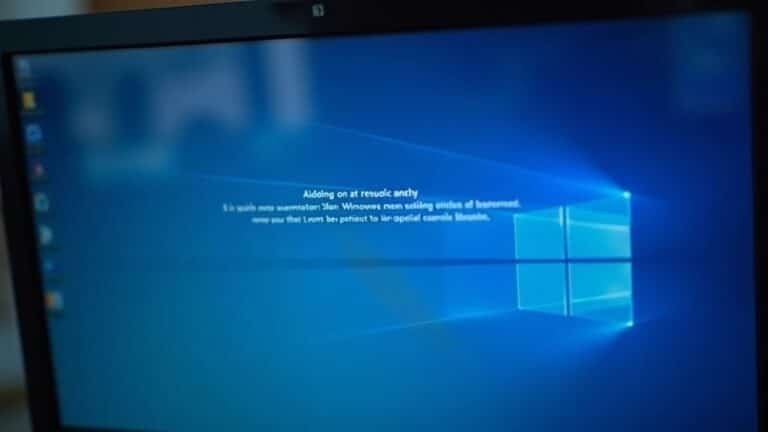Keyboard Not Responding Windows 10: Fix Unresponsive Keyboard

If your keyboard isn’t responding in Windows 10, start by checking for loose connections or low battery levels if it’s a wireless device. Next, use the Keyboard Troubleshooter found in Settings to identify and fix any issues.
Make sure your keyboard drivers are up-to-date by checking in Device Manager. Additionally, scan for any recent malware that might disrupt your keyboard’s functionality.
If problems continue, there are advanced strategies you can explore. Stay tuned for further solutions that could help restore your keyboard’s functionality.
Common Causes of Keyboard Issues in Windows 10

Experiencing keyboard issues in Windows 10 can be incredibly frustrating, especially when you’re uncertain about the cause. There are several common reasons you might encounter these problems.
Often, keyboard issues arise from hardware damage or connectivity problems. If you’re using a USB keyboard, check for any physical damage or loose connections that can result in unresponsiveness. For those with a wireless keyboard, always verify the battery status—dead batteries will disrupt the connection.
Additionally, driver conflicts are a significant factor that can affect keyboard performance. Outdated or corrupted keyboard drivers, which can occur following updates or software installations, may cause your keyboard to stop functioning properly. Be aware that malware can also compromise your input devices, leading to unpredictable behavior. Furthermore, missing or outdated keyboard drivers can prevent the keyboard from working properly.
Another aspect to consider is Windows’ power management settings, which can inadvertently disable USB devices to conserve energy. This may result in unexpected keyboard shutdowns, especially after waking from sleep mode.
To troubleshoot effectively, connect your keyboard to another computer; this will help you determine whether the problem lies with the keyboard itself or your PC, allowing you to isolate hardware issues from software ones.
For more solutions on resolving keyboard issues in Windows 10, explore additional resources and guides online.
Built-in Troubleshooting Steps to Fix Keyboard Problems
If you’re experiencing keyboard issues on your Windows 10 device, leveraging the built-in troubleshooting features can help you identify and resolve the underlying problems quickly. To begin, access the Keyboard Troubleshooter by navigating to Settings > Update & Security > Troubleshoot. This powerful tool performs automated diagnostics to detect and rectify common issues such as driver corruption or disabled keys. Additionally, the built-in keyboard troubleshooter is designed to fix common input problems without needing manual intervention.
Next, it’s crucial to check your Accessibility Settings. Make sure to turn off Filter Keys, as well as ensure Sticky Keys and Toggle Keys are disabled, since these features can lead to input lags. Additionally, adjusting the key repeat delay settings is beneficial for resolving issues with repeated characters.
For effective driver management, open the Device Manager to either uninstall and reinstall the keyboard driver or initiate an automatic update.
It’s also important to check for any available BIOS and Windows updates, as outdated software can contribute to keyboard malfunctions.
Following these steps can effectively resolve the majority of software-related keyboard problems on your Windows 10 device.
Essential Hardware and Connection Checks
Essential Hardware and Connection Checks for Your Keyboard in Windows 10
If you’re experiencing an unresponsive keyboard in Windows 10, ensuring secure physical connections is crucial for effective troubleshooting. Here are the key steps to take for resolving keyboard issues:
- Check Wired Keyboard Connections: Ensure your wired keyboard is firmly plugged into the USB port. Inspect the connection for any debris or visible damage.
- Inspect Wireless Keyboard Setup: For wireless keyboards, verify that the receiver is securely connected to the USB port. Additionally, check whether the batteries are charged or need replacement.
- Test on Different Devices: To eliminate potential hardware problems, try connecting your keyboard to another device and see if it works properly.
- Examine Keyboard Cables: Look closely at the cables for any cuts, frays, or twists that could impede the signal.
- Bluetooth Keyboard Troubleshooting: If you’re using a Bluetooth keyboard, ensure Bluetooth is enabled on your device and that the keyboard is properly paired with your computer.
- Evaluate USB Ports: Pay special attention to the USB ports being used.
It’s advisable to avoid using USB hubs and instead test different ports directly on your computer. If you notice any physical damage or dirt in the ports, make sure to clean them carefully.
Following these essential checks can help revive your keyboard, reducing frustration and allowing you to regain control of your work and entertainment. With these troubleshooting tips, you’ll be back to typing in no time.
Addressing Windows Updates and Malware Interference
Addressing Windows Updates and Malware Interference with Your Keyboard
If you’re experiencing an unresponsive keyboard, it’s essential to consider potential issues related to Windows updates and malware. Often, major Windows 10 updates can lead to keyboard malfunctions. These updates sometimes override drivers or introduce bugs that can disrupt your keyboard functionality.
To troubleshoot this, start by accessing the keyboard troubleshooter. Navigate to Settings > Update & Security > Troubleshoot to run the tool.
If issues persist after your recent system update, you might want to roll back to a previous Windows build to restore proper functionality.
In addition, malware can significantly interfere with your keyboard’s operation. It may block inputs or hijack communication pathways, leading to a sudden loss of responsiveness.
To combat this, conduct a full system scan using reputable antivirus software to identify and remove any malicious threats.
Moreover, regularly updating both your Windows operating system and keyboard drivers is vital in preventing bugs and mitigating vulnerabilities. By following these proactive steps, you can effectively resolve keyboard issues and restore full functionality.
Stay informed and take action to maintain your device’s performance!
Advanced Solutions for Driver Management

When troubleshooting keyboard issues, effectively managing your device drivers is crucial. Here’s how to optimize your approach:
- Rollback Driver Updates: Utilize the built-in Windows 10 functionality to revert to a stable driver version if recent updates have caused issues.
- Automate Driver Installations with SCCM: Use System Center Configuration Manager (SCCM) to streamline and automate your driver installation processes, ensuring a consistent and efficient setup.
- Regular Updates via Device Manager: Frequently check Windows Device Manager for the latest driver updates and reinstall any drivers that appear to be corrupted to maintain optimal performance.
- Create Driver Update Profiles in Intune: Set up driver update profiles in Microsoft Intune to deploy updates carefully and reduce the risk of driver conflicts or issues.
- Monitor Driver Statuses: Implement real-time reporting tools to keep an eye on driver statuses for prompt resolutions when issues arise.
Best Practices to Prevent Future Keyboard Issues
To ensure your keyboard operates optimally and to avoid potential issues in the future, it’s essential to follow some effective maintenance and care best practices.
Begin by regularly cleaning your keyboard with compressed air to eliminate dust and debris. Use a microfiber cloth lightly dampened with water or isopropyl alcohol to wipe surfaces and remove any grime. It’s advisable to avoid eating or drinking near your keyboard to protect it from spills and crumbs, and aim to perform a thorough cleaning at least once a month.
When your keyboard isn’t in use, store it covered to shield it from dust, and keep it away from direct sunlight. Periodically inspect the keys for any signs of damage and verify the battery levels in wireless models to ensure they’re functioning correctly.
For added protection and comfort, consider using wrist rests and keyboard covers. In the event of a liquid spill, disconnect the keyboard immediately and allow it to dry for at least 48 hours.
Lastly, regularly update your operating system to maintain compatibility and smooth performance. By adhering to these practices, you can significantly prolong your keyboard’s lifespan and enhance its functionality.
Frequently Asked Questions
How Do I Know if My Keyboard Is Faulty?
To determine if your keyboard’s faulty, check for unresponsive keys, repeated characters, or incorrect outputs. Listen for detection sounds during startup and test with another keyboard to identify hardware or software issues.
Can a Software Update Fix a Hardware Keyboard Problem?
Yes, a software update can sometimes fix keyboard problems by updating drivers or resolving software conflicts. However, if hardware malfunctions persist after updates, then you’re likely facing a physical damage issue requiring repair or replacement.
Is It Safe to Use Compressed Air on My Keyboard?
It’s generally safe to use compressed air on your keyboard if you follow best practices. Keep the can upright, use short bursts, and maintain distance from components to avoid damage and injuries. Always prioritize safety.
What Should I Do if My Keyboard Types Incorrect Characters?
If your keyboard types incorrect characters, check your language settings to verify they match your keyboard layout. Also, toggle NumLock and scan for driver updates. Restart your device to apply any changes effectively.
How Can I Check if My Keyboard Is Recognized by Windows?
To check if your keyboard’s recognized by Windows, open Device Manager, expand the Keyboards section, and look for your device. If it’s listed or shows no issues, your keyboard’s functioning correctly.
Conclusion
In summary, addressing keyboard issues in Windows 10 is essential, especially since around 25% of PC users experience hardware-related problems at some point. By following the troubleshooting steps outlined, checking connections, and keeping your system updated, you can restore functionality quickly. Additionally, being proactive with maintenance can help you avoid future complications. Remember, a responsive keyboard is key to a smooth computing experience!