Windows Error 36871: Fix Windows Update Error
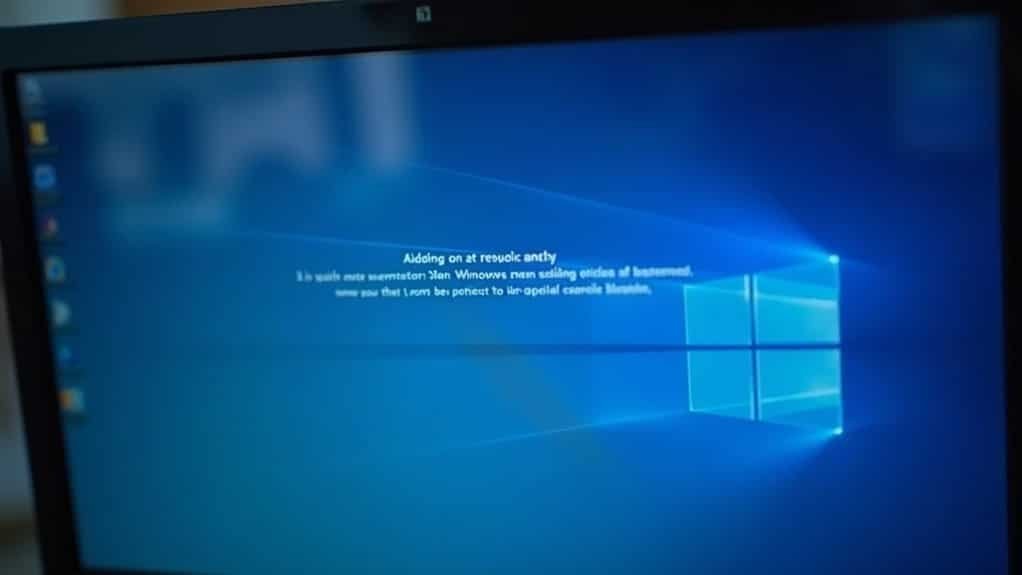
To fix Windows Update failures caused by Windows Error 36871, start by enabling TLS 1.2 in your registry. Make sure your security certificates are valid and up to date using Certificate Manager.
Run the sfc /scannow and DISM tools to repair system file and image corruption. Check for Schannel protocol errors in Event Viewer.
Update network drivers if needed to ensure proper functionality. Keeping protocols and drivers current helps maintain secure updates.
There are more detailed steps and safeguards you can explore next. These will help further troubleshoot and resolve the error.
Understanding Windows Error 36871 and Its Origins

Windows Error 36871 Explained: Causes and Fixes for TLS Client Credential Failures
Windows Error 36871 is a critical system error indicating a failure in creating TLS client credentials, essential for establishing secure communication. This error appears in the Windows Event Viewer under the System log as a level 2 (error) event, with an internal error state code of 10013. The error is triggered by Schannel, the Windows security package responsible for managing SSL/TLS protocols.
When Schannel fails to create TLS client credentials, secure connections required for services like Windows Update, authenticated network access, and other TLS-dependent operations can’t be established. Common causes include certificate handling issues, cryptographic operation failures, or insufficient permissions blocking TLS session setup. This results in disrupted network functionality and repeated error entries in Event Viewer. Microsoft has deprecated insecure protocols such as TLS 1.0 and TLS 1.1, so using only modern protocols like TLS 1.2 and TLS 1.3 is recommended to avoid these errors and enhance security.
To resolve Windows Error 36871, focus on troubleshooting certificate validity, permissions, and cryptographic settings. Understanding this error helps improve system security and reliability by ensuring proper TLS client authentication and secure communication.
For Windows users and IT professionals, addressing Schannel TLS credential errors is crucial to maintaining seamless and secure network operations.
Common Causes Behind TLS Client Credential Failures
Common Causes of TLS Client Credential Failures and How to Fix Windows Error 36871
Windows Error 36871 is a common issue related to TLS client credential failures, often disrupting secure communications. Understanding the main causes behind this error can help you troubleshoot and resolve TLS handshake problems quickly.
1. Incorrect TLS Protocol Settings
One of the leading causes of TLS client credential failures is incorrect or disabled TLS protocol settings. Ensure that TLS 1.2 and TLS 1.3 are enabled both in Internet Options and the Windows registry, particularly under SchannelProtocols. Missing or disabled protocols can cause handshake failures and trigger Error 36871.
2. Cipher Suite Mismatches
TLS handshakes require compatible cipher suites between client and server. If your Windows system or connected servers lack up-to-date cipher suite configurations, the handshake will fail. Verify that cipher suites are current and check that security or firewall software isn’t blocking TLS negotiation.
3. Certificate Issues
Expired, revoked, or improperly installed certificates are major contributors to TLS client credential errors. Also, incorrect permissions on certificate stores can prevent proper credential creation. Always confirm that certificates are valid, correctly installed, and accessible by the system. Cryptographic keys are essential for verifying the identity of both parties and encrypting data during transmission.
4. Network and System Factors
Network congestion, firewall interference, and outdated network drivers can cause transient or persistent TLS errors. Troubleshoot network components and update drivers to maintain smooth TLS operations.
5. Missing Windows Security Updates and Corrupted System Files
Lack of critical Windows updates or corrupted system files can degrade TLS functionality. Regularly update Windows and run system file checks to ensure all components supporting TLS are intact and secure.
By addressing these common causes—protocol settings, cipher suites, certificate validity, network conditions, and system integrity—you can effectively resolve Windows Error 36871 and restore reliable TLS client credential creation.
For best results, keep your Windows system and security configurations up to date to prevent future TLS handshake failures.
How Error 36871 Impacts Windows Update and Security
Understanding Windows Error 36871 and Its Impact on Windows Update Security
Windows Error 36871 is a critical TLS handshake failure that directly affects the security and functionality of Windows Update. This error prevents your system from establishing secure connections with Microsoft’s update servers, causing update downloads to fail or forcing the use of weaker encryption methods.
As a result, encountering Error 36871 can leave your system vulnerable to security threats and disrupt the regular update process.
The root cause of Windows Error 36871 often involves incompatible TLS versions or unsupported cipher suites between your device and Microsoft’s servers. Disabling outdated TLS protocols like TLS 1.0 or TLS 1.1 without properly updating client software is a common trigger for this error.
Persistent Error 36871 messages highlight a serious security configuration issue that can expose your system to interception risks and failed updates.
To resolve Windows Error 36871, focus on updating your TLS settings and ensuring compatibility with Microsoft’s security requirements. Fixing this error restores secure and reliable Windows Update connections, helping you maintain system integrity and protect against vulnerabilities.
For more information on troubleshooting Windows Update errors and improving your system’s security, stay updated with the latest Microsoft support resources.
Diagnosing Error 36871 Using Built-in Windows Tools
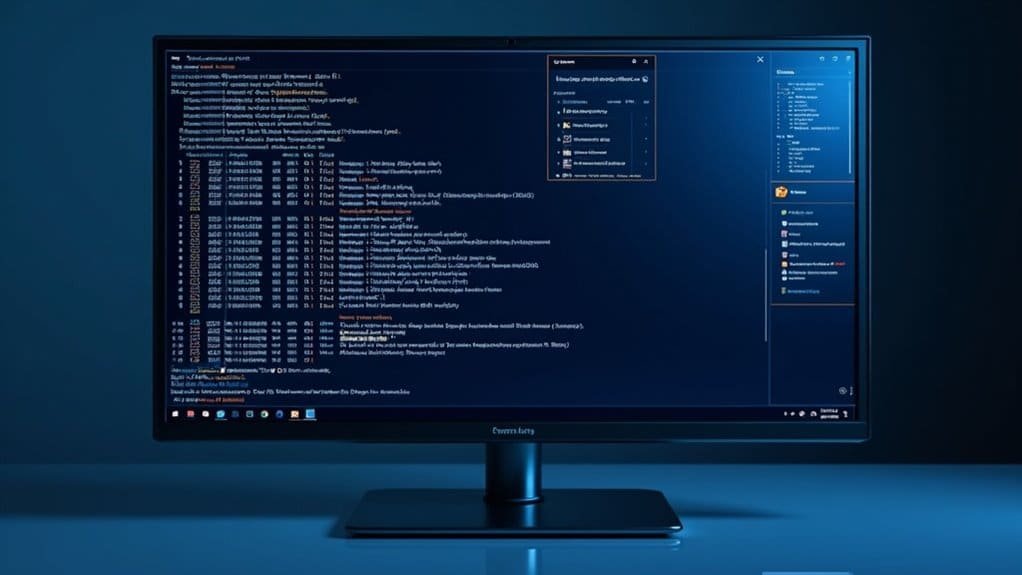
How to Diagnose Windows Error 36871 Using Built-in Windows Tools
If you’re encountering Windows Error 36871, a common issue related to Schannel and TLS client credential failures, you can effectively troubleshoot it using Windows’ built-in diagnostic tools. This step-by-step guide will help you identify and resolve the root cause of Error 36871 to restore system stability and secure connections.
Step 1: Check Event Viewer for Error 36871 Details
Open Event Viewer and navigate to Windows Logs > System. Look for entries with Event ID 36871. Review the error details, including parameters like “ErrorState” and “Type,” which provide valuable insights into TLS-related problems. Correlate these events with recent system updates or activities to pinpoint triggers.
Step 2: Run System File Checker and DISM
Execute the System File Checker (sfc /scannow) to scan and repair corrupted system files. Follow up with the Deployment Image Servicing and Management (DISM) tool to fix any issues in the Windows image that might cause Error 36871.
Step 3: Use Windows Memory Diagnostic Tool
Launch the Windows Memory Diagnostic Tool to check for hardware memory faults. Faulty RAM can sometimes lead to TLS errors, so ruling out memory issues is essential.
Step 4: Perform Check Disk Utility
Run Check Disk (chkdsk) to detect and repair disk errors that may affect system integrity and cause Schannel errors.
Step 5: Analyze Windows Network Diagnostics and Internet Options
Use Windows Network Diagnostics to identify connectivity problems. Additionally, review and adjust Internet Options settings to ensure proper TLS protocol configuration.
By systematically following these troubleshooting steps with Windows built-in tools, you can effectively isolate and resolve Windows Error 36871.
Regularly monitoring Event Viewer and maintaining system health will help prevent future Schannel and TLS client credential failures.
Optimize your Windows troubleshooting process by leveraging these built-in diagnostics today!
Step-by-Step Solutions to Resolve TLS and Schannel Issues
How to Fix TLS and Schannel Errors (Event ID 36871) – Step-by-Step Guide
Are you encountering persistent TLS and Schannel errors like Event ID 36871? These errors often stem from misconfigured registry settings, outdated TLS versions, or certificate problems. Follow this comprehensive step-by-step guide to resolve these issues and improve your system’s security and performance.
1. Check and Configure Registry Settings for TLS
Open the Registry Editor (`regedit`) and navigate to:
`HKEY_LOCAL_MACHINESYSTEMCurrentControlSetControlSecurityProvidersSCHANNELProtocols`
Make sure the subkeys for `TLS 1.2Client` and `TLS 1.2Server` exist. For both, set the `Enabled` DWORD value to `1` and `DisabledByDefault` to `0`. Remember to back up your registry before making any changes to prevent data loss.
2. Ensure Client and Server Support the Same TLS Version
Verify that both the client and server systems are configured to use the same TLS version, ideally TLS 1.2. Use tools like IIS Crypto or Group Policy Editor to manage and align cipher suites and protocol versions for consistent secure communication.
3. Validate Certificates and Trusted Authorities
Open the Certificate Manager (`certlm.msc`) to check your certificates. Confirm the certificates are valid, have the correct key usage, and are issued by trusted Certificate Authorities (CAs). Expired or misconfigured certificates can cause TLS handshake failures.
4. Update Software and Restart Services
Keep your operating system and related software up to date with the latest security patches. After updates, restart services that rely on TLS to ensure changes take effect.
5. Analyze Event Logs and Network Traffic
If TLS and Schannel errors persist, use Event Viewer to review detailed error logs. Additionally, capture and inspect network traffic with Wireshark to identify handshake failures or negotiation issues during TLS connections.
Best Practices to Prevent Future TLS Errors
Best Practices to Prevent TLS Errors and Ensure Secure Encrypted Communications
To prevent recurring TLS errors and maintain strong encrypted communications, adopting a proactive security configuration and maintenance strategy is essential. Proper management of TLS protocol versions, cipher suites, compression settings, and inspection methods is key to safeguarding your network. Follow these top four best practices to optimize your TLS security:
1. Remove Deprecated TLS Protocols
Conduct regular audits of your application code and server configurations. Eliminate any hardcoded support for outdated protocols such as TLS 1.0, TLS 1.1, SSL 2.0, and SSL 3.0.
Instead, rely on system defaults that prioritize modern, secure protocols like TLS 1.2 and TLS 1.3 to enhance compatibility and security.
2. Strengthen Cipher Suites for Enhanced Security
Configure your servers to support only strong and contemporary cipher suites that enable forward secrecy, such as ECDHE and DHE.
Utilize trusted tools like Qualys SSL Labs to scan for weak or obsolete ciphers regularly. Keeping your server software up to date ensures protection against vulnerabilities in older encryption algorithms.
3. Disable TLS Compression to Prevent Vulnerabilities
Turn off TLS compression across all servers and network devices to mitigate risks from attacks like CRIME.
After any software upgrades or configuration changes, verify that TLS compression remains disabled to maintain a secure environment.
4. Implement and Monitor TLS Traffic Inspection Carefully
Use TLS inspection tools thoughtfully by logging traffic and applying bypass rules for pinned certificates.
This approach helps verify security without interfering with legitimate encrypted connections, preserving both security and user experience.
Implementing these best practices will significantly reduce TLS errors and reinforce the security of your encrypted communications.
Stay vigilant with regular updates and security reviews to keep your TLS configurations aligned with the latest standards and threats.
For more detailed guidance on preventing TLS errors and optimizing your network security, explore additional resources and tools available online.
Recommended Resources for Further Troubleshooting

Comprehensive Guide to Troubleshooting TLS Errors: Top Resources and Tools
TLS errors can be complex to diagnose, but with the right resources and tools, you can quickly identify and resolve these issues. Start by exploring Microsoft Q&A and official Microsoft documentation, which provide detailed step-by-step repair guides. These include methods like using a Windows ISO for non-destructive system repairs and pinpointing problematic Windows updates affecting TLS functionality.
To address network-related TLS problems, use Device Manager to update or reinstall your network adapter drivers, enhancing secure connectivity. For application-specific TLS errors—especially involving Symantec or Broadcom credential providers—visit vendor knowledge bases to find instructions on plugin upgrades ensuring full TLS 1.2 compatibility.
Enhance your troubleshooting skills with video tutorials that demonstrate how to resolve common Event ID 36871 errors, interpret TLS error messages, and effectively use system tools like Event Viewer. Engage with community forums such as Microsoft Community to access peer-reviewed solutions, registry tweaks, and expert advice on managing permissions and protocol mismatches.
Additionally, utilize built-in Windows diagnostic tools and thoroughly review event logs to identify authentication failures and permission issues affecting TLS.
Frequently Asked Questions
Can Error 36871 Affect Third-Party Software or Non-Microsoft Services?
Yes, you’ll see Error 36871 impact third-party software or non-Microsoft services if they use outdated or incompatible TLS protocols or cipher suites. To fix this, update your Windows security settings and guarantee mutual TLS compatibility with those services.
Is It Safe to Ignore Schannel Error 36871 if My System Seems Stable?
You shouldn’t ignore Schannel error 36871, even if your system seems stable. This error signals issues with secure communications, which could expose you to security risks or compliance problems. Investigate and resolve the underlying TLS configuration causes.
Will Resetting Windows Fix Persistent Schannel TLS Errors?
Don’t count on a reset to fix persistent Schannel TLS errors—you might wipe settings but not the root cause. Instead, explore TLS configurations, registry keys, and certificate stores. Carefully adjust these for reliable, lasting resolution.
Do Virtual Machines Experience Error 36871 Differently Than Physical Systems?
You’ll notice error 36871 can appear on both VMs and physical machines, but VM-specific factors—like network adapter virtualization, snapshots, or configuration resets—may increase occurrence or make troubleshooting trickier compared to physical systems’ direct hardware interactions.
Are There Command-Line Tools to Automate TLS Configuration Checks and Fixes?
Yes, you can automate TLS configuration checks and fixes using tools like `certreq`, `opr-tls-config`, or JetBrains Hub CLI. If you theorize automation improves consistency, scripts combined with these tools streamline certificate management and validation.
Conclusion
By following these troubleshooting steps, you’ll strengthen your system against error 36871 and future TLS issues. For example, a network administrator at a mid-sized firm resolved constant Windows Update failures by resetting their Schannel registry settings and updating outdated network drivers. Now, their updates install seamlessly, and security logs remain clean. Stay proactive—regularly check your system logs and update your credentials to avoid disruptions. If issues persist, consult Microsoft’s resources or IT professionals for advanced support.





