Windows Error Log: How to Read Windows Error Logs

To read Windows error logs, open Event Viewer by typing `eventvwr.msc` in the Run dialog. Then, browse the Application or System logs.
You’ll see entries with details such as Event ID, level, source, date, time, and descriptions for each event. Use filters to pinpoint relevant events.
Review the details to diagnose issues effectively. Pay close attention to error and critical levels for urgent problems.
If you want to identify causes and troubleshoot effectively, the next steps will guide you further.
Understanding the Different Types of Windows Event Logs
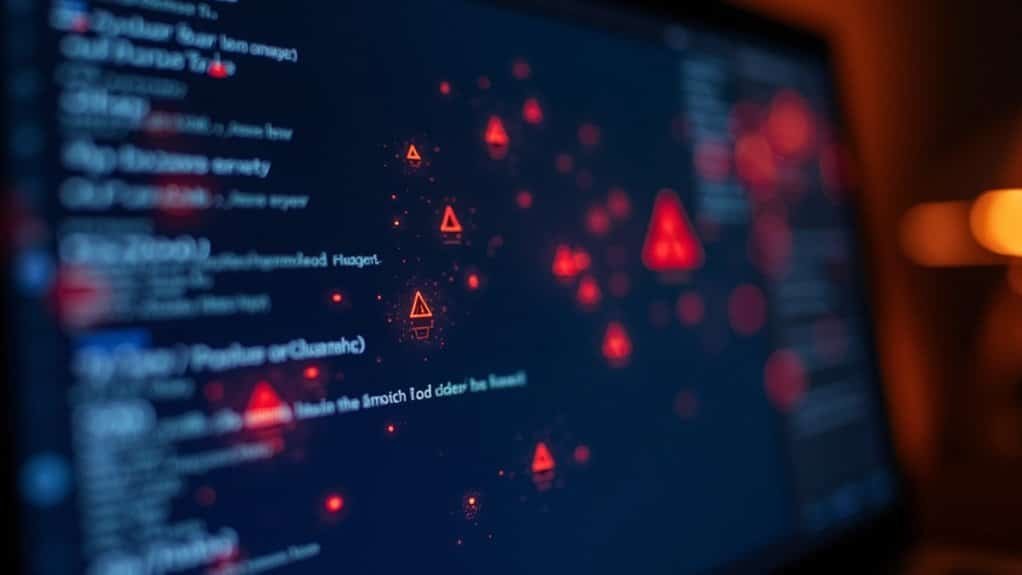
When troubleshooting Windows systems, understanding the different types of Windows event logs is crucial for quickly identifying and resolving issues. Windows event logs are categorized into five main types: Application, Security, Setup, System, and Forwarded event logs. Each log type serves a unique purpose in system monitoring and troubleshooting.
The Application event log records events generated by locally installed software, making it essential for diagnosing application crashes and errors. The Event Sources field within these logs helps pinpoint which application or service is responsible for generating a specific event entry.
Security event logs track audit-related activities such as login attempts, resource access, and potential security breaches, helping maintain compliance and enhance system security.
Setup event logs document system installations, updates, and configuration changes, which are valuable when troubleshooting deployment or installation problems.
System event logs capture events generated by the operating system and core services, providing critical information about hardware failures, driver issues, and OS errors.
Forwarded event logs collect events from multiple systems, allowing centralized monitoring across networked environments.
To efficiently navigate and analyze these logs, use the Windows Event Viewer tool, which helps filter events by type and specific event IDs.
By leveraging the different types of Windows event logs effectively, IT professionals can quickly pinpoint system issues, improve security monitoring, and optimize Windows system performance.
For comprehensive Windows troubleshooting, understanding these event logs is a fundamental skill.
Key Components and Structure of Windows Event Log Entries
Windows Event Log Entries: Key Components and Structure Explained
A Windows event log entry is a detailed, structured record that captures essential metadata and payload information about specific system or application events. When analyzing Windows event logs, you first encounter a fixed-size ELF_LOGFILE_HEADER, followed by multiple variable-length EVENTLOGRECORD structures.
Each event record contains crucial fields that help you quickly identify, categorize, and troubleshoot issues in your Windows environment. The last entry in a log file is the ELF_EOF_RECORD, which updates each time a new event is logged. Depending on your system’s retention settings, Windows event log files may use wrapping or non-wrapping storage methods. To facilitate efficient analysis, you can customize Windows event log ingestion by creating rules that filter logs based on attributes or log names.
To effectively parse and understand Windows event log entries, focus on these key components:
- Log Name/Key: Indicates the log category, such as Application, System, or Security logs.
- Event ID and Provider Name: Unique identifiers that reveal the event source and type.
- Timestamp and User Information: Records when the event occurred and which user or system account was involved.
- Event Description and Data Payload: Provides detailed context, diagnostic codes, and event-specific data for in-depth analysis.
Mastering these Windows event log fields ensures efficient troubleshooting, auditing, and system monitoring.
Whether you’re an IT professional, system administrator, or cybersecurity analyst, understanding the structure of Windows event logs is critical for maintaining a secure and well-functioning environment.
Interpreting Event Log Levels and Their Importance
Understanding Windows Event Log Levels for Effective Troubleshooting and Monitoring
Windows event logs capture a wide range of system and application activities, making it crucial to understand event log levels for efficient troubleshooting and system monitoring. These log entries are categorized by severity levels: Critical, Error, Warning, Information, and Verbose (or Debug). Knowing these event log levels helps IT professionals quickly identify and prioritize issues.
- Critical Events: Indicate severe system failures such as crashes, requiring immediate attention to prevent downtime.
- Error Events: Represent failed operations that don’t halt the system but need prompt investigation to avoid escalation.
- Warning Events: Highlight potential problems that could worsen if left unaddressed, allowing proactive maintenance.
- Information Events: Document normal system operations or status updates, useful for audits and general troubleshooting.
- Verbose or Debug Events: Provide detailed diagnostic information for developers and in-depth analysis, though usually disabled in production environments due to high volume.
By effectively filtering Windows event logs based on these levels, IT teams can prioritize urgent issues, enhance troubleshooting efficiency, and set up monitoring tools to alert on critical conditions.
Mastering event log levels is key to maintaining optimal system performance and security.
Optimize your system management strategy by leveraging Windows event log levels today for faster problem resolution and improved monitoring.
Common Sources of Windows Error Logs

Understanding the Common Sources of Windows Error Logs is essential for effective system troubleshooting and maintenance. Windows error logs originate from multiple key sources, each providing insights into different aspects of your system’s health and performance.
The primary categories of Windows error logs include:
- System Logs: These logs track critical OS-level events such as hardware failures, driver issues, and core Windows services malfunctions. Monitoring system logs helps identify problems affecting overall system stability.
- Application Logs: Capture errors, warnings, and diagnostic information from installed software applications like SQL Server, IIS, and other third-party programs. Application logs are vital for troubleshooting software-specific issues.
- Security Logs: Audit and record user authentication, access attempts, and changes to security policies. Security logs are crucial for identifying unauthorized access and monitoring compliance.
- Setup and Specialized Service Logs: Document Windows installation processes, updates, and operations of specialized services including Failover Cluster Manager and web services. These logs assist in diagnosing installation problems and service-specific errors.
By understanding where Windows error logs come from and what each log category covers, you can efficiently locate and analyze relevant logs. This targeted approach improves your ability to resolve system errors quickly and maintain optimal Windows performance.
For more insights on Windows error logs and troubleshooting techniques, explore detailed guides and resources tailored to Windows event log management.
Practical Steps to Analyze and Troubleshoot Using Event Logs
How to Analyze and Troubleshoot Windows System Issues Using Event Logs
When troubleshooting Windows system problems, using Windows Event Logs is an essential step to quickly identify errors and understand event timelines. To get started, open the Event Viewer by typing `eventvwr.msc` in the Run dialog or search bar. Navigate to key log categories such as System or Application logs from the left-hand pane.
To pinpoint issues effectively, filter the logs by date and time alongside event levels like Critical, Error, and Warning. This helps isolate events that correspond with the problem timeframe. Click on any event to view detailed information on the General tab and dive deeper into technical data on the Details tab, including XML view.
Key fields to focus on during your event log analysis include Event Level (severity of the issue), Date and Time (when the event happened), Source (the application or service that generated the event), Event ID (unique event identifier), and Task Category.
For advanced troubleshooting or automation tasks, leverage PowerShell cmdlets such as `Get-EventLog` or `Get-WinEvent` to filter events by Event ID or source, boosting efficiency.
You can export filtered event logs as `.evtx` files to share with support teams or keep as archives for future reference. Remember to always back up your event logs before clearing them to preserve crucial diagnostic data.
Frequently Asked Questions
How Do I Export Windows Event Logs for Sharing or Backup?
To export Windows event logs, open Event Viewer, select your desired log, right-click, and choose “Save All Events As.” Pick `.evtx` or `.csv` format. For automation, use PowerShell’s `Get-WinEvent` with `Export-Csv`.
Can I Clear Specific Event Logs Without Affecting Others?
You’ll find it coincidental that just as you need precision, Windows lets you clear specific event logs—like Application or System—without touching others. Use Event Viewer, PowerShell’s `Clear-EventLog`, or `wevtutil cl` for targeted, isolated log clearing.
Are There Privacy Concerns When Sharing Event Logs?
Yes, you should always consider privacy risks when sharing event logs. They often contain user identifiers, IP addresses, and sensitive actions. Redact or anonymize data, use encryption, restrict access, and share only essential log details.
What Third-Party Tools Enhance Windows Event Log Analysis?
You’d never want help sifting through endless logs, right? But with tools like ManageEngine EventLog Analyzer, SolarWinds SEM, Log Analyzer, or Chainsaw, you’ll automate aggregation, correlation, and detection—making event log analysis precise, actionable, and surprisingly efficient.
How Often Should I Review Windows Event Logs for Security?
You should review security event logs continuously or in near real-time for critical alerts, using automated monitoring tools. For lower-severity events, perform daily or weekly reviews, adjusting frequency based on risk, compliance needs, and operational priorities.
Conclusion
By mastering Windows error logs, you’ll boost your troubleshooting skills and system reliability. Did you know over 90% of critical system issues are traceable through event logs? When you recognize log types, understand entry structures, and interpret event levels, you’ll quickly pinpoint problems and their sources. Don’t overlook these logs—they’re your roadmap to resolving errors fast. With regular log analysis, you’ll keep your system running smoothly and avoid costly downtime.





