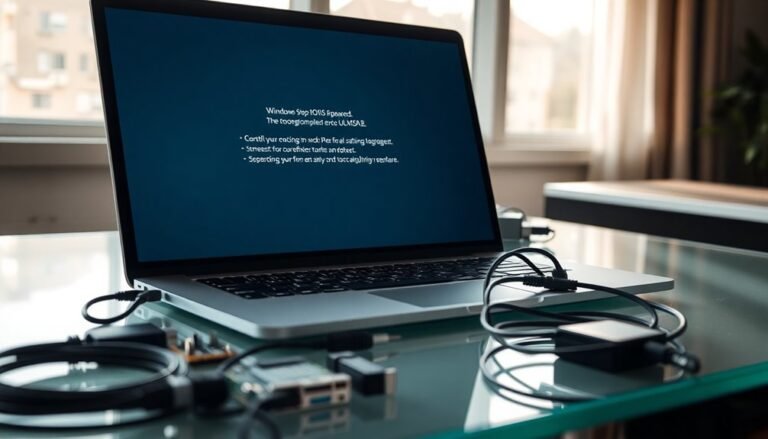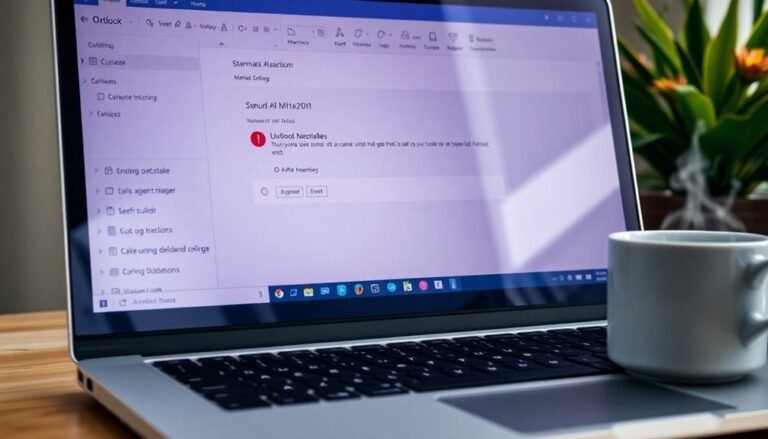Windows Error Codes: Complete Error Code Reference

When you encounter Windows error codes, you’re seeing diagnostic clues about system issues. These can range from Blue Screen stop codes for critical faults to Device Manager codes for driver or hardware problems.
Use built-in troubleshooters, Error Lookup tools, and Device Manager to pinpoint problems like missing files, access denials, or hardware conflicts. Updating drivers and checking resources can help resolve most errors quickly.
This guide provides a clear reference to decode every major Windows error. It enables you to tackle any issue with confidence.
Understanding Windows Stop Codes

Understanding Windows Stop Codes: How to Decode BSOD Errors for Effective Troubleshooting
When Windows experiences a critical system error, it triggers a stop code—also known as a bug check—that appears on the Blue Screen of Death (BSOD). This unique hexadecimal stop code identifies the exact cause of the crash, whether it’s due to hardware failure, faulty drivers, or corrupted system files.
By displaying this code, Windows halts system operations to prevent further damage or data loss until the issue is resolved. Windows generates a debug dump file when a stop code occurs, which can be analyzed in the Event Viewer to help identify the root cause of the error.
Windows stop codes are vital troubleshooting tools for diagnosing system crashes. Using these error codes, you can pinpoint the root cause and find targeted solutions, often through Microsoft’s official support resources linked directly from the BSOD screen.
Stop codes are categorized into hardware-related errors, driver issues, file system problems, setup errors, and kernel faults. Understanding these codes enables you to quickly update drivers, check hardware health, or repair corrupted files, helping you restore system stability and prevent future Windows crashes.
For effective Windows troubleshooting, always note the stop code displayed on the BSOD and search for solutions based on that specific code. This approach ensures faster problem resolution and improves your PC’s performance and reliability.
Common Windows System Error Codes Explained
Common Windows System Error Codes Explained: How to Fix Them Quickly
Windows error codes are essential for diagnosing specific system problems, allowing you to identify and resolve issues efficiently. Understanding common Windows error codes can save you time and frustration.
- Error 2 and Error 3: These errors indicate missing files or incorrect file paths. To fix them, double-check the filenames and directory locations to ensure they’re correct.
- Error 4: This error means file locks or permission issues are preventing access. Make sure no other program is using the file and verify that you have the necessary access rights.
- Error 5: Access is denied, usually due to insufficient privileges. Running the operation as an administrator often resolves this error.
- Error 8 and Error 14: These errors signal low memory or disk space. Free up system resources by closing unnecessary applications or deleting unwanted files.
- Error 19 and Error 25: These indicate storage device problems such as write protection or hardware failures. Inspect the storage device or media for physical issues.
- Errors 20, 21, 24, 26, and 27: These errors relate to device connectivity or hardware malfunctions. Standardized error reporting helps in identifying and troubleshooting these device issues quickly, making it easier for users and support teams to resolve them. Check cables, connections, and update or reinstall device drivers.
- Module Errors 126 and 127: These point to missing DLL files or functions. Reinstall the affected application or restore system files to fix these module errors.
By understanding and addressing these common Windows error codes, you can troubleshoot system issues effectively and keep your PC running smoothly.
For more troubleshooting tips and solutions, stay updated with our Windows help guides.
Decoding Windows Update Error Codes
Windows Update error codes such as 0x8024002E and 0x8024002F commonly signal group policy restrictions that block updates.
To fix these errors, review and adjust local group policies and server management settings.
Errors like 0x80243FFF and 0x8024A000 are often caused by Automatic Update client problems and can usually be resolved by restarting the Windows Update service or addressing legacy client compatibility issues.
For optimal performance, always set the Windows Installer service to Manual startup and restart it after installing major Windows updates.
Following these troubleshooting steps will help you quickly identify and resolve Windows Update errors, ensuring your system stays up to date and secure.
WinError.h System Error Codes (0-499)

Device and file operations may fail due to write protection errors (ERROR_WRITE_PROTECT) or invalid commands (ERROR_BAD_COMMAND).
Common disk errors like ERROR_DISK_FULL signal storage capacity issues, while ERROR_CRC highlights data corruption and integrity problems.
To effectively troubleshoot these Windows system errors, use the FormatMessage function to retrieve detailed error descriptions and accurately identify failure causes.
Understanding and recognizing these WinError.h system error codes (0-499) enables developers and IT professionals to quickly diagnose core system issues and find efficient solutions during application debugging and system maintenance.
Stay informed about these Windows error codes to optimize your troubleshooting process and improve system reliability.
Device Manager Error Codes and Solutions
Device Manager Error Codes Explained: Solutions to Fix Hardware and Driver Issues on Windows
When hardware problems or driver issues affect your Windows system, Device Manager displays specific error codes to help identify the root cause. Understanding these Windows Device Manager error codes is essential for effective troubleshooting and quick resolution.
Common Device Manager error codes include:
- Code 1: Indicates a configuration problem. This usually means the device isn’t configured correctly.
- Code 3: Suggests corrupted drivers or low system resources. Updating or reinstalling drivers can fix this issue.
- Code 10: Means the device can’t start. To resolve Code 10 errors, update or reinstall the device driver.
- Code 12: Points to hardware resource conflicts. Fix this by disabling conflicting devices or manually reallocating resources.
- Code 14: Requires restarting your computer to complete the device configuration.
- Code 22: Shows the device has been disabled. Enable the device in Device Manager to restore functionality.
- Code 24: Indicates missing or malfunctioning hardware, often resolved by reconnecting or replacing the device.
- Code 31: Means Windows can’t load the device driver. Download and install the correct driver version from the manufacturer’s website.
- Code 43 and Code 48: Represent driver failures or blocks, which may need manufacturer support or driver updates.
- Code 45: Signals the device is disconnected. Verify physical connections to fix this error.
To troubleshoot these errors, open Device Manager, right-click the affected device, and select “Properties” to view the error code and detailed status.
Following the recommended solutions for each Device Manager error code can help you quickly get your hardware working properly.
For more detailed guides on fixing Windows Device Manager error codes, visit Microsoft’s official support site or trusted tech forums. Keeping your device drivers up to date and regularly checking hardware connections can prevent most common Device Manager errors.
Troubleshooting Strategies for Error Codes
Effective Troubleshooting Strategies for Windows Error Codes: A Step-by-Step Guide
Windows error codes can be confusing, but you can fix most issues by following a clear and systematic troubleshooting process. Start by identifying the exact error code from Windows event logs or pop-up error messages. Next, consult Microsoft’s official documentation and trusted community forums for detailed solutions and explanations related to that specific error code.
Keeping your Windows operating system, device drivers, firmware, and BIOS up to date is essential to prevent bugs and compatibility issues that often cause these errors.
Here are proven troubleshooting strategies to resolve persistent Windows error codes quickly:
- Hardware Checks and Safe Mode Troubleshooting: Disconnect any recently added hardware devices, boot your PC into Safe Mode, and run Windows built-in troubleshooters. Use Device Manager to identify faulty or outdated drivers and ensure your system has sufficient disk space available.
- Driver and Software Management Techniques: Roll back or disable drivers that were recently updated or installed. Perform a clean boot to eliminate software conflicts, and run system file repair tools like `sfc /scannow` and DISM commands to fix corrupted or missing system files.
- System Restore and Advanced Recovery Options: Use System Restore to revert your PC to a previous stable state. Analyze logs from Reliability Monitor and Event Viewer to pinpoint the root cause of errors.
If necessary, explore advanced recovery solutions such as Startup Repair or Reset This PC to restore system functionality.
Error Code Tools and Resources

Top Windows Error Code Tools and Resources for Fast Troubleshooting
When troubleshooting Windows issues, specialized error code tools and resources can help you quickly decode and understand complex Windows error codes. The Microsoft Error Lookup Tool is a trusted command-line utility that provides clear descriptions for hexadecimal Windows error codes, including Win32, HRESULT, and NTSTATUS codes. This portable tool requires no installation or admin rights and runs seamlessly on both 32-bit and 64-bit modern Windows systems. Simply place the executable in any folder and run it from Command Prompt by entering the error code as an argument.
For users seeking a graphical interface, the Error Lookup (Henry++) utility offers detailed explanations for Windows error codes from multiple libraries, including DirectX and BSOD STOP codes. This popular tool is actively maintained on GitHub and is perfect for developers and IT pros.
Additionally, the Gunners’ Windows Error Lookup Tool (WELT) features note-taking capabilities and supports a wide range of error codes, enhancing troubleshooting efficiency.
All these Windows error lookup tools operate offline, use minimal system resources, and integrate easily into diagnostic workflows. By leveraging these powerful utilities, you can quickly resolve Windows API errors and vendor-specific codes, improving your troubleshooting speed and accuracy.
Explore these top Windows error code tools to enhance your system diagnostics today.
Hardware and Driver Issues Identified by Error Codes
Common Hardware and Driver Error Codes in Windows: Causes and Solutions
Even a simple hardware change or driver update in Windows can trigger various error codes that indicate physical device problems or driver conflicts. Understanding these Windows error codes is essential to quickly diagnose whether the issue is caused by a faulty device, outdated driver, or system resource conflict.
The Device Manager often displays error codes such as Code 31, Code 39, or Code 43 when it fails to load a driver, detects corrupted driver files, or identifies hardware malfunctions. Additionally, Windows blue screen error codes like 0x0000012C (FAULTY_HARDWARE_CORRUPTED_PAGE) or 0x0000009F (DRIVER_POWER_STATE_FAILURE) point to serious hardware issues or driver power management problems.
Top Categories of Windows Hardware and Driver Error Codes:
- Device Manager Error Codes: These codes (10, 31, 39, 43, 45) help identify driver-related issues and hardware failures in Device Manager.
- Blue Screen Stop Codes: Critical hardware or driver failures are often indicated by stop codes such as 0x0000012C and 0x00000139.
- Resource and Identification Errors: Error codes like 9 and 12 signal hardware conflicts or unrecognized devices in Windows.
By recognizing and troubleshooting these common Windows hardware and driver error codes, you can effectively resolve device conflicts and improve system stability.
For more detailed guides on fixing Windows driver errors and blue screen problems, explore our expert resources.
Best Practices for Resolving Windows Errors
How to Fix Windows Error Codes: Best Practices for Reliable Troubleshooting
Identifying the exact cause of a Windows error code is the crucial first step to effectively fix issues, whether you encounter device manager warnings or critical blue screen errors. Start by recording the specific error code and noting when and how the error occurs.
Use Microsoft’s official documentation to cross-reference error codes, and explore Event Viewer logs for detailed system information. Search trusted technology forums and communities for similar Windows error problems and the latest troubleshooting tips. Always keep a detailed record of any system changes or updates made before the error appeared.
To prevent and resolve Windows errors, keep your Windows OS, device drivers, and firmware fully updated. Check the update history to ensure all patches installed successfully, and utilize Windows built-in troubleshooters to address update failures.
Run comprehensive memory and hardware diagnostics, and perform malware scans to rule out infections that may corrupt system files. If your system crashes continue, analyze Windows memory dump files for deeper insights.
Configure your system and applications to display detailed error messages and maintain error logs for ongoing analysis. When errors persist, consider rolling back recent changes, performing a clean boot, or contacting Microsoft Support for expert assistance.
Frequently Asked Questions
How Do I Report a New or Undocumented Windows Error Code to Microsoft?
Enable Windows Error Reporting, reproduce the error, and let WER send data automatically. For more detail, gather crash dumps, add metadata using custom handlers, and submit thorough reports via Microsoft’s developer programs or support channels, explaining the undocumented code.
Are Windows Error Codes the Same Across Different Windows Versions?
Picture troubleshooting across Windows versions: you’ll find most core error codes, like “file not found,” stay the same. However, as Windows evolves, you’ll encounter new codes or different meanings, especially around updates, drivers, and system components.
Can I Customize Windows Error Code Messages for Internal IT Use?
You can’t fully customize most Windows error code messages systemwide, but you can tailor error texts for some services like AD FS or Power Platform using PowerShell. For unsupported errors, use scripts or supplemental alerts to guide users.
How Are Windows Error Codes Translated for Different Languages or Regions?
You map error codes to localized message strings, load resource files matching the user’s locale, and fall back to defaults if unavailable. Guarantee UTF-8 encoding, synchronize resource updates, and validate pluralization and grammar for accurate multilingual translations.
What Are the Security Implications of Sharing Error Codes Publicly?
When you share error codes publicly, you expose system details attackers can exploit, like network paths, software versions, or security gaps. Always sanitize error messages, limit public exposure, and review logs to prevent unintentional information leaks.
Conclusion
You’ve now graduated from the University of Windows Error Codes—where every cryptic number is just Microsoft’s way of saying, “Surprise!” But don’t worry: With this guide, you can finally decode those digital riddles without Googling every beep and blue screen. The next time Windows throws a tantrum, you’ll know whether it’s a driver drama or just an update having stage fright. So, grab your troubleshooting hat—you’re officially fluent in error-ese.