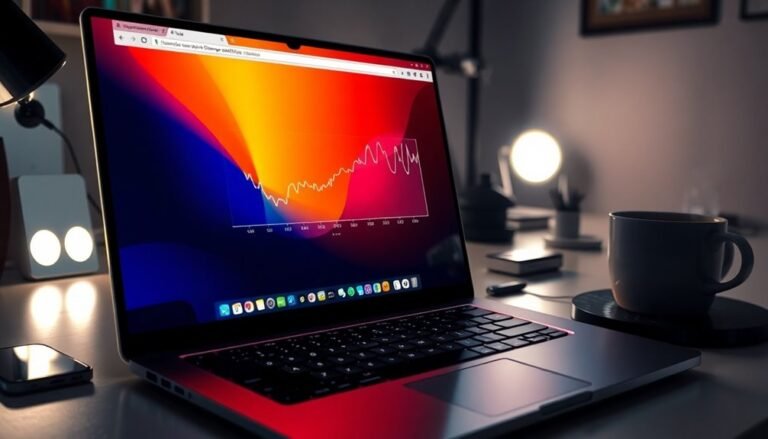Windows G Not Working: Fix Game Mode Shortcut

If Windows + G isn’t opening Game Mode, first check if the Xbox Game Bar is enabled in Settings > Gaming > Xbox Game Bar. Make sure your keyboard drivers and Windows OS are up to date.
Disable any gaming keyboard’s Windows Lock feature, and close background apps that might hijack the shortcut. Try switching your game to windowed mode.
If the problem persists, reinstall the Xbox Game Bar app. Want detailed troubleshooting steps and advanced fixes? Keep going for more.
Common Reasons for Win+G Shortcut Failure

Win+G Shortcut Not Working? Here Are the Common Reasons and Fixes
If your Win+G shortcut isn’t working on Windows, several common issues could be causing the problem. Many games automatically disable the Windows key or include an option like “Disable Windows key,” which blocks shortcuts such as Win+G. To fix this, try switching your game from full screen to windowed mode to restore shortcut functionality.
Additionally, check for any custom keyboard shortcuts or third-party software that might override or disable the Win+G hotkey.
Driver conflicts and system issues can also prevent Win+G from working properly. Outdated or corrupted graphics and keyboard drivers often disrupt shortcut operations. Make sure to update your drivers via Device Manager, and run a DISM scan to repair any corrupted Windows system files. Third-party keyboard management software may interfere with the Windows key, so temporarily disabling or uninstalling these programs can help identify the source of the problem.
Features like Fast Startup and Windows Game Mode may interfere with Win+G, so review and adjust their settings if needed.
Hardware problems could be another reason why Win+G stops working. Look for a “Windows Lock” key on your keyboard that might disable the Windows key. Testing the shortcut with a different keyboard and running the Windows Keyboard Troubleshooter can help identify and resolve hardware-related issues.
Enabling and Resetting Xbox Game Bar
For advanced users looking to enable Xbox Game Bar, ensure that the Game Bar feature is activated by checking the Registry Editor.
Navigate to `HKEY_CURRENT_USERSoftwareMicrosoftWindowsCurrentVersionGameDVR` and confirm that the `AppCaptureEnabled` value is set to 1.
This setting allows the Xbox Game Bar to function properly for screen capture and gaming features on Windows. Software corruption or incorrect registry entries can hinder Xbox Game Bar functionality, so verifying these settings in the Registry Editor is essential.
Resolving Keyboard and Shortcut Conflicts
How to Fix Xbox Game Bar Shortcut Conflicts on Windows
The Xbox Game Bar uses the Windows + G shortcut, but conflicts with other software or system settings can cause it not to work properly. To resolve Xbox Game Bar shortcut issues, start by checking if another app is using the Windows + G shortcut. Close apps such as clipboard managers, screen recorders, or productivity tools one at a time to see if the shortcut starts responding.
If you have a gaming keyboard, look for a Windows Key Lock button or toggle in software like Logitech G Hub or Razer Synapse that might disable the Windows key and prevent Xbox Game Bar from opening.
Next, open Windows Settings and disable accessibility features like Sticky Keys or Filter Keys, as these can block or delay shortcut recognition. Use the Windows Keyboard Troubleshooter by going to Settings > Update & Security > Troubleshoot to automatically detect and fix keyboard problems.
If the Windows + G shortcut still doesn’t work for Xbox Game Bar, reset your keyboard settings under Language options or update and reinstall your keyboard driver through Device Manager.
Advanced users can use tools like Spy++ to identify which process is capturing the shortcut.
Finally, restart Windows Explorer to refresh the system environment and test the Xbox Game Bar shortcut again. Following these steps will help you fix Xbox Game Bar shortcut conflicts and improve your gaming experience on Windows.
Managing Game Mode and Third-Party Software

Optimize your gaming performance on Windows by effectively managing Game Mode alongside third-party software and system settings.
First, ensure your GPU drivers and Windows OS are fully updated to maintain maximum compatibility, as outdated drivers can reduce Game Mode’s benefits. Test your games with Game Mode enabled and disabled to determine performance improvements, since not all games respond the same way.
Enhance frame rates further by combining Game Mode with lower in-game graphics settings, especially on less powerful PCs.
When using third-party performance tools like NVIDIA GeForce Experience or AMD Radeon Software, avoid running multiple boosters simultaneously. Select either Windows Game Mode or your preferred third-party tool to prevent conflicts and optimize resource allocation.
For older games, enable Compatibility Mode and “Run as administrator” to improve stability. Additionally, disable fullscreen optimizations or adjust color depth and resolution in Compatibility settings to resolve display issues.
Always confirm your changes by launching the game after making adjustments. Follow these tips to maximize your gaming experience on Windows with Game Mode and third-party software.
Advanced Registry and System File Repairs
Advanced Registry and System File Repairs to Boost Windows Gaming Performance
If you’ve already optimized Game Mode and third-party software but still experience performance issues on your Windows PC, advanced registry and system file repairs can help restore stability and fix Windows G shortcut problems.
Here’s how to safely perform these repairs to enhance your gaming experience.
Step 1: Open Registry Editor
Press Windows + R, type “regedit,” and run it as Administrator. Before making changes, back up the registry by selecting File > Export and saving a complete copy.
It’s also crucial to create a system restore point to protect your PC from unintended errors.
Step 2: Edit Registry Keys Carefully
When modifying the registry, precision is key. Incorrect values or typos can lead to serious system problems.
Focus on keys related to CPU and GPU settings to reduce gaming bottlenecks and improve performance. Always proceed with caution and avoid unnecessary edits.
Step 3: Use Built-In Windows Repair Tools
For automated system file repairs, open Command Prompt as Administrator and run these essential commands:
- DISM.exe /Online /Cleanup-Image /RestoreHealth
- sfc /scannow
These powerful tools scan and repair corrupted system files linked to the registry, ensuring Windows runs smoothly.
Important Tips:
Avoid third-party registry cleaners as they may cause more harm than good.
Rely on Microsoft’s built-in utilities for safe and effective repairs to keep your Windows gaming performance optimized.
Troubleshooting With Safe Mode and Clean Boot
How to Fix Windows + G Shortcut Issues Using Safe Mode and Clean Boot
If you’re experiencing persistent problems with the Windows + G shortcut on your PC, a more focused troubleshooting method can help. Start by booting into Safe Mode to isolate the issue. To do this, hold the Shift key while clicking Restart from the Power menu.
Then, go to Troubleshoot > Advanced options > Startup Settings > Restart, and select Safe Mode. Once in Safe Mode’s minimal environment, test the Windows + G shortcut. If it works here, it’s likely that third-party applications, overlays, or drivers are causing the conflict. Uninstall any recent overlays, updates, or device drivers that might interfere, then restart your PC normally.
Next, perform a Clean Boot to pinpoint software conflicts. Open System Configuration by typing “msconfig” in the search bar. In the Services tab, check “Hide all Microsoft services” and then disable the remaining services.
Switch to the Startup tab in Task Manager and disable all startup programs. Restart your computer and test the Windows + G shortcut again. If it functions properly, gradually re-enable services and startup programs one at a time, restarting after each to identify the problematic software.
Don’t forget to ensure that Game Mode is enabled in Settings under Gaming > Game Mode. Once troubleshooting is complete, restore your system to normal startup.
Community Tips and User-Reported Solutions

Effective Solutions to Fix Windows + G Shortcut Not Working on Windows 10 and 11
Many Windows users face issues with the Windows + G shortcut not opening the Xbox Game Bar. If standard troubleshooting steps don’t resolve the problem, try these practical solutions shared by the Windows community to fix Windows + G shortcut issues quickly.
1. Enable Game Mode in Windows Settings
First, confirm that Game Mode is enabled. Go to Settings > Gaming > Game Mode and ensure the toggle is turned on. If the Game Mode toggle is missing or not working, proceed to the Registry Editor.
2. Edit Registry to Enable Game Mode
Open the Registry Editor by typing `regedit` in the Start menu search box. Navigate to:
`HKEY_CURRENT_USERSoftwareMicrosoftGameBar`
Look for a DWORD named `AutoGameModeEnabled`. If it doesn’t exist, create it. Set its value to `1` to enable Game Mode. Restart your PC afterward to apply changes.
3. Reinstall or Reset Xbox Game Bar via PowerShell
If Windows + G still doesn’t work, try reinstalling the Xbox Game Bar app using PowerShell with administrator rights. Run the following command to re-register the app for all users:
“`
Get-AppxPackage -allusers Microsoft.XboxApp | Foreach {Add-AppxPackage -DisableDevelopmentMode -Register “$($_.InstallLocation)AppXManifest.xml”}
“`
After running this command, restart your computer to ensure the changes take effect.
4. Additional Tips to Fix Xbox Game Bar Shortcut
- Toggle Game Mode off and back on again in Windows Settings.
- Check Xbox Game Bar app settings to confirm shortcuts are enabled.
- Run System File Checker (SFC) and Deployment Image Servicing and Management (DISM) scans to repair corrupted system files. Use commands:
“`
sfc /scannow
DISM /Online /Cleanup-Image /RestoreHealth
“`
- Uninstall any conflicting software that may interfere with Xbox Game Bar functionality.
- Roll back recent Windows updates if the problem started after an update.
- Make sure Xbox Game Bar is allowed to run in the background via Settings > Privacy > Background apps.
Frequently Asked Questions
Can I Customize or Change the Win+G Shortcut to Another Key Combination?
You can’t natively change the Win+G shortcut in Windows settings or the Xbox Game Bar. To remap it, install AutoHotkey, write a script, and run it as administrator for reliable results. Always test and backup first.
Does Game Mode or Win+G Work on Windows 10 Home Edition?
Over 90% of Windows 10 Home users have access to Game Mode and Win+G. You can enable Game Mode in Settings > Gaming. Press Win+G to launch the Game Bar, provided it’s enabled in Game Bar settings.
Is Xbox Game Bar Available for Windows Server or Enterprise Environments?
You won’t find Xbox Game Bar on Windows Server, as it’s unsupported and usually fails to work. In Enterprise, it’s sometimes pre-installed, but IT admins can disable or restrict it through policy. Always check your system’s policies first.
Are There Privacy Concerns With Enabling Xbox Game Bar or Game Mode?
Privacy pitfalls persist when you enable Xbox Game Bar or Game Mode. You’ll share gaming habits for advertising, risk third-party data sharing, and expose more personal info. Protect yourself—review privacy settings, limit data sharing, and enable two-factor authentication.
Can Win+G Record Gameplay Audio From External Microphones Automatically?
No, Win+G doesn’t record external mic audio automatically. You’ll need to open Game Bar, enable the mic icon, and select your external microphone in Voice settings. Confirm it’s active before starting your gameplay recording for proper capture.
Conclusion
You’ve now navigated the nagging nuisance of a non-working Windows Game Bar shortcut. With careful checks, concise corrections, and creative conflict resolution, you can restore rapid recording and smooth gameplay. Don’t let glitches, games, or grumpy gadgets grind your gaming to a halt. Stay systematic—start with simple steps, sift through settings, and seek solutions in Safe Mode if necessary. With patience and persistence, you’ll soon see your shortcut spring back, supporting seamless, sublime sessions.