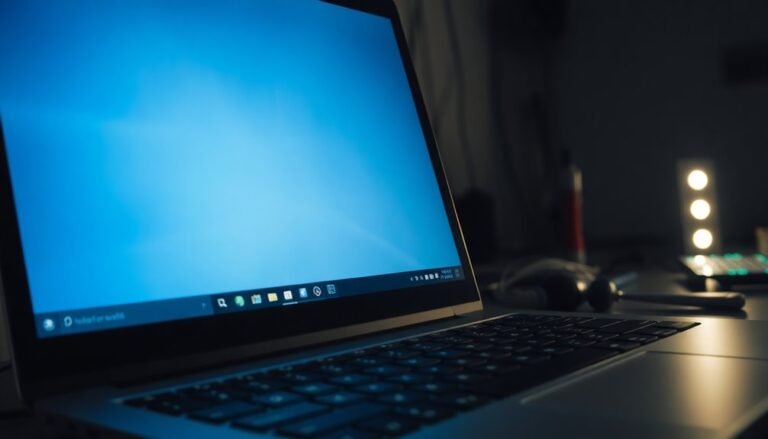Windows V Not Working: Fix Clipboard History Shortcut

If Windows+V isn’t opening your clipboard history, start by enabling Clipboard History in Settings > System > Clipboard. Make sure Clipboard User Service is running.
Restart Windows Explorer using Task Manager. Update Windows, and run SFC and DISM commands to fix system files.
Temporarily close third-party apps that could cause conflicts. Double-check Microsoft account sync settings if syncing across devices.
If problems persist, more advanced fixes and step-by-step troubleshooting procedures are available to help you restore functionality.
Enable Clipboard History in Windows Settings
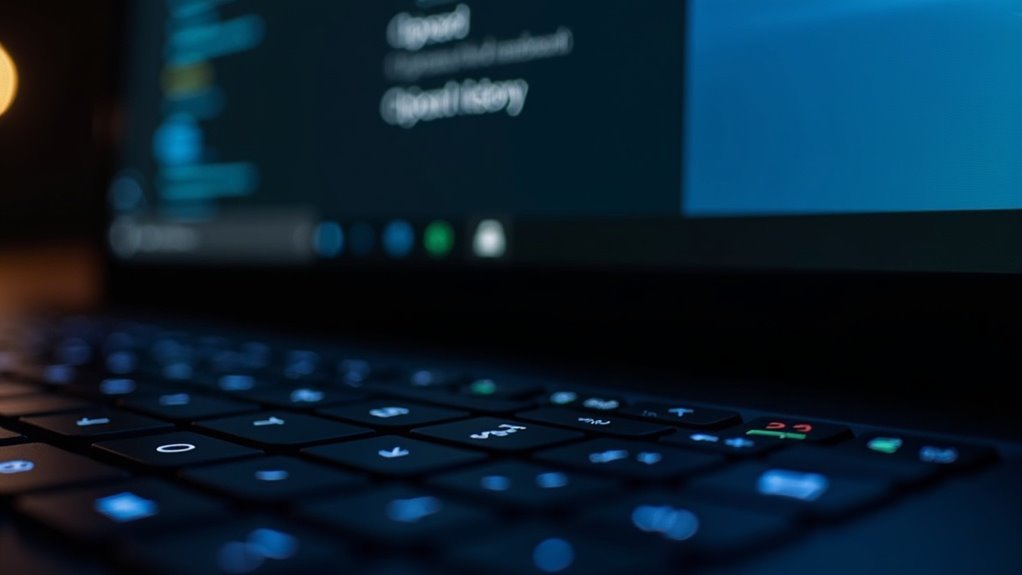
To keep specific clipboard items permanently, pin them using the ellipses menu in Windows Clipboard History, ensuring they stay across restarts and history clears.
To delete clipboard entries, access the same menu to remove individual items or clear the entire clipboard history at once.
For seamless clipboard syncing across multiple devices, enable the sync option in Windows Clipboard settings—make sure your Microsoft account is linked for this feature to work.
Note that turning off Clipboard History in Windows Settings will delete all stored history and pinned items, so only disable this feature if you no longer need your clipboard data saved.
Clipboard History allows you to store up to 25 copied objects, including text and images, making it easier to retrieve and manage recently used content.
Enable Clipboard History in Windows today to enhance productivity and manage your copied content efficiently.
Restart Windows Explorer and Clipboard Services
How to Fix Clipboard History Shortcut Not Working by Restarting Windows Explorer and Clipboard Services
If your Windows clipboard history shortcut (Win + V) stops working, a simple restart of Windows Explorer and the Clipboard User Service can quickly resolve the issue. These two essential components manage copying and pasting functions in Windows, and restarting them often restores clipboard shortcut functionality without needing a full system reboot. A common reason for clipboard and shortcut issues is a non-responsive Start menu and taskbar, which are managed by Windows Explorer.
Step 1: Restart Windows Explorer
- Press Ctrl + Shift + Esc to open Task Manager.
- Click “More details” to expand the view.
- Under the Processes tab, locate “Windows Explorer.”
- Right-click on “Windows Explorer” and select “Restart.”
Restarting Windows Explorer refreshes the desktop, taskbar, and file management system, fixing common glitches that cause clipboard shortcuts to stop responding.
For frequent clipboard issues, you can create a batch file with the following commands to restart Explorer quickly:
“`
taskkill /f /im explorer.exe
start explorer.exe
“`
Save this file on your desktop for easy access during future freezes.
Step 2: Restart the Clipboard User Service
- Press Win + R to open the Run dialog.
- Type `services.msc` and press Enter.
- In the Services window, scroll down to find “Clipboard User Service.”
- Right-click on it and select “Restart.”
Restarting the Clipboard User Service helps fix clipboard history freezes and unresponsive shortcuts. If the service doesn’t restart properly, a full system reboot may be necessary.
By following these steps to restart Windows Explorer and the Clipboard User Service, you can quickly fix clipboard history shortcut problems and improve your Windows copy-paste experience.
For more Windows troubleshooting tips, bookmark this guide and stay updated with the latest fixes.
Check Clipboard User Service Status
How to Check and Fix Clipboard User Service Status in Windows
If you’re experiencing issues with clipboard shortcuts or clipboard history not working, the Clipboard User Service might be the cause. Windows manages clipboard history through this service, so ensuring it’s running properly is essential for smooth clipboard operations.
Step 1: Open Services Manager
Press Win + R to open the Run dialog box. Type `services.msc` and hit Enter to launch the Services window.
Step 2: Locate Clipboard User Service
In the Services list, find Clipboard User Service. If you don’t see it in Task Manager, it should still appear here.
Step 3: Verify Service Status
Check that the service status is set to Running. Also, confirm the startup type is Automatic (Delayed Start) for reliable clipboard history functionality.
Step 4: Start or Restart the Service
If the Clipboard User Service isn’t running, right-click it and select Start. If you encounter errors like Error 1053, restarting your PC can temporarily fix the issue.
For ongoing problems, right-click and choose Restart to manually refresh the service.
Additional Troubleshooting Tips
- Run antivirus and antimalware scans to rule out malware interference.
- Disable any recently installed apps that might conflict with clipboard features.
- Consider creating a new Windows user profile to isolate the problem.
- Always use administrator privileges when starting, stopping, or restarting the Clipboard User Service to ensure proper access.
By following these steps, you can quickly check and resolve Clipboard User Service issues, improving clipboard history reliability on your Windows PC.
For more Windows troubleshooting guides, keep exploring our tutorials.
Configure Group Policy for Clipboard History

How to Configure Group Policy for Clipboard History in Windows
To manage Clipboard History using Group Policy, follow these essential steps:
- Enable Clipboard History: Configure the Group Policy setting to Enabled or Not Configured. This allows users to access and toggle Clipboard History through Windows Settings, enhancing productivity by saving multiple copied items.
- Disable Clipboard History: Set the policy to Disabled to prevent users from accessing Clipboard History and related features. This action also disables clipboard synchronization across devices and grays out the clipboard settings in the user interface.
- Apply and Verify Changes: After updating the Group Policy, sign out or restart your Windows device to ensure the changes are applied correctly.
Note for Windows Home Users: If you’re using a Windows Home edition without Group Policy Editor, you can modify Clipboard History settings by editing the Windows Registry. Carefully follow registry editing best practices to avoid system issues.
By configuring Group Policy for Clipboard History, IT administrators can control clipboard functionality, improve security, and customize user experience across Windows environments.
Keywords: Group Policy Clipboard History, enable clipboard history Windows, disable clipboard history, clipboard synchronization, Windows clipboard settings, manage clipboard history via Group Policy, registry edit clipboard history Windows.
Update Windows and Repair System Files
How to Fix Clipboard History Shortcuts Not Working in Windows: Update and Repair System Files
If your clipboard history shortcuts have stopped working in Windows, the issue is often caused by outdated system files or corrupted components. To resolve this, start by ensuring your Windows system is fully updated. Navigate to Settings > Update & Security > Windows Update, then click “Check for updates.” Installing the latest Windows updates provides essential features and security patches that support clipboard history functionality.
Next, repair your system files using built-in Windows tools. Open an elevated Command Prompt (run as administrator) and enter the command:
`DISM /Online /Cleanup-Image /RestoreHealth`
This command repairs the Windows system image and fixes deeper corruption issues.
After DISM completes, run:
`sfc /scannow`
to scan and automatically repair missing or corrupted Windows system files. This two-step process—first DISM, then SFC—ensures both image-level and file-level integrity of your Windows installation.
If the System File Checker (SFC) detects errors it can’t fix, repeat the DISM command before running SFC again. For persistent clipboard history shortcut problems, consider using third-party Windows repair tools or performing these repairs in Safe Mode for better results.
Remember to always run command-line utilities as an administrator. Regularly updating Windows and repairing system files will keep clipboard history shortcuts and other Windows features working smoothly.
Verify Microsoft Account Sign-In and Sync Settings
How to Verify Microsoft Account Sign-In and Sync Settings for Seamless Performance
To ensure your Microsoft Account sign-in and sync settings are correctly configured, follow these essential steps:
- Check Microsoft Account Sign-In: Navigate to Settings > Accounts and verify that you’re signed in with your Microsoft Account. This ensures access to all Microsoft services and personalized features.
- Verify Sync Settings: Under the “Sync your settings” section, make sure sync is enabled. Additionally, confirm that Diagnostic data is set above Basic to allow optimal syncing and troubleshooting capabilities.
- Troubleshoot Microsoft Account Sync Issues: If you experience persistent sync problems, remove your Microsoft Account and then re-add it. Afterward, restart your device to refresh the connection and resolve common sync errors.
Resolve Issues With Third-Party Software and Conflicts

How to Fix Clipboard History Issues in Windows Caused by Third-Party Software Conflicts
If your Windows clipboard history (Win+V) isn’t working properly, third-party software conflicts could be the cause. To resolve clipboard history problems, start by closing third-party applications such as clipboard managers, file transfer tools, and security software.
Use Task Manager to close these apps one at a time, then test clipboard history after disabling each app to identify which software is interfering.
If issues persist, temporarily uninstall any recently installed programs that might disrupt clipboard functionality. Next, restart the “Clipboard User Service” and Windows Explorer via Task Manager to refresh clipboard operations.
Keeping Windows and all third-party applications updated is essential to prevent compatibility issues affecting clipboard history.
Additionally, check antivirus and privacy software settings to ensure they aren’t blocking clipboard features. Running full antivirus and antimalware scans can help eliminate malware as a potential cause of clipboard history failures.
For persistent problems, perform a clean boot to rule out conflicts from background startup apps. Creating a new user profile can also help determine if clipboard history issues are user-specific.
Following these steps will help you quickly troubleshoot and fix clipboard history problems caused by third-party software conflicts on Windows.
Advanced Solutions: Reset, Registry, and Troubleshooting
Advanced Solutions to Fix Clipboard History Issues in Windows: Reset, Registry Edits, and Troubleshooting
Experiencing persistent problems with Clipboard History on Windows? If the Windows + V shortcut isn’t working, follow these advanced solutions to reset clipboard data, edit the registry, and perform system troubleshooting for a complete fix.
1. Reset Clipboard Data and Clipboard Functions in Windows 10 and 11
Navigate to Settings > System > Clipboard and click the Clear button to erase clipboard data. For an immediate reset, restart Windows Explorer via Task Manager or open Command Prompt and run the command `echo off | clip` to clear clipboard contents. After resetting, test clipboard history by copying new items and pressing Windows + V.
2. Enable Clipboard History via Registry Editor****
Open the Registry Editor (`regedit`) and go to:
`HKEY_LOCAL_MACHINESOFTWAREPoliciesMicrosoftWindowsSystem`
Find or create the DWORD values `AllowClipboardHistory` and `AllowCrossDeviceClipboard`, then set both to 1 to enable clipboard history features. Always back up your registry before making changes. Restart your PC to apply the new settings and fix clipboard issues.
3. Run System File Checker (SFC) and DISM to Repair Windows Files
Open Command Prompt as administrator, then run `sfc /scannow` to scan and repair corrupted system files that may affect Clipboard History. Follow up by running DISM commands:
“`
DISM /Online /Cleanup-Image /ScanHealth
DISM /Online /Cleanup-Image /RestoreHealth
“`
If clipboard problems continue, create a new user profile to determine if the issue is user-specific.
Frequently Asked Questions
Can Clipboard History Be Accessed From the Command Line?
You can’t access Windows clipboard history from the command line with built-in tools. You can only retrieve the current clipboard content. To view history, install third-party utilities or create custom scripts that log clipboard data as you copy.
Does Clipboard History Work in Safe Mode?
Safe Mode stifles clipboard history’s standard service, so you shouldn’t expect it to work. You can’t access clipboard history or use Win + V since essential shell components and background processes don’t load in Safe Mode’s stripped-down environment.
Is Clipboard History Available on Windows Server Editions?
No, you can’t use clipboard history on Windows Server editions. Microsoft’s server OS doesn’t include this feature. To get similar functionality, install third-party clipboard managers, as native support and Windows key + V shortcut aren’t available.
How Secure Is Windows Clipboard History Data?
You can trust Windows clipboard history with your secrets—if you enjoy sharing them with every app, process, or a lucky hacker. Don’t expect encryption; clear history often, avoid copying passwords, and disable sync for real protection.
Can Clipboard History Be Exported or Backed Up?
You can’t export or back up Windows Clipboard History directly. To save clipboard data, use a third-party clipboard manager like ClipClip, or regularly paste important items into documents. Always review privacy risks before installing third-party tools.
Conclusion
By following these steps, you’ll likely restore your clipboard history shortcut and boost your productivity. Did you know that over 80% of Windows users rely on keyboard shortcuts daily? Ensuring “Windows + V” works properly keeps your workflow efficient. If issues persist, consider running a full Windows troubleshoot or contacting support. Stay updated and vigilant for conflicting software. Addressing these problems head-on helps you get the most from your Windows experience without unnecessary interruptions.