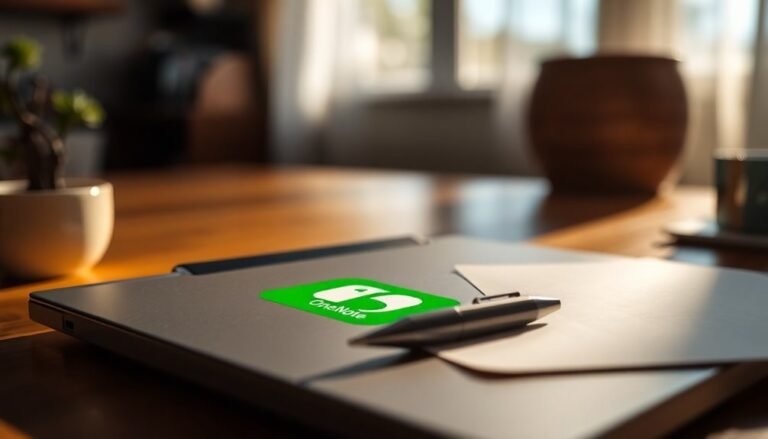Windows Hello Fingerprint Issue: Fix Windows 11 Fingerprint Scanner Problems

If you’re experiencing issues with your Windows Hello fingerprint scanner on Windows 11, begin by updating your drivers using Device Manager.
Ensure that the Windows Biometric Service is enabled and running for proper functionality.
It’s important to check that your fingerprint hardware is compatible with Windows Hello and is correctly connected.
Don’t forget to review your BIOS settings to confirm that the fingerprint reader is enabled.
If you continue to face problems, additional steps and tips are available to improve your fingerprint scanner’s performance.
Updating Fingerprint Scanner Drivers

Updating fingerprint scanner drivers is crucial for ensuring your device operates effectively. To identify your fingerprint scanner, open Device Manager by right-clicking the Start button and locating it under the “Biometric devices” or “Human Interface Devices” category.
If your fingerprint scanner isn’t detected, it may indicate potential driver issues, so be sure to check its presence before you proceed with an update.
To update your fingerprint scanner drivers, right-click the device and select “Update driver.” Choose the option labeled “Search automatically for drivers” to let Windows search for the most current driver version. Additionally, if issues persist, you may want to modify Windows Biometric Services to ensure proper functionality.
If this method doesn’t yield results, visit the manufacturer’s official support website to download the correct drivers, ensuring compatibility with your device. Alternatively, you can manually select different driver versions to test their functionality.
After successfully installing the new driver, restart your computer to apply the changes. Should you encounter issues following the update, you can utilize the rollback option in Device Manager to revert to a previous, stable driver version.
Remember to always steer clear of unverified third-party sources to protect your device’s security and maintain compatibility with your hardware. Following these steps will help you keep your fingerprint scanner functioning optimally.
Ensuring Biometric Services Are Running
To ensure your fingerprint scanner operates effectively, it’s crucial to verify that the essential biometric services are running on your Windows device. The Windows Biometric Service (WBS) plays a key role as it oversees fingerprint data capture and facilitates communication between your scanner and the operating system. If the WBS isn’t operating, your scanner may not be recognized at all.
To check the status of the Windows Biometric Service, follow these steps:
- Open the Run dialog by pressing `Win + R`.
- Type `services.msc` and hit Enter to access the Services window.
- In the list of services, locate “Windows Biometric Service.”
- Double-click on it to open its properties.
- Set the Startup type to Automatic to ensure it starts with your system.
If the service is stopped, click Start to activate it. Conversely, if the service is currently running, you may want to restart it to refresh the connection.
Additionally, ensure that the Biometric Enrollment Service is also active. If you’re still encountering issues, double-check your Group Policy settings to confirm that biometrics are enabled policies. Running the System File Checker (SFC) can also help to repair any corrupted system files that might be causing problems.
Hardware and BIOS Considerations
When it comes to fingerprint authentication, hardware compatibility and BIOS settings play crucial roles in ensuring a seamless user experience.
To begin with, it’s important to verify if your fingerprint scanner is compatible with Windows Hello. Many integrated fingerprint scanners manufactured by well-known brands like ASUS, HP, and Dell come pre-installed and verified for seamless compatibility.
However, if you’re considering a third-party USB fingerprint scanner, make sure it has the right drivers and is officially supported by Windows 11.
Next, don’t overlook your BIOS/UEFI settings. It’s necessary to enable biometric devices for them to function correctly; otherwise, you might encounter the message “Windows fingerprint currently unavailable.”
Ensure that Secure Boot and TPM 2.0 settings are correctly activated, as these features significantly bolster the security of biometric authentication.
Finally, maintaining the cleanliness and functionality of your fingerprint hardware is essential. Accumulated dust, grease, or physical damage can hinder performance and recognition accuracy, resulting in errors during Windows Hello authentication.
Regular upkeep not only guarantees optimal functionality but also extends the lifespan of your fingerprint scanner.
Managing Windows Updates and Compatibility
Managing Windows updates effectively is crucial for ensuring your fingerprint scanner operates smoothly. Often, issues with fingerprint scanners arise following significant updates to Windows 11, such as the recent 24H2 feature update, resulting in error messages like “This option is currently unavailable.”
To prevent such problems, it’s essential to regularly check for updates to Windows and biometric drivers.
In some cases, after a Windows update, you may need to disable and then re-enable your fingerprint device in Device Manager to restore its functionality temporarily.
It’s important to approach automatic updates with caution; turning them off can help you avoid problematic installations that could impact your device performance.
Moreover, older fingerprint hardware may not receive adequate support after certain updates, making it wise to visit the OEM support pages for the latest driver installations.
If you encounter ongoing fingerprint scanner issues, reverting to Windows 10 could be a practical solution until the driver compatibility improves for your device.
Staying proactive about keeping your drivers up to date is essential for compatibility with the latest Windows builds and ensuring optimal performance of your fingerprint scanner.
Make sure to regularly verify and manage your updates to safeguard your fingerprint biometrics.
Effective Troubleshooting Steps

Effective troubleshooting steps can significantly enhance the performance of your fingerprint scanner. If you’re experiencing issues, begin by ensuring your fingerprint drivers are updated or reinstall them using Device Manager.
Follow these essential steps for effective troubleshooting:
- Check Windows Biometric Service: Ensure that the Windows Biometric Service is set to start automatically, as this is crucial for the fingerprint scanner to function.
- Inspect Device Manager: Look for any yellow exclamation marks in Device Manager, as these indicate potential driver issues that may affect your fingerprint scanner’s performance.
- Clean the Fingerprint Scanner: Regularly clean the surface of your fingerprint scanner to remove any dirt or debris that could hinder its ability to read fingerprints accurately.
- Verify BIOS Settings: Access your BIOS settings to ensure that the fingerprint reader hardware is enabled. Sometimes this can be the root cause of the problem.
After performing these troubleshooting steps, don’t forget to reboot your PC to apply any changes made.
If the issues persist, consider using OEM diagnostic tools for a more comprehensive analysis of the problem. Additionally, if your fingerprint scanner’s functionality declined after a recent driver update, rolling back to the previous version may restore its functionality.
With careful examination and persistence, your fingerprint scanner should be back in working order.
Addressing Common User Issues
Many users often face common issues with fingerprint recognition in Windows Hello, especially following system updates or hardware modifications.
After a major update to Windows 11, you might find that your fingerprint scanner is incorrectly flagged as “not Windows Hello compatible,” even if it functioned perfectly before. To troubleshoot, first check your BIOS settings; you may need to re-enable the fingerprint reader if it’s turned off.
While Device Manager may indicate that the device is functioning correctly, Windows Hello might be unable to recognize it.
Another frequent issue is outdated drivers. If automatic updates have installed problematic driver versions, rolling back to a stable driver is typically an effective solution.
Keep in mind that Windows 11 allows only up to ten fingerprint registrations per account, which could prevent you from adding additional fingerprints. To avoid hitting this limit, consider clearing the TPM cache during any reinstalls.
Lastly, ensure that the Biometric Enrollment Service is enabled and set to run automatically, as this is crucial for proper fingerprint recognition.
Best Practices for Fingerprint Scanner Maintenance
Maintaining your fingerprint scanner is crucial for ensuring consistent and reliable performance. By implementing these best practices, you can extend its lifespan and enhance its functionality. Here are some essential maintenance tips for your fingerprint scanner:
- Regular Cleaning: Clean the fingerprint sensor frequently using a soft, lint-free cloth. This practice helps to prevent dirt and oils from accumulating, ensuring optimal performance.
- Driver Updates: Regularly update your fingerprint sensor drivers and Windows operating system. Keeping these up-to-date enhances both performance and security, ensuring your device functions smoothly.
- Multiple Fingerprint Enrollment: Enroll multiple fingerprints in your scanner. This improves recognition accuracy and acts as a backup option if one fingerprint fails to register.
- Proper Storage: Store your device in a clean and controlled environment. Protect your fingerprint scanner from extreme temperatures and humidity to prolong its lifespan.
Frequently Asked Questions
How Can I Tell if My Fingerprint Scanner Is Malfunctioning?
You can tell if your fingerprint scanner’s malfunctioning if it’s unresponsive, recognition fails despite correct placement, options are greyed out, or it’s missing in Device Manager. Regularly check for updates and verify proper registration.
Are There Alternative Methods for Signing in Without a Fingerprint Scanner?
Yes, you can sign in using a PIN, password, or facial recognition. Alternative methods like security keys and passkeys also provide options. Explore these alternatives under the Windows Hello settings for secure access.
Can Physical Damage Affect Fingerprint Scanner Performance?
Yes, physical damage can considerably affect your fingerprint scanner’s performance. Scratches or cracks may hinder recognition, while dirt and contaminants can disrupt functionality. Regular maintenance and careful handling help prevent these issues from developing.
What Should I Do if the Fingerprint Scanner Is Not Detected?
If your fingerprint scanner’s not detected, first check its connection and restart the Windows Biometric Service. Statistics show 30% of device issues originate from outdated drivers; updating them can often resolve detection problems.
Is It Normal for Fingerprints to Be Occasionally Misrecognized?
Yes, it’s normal for fingerprints to be occasionally misrecognized. Factors like skin condition, moisture, and sensor quality can affect accuracy, so don’t worry if you experience a few rejections during use.
Conclusion
To sum up, resolving fingerprint scanner issues in Windows 11 is essential for security and convenience. Did you know that, according to a report, over 36% of users experience problems with biometric authentication at some point? By updating drivers, ensuring services are active, and following best practices, you can greatly improve your device’s performance. Don’t overlook regular maintenance; it’s key to enjoying a seamless and secure experience with your fingerprint scanner.