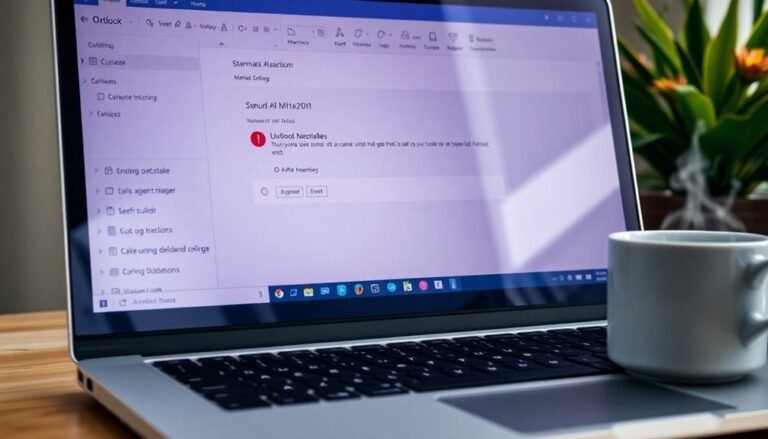Windows 11 24H2 Freezing: Fix Latest Update Freeze Issues

If Windows 11 24H2 freezes after updates, start by updating your GPU and chipset drivers directly from the manufacturer’s website. Also, install the latest cumulative and security patches available.
Next, disable Auto HDR and full-screen optimizations in games to reduce system strain. Additionally, turn off Fast Startup in the power settings to improve stability.
For persistent freezing issues, run the Windows Memory Diagnostic tool to check for memory problems. You should also review the Event Viewer for any error messages that might indicate the cause.
If the freezing started after a specific update, consider rolling back that driver or patch. There are more advanced technical steps available to further optimize system stability if needed.
Understanding the Causes of Freezing in Windows 11 24H2

Windows 11 24H2 Update Freezing Issues: Causes and Solutions
The Windows 11 24H2 update has introduced several new features, but many users are experiencing frequent freezing problems that affect productivity and system stability. One common cause of these freezes is corrupted or incompatible system update files, which can lead to startup failures or unexpected restarts. In some cases, rolling back the update isn’t possible because the rollback options are disabled or return errors.
BIOS settings such as Secure Boot and Intel VMD may conflict with the Windows 11 24H2 update, causing random system hangs or installation failures. Updating your graphics card drivers can resolve freezing and rendering issues that commonly occur after a major update. Additionally, outdated motherboard chipset drivers or unsupported firmware can disrupt communication with Windows power management, resulting in system instability and freezing. Disabling CPU C-states in BIOS can sometimes reduce freeze occurrences by limiting aggressive power-saving modes.
Driver issues also play a significant role in Windows 11 24H2 freezing problems. Outdated or incompatible chipset, storage, and network drivers often trigger system hangs, especially when the system runs normally in Safe Mode.
Furthermore, high CPU or GPU temperatures caused by inadequate cooling solutions may lead to thermal throttling and random freezes during heavy workloads.
To fix Windows 11 24H2 freezing issues, ensure all drivers and firmware are up to date, review BIOS settings related to Secure Boot and Intel VMD, and monitor system temperatures. Proper troubleshooting and updates can help maintain a stable and smooth Windows 11 24H2 experience.
Updating Graphics Drivers to Resolve Freeze Problems
How to Fix Windows 11 24H2 Freezing Issues by Updating Graphics Drivers
If you’re experiencing freezing, stuttering, or rendering glitches after updating to Windows 11 24H2, outdated or incompatible graphics drivers are often the cause.
To fix these freeze problems, always download the latest official GPU drivers from trusted sources like NVIDIA, AMD, or Intel websites. Avoid using generic drivers from the Windows Catalog or third-party sources to ensure maximum compatibility and performance.
For the best results, use Display Driver Uninstaller (DDU) in Safe Mode to completely remove old drivers before installing the new version. After updating your GPU drivers, restart your PC to ensure proper installation and system stability.
If you encounter issues with the newest driver version, roll back to a previously stable release recommended by your GPU manufacturer.
Additionally, disable features such as “Auto HDR” and “Optimizations for windowed games” if freezing persists. Assign high-demand applications to your dedicated GPU and consider turning off hardware acceleration to improve system responsiveness. Some users have reported that removing monitor drivers and cache can also improve stability and help resolve freezing issues related to HDR settings.
Regularly updating and maintaining your graphics drivers is crucial for preventing Windows 11 24H2 freezing problems and ensuring a smooth, reliable computing experience.
Follow these expert tips to optimize your PC’s graphics performance and minimize freezes today.
Key Fixes Included in Recent Security and Cumulative Updates
Windows 11 24H2 Security and Cumulative Updates Fix Freezing and Stability Issues
Microsoft has released a series of important security and cumulative updates for Windows 11 24H2, targeting critical freezing and stability problems.
The July 2025 optional update KB5062660 addresses rare unresponsiveness during app switching or PC locking, particularly in applications like Word and Fortnite. This update also significantly speeds up File Explorer’s Home tab, reducing load times from over 10 seconds to approximately 2-3 seconds. Although KB5062660 starts as an optional update, it’s fully included in the August 2025 Patch Tuesday rollout for broader installation.
The June 2025 security update KB5060999 focuses on resolving game freezing issues and memory leaks, especially affecting NVIDIA GPU users after upgrading to Windows 11 24H2.
For remote desktop freezing problems experienced since the January 2025 updates, Microsoft has provided fixes through the February 2025 update KB5053656 and a specific Group Policy workaround. Additional Known Issue Rollback (KIR) and Group Policy configurations released in August 2025 further reduce update-related freezes, enhancing overall Windows 11 stability.
Stay up to date with the latest Windows 11 24H2 security and cumulative updates to ensure optimal performance and stability across your PC.
Addressing Freezes Linked to Graphics Kernel Issues
How to Fix Windows 11 24H2 Freezes and Graphics Kernel Issues
If your Windows 11 24H2 system is experiencing random freezes, stuttering, or display glitches, the problem is often related to graphics kernel conflicts and outdated or incompatible GPU drivers.
Common symptoms include delayed text input, partial screen refresh failures, and severe stuttering during gaming or regular desktop use. These issues typically arise from graphics drivers that aren’t fully compatible with the Windows 11 24H2 graphics kernel update.
To fix these Windows 11 24H2 freezing and graphics problems, follow these steps:
- Update GPU Drivers: Ensure your graphics drivers are the latest certified versions available in the official Windows Catalog. Avoid legacy or third-party modified drivers as they may cause system instability.
- NVIDIA Users: Install the June 2025 cumulative updates tailored for NVIDIA hardware. These updates specifically address graphics kernel memory leaks and display bugs affecting Windows 11 24H2.
- Check Motherboard Chipset Drivers: Verify that your motherboard chipset drivers are up to date to ensure full hardware compatibility.
- Adjust BIOS Settings: Enable the correct DRAM XMP profiles in BIOS for optimal memory performance.
- Roll Back Windows Version: If freezing issues persist, consider temporarily rolling back to Windows 11 23H2 until full driver and kernel compatibility is confirmed.
By following these troubleshooting tips, you can resolve freezes and graphics kernel conflicts on Windows 11 24H2, improving system stability and performance.
For the best experience, always keep your GPU drivers and system updates current.
Disabling Optimizations for Windowed Games to Prevent Stutters

How to Disable Optimizations for Windowed Games in Windows 11 to Prevent Stutters and Input Lag
Windows 11 24H2 offers numerous gaming optimizations designed to enhance performance, but these features can sometimes cause stuttering, input delays, and freezes—especially when playing games in windowed or borderless modes.
To fix these issues, it’s important to disable Full-Screen Optimization for affected games. Here’s how:
- Right-click the game’s executable file and select “Properties.”
- Navigate to the “Compatibility” tab.
- Check the box labeled “Disable full-screen optimizations.”
- Click “Apply” and “OK” to save changes.
Disabling full-screen optimization forces exclusive full-screen mode, which often resolves common problems like game minimization, graphical glitches, and input lag during gameplay.
Another key step to improve game stability is turning off Auto HDR in Windows 11. Auto HDR can cause crashes or reduce performance in some games.
To disable Auto HDR:
- Go to Settings > System > Display > Graphics.
- Toggle off Auto HDR globally or for individual games.
This prevents conflicts between Windows Auto HDR and games’ native HDR settings, ensuring smoother visuals and better performance.
Finally, disable Windows Game Mode and unnecessary background apps to reduce resource contention and input delays.
To do this:
- Open Settings and navigate to Gaming > Game Mode.
- Turn off Game Mode.
- Also, check Privacy settings to limit background apps during gameplay.
By disabling these Windows 11 optimizations and background processes, you can significantly reduce stutters, freezes, and input lag in windowed gaming sessions, resulting in a smoother and more responsive gaming experience.
Keywords: disable full-screen optimizations Windows 11, fix game stuttering windowed mode, turn off Auto HDR Windows 11, Windows 11 gaming performance tips, reduce input lag windowed games.
Adjusting Fast Startup and Power Settings for Stability
How to Fix Freezes and Sluggish Startups After Windows 11 24H2 Update by Adjusting Fast Startup and Power Settings
Experiencing freezes or slow startups after installing the Windows 11 24H2 update? One of the most effective solutions is to adjust your fast startup and power settings.
Fast startup is designed to speed up boot times by saving your system state to disk, but it can cause incomplete shutdowns, leading to system instability, failed updates, and boot delays. Disabling fast startup ensures a complete shutdown, allowing updates to install properly and reducing startup problems.
Additionally, power plans and advanced power settings impact hardware performance and can cause freezes if misconfigured. Follow these steps to optimize your Windows 11 performance and stability:
1. Disable Fast Startup in Windows 11:
Navigate to Control Panel > Power Options > Choose what the power buttons do. Uncheck the box labeled “Turn on fast startup” to disable this feature and ensure a full shutdown process.
2. Adjust Power Plan Settings for Stability:
Open advanced power settings and configure them to prevent your PC from sleeping or hibernating during updates. Make sure the processor power management settings are set to Balanced to avoid aggressive power saving that may cause freezes.
3. Disable BIOS/UEFI Fast Boot if Needed:
If problems continue after adjusting Windows settings, access your BIOS or UEFI firmware and temporarily disable the Fast Boot option. This helps prevent conflicts between hardware initialization and Windows fast startup.
By fine-tuning these fast startup and power options, you can resolve common Windows 11 24H2 update issues such as freezes, slow startups, and update failures.
For more Windows 11 troubleshooting tips and optimization guides, stay tuned to our blog.
Troubleshooting Idle and Background Freeze Scenarios
Troubleshooting Persistent Freezes and Sluggishness During Idle or Background Activity
If your Windows PC experiences persistent freezes or sluggish performance during idle or background activity, even after adjusting fast startup and power settings, deeper system conflicts may be the cause. To fix these issues, start by updating your graphics and chipset drivers directly from the manufacturer’s official websites, as Windows Update often misses critical driver updates.
If the freezes began after a recent driver update, try rolling back or disabling the affected drivers to identify the root cause. Keep in mind that motherboard chipset drivers are crucial for stable power state transitions, and outdated versions frequently lead to idle freezes.
To enhance system stability, disable sleep, hibernate, and USB selective suspend options in your power settings to avoid unstable low-power states. Additionally, turn off PCI Express Link State Power Management by setting it to “Off” in the advanced power options, as this feature can cause freezes.
Run the Windows Memory Diagnostic tool (mdsched.exe) to check for RAM issues, and review Event Viewer logs for hardware or driver-related errors that may contribute to the problem. Performing a clean boot can help isolate third-party background applications causing conflicts.
If running system file checks like SFC (sfc /scannow) and DISM doesn’t resolve the freezing issues, consider updating your BIOS or disabling CPU C-States in the BIOS settings to improve overall stability.
Following these troubleshooting steps can effectively address idle freezes and improve your Windows PC’s performance during background operations.
Leveraging Community Solutions and Microsoft Documentation
How to Fix Persistent Freezing Issues in Windows 11: Expert Tips Using Microsoft Documentation and Community Solutions
Experiencing persistent freezing problems in Windows 11 that standard troubleshooting can’t resolve? The best approach is to leverage both Microsoft’s official documentation and trusted community solutions.
Microsoft frequently updates their support pages with known issues, safeguard holds, and critical patches addressing specific freeze scenarios—for example, the login screen freeze linked to update KB5050094 was fixed by cumulative update KB5052093.
Meanwhile, active Windows 11 user communities quickly identify new freezing problems and share effective workarounds before official patches are released.
To maximize your chances of resolving complex Windows 11 freeze issues, follow these expert steps:
- Check Microsoft’s Official Known Issues and Updates: Regularly visit Microsoft’s support site to find the latest information on freezing bugs and hardware compatibility patches like KB5055523.
- Implement Verified Community Workarounds: Try proven fixes such as disabling Auto HDR or performing a clean installation of GPU drivers as recommended by experienced users.
- Stay Informed Through User Forums: Monitor forums and discussion boards to catch emerging conflicts related to BIOS, drivers, or unsupported hardware early.
By combining Microsoft’s authoritative resources with real-world community insights, you can effectively troubleshoot and fix freezing issues in Windows 11.
For more detailed guidance, keep following updates from Microsoft and active Windows 11 tech communities.
Manual Patch Installation and Update Checks

Manual Patch Installation and Update Checks for Windows 11 Freeze Issues
To effectively resolve Windows 11 freeze problems, manual patch installation and update verification provide enhanced control beyond relying solely on community tips or Microsoft’s official channels.
Begin by running the `winver` command (press Win + R and type `winver`) to check your current Windows 11 version. Next, use the PC Health Check app to confirm your device’s compatibility with the latest 24H2 update. If your system runs an older version like 21H2, ensure all prerequisite updates are installed before upgrading.
For a manual update process, download the official Windows 11 Installation Assistant or the 24H2 ISO directly from Microsoft’s website. Before starting, disconnect all external peripherals, temporarily disable any third-party antivirus software, and back up important data to avoid potential issues.
Then, launch the Installation Assistant or mount the ISO file, run `setup.exe`, and follow the on-screen instructions to perform an in-place upgrade. Watch closely for any compatibility alerts or error messages during installation.
If your hardware isn’t officially supported, you can bypass compatibility checks using PowerShell commands or third-party update utilities. However, be aware that this approach is unofficial and may affect system stability.
After completing the installation, always verify success by running `winver` again.
Essential Best Practices for Long-Term System Stability
Achieve Long-Term Windows 11 Stability with These Essential Best Practices
While manual patching can fix immediate Windows 11 freeze issues, long-term system stability requires a comprehensive approach to system management. To keep your Windows 11 PC running smoothly and prevent recurring freezes and crashes, follow these proven best practices focusing on software optimization, driver updates, and backup strategies.
1. Optimize Software and Startup Programs for Better Performance
Remove unused applications, disable unnecessary startup programs, and regularly clean your system using built-in Windows tools. This reduces resource conflicts and minimizes background processes that can cause system freezes.
2. Keep Drivers Updated with Manufacturer-Specific Downloads****
Always download critical drivers—such as chipset, BIOS, audio, network, USB, and Bluetooth drivers—directly from your PC manufacturer’s official support website. Avoid generic driver updates, and when troubleshooting persistent driver problems, use Safe Mode with Networking to ensure stability.
3. Set Up Reliable Backup and Restore Solutions****
Regularly back up your data and enable System Restore on your main drive. Create restore points before installing major Windows 11 updates to ensure you can quickly recover from any system instability or driver conflicts.
By following these essential Windows 11 system maintenance tips, you can enhance your PC’s performance, reduce freeze occurrences, and maintain long-term stability.
For more Windows 11 optimization guides and troubleshooting tips, visit our blog regularly.
Frequently Asked Questions
Can Third-Party Antivirus Software Cause Freezing on Windows 11 24H2?
Yes, third-party antivirus software can cause freezing on Windows 11 24H2. You should disable or uninstall antivirus shields before updating. If issues persist, reinstall the antivirus post-update or exclude update processes from real-time scans to prevent conflicts.
Will Performing a Clean Install of Windows 11 24H2 Help Fix Persistent Freezes?
Over 60% of users find a clean install resolves freezes from corrupt files or software conflicts. You should back up data, check hardware health, and update drivers, since persistent freezes could indicate deeper hardware or compatibility issues.
Are Specific Hardware Components More Prone to Freezing With 24H2 Updates?
Yes, you’ll notice graphics cards, motherboard chipsets, and peripheral devices—especially those with outdated or incompatible drivers—are more likely to freeze after 24H2 updates. Update all relevant drivers from official sources to minimize hardware-specific freezing risks.
How Do I Recover Unsaved Work Lost Due to a System Freeze?
When your digital workspace takes an unexpected nap, relaunch affected apps—most offer auto-recovery. Check temporary folders, AppData, or File History for drafts. Use third-party recovery tools to scan deeper, and always back up rescued treasures immediately.
Is There a Way to Automatically Report Freeze Incidents to Microsoft for Analysis?
Yes, you can automatically report freeze incidents to Microsoft. Windows Error Reporting and diagnostic telemetry services capture and transmit freeze data in the background. You can adjust what’s shared under Privacy & Security settings or through Group Policy.
Conclusion
Think of your Windows 11 24H2 system as a precision-engineered clock—each fix, driver update, and patch acts like a gear, ensuring smooth, synchronized motion. When freezes strike, you’re the watchmaker, methodically tightening loose screws and aligning cogs. Trust proven tools: update graphics drivers, disable windowed game optimizations, and manually install patches as needed. By keeping every component in tune, you’ll keep your digital timepiece running flawlessly, avoiding the disruptive tick of unexpected freezes.