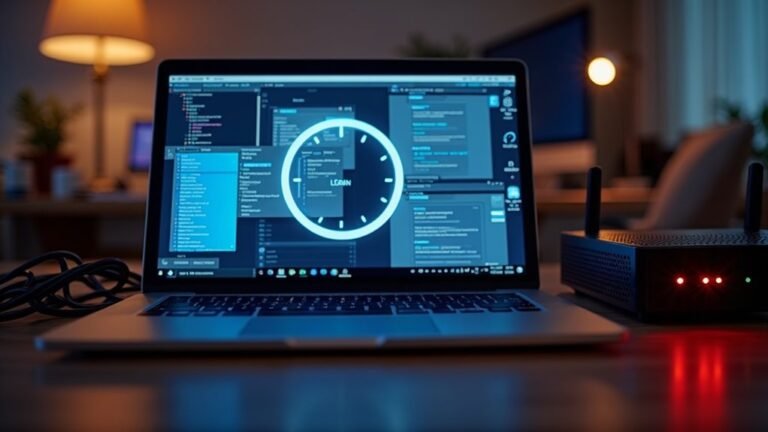Windows Error 87: Fix Parameter Error
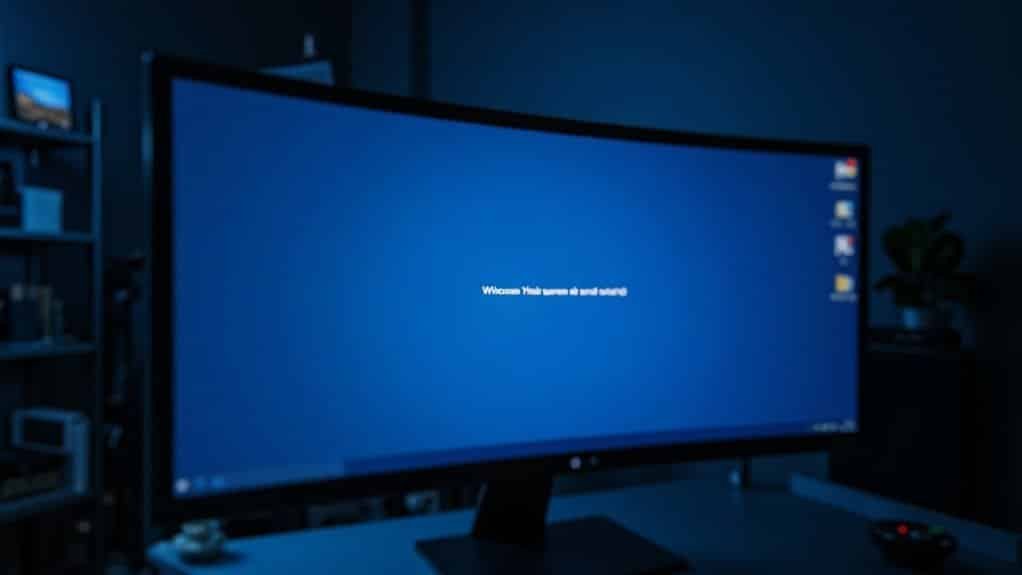
To fix Windows Error 87 (Parameter Error), first check your command syntax for mistakes or missing spaces. Always run Command Prompt as administrator.
Verify that your drive isn’t using FAT32 if you’re copying large files. Also, update Windows and tools to prevent compatibility issues.
Run `sfc /scannow` and `Dism /Online /Cleanup-Image /ScanHealth` to repair system files. Make sure permissions are set correctly.
Disable conflicting software. Solutions for stubborn cases are just ahead.
Common Causes of Windows Error 87

Common Causes of Windows Error 87 and How to Fix Them
Windows Error 87 is a common issue that usually indicates invalid parameters or misconfigurations during system operations. Understanding the root causes can help you troubleshoot and resolve this error quickly.
1. File Size Limitations on FAT32 Drives
If you try copying files larger than 4 GB to a FAT32-formatted drive, Windows Error 87 will occur due to the file system’s size restrictions. To fix this, consider converting the drive to NTFS or splitting large files.
2. Incorrect Command Syntax or Outdated Tools
Running commands with wrong syntax, using outdated or incompatible versions of system tools, or missing essential drivers like Wofadk.sys (required for DISM) can trigger Error 87. Always verify command parameters and update your tools.
3. Complex or Corrupted Access Control Lists (ACLs)
Corrupted or overly complex ACLs, excessive ACL entries, or using legacy permission tools on modern Windows versions often lead to parameter errors. Error 87 indicates a failure due to an incorrect parameter in a requested path, so using built-in utilities like ICACLS to manage permissions properly can help prevent this issue.
4. Software Conflicts and System File Corruption
Conflicts between software, damaged Windows system files, incomplete updates, or registry errors can cause Windows Error 87. Running System File Checker (SFC) and DISM repair commands can help restore system integrity.
5. Malware and Unauthorized System Changes
Malware infections or unauthorized modifications may corrupt critical system components, resulting in Error 87. Perform a thorough antivirus scan and system restore when necessary.
6. Lack of Administrative Privileges and Incompatible Environments
Executing commands without administrator rights, running them in unsupported environments, or referencing inaccessible resources such as malformed UNC paths or unavailable network shares often causes this error. Ensure you have proper permissions and resource availability before running commands.
By understanding these common causes and applying the recommended fixes, you can effectively troubleshoot and resolve Windows Error 87 to maintain smooth system performance.
For more detailed guides and troubleshooting tips, visit Microsoft’s official support pages.
Typical Scenarios Where Error 87 Appears
Common Causes and Scenarios for Windows Error 87
Windows Error 87 is a frequent issue that occurs during various system operations, especially when using Deployment Image Servicing and Management (DISM) commands. One of the most common reasons for encountering Error 87 is incorrect command syntax—such as typing “DISM/online/cleanup-image/checkhealth” without proper spaces—leading to the system not recognizing the command properly.
To avoid this, always ensure correct spacing and syntax when running DISM commands.
Another typical scenario for Windows Error 87 is running DISM without administrative privileges. On systems with User Account Control (UAC) enabled, failing to launch the Command Prompt or PowerShell as an administrator will often result in this error.
Always use elevated permissions to execute system-level commands. Lack of elevated privileges can trigger Error 87 during execution, so it is important to run these commands as an administrator.
Windows Update processes can also trigger Error 87. If your updates are pending, corrupted, or partially installed, trying to repair system images with DISM might cause this error. This often happens after failed or incomplete Windows updates.
Additionally, running activation or licensing commands with invalid parameters or mismatched tool and image versions can cause Error 87.
Lastly, corrupted system files or component store corruption can prevent DISM from functioning correctly, leading to Error 87 during system health checks or repairs.
Resolving these underlying file integrity issues is crucial to prevent recurring errors.
Diagnostic Steps to Identify the Source
How to Fix Windows Error 87: Step-by-Step Diagnostic Guide
Encountering Windows Error 87 can be frustrating, but with the right troubleshooting steps, you can quickly identify and resolve the issue. This error commonly occurs due to incorrect DISM command syntax, lack of administrative privileges, outdated Windows updates, or system corruption.
Follow this comprehensive guide to fix Windows Error 87 effectively.
1. Verify DISM Command Syntax
Ensure your DISM command uses the correct format and switches. A common and effective command is:
`DISM /Online /Cleanup-Image /RestoreHealth`
Double-check for any misplaced spaces, slashes, or typos, as even a small mistake triggers Error 87.
2. Run Command Prompt as Administrator
Windows Error 87 often appears if you run DISM without administrative rights. Always launch Command Prompt by right-clicking and selecting “Run as Administrator” to avoid permission-related errors.
3. Check Windows Update Status****
An outdated or incompatible Windows version can cause DISM failures. Go to Settings > Update & Security > Windows Update to confirm your system is fully updated.
4. Scan for System Corruption
Use the System File Checker tool by running `sfc /scannow` in the elevated Command Prompt.
Additionally, review DISM logs located at `%windir%LogsDISMdism.log` for detailed error information and signs of system corruption.
By following these diagnostic steps, you can efficiently troubleshoot and fix Windows Error 87, ensuring your DISM commands run smoothly and your system stays healthy.
For more expert Windows troubleshooting tips, bookmark this guide and stay updated with the latest fixes.
Solutions and Workarounds for Error 87

How to Fix Windows Error 87: Effective Solutions and Workarounds
Encountering Windows Error 87 can disrupt your workflow, but with the right troubleshooting steps, you can quickly resolve this issue. This comprehensive guide covers proven methods to fix Error 87 by addressing software conflicts, corrupted system files, and problematic DLLs.
1. Perform a Clean Boot to Eliminate Software Conflicts
Start by opening the System Configuration tool (msconfig). Disable all non-Microsoft services under the Services tab and then use the Task Manager’s Startup tab to turn off all startup programs.
Restart your PC to see if Error 87 still occurs. This clean boot process helps isolate third-party software causing the problem.
2. Run the DISM Tool to Repair Windows Image
Open Command Prompt as Administrator and execute the command:
`Dism /Online /Cleanup-Image /ScanHealth`
Ensure your DISM version matches your Windows version to prevent compatibility issues. Avoid interrupting the scan, as DISM will detect and fix issues within the system image that might trigger Error 87.
3. Use System File Checker (SFC) to Repair Corrupted Files
In an elevated Command Prompt, run:
`sfc /scannow`
This command scans for and repairs corrupted or missing system files that can cause Error 87, restoring system stability.
4. Fix Specific DLL Issues (e.g., atig6pxx.dll)
If Error 87 references a specific DLL like `atig6pxx.dll`, rename the file by adding a `.bak` extension (e.g., `atig6pxx.dll.bak`) and then reboot your PC.
This prevents the faulty DLL from loading and may resolve the error.
5. Perform a Clean Windows Reinstall as a Last Resort
If none of the above steps work, back up your important data and perform a clean reinstall of Windows.
This will eliminate any persistent system-level issues causing Error 87.
By following these targeted solutions, you can effectively troubleshoot and fix Windows Error 87 to restore optimal system performance.
For more tips and detailed guides on resolving Windows errors, keep exploring our expert resources.
Advanced Troubleshooting Techniques
How to Fix Windows Error 87 with Advanced Troubleshooting Techniques
Windows Error 87 can be frustrating, especially when basic fixes don’t work. For persistent or complex cases, advanced troubleshooting is essential to resolve the issue efficiently. Follow these expert tips to fix Windows Error 87 and ensure your system runs smoothly.
1. Run Command Prompt or PowerShell as Administrator
Always launch Command Prompt or PowerShell with administrative privileges. Running these tools as an administrator helps prevent permission and access errors that commonly cause Windows Error 87. You can verify your user permissions by typing `whoami /groups` in the elevated command window.
2. Double-Check DISM Command Syntax****
Incorrect syntax is a leading cause of Windows Error 87. Carefully review your DISM command parameters, spacing, and capitalization. Refer to the official Microsoft documentation to ensure you use the correct syntax. Testing command segments individually can help isolate the problem.
3. Check System Integrity Before Running DISM
System file corruption or disk errors can trigger Windows Error 87. Run `sfc /scannow` to scan and repair corrupted system files, and use `chkdsk /r` to check for disk errors. Additionally, clear any pending system changes that might interfere with the DISM tool’s operation.
4. Ensure Compatibility Between DISM and Your Windows Version****
Mismatched versions of DISM and Windows OS can cause command failures and Windows Error 87. Confirm that your DISM tool matches your Windows version and avoid using outdated or restricted environments such as certain virtual machines or recovery consoles.
Tips to Prevent Future Occurrences
Effective Tips to Prevent Windows Error 87 and Ensure System Stability
After successfully resolving Windows Error 87 through advanced troubleshooting, it’s crucial to take proactive steps to prevent this issue from recurring. Follow these expert tips to maintain a healthy Windows environment and avoid future errors:
1. Keep Windows and Device Drivers Updated****
Regularly update your Windows operating system and all device drivers. Updates patch security vulnerabilities and improve compatibility, reducing the chance of encountering error codes like Windows Error 87.
2. Maintain Up-to-Date Antivirus Software****
Ensure your antivirus definitions are current. Avoid using outdated third-party software that may conflict with system processes, potentially triggering errors.
3. Monitor Windows Update History****
Review Windows Update history frequently to identify any failed or pending installations. Promptly resolve these issues to maintain system integrity.
4. Use Correct Command Syntax with Administrative Rights****
When running system commands or troubleshooting tools, always verify the command syntax carefully. Run commands as an administrator to avoid permission-related errors. Copy commands only from trusted sources and use text editors for validation before execution.
5. Automate and Document Frequent Commands****
Reduce manual errors by documenting frequently used commands and automating them with scripts or batch files. This practice minimizes mistakes that could cause Windows Error 87.
6. Manage Startup and Background Processes****
Perform clean boots to identify and disable unnecessary startup programs and services. Temporarily disable security software during troubleshooting to rule out interference. Monitor active processes regularly and schedule maintenance during periods of low system usage.
7. Create System Restore Points and Backup Data****
Implement regular system restore points before making significant changes. Test these restore points to ensure they work correctly. Maintain comprehensive data backups using reliable imaging tools to enable full recovery if needed.
Frequently Asked Questions
Can Error 87 Cause Permanent Damage to My Hardware or Data?
You won’t see permanent hardware damage from Error 87, since it’s a parameter or command syntax issue. However, unresolved system file corruption can risk data integrity over time, so always back up data before troubleshooting and repair errors promptly.
Is Error 87 Unique to Windows, or Does It Appear on Other Operating Systems?
Imagine you’re running macOS commands and never see “Error 87”—that code’s unique to Windows. Other systems, like Linux, display errors differently, such as “EINVAL” for invalid arguments, but they don’t use Windows’ numbering.
Are There Third-Party Tools That Can Automatically Fix Error 87?
Yes, you can use third-party tools like CCleaner, Advanced SystemCare, or Restoro to scan and fix Error 87 automatically. Just install the tool, run a system scan, and let it repair detected issues.
How Does Error 87 Differ From Other Windows Parameter Errors?
You’ll notice Error 87 pinpoints incorrect or incompatible command parameters, unlike broader parameter errors that flag missing values or data types. It prompts you to verify command syntax, tool compatibility, and system-level integrity, demanding deeper troubleshooting steps.
Can Error 87 Be Triggered by Malware or Viruses?
Yes, malware or viruses can indirectly trigger error 87 by corrupting system files, altering registry values, or disrupting dependencies. You should scan for malware if error 87 appears with other suspicious symptoms or system instability.
Conclusion
By following these step-by-step fixes, you can resolve Windows Error 87 efficiently and keep your system running smoothly. Just like tightening each bolt on a machine guarantees flawless operation, addressing parameter errors one at a time minimizes future disruptions. Remember to diagnose carefully, apply solutions methodically, and use preventive tips to avoid recurrence. Stay proactive, and you’ll handle Error 87 or similar issues with confidence and technical precision every time.