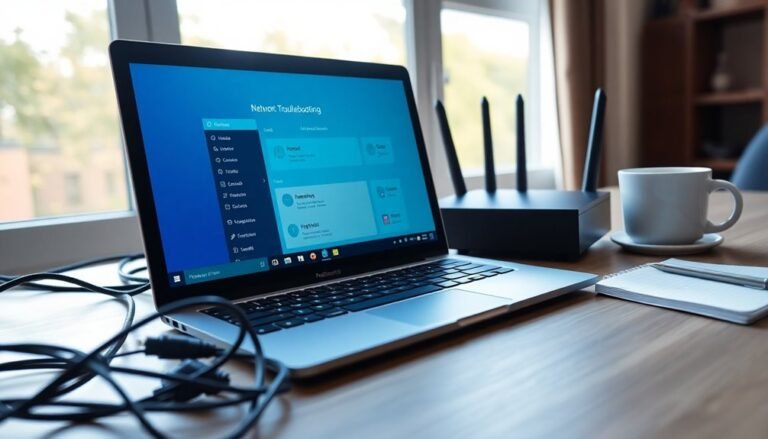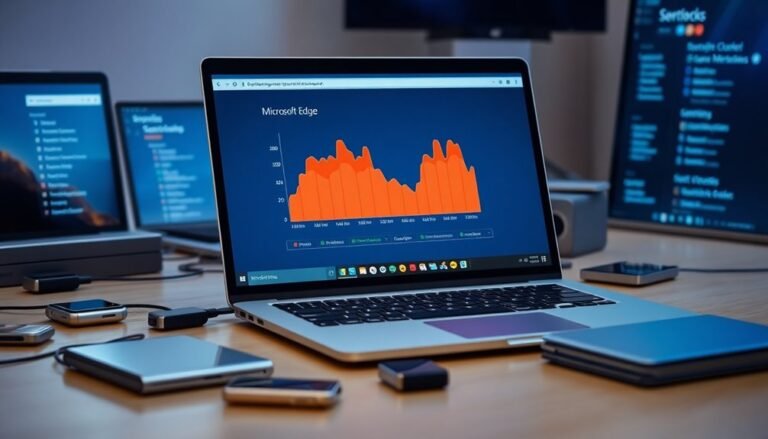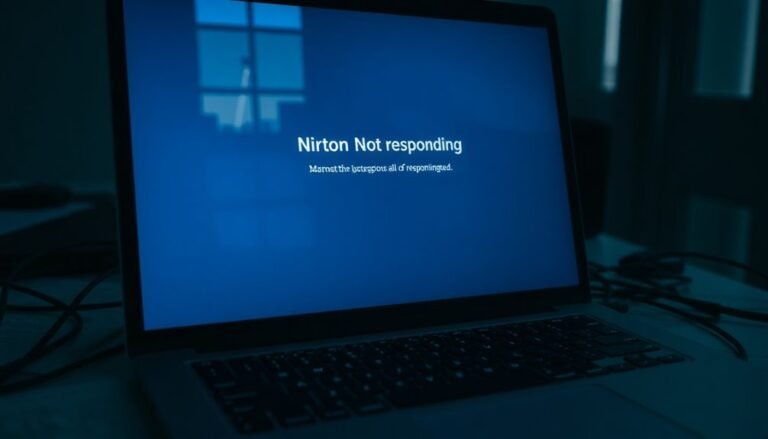Windows 10 Blue Screen QR Code: Understanding Modern BSOD
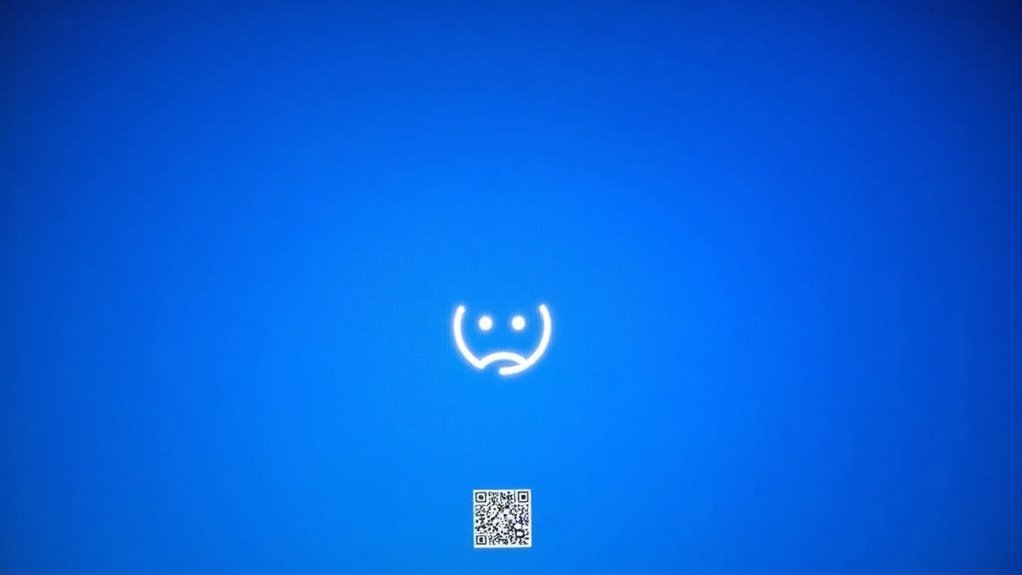
When you see a blue screen on Windows 10 with a QR code, it’s your system’s way of guiding you to Microsoft’s official troubleshooting resources. The code corresponds to the specific error (stop code) you encountered.
Simply scan the QR code with your phone to access clear solutions and next steps instantly. This makes it easier to understand and address the problem.
Most often, hardware failures or faulty drivers—especially graphics drivers—cause these blue screens. Identifying these issues quickly can help prevent further crashes.
If you want to pinpoint causes and fix issues efficiently, the next steps will outline exactly what to do. Following them can help keep your system stable.
What Triggers a Windows 10 Blue Screen With QR Code
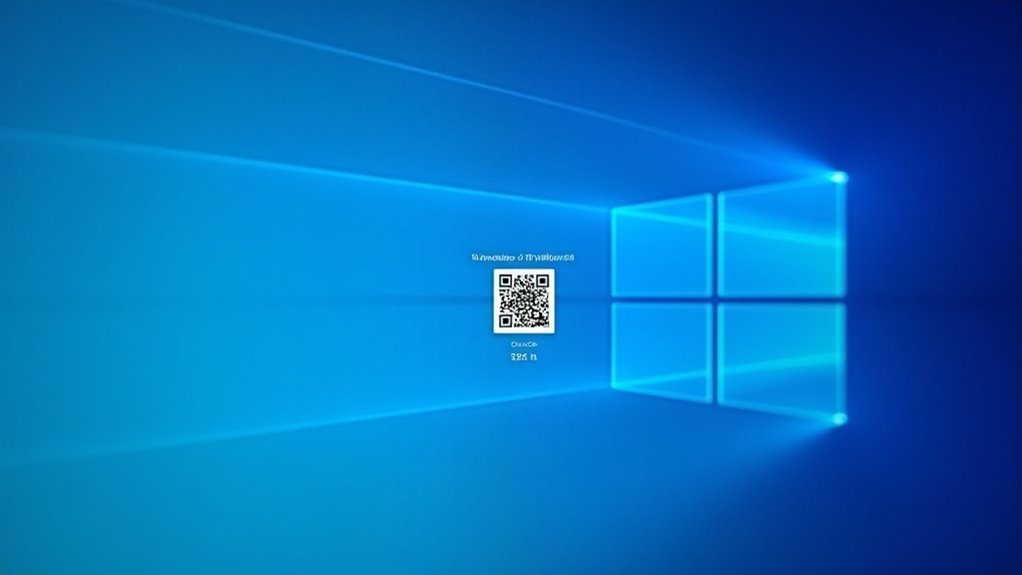
What Causes a Windows 10 Blue Screen with QR Code?
A Windows 10 Blue Screen with QR Code appears when the system encounters a critical error, also known as a Blue Screen of Death (BSOD). This error screen helps users quickly access detailed information about the problem by scanning the QR code.
Common triggers for a Windows 10 blue screen include hardware failures such as overheating components, faulty RAM, or a failing hard drive. Power issues like voltage surges or unstable power supply can also cause these crashes. Additionally, misconfigured BIOS settings or incompatible firmware often lead to blue screen errors.
On the software side, corrupted system files, missing Windows updates, or insufficient disk space can disrupt normal system operation and cause stop errors resulting in a blue screen. Faulty Windows drivers, failed system services, malware infections, registry errors, or incompatible programs can also trigger a BSOD. Corrupt Drivers are a particularly common culprit, responsible for the majority of blue screen errors in Windows 10 systems.
Peripheral device problems, including defective USB devices or damaged cables, may contribute to system crashes. Scanning the QR code on the Windows 10 blue screen directs you to specific error codes and troubleshooting resources, enabling you to identify and resolve the root cause effectively.
Understanding these common causes of the Windows 10 blue screen with QR code can help you troubleshoot and fix system crashes faster, ensuring better PC stability and performance.
The Role of Third-Party Drivers in BSOD Events
The Role of Third-Party Drivers in Windows 10 Blue Screen of Death (BSOD) Errors
When troubleshooting Windows 10 Blue Screen of Death (BSOD) errors, third-party drivers are the primary cause behind most stop errors. Approximately 70-75% of BSOD events are linked to faulty non-Microsoft drivers, especially graphics drivers from leading manufacturers like NVIDIA and AMD.
Common stop codes associated with these problematic drivers include SYSTEM_SERVICE_EXCEPTION and DPC_WATCHDOG_VIOLATION.
To identify which third-party drivers are causing BSODs, you can analyze crash dump files using tools such as Driver Verifier and WhoCrashed. These utilities help pinpoint driver files like nvsmu.sys or amdgpio3.sys and correlate them with recent driver updates or changes.
Resolving BSOD issues often requires updating drivers from the official manufacturer’s website or completely uninstalling them with specialized tools like Display Driver Uninstaller (DDU). Frequent BSOD occurrences have been observed on systems with outdated or incompatible drivers, particularly during processes such as loading or installation.
Additionally, rolling back to stable driver versions or disabling overclocking settings can improve system stability and reduce BSOD occurrences.
Keep in mind that while third-party drivers are a leading factor in BSOD errors, complex system interactions may also contribute.
Focusing on updating and troubleshooting third-party drivers is the most effective method to fix Windows 10 BSOD problems quickly and efficiently. For more solutions, explore detailed guides on fixing BSOD errors caused by third-party drivers.
Hardware Failures and Overheating as Crash Catalysts
Hardware Failures and Overheating: Key Causes of Windows 10 Blue Screen Errors
While software problems like faulty drivers are commonly blamed for Windows 10 blue screen errors (BSOD), hardware failures and overheating are equally important factors that can trigger system crashes.
Faulty RAM often leads to MEMORY_MANAGEMENT or PAGE_FAULT_IN_NONPAGED_AREA stop codes, whereas failing hard drives can cause UNEXPECTED_STORE_EXCEPTION errors. Additionally, motherboard defects, loose connections, and malfunctioning peripherals disrupt device communication and result in random BSODs.
Overheating issues—from blocked vents, dust buildup, failing fans, to aggressive overclocking—cause system instability, forced shutdowns, and blue screens by triggering timing errors and hardware malfunctions.
To diagnose hardware-related BSODs effectively, use Windows Memory Diagnostic for testing RAM, CrystalDiskInfo to monitor hard drive health, and Device Manager to identify malfunctioning devices.
Resetting BIOS or UEFI settings can often fix hardware misconfigurations causing crashes. For prevention, regularly clean your PC’s interior to remove dust, ensure stable power supply, replace defective components promptly, and consistently monitor system temperatures during heavy usage or stress testing.
How Malware and System Corruption Cause Blue Screens
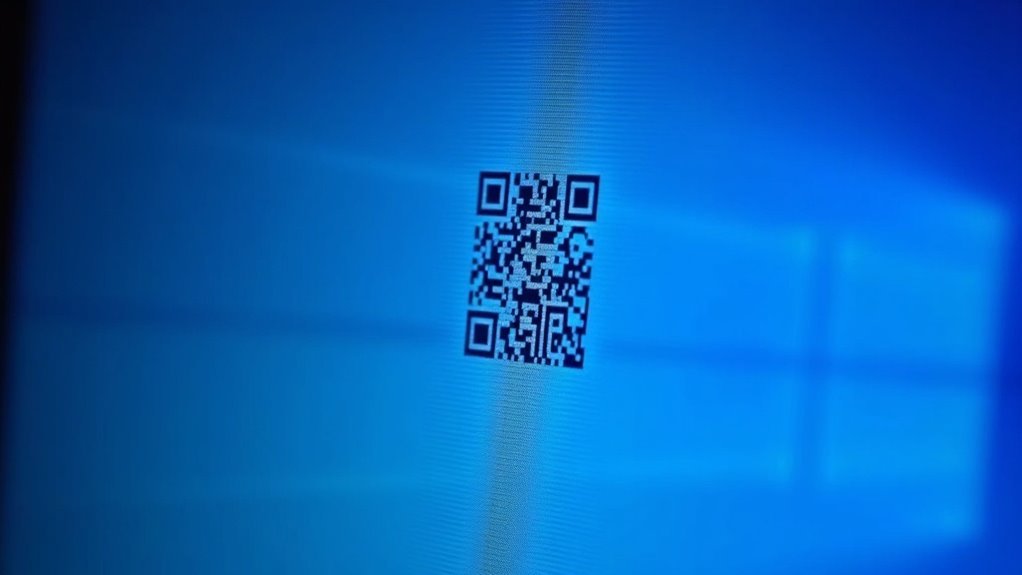
How Malware and System Corruption Cause Blue Screen Errors in Windows 10
Blue screen errors, also known as the Blue Screen of Death (BSOD), can be caused not only by hardware failures and overheating but also by malware infections and system corruption. Malicious software such as viruses, trojans, and especially rootkits can infiltrate critical Windows 10 system areas, corrupt device drivers, or overwrite essential system files. This interference destabilizes the operating system, leading to frequent blue screen crashes.
If your Windows 10 PC experiences repeated blue screens on an otherwise stable system, malware infection should be a top consideration. These threats may also delete or hide error logs, making it harder to diagnose the root cause.
System corruption is another common reason for blue screen errors in Windows 10. Improper shutdowns, interrupted Windows updates, or disk errors can damage key Windows system files or registry entries. When drivers or critical OS components fail to load properly, errors such as MEMORY_MANAGEMENT or CRITICAL_PROCESS_DIED may appear on the blue screen.
Additionally, malware can target network drivers or inject harmful code that conflicts with legitimate applications, causing further system crashes.
To fix blue screen errors caused by malware and system corruption, use built-in Windows tools like System File Checker (SFC) and Deployment Image Servicing and Management (DISM) to scan and repair corrupted system files.
It’s also essential to run comprehensive malware scans with trusted antivirus software to remove infections that could be triggering BSODs. Regular maintenance and security scans help keep your Windows 10 device stable and free from blue screen errors caused by malware or system corruption.
Understanding the QR Code on Windows 10 BSOD
Understanding the QR Code on Windows 10 Blue Screen of Death (BSOD)
When your Windows 10 PC encounters a Blue Screen of Death (BSOD), you may notice a QR code displayed on the screen. This QR code is designed to provide quick access to Microsoft’s official troubleshooting resources for BSOD errors.
By scanning the QR code with any QR code scanner app—available on iOS, Android, or Windows devices—you are directed to the Microsoft support webpage at http://windows.com/stopcode. This page offers valuable information and general solutions for common Windows 10 stop codes to help you fix BSOD issues.
It’s important to note that the QR code on the BSOD isn’t customized for your specific error. Instead, it serves as a helpful starting point for users who need easy-to-understand guidance on Windows 10 crash errors.
While the QR code doesn’t decode the unique stop code shown on your screen, it bridges the gap between complex error messages and practical troubleshooting steps.
For comprehensive Windows 10 BSOD troubleshooting, consider using additional diagnostic tools and reviewing system logs. However, scanning the QR code remains a fast and convenient method to begin resolving Blue Screen errors on Windows 10 devices.
Keywords: Windows 10 BSOD, QR code on Blue Screen of Death, Windows 10 stop code, troubleshoot BSOD, Windows 10 crash fix, Microsoft BSOD support
Decoding Common Stop Codes on Blue Screens
Decoding Common Windows 10 Blue Screen Stop Codes for Effective Troubleshooting
When you encounter a Windows 10 Blue Screen of Death (BSOD), the QR code usually directs you to general support pages. However, understanding the specific stop code displayed on the BSOD is essential for precise troubleshooting. Each stop code corresponds to a particular type of issue, helping you identify the root cause quickly.
Common stop codes like CLOCK_WATCHDOG_TIMEOUT and IPI_WATCHDOG_TIMEOUT often indicate processor or hardware stalls. Driver-related errors such as DRIVER_POWER_STATE_FAILURE and WDF_VIOLATION point to driver malfunctions or problems with power state transitions.
File system errors, including UDFS_FILE_SYSTEM and MUP_FILE_SYSTEM, typically reveal issues with storage devices or network file access. If you see errors like MACHINE_CHECK_EXCEPTION or DMA_COMMON_BUFFER_VECTOR_ERROR, these usually suggest hardware integrity problems or memory transfer faults.
Kernel-level stop codes such as KERNEL_SECURITY_CHECK_FAILURE and CRITICAL_PROCESS_DIED highlight critical driver failures or system process crashes. By recognizing and decoding these common BSOD stop codes, you can effectively narrow down whether the problem is caused by hardware, drivers, memory, or the file system.
This focused troubleshooting approach helps you avoid generic fixes and quickly resolve Windows 10 blue screen errors. Stay informed and take control of your system’s health by mastering BSOD stop code meanings today.
Step-By-Step Troubleshooting for BSOD With QR Codes
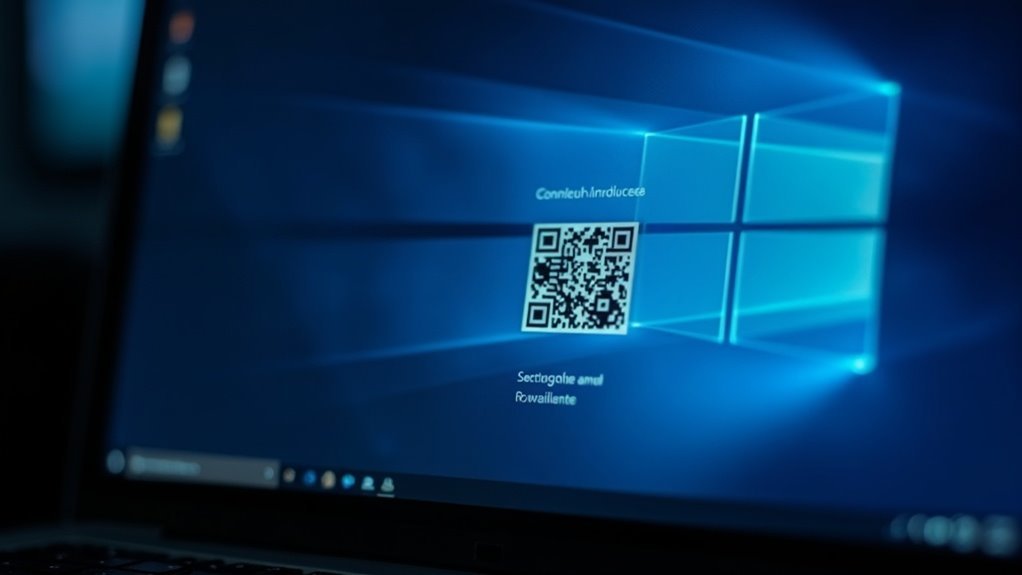
How to Fix Windows 10 BSOD Errors Using QR Codes: Step-by-Step Guide
Encountering a Windows 10 Blue Screen of Death (BSOD) with a QR code? Follow this comprehensive troubleshooting guide to quickly identify and resolve the issue.
First, capture the QR code and the displayed stop code by taking a clear photo or writing them down. Then, scan the QR code with your smartphone to open Microsoft’s official troubleshooting webpage tailored to your specific error. Use the stop code to perform detailed research through Microsoft’s bug check lists and support documentation.
Next, remove any recently installed hardware and disconnect all external USB devices except your mouse and keyboard. Restart your PC to check if the BSOD reappears.
Open Device Manager to look for warning icons indicating problematic devices; update, rollback, or disable drivers that may cause conflicts. Ensure your system drive maintains at least 10–15% free disk space, as low disk space can trigger process failures leading to BSOD errors.
If the issue persists, boot Windows 10 into Safe Mode. Safe Mode provides a minimal environment where you can uninstall recently added drivers or software safely.
For extended troubleshooting, use “Safe Mode with Networking” to download patches, run malware scans, and access online resources. Following these steps will help you effectively diagnose and fix Windows 10 BSOD errors using QR codes, restoring your PC’s stability.
The Impact of Power, BIOS, and Updates on System Stability
The Impact of Power Supply, BIOS Firmware, and Windows 10 Updates on System Stability
Ensuring your PC’s stability starts with a reliable power supply, updated BIOS firmware, and properly installed Windows 10 updates. An unstable or insufficient power source, especially from aging or low-quality power supplies, often leads to frequent Blue Screen of Death (BSOD) errors.
Power surges or unexpected outages can corrupt critical system files, causing boot failures and system crashes.
BIOS or UEFI settings play a vital role in system stability. Misconfigured voltage thresholds, outdated CPU configurations, or old BIOS versions can conflict with Windows 10 updates, resulting in crashes or boot issues.
Manufacturers regularly release BIOS updates to fix these compatibility problems and enhance overall system reliability.
Windows 10 updates are essential for patching security vulnerabilities and fixing driver issues. However, failed or incomplete updates might introduce new BSOD errors.
Additionally, some Windows updates require a compatible BIOS version to function correctly. Synchronizing BIOS updates with Windows 10 patches and aligning BIOS power management settings with Windows power plans help minimize system conflicts.
For a stable, crash-free PC, it’s crucial to address all three key areas: stable power supply, up-to-date BIOS firmware, and correctly applied Windows 10 updates.
Regular maintenance in these areas improves system performance and reduces the risk of unexpected crashes.
Best Practices for Preventing Recurring BSODs
Preventing recurring Blue Screen of Death (BSOD) errors in Windows 10 requires a comprehensive and proactive strategy to maintain system stability and performance. Start by ensuring your hardware is stable and your firmware is up-to-date, as these are critical foundations for a reliable Windows 10 environment.
Always download drivers directly from official device manufacturers or through Windows Update to avoid compatibility issues. Utilize tools like Driver Verifier to identify and troubleshoot faulty drivers before they cause system crashes.
Creating system restore points before installing major updates or new drivers is essential; this allows you to quickly revert changes if instability occurs. Regular hardware diagnostics, including RAM tests, storage device checks, and system temperature monitoring, help detect potential hardware failures early.
To isolate problematic devices or drivers, disconnect non-essential peripherals and reconnect them individually after system restarts.
Keep your Windows 10 system secure and stable by applying Windows updates promptly, but always create restore points beforehand and stagger updates if managing multiple machines. Run thorough malware scans and perform clean boots to eliminate software conflicts that may trigger BSODs.
Use Windows built-in troubleshooting tools, analyze stop error codes, and review crash dump files to identify root causes effectively. By following these best practices, you can significantly reduce the frequency of BSOD errors and maintain a smooth, reliable Windows 10 experience.
Enhancing User Support With QR Code Integration on BSOD
Blue Screen of Death (BSOD) errors can be frustrating, but Windows 10 and later versions enhance user support by integrating QR codes directly on BSOD screens.
This innovative feature allows users to quickly scan the QR code with their smartphone to access official Microsoft support pages tailored to the specific error code. By converting complex stop codes into easy-to-understand troubleshooting steps, QR code integration simplifies the error resolution process without needing advanced technical skills.
Here’s why QR code integration on BSOD enhances Windows troubleshooting:
- Instant Access to Solutions: Scan the QR code to get targeted, context-specific troubleshooting guidance, avoiding generic error explanations.
- Empowered Self-Service Support: Follow straightforward instructions for common BSOD issues, reducing dependency on IT professionals or online forums.
- Streamlined Support Communication: Easily share the QR code’s linked Microsoft support page with technical teams for faster and more accurate assistance.
Integrating QR codes on Blue Screen of Death errors modernizes Windows error handling, helping users troubleshoot BSOD problems efficiently and minimize system downtime.
Optimize your Windows 10 and Windows 11 experience by leveraging this QR code feature for faster BSOD recovery and improved user support.
Frequently Asked Questions
Can I Disable the BSOD QR Code Feature in Windows 10?
You can’t disable the BSOD QR code feature in Windows 10 through any official setting or group policy. It’s built into the system. Any workaround risks system stability and isn’t supported by Microsoft, so proceed cautiously.
Are QR Codes on BSOD Screens Safe to Scan?
You can safely scan official BSOD QR codes if you verify the URL points to a Microsoft domain. Don’t scan codes from suspicious screens, and always use updated, protected devices to prevent phishing or malware risks.
What Personal Information Is Shared When I Scan the BSOD QR Code?
When you scan the BSOD QR code, you don’t share any personal information. The code only directs you to a Microsoft support page for error details. No device data, user identity, or private details are transmitted.
Will Scanning the QR Code Fix My Computer Automatically?
No, scanning the QR code won’t fix your computer automatically. You’ll just access a Microsoft support page with troubleshooting steps. You’ll still need to manually follow the guidance provided to resolve the underlying issue causing the blue screen.
Can Third-Party Tools Interpret the BSOD QR Code Differently Than Microsoft?
Think of the QR code as a map—third-party tools can interpret its route differently. You’ll get Microsoft’s destination by default, but some tools offer alternate paths, deeper troubleshooting, or community fixes beyond Microsoft’s official guidance.
Conclusion
Think of the Windows 10 BSOD with a QR code as your system’s distress flare—it’s not just an error, but a starting point for quick troubleshooting. By scanning the code, you’ll get a shortcut to solutions, making recovery less of a guessing game. Keep your drivers updated, hardware healthy, and stay vigilant against malware. With these habits, you’ll spend more time working and less time staring at the dreaded blue screen.