Windows Error 3005: Fix Installation Error
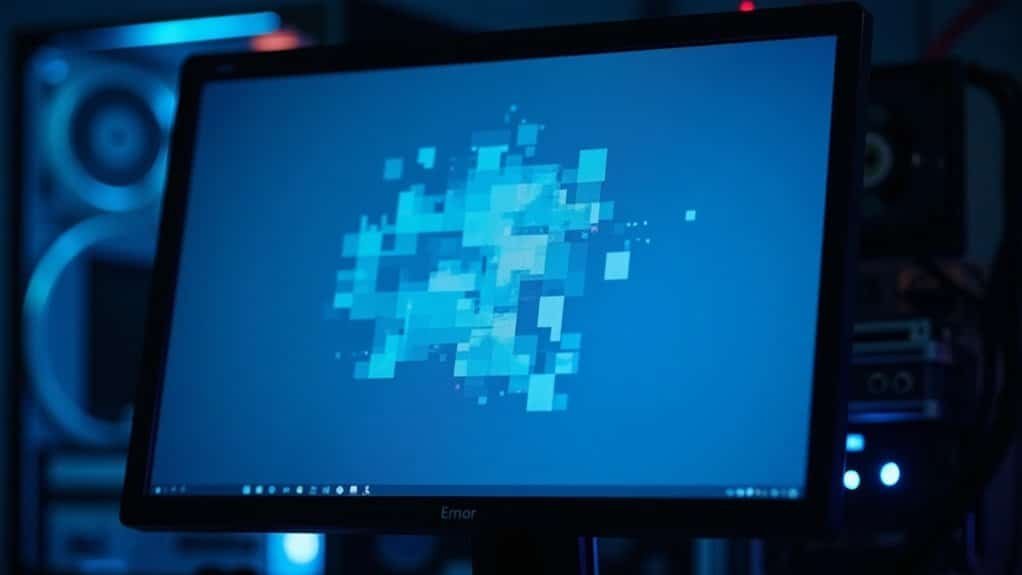
If you’re hit with Windows Error 3005 during installation, first restart your computer. Then run the System File Checker (sfc /scannow) to repair corrupted files.
Update your Windows OS and all drivers, especially network and storage controllers. Switch to a wired connection or change your WiFi channel.
Try setting your DNS to Google (8.8.8.8). Use Event Viewer to check and address any failed services.
For advanced steps and permanent fixes, follow the guide ahead.
Understanding Windows Error 3005

Understanding Windows Error 3005: Causes and Solutions
Windows Error 3005 is a common issue logged under the Microsoft-Windows-Wininit source in Event Viewer. This error indicates a failure to properly terminate system processes during Windows startup or shutdown. To identify this issue, look for Event ID 3005 in your system logs, often accompanied by warnings or other error messages.
Error 3005 usually points to a system service or driver that failed to start or stop as expected, which can impact your PC’s performance and stability. Accessing Event Viewer via Administrative Tools allows you to pinpoint which specific services or processes are causing the error. It’s not limited to core Windows operations; this error can also occur during software or game installations, especially if files are corrupted or incomplete.
In web server environments like IIS (Internet Information Services), Windows Error 3005 might signify that request queue or buffer limits have been exceeded. This is often caused by high server load or misconfiguration, leading to performance bottlenecks.
To effectively troubleshoot Windows Error 3005, it’s essential to review related system log entries and determine whether the issue occurs during system shutdown, startup, software installation, or web service operation.
Accurate diagnosis helps in applying targeted fixes, such as updating drivers, repairing corrupted files, or adjusting server settings.
Common Causes on Windows Startup
Windows Error 3005 is a common issue that often occurs during Windows startup, preventing your PC from booting properly. When you turn on your computer, Windows needs to load critical hardware components, system files, and configuration settings. If any of these elements are missing, corrupted, or incompatible, Error 3005 may appear and disrupt the boot process. Understanding the common causes of Windows startup problems can help you troubleshoot and fix this error effectively. Here are the primary reasons behind Windows Error 3005 during startup:
- Hardware Failures: Defective RAM, failing hard drives or SSDs, overheating components, or unstable power supplies can interfere with the Windows boot sequence, causing Error 3005. Windows relies on essential components to function properly, so any hardware malfunction may lead to startup errors.
- Corrupt or Missing System Files: Improper shutdowns, disk errors, or malware infections can damage or delete essential system files needed by the Windows loader, leading to startup errors.
- Registry and Boot Configuration Data (BCD) Issues: Corruption in the Windows registry or BCD prevents the operating system from accessing necessary boot settings, resulting in boot loops, blue screens, or Error 3005.
- Driver and Software Conflicts: Outdated, incompatible, or corrupted device drivers, along with conflicting startup programs, often block Windows from starting correctly and trigger Error 3005.
To resolve Windows Error 3005 during startup, focus on diagnosing these common causes by running hardware diagnostics, repairing system files using tools like SFC and DISM, fixing registry or BCD errors, and updating or uninstalling problematic drivers and software.
Addressing these issues will help restore your Windows PC to normal operation quickly and efficiently.
Installation and Gaming Contexts for Error 3005
How to Fix Error 3005 During Software Installation and Gaming
Error 3005 is a common issue that can occur not only during startup but also throughout software installation and gaming, especially on platforms using Easy Anti-Cheat (EAC). If you encounter the specific message, Error Code: 30005 (StartService failed with 1275), here are the key troubleshooting steps to resolve it effectively.
Check for Recent Windows Updates Causing Error 3005
Certain Windows updates, such as KB5044376, are known to conflict with Easy Anti-Cheat services, triggering Error 3005. To fix this:
- Review your Windows update history.
- Temporarily uninstall or roll back problematic updates if the error started after their installation.
- Restart your PC after removing updates to ensure changes take effect.
Repair Corrupted or Interrupted Game File Installations
Error 3005 may also appear if your game files are corrupted or the installation was interrupted. To fix this:
- Use your game launcher’s built-in verify integrity or repair files feature.
- Ensure no other resource-heavy applications are running during installation or repair.
- Double-check the game’s installation path and that you’re on the correct update branch.
Resolve Error 3005 Preventing Software Uninstallation
If Error 3005 blocks uninstalling software—especially endpoint security programs—follow these tips:
- Run uninstall commands or setup files as an administrator.
- Check your system permissions and fix any missing local user groups.
- Restart your system before attempting uninstallation again.
Additional Tips to Avoid Error 3005
- Keep your Windows OS and software updated to the latest versions.
- Always restart your computer before troubleshooting errors.
- Avoid running conflicting applications during installations or gaming sessions.
By following these expert tips, you can effectively fix Error 3005 during software installation and gaming, ensuring a smooth experience on your Windows PC.
For more troubleshooting guides, keep checking our updates.
Checking Event Viewer for Service Failures
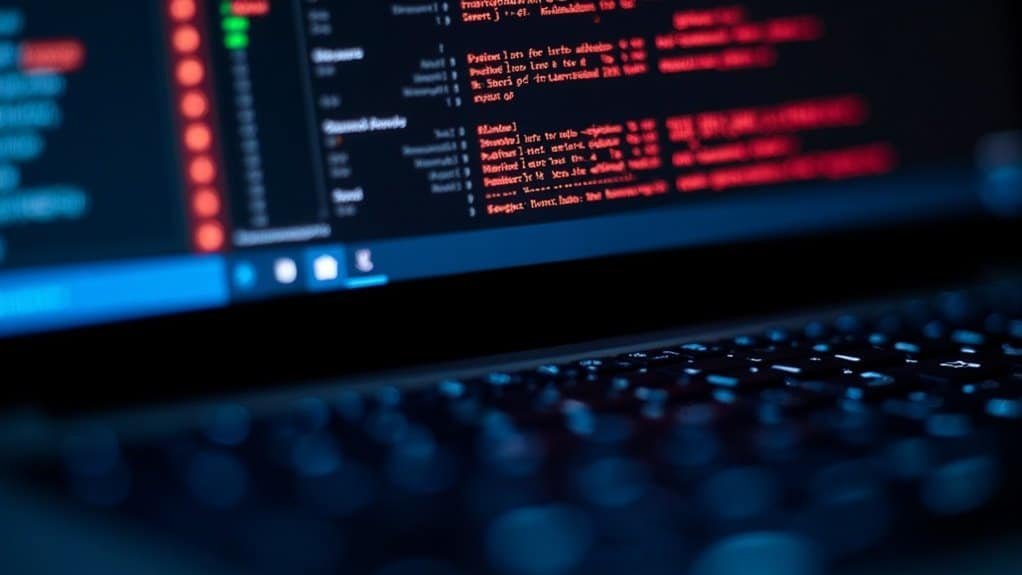
How to Use Event Viewer to Diagnose Service Failures and Fix Error 3005 on Windows
If you’re encountering Error 3005 on your Windows system, identifying service-related problems is crucial. Using Event Viewer is one of the most effective ways to track down service failures and understand their root causes. This step-by-step guide will show you how to leverage Event Viewer for troubleshooting Windows service errors efficiently.
Step 1: Open Event Viewer on Windows
Access Event Viewer by typing “Event Viewer” in the Start menu search bar or by pressing `Win + R`, typing `eventvwr.msc`, and hitting Enter. This built-in Windows tool logs all system and application events, including service failures.
Step 2: Navigate to Relevant Logs
In Event Viewer, expand Windows Logs and click on System to view general service failure logs. For errors related to specific services, explore Applications and Services Logs to find detailed entries.
Step 3: Filter Events for Error and Warning Levels
To quickly find relevant events, use the Filter Current Log option in the Actions pane. Select Error and Warning under Event levels, then look for your service’s display name in the Source column to pinpoint related failures.
Step 4: Analyze Event Details for Troubleshooting
Click on individual events that occurred around the time of the failure. Review the Event ID, Description, and any error codes provided. These details help you understand the exact cause and affected components, enabling targeted troubleshooting.
Why Using Event Viewer is Essential for Fixing Service Failures
Event Viewer provides comprehensive logs that simplify diagnosing Windows service errors like Error 3005. Systematically reviewing these logs before attempting fixes ensures you address the root cause, saving time and preventing recurring issues.
Follow these expert tips to effectively use Event Viewer and resolve service failures on your Windows PC. For more detailed Windows troubleshooting guides, visit our blog or contact support.
Fixing Failed Windows Services
How to Fix Failed Windows Services: A Step-by-Step Guide
When a Windows service fails to start or stops unexpectedly, it can disrupt your system’s performance and cause significant issues. To fix failed Windows services effectively, follow this comprehensive troubleshooting guide.
1. Check Service Account Credentials
Many Windows services run under specific user accounts. If the password for these accounts changes or expires, the service may fail to start. To fix this:
- Open Services by typing services.msc in the Run dialog.
- Locate the failed service, right-click it, and select Properties.
- Go to the Log On tab and update the password for the service account.
- Alternatively, switch the service to run under the Local System account to bypass credential issues.
2. Verify Service Dependencies
Windows services often depend on other services to function properly. To ensure all dependencies are running:
- In the service’s Properties window, click the Dependencies tab.
- Identify all dependent services and check their status in the Services list.
- Start any stopped dependent services and then restart the failed service.
3. Check Configuration Files and Resources
Corrupt or misconfigured files can cause service failures. Make sure all configuration files related to the service are intact and correctly set up.
Also, confirm that the system has access to all necessary resources such as network connections, disk space, and permissions.
4. Reset and Restart the Service
Sometimes, simply restarting the service can resolve failures:
- Stop the service from the Services console.
- Clear any related temporary files or cache if applicable.
- Restart the service and monitor its status.
5. Use System File Checker (SFC)
Corrupted system files can affect service functionality. Run the System File Checker tool to repair them:
- Open Command Prompt as an administrator.
- Type sfc /scannow and press Enter.
- Wait for the scan to complete and follow any on-screen instructions.
6. Disable Antivirus or Firewall Temporarily
Security software can sometimes interfere with service startup. Temporarily disable antivirus or firewall programs to test if they’re the cause of the failure.
Remember to re-enable them after testing.
7. Review Event Viewer Logs
For detailed error information, check the Event Viewer:
- Press Windows + X and select Event Viewer.
- Navigate to Windows Logs > System.
- Look for error messages related to the failed service, including timeout errors and error codes.
- Use this information to identify specific issues and search for targeted solutions.
By following these steps to fix failed Windows services, you can restore critical system functions and improve overall stability.
For more tips on Windows troubleshooting and optimization, visit our blog regularly.
Resolving Installer Path and Syntax Issues
How to Fix Windows Error 3005: Troubleshooting Installer Path and Syntax Issues
Windows Error 3005 often occurs due to incorrect path syntax or configuration problems during software installation. This error can be confusing, but it usually results from malformed paths—such as unnecessary forward slashes before port numbers or directory names—that break URL parsing and cause installation failure.
To resolve Windows Error 3005 and ensure a smooth installation process, follow these proven steps:
1. Check Installer Path Syntax
Review your installer logs and configuration files carefully for any malformed path entries. Pay special attention to paths involving port numbers or directory separators, as these are common sources of syntax errors.
2. Manually Correct Path Errors
Open configuration files or installer scripts with a text editor. Remove any redundant or incorrect slashes and make sure the path syntax matches the expected format. Save your changes before proceeding.
3. Verify Environment Variables TEMP and TMP
Ensure that your TEMP and TMP environment variables point to valid and accessible directories. Incorrect environment variable settings can cause path resolution issues during installation. Adjust these settings through System Properties if necessary.
4. Clear Installer Cache and Temporary Files****
Delete any corrupted cache or temporary files that might interfere with the installer’s ability to process paths correctly. After clearing these files, restart the installer or affected services to apply changes.
By systematically addressing these path and syntax issues, you can effectively fix Windows Error 3005 and prevent similar installer problems in the future.
For more detailed troubleshooting tips and updates on Windows installation errors, keep visiting our website.
Repairing Corrupted Game or Application Files

How to Fix Windows Error 3005 by Repairing Corrupted Game or Application Files
Are you facing Windows Error 3005 when launching your game or application? This common issue is often caused by corrupted or missing files. Fortunately, you can easily fix it using built-in verification and repair tools provided by your game platform.
Step 1: Use the Game Launcher’s File Verification Tool
Start by opening your game platform launcher, such as Steam, Epic Games Launcher, or RSI Launcher. Select the affected game or application, then choose the correct version channel—like LIVE or PTU.
Navigate to the launcher’s settings and find the file verification or integrity check option. Running this verification will scan your installation for corrupted or missing files and automatically re-download any damaged components.
Step 2: Repair or Reinstall Anti-Cheat Software
If Windows Error 3005 still appears, the problem may be related to corrupted anti-cheat files like EasyAntiCheat_EOS.
Delete these corrupted files from your system, then allow the launcher to regenerate them automatically or manually reinstall the anti-cheat service to ensure proper functionality.
Step 3: Run System File Checker to Fix Windows System Files
Next, open Command Prompt with administrative privileges and run the System File Checker by typing `sfc /scannow`.
This tool will scan and repair corrupted Windows system files that could be contributing to the error. If you detect damaged DLL files, consider copying valid versions from a healthy computer to your system.
Additional Tips for Fixing Windows Error 3005
- Always close unnecessary applications before launching the game or app.
- Run the launcher and repair tools with administrator rights for better results.
By following these steps to repair corrupted game or application files, you can quickly resolve Windows Error 3005 and enjoy a smoother gaming experience.
For more troubleshooting guides and solutions, stay tuned to our tech support resources.
Addressing Network and Resource Limitations
How to Fix Windows Error 3005 by Addressing Network and Resource Limitations
Windows Error 3005 often occurs due to network issues or resource constraints affecting your system’s ability to install or download updates. To resolve this error effectively, it’s essential to systematically assess your network connection and hardware setup.
Follow these expert tips to improve network stability and optimize your device for error-free installations:
- Check Network Stability and ISP Status: Restart your modem and router to refresh your connection. Use tools like DownDetector to verify if your internet service provider (ISP) is experiencing outages that could trigger Windows Error 3005.
- Improve WiFi Performance: Reduce interference by selecting a less congested 2.4 GHz WiFi channel or switch to a wired Ethernet connection for more reliable downloads and installations.
- Configure DNS Settings for Better Connectivity: Change your DNS to Google DNS (8.8.8.8 and 8.8.4.4) or Cloudflare DNS (1.1.1.1) to enhance routing speed and stability. Temporarily disable VPNs or proxy servers to avoid routing conflicts causing error 3005.
- Update Network Hardware and Drivers: Ensure your network adapter drivers, router firmware, and device drivers are up to date to prevent connectivity drops or packet loss that may result in Windows Error 3005.
By following these proven network troubleshooting steps, you can effectively fix Windows Error 3005 and ensure smooth installation and download processes on your Windows device.
For more detailed guides on resolving Windows errors, keep exploring our expert tips and solutions.
Preventing Future Occurrences of Error 3005
How to Prevent Windows Error 3005: Expert Tips for Long-Term Solutions
Resolving Windows Error 3005 is essential for fixing installation or update failures, but preventing this error from recurring requires proactive system management. Follow these proven strategies to avoid Windows Error 3005 and keep your system running smoothly:
1. Keep Windows and Software Updated
Ensure your Windows OS and all third-party applications are up to date. Enable automatic updates to receive critical security patches and bug fixes that help reduce the risk of Windows Error 3005 during installations.
2. Regularly Update Hardware Drivers
Outdated or incompatible drivers can trigger installation errors. Frequently update your hardware drivers to maintain compatibility and prevent Windows Error 3005.
3. Use Administrator Privileges for Software Management
Before installing or uninstalling programs, verify you have administrator rights. Running installers with elevated privileges avoids permission-related errors that often cause Windows Error 3005.
4. Monitor and Manage Unresponsive Processes
Use Task Manager to identify and end hung or unresponsive tasks before starting installation processes. This prevents file locks and conflicts linked to Windows Error 3005.
5. Ensure Proper System Shutdowns
Confirm that your system fully shuts down before installing new software. Improper shutdowns can leave locked files or corrupted system states contributing to Windows Error 3005.
6. Utilize Event Viewer for Diagnostics
Track improper shutdowns or service failures via Event Viewer to identify root causes of Windows Error 3005. Addressing these issues early helps prevent future occurrences.
7. Repair Corrupted System Components
Run System File Checker (SFC) or other repair tools to fix corrupted files. If necessary, perform a clean reinstall of affected software to eliminate persistent Windows Error 3005 problems.
8. For Developers: Implement Robust Error Handling
Developers should focus on comprehensive error handling, detailed logging, and user guidance to minimize the chances of Windows Error 3005 during application deployment.
Frequently Asked Questions
Can Error 3005 Cause Data Loss on My Computer?
You usually won’t lose data when error 3005 occurs; it’s a connectivity or process issue, not a data corruption event. Still, back up your files regularly and retry interrupted tasks to guarantee your data stays safe.
Is Error 3005 Related to Specific Hardware Failures?
Think of error 3005 as a storm cloud hovering over software, not hardware. You won’t find it rooted in hardware failures. Instead, check for corrupted files, network interruptions, or security settings that block installations—hardware rarely plays villain here.
Does Error 3005 Affect Windows Updates or Security Patches?
You won’t usually see Error 3005 directly blocking Windows updates or security patches. However, if the error causes service failures or system instability, you could experience indirect delays or interruptions with update downloads or installations. Monitor logs closely.
Can Antivirus Software Interfere and Trigger Error 3005?
Yes, you can run into trouble when antivirus software throws a wrench in the works. It may block or flag anti-cheat services, causing Error 3005. Disable antivirus temporarily or set exclusions to troubleshoot installation issues.
Is Error 3005 Common on Non-Windows Operating Systems?
You won’t encounter error 3005 on non-Windows operating systems. It’s exclusive to Windows environments, as non-Windows systems use different service managers and error codes. If you see similar issues, check OS-specific logs and error reporting tools.
Conclusion
By following these steps, you’ll quickly resolve Windows Error 3005 and prevent future disruptions. For example, if you’re installing a large game like Apex Legends and encounter this error, check Event Viewer for service failures, repair any corrupted files, and verify network stability. This systematic approach guarantees smooth installations and startup processes, minimizing downtime. Remember, regularly updating Windows and monitoring system resources will help you avoid recurring Error 3005 issues and keep your system running efficiently.




