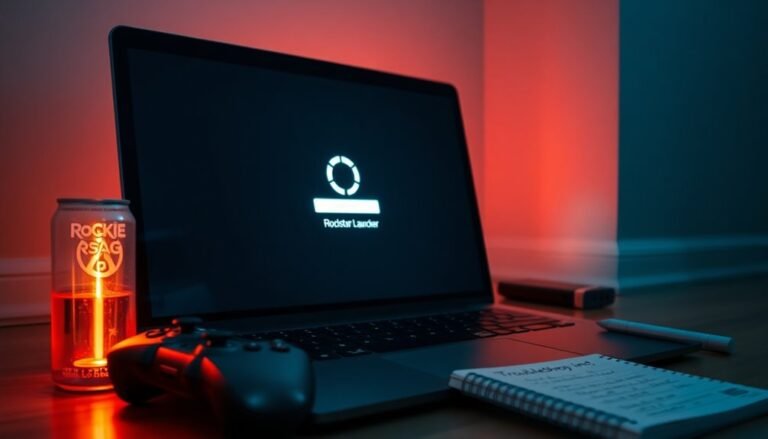Windows Error 22: Fix Device Not Ready Error
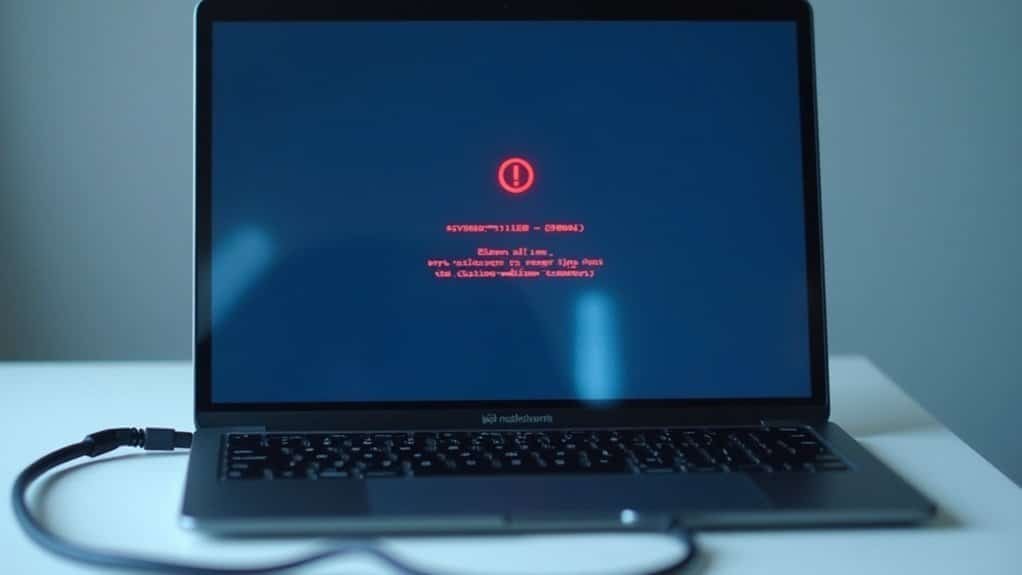
To fix Windows Error 22—“Device Not Ready”—open Device Manager. Right-click the disabled device and select “Enable device.”
If that doesn’t work, reinstall or update the driver. Then, restart your PC.
Check hardware connections to ensure everything is properly connected. You can also run “sfc /scannow” in Command Prompt to repair system files.
Keep your drivers and BIOS up to date to prevent future issues. For stubborn cases and advanced solutions, deeper troubleshooting methods are available.
Common Causes of Windows Error 22

Common Causes of Windows Error Code 22 and How to Fix It
If you encounter the “Device Not Ready” error with Code 22 on your Windows PC, it typically points to issues such as outdated device drivers, hardware conflicts, or a disabled device in Device Manager. Understanding these common causes can help you quickly troubleshoot and resolve the problem.
1. Outdated or Incompatible Device Drivers
One of the primary reasons for Windows Error Code 22 is outdated or incompatible device drivers. This issue often arises after Windows updates that may not support older drivers.
To fix this, update your drivers through Device Manager or download the latest versions directly from your hardware manufacturer’s website. In some cases, rolling back to a previous driver version or manually installing drivers can resolve the error if automatic updates fail.
2. Hardware Resource Conflicts
Error Code 22 can also result from hardware resource conflicts, where two devices share the same I/O port, IRQ, or DMA channel. When this happens, Windows disables one of the conflicting devices, causing the error.
To fix hardware conflicts, check Device Manager for any warning icons and adjust device settings or BIOS configurations as needed. Connecting your device to another port or slot on your computer can also resolve issues caused by a faulty port or resource assignment.
3. Disabled Device in Device Manager
Sometimes, Error Code 22 occurs simply because the device has been accidentally disabled in Device Manager.
Look for a black downward arrow on the device icon, right-click it, and select “Enable” to reactivate the device.
4. Other Causes: BIOS Settings, Firmware, and Hardware Issues
Incorrect BIOS configurations, outdated firmware, or physical hardware faults—such as damaged expansion cards—can also trigger Error Code 22.
Ensure your BIOS is correctly configured and updated. If hardware faults are suspected, consider inspecting or replacing the affected device.
By addressing these common causes of Windows Error Code 22, you can restore device functionality and improve your system’s stability.
Regularly updating drivers, checking for hardware conflicts, and maintaining BIOS settings are key steps to prevent this error from recurring.
Recognizing the Symptoms of Device Not Ready
Understanding the causes of Windows Error Code 22 is crucial, but equally important is recognizing the symptoms that indicate a device isn’t ready. When you open Device Manager, you may see a “Code 22” error message next to the device, and the device icon might appear grayed out or with a downward arrow, indicating that the device is disabled. This means the hardware or peripheral device has stopped responding and won’t function properly or appear in software that relies on it.
Device Manager is a key tool for troubleshooting hardware problems, making it essential for identifying when a device displays Code 22 and requires action.
Common symptoms of a device not ready condition include system notifications or pop-ups stating “Device Not Ready” or “This device is disabled.”
Within the device’s properties, the status will often read “This device is disabled,” and options such as “Enable Device” may be unavailable or grayed out. Additionally, hardware-dependent services might fail to start, driver installations can fail, and error messages may appear when you try to use the device.
If you notice these visual indicators and performance issues, it’s a clear sign your device isn’t ready and requires troubleshooting. Recognizing these symptoms early helps in resolving Windows Error Code 22 and restoring device functionality efficiently.
Essential Troubleshooting Steps for Error Code 22
How to Fix Error Code 22 in Windows Device Manager: Essential Troubleshooting Steps
Encountering Error Code 22 in Windows Device Manager can disrupt your device’s functionality, but you can fix it quickly by following these essential troubleshooting steps.
First, open Device Manager by pressing Windows + R, typing devmgmt.msc, and hitting Enter. Look for any devices marked with a small black arrow, indicating they’re disabled. Right-click the device and select “Enable device” to reactivate it.
If enabling the device doesn’t resolve Error Code 22, try disabling and then re-enabling it to reset the device state.
Another effective solution is to uninstall the device driver: right-click the device, choose “Uninstall device,” then restart your PC. Upon reboot, Windows will automatically reinstall the correct driver, often fixing the error.
Updating your device drivers can also help. In Device Manager, right-click the problematic device and select “Update Driver.” Choose to search automatically for updated driver software to ensure compatibility with your current Windows version.
If Error Code 22 is related to resource conflicts, check the device’s properties under the Resources tab for any conflicts or errors. Disable conflicting hardware if necessary to resolve these issues.
Remember to always restart your computer after making changes to complete the device and driver initialization process.
For users who can’t use a mouse, utilize keyboard shortcuts to navigate Device Manager efficiently and troubleshoot Error Code 22 without hassle.
Advanced Solutions for Persistent Device Issues

Advanced Solutions to Fix Persistent Error Code 22 and Device Not Ready Issues
If you’re facing persistent Error Code 22 or “device not ready” errors on your Windows PC, basic troubleshooting mightn’t be enough. Follow these advanced solutions to resolve device problems effectively:
1. Reinstall Device Drivers
Open Device Manager, uninstall the problematic device driver, and reboot your computer. Windows will automatically reinstall the driver upon startup. If the issue continues, manually update or roll back the driver using the latest or stable versions from the device manufacturer’s website.
2. Use Driver Verification and Management Tools
For a more thorough driver update, utilize driver verification utilities or trusted third-party driver management software. These tools perform deep scans to identify corrupted or outdated drivers and help apply clean, stable updates.
3. Initialize Disks and Manage Partitions
If your disk appears as “Not initialized,” open Disk Management and initialize it by selecting GPT or MBR partition style based on your system needs. For unallocated space, create a new partition using the New Simple Volume Wizard.
Drives showing as RAW typically require formatting to NTFS or another compatible file system. Use diskpart commands for disks that resist initialization.
4. Run Disk and System Integrity Checks
Execute CHKDSK with /f or /r parameters to repair file system errors. For comprehensive system file integrity, run “sfc /scannow” and DISM commands to detect and fix corrupted Windows system files that could be causing device errors.
5. Perform Hardware Diagnostics
Don’t forget to inspect physical hardware components. Check cables, USB or SATA ports, and BIOS settings. Additionally, run diagnostic tools provided by your device manufacturer to identify any hardware faults.
By following these advanced troubleshooting steps, you can effectively fix Error Code 22 and “device not ready” errors, ensuring your Windows devices work smoothly and reliably.
For more detailed guides and updates on Windows device error solutions, keep visiting our site.
Preventing Future Device Not Ready Errors
How to Prevent “Device Not Ready” Errors: Essential Tips for Reliable Devices
Ensuring your devices remain error-free and avoiding “device not ready” errors requires proactive maintenance and regular system checks. By combining proper hardware care, software diagnostics, and timely updates, you can minimize device malfunctions and maintain peak performance.
Here’s how to prevent “device not ready” errors effectively:
1. Regularly Inspect Cables and Connectors****
Check all cables and connectors frequently for wear, damage, or loose fits. Replace any faulty or worn components promptly to ensure stable device connections.
2. Use Reliable Ports and Test Devices on Multiple Computers
Always connect your devices to trusted ports and verify functionality by testing on other computers. This helps isolate issues and identify whether errors are hardware- or system-related.
3. Run System File Checker (SFC) and DISM Scans Routinely
Execute the System File Checker (`sfc /scannow`) and Deployment Image Servicing and Management (DISM) tools monthly, especially after updates or hardware changes. These scans repair corrupted system files that might cause device errors.
4. Keep Drivers and Firmware Updated
Regularly update device drivers and firmware via Device Manager or the manufacturer’s website. Avoid generic drivers to ensure compatibility and optimal device performance.
5. Schedule Monthly Hardware Inspections****
Set up routine hardware checks to detect loose connections or failing components early, preventing unexpected device failures.
By following these proven steps, you can prevent “device not ready” errors, enhance device reliability, and keep your system running smoothly.
Implement these best practices today to maintain a dependable and error-free computing experience.
Frequently Asked Questions
Can Error Code 22 Affect External USB Devices Like Printers or Hard Drives?
Yes, Error Code 22 can affect external USB devices like printers or hard drives. You’ll notice they’re disabled in Device Manager, can’t use them, and must update drivers, check hardware, or restore system settings to fix it.
Is It Safe to Use Third-Party Driver Updater Tools for Fixing Error 22?
You shouldn’t rely on third-party driver updater tools for fixing error 22, as they can introduce security risks, install incorrect drivers, or worsen device conflicts. Instead, use Windows Device Manager or the manufacturer’s website for safe, accurate updates.
Will Reinstalling Windows Completely Remove Error 22 From My Device?
Reinstalling Windows might fix error 22 if it’s caused by software or driver issues, but it won’t help with hardware faults or BIOS conflicts. After reinstalling, check Device Manager, update drivers, and run hardware diagnostics.
Can Error 22 Be Resolved Using Windows Safe Mode?
Over 60% of device errors are resolved through Safe Mode troubleshooting. You can use Safe Mode to re-enable disabled devices in Device Manager, but you’ll often need to update drivers or restart in normal mode for a complete fix.
Does Error Code 22 Impact System Security or Data Privacy?
You don’t need to worry about direct security or privacy risks from error code 22. It only disables devices. However, if security tools are disabled, your protection could be reduced, so always check and re-enable essential hardware.
Conclusion
By addressing Windows Error 22 with these proactive measures, you’ll gently guide your system back to peak performance without undue fuss. Recognize the subtle cues of a “device not ready” message, apply the troubleshooting steps, and consider advanced solutions if the issue proves a bit stubborn. With a touch of diligence, you’ll minimize future disruptions and maintain an environment where your devices harmoniously cooperate. Don’t let minor inconveniences disrupt your workflow—restore order with confidence and clarity.