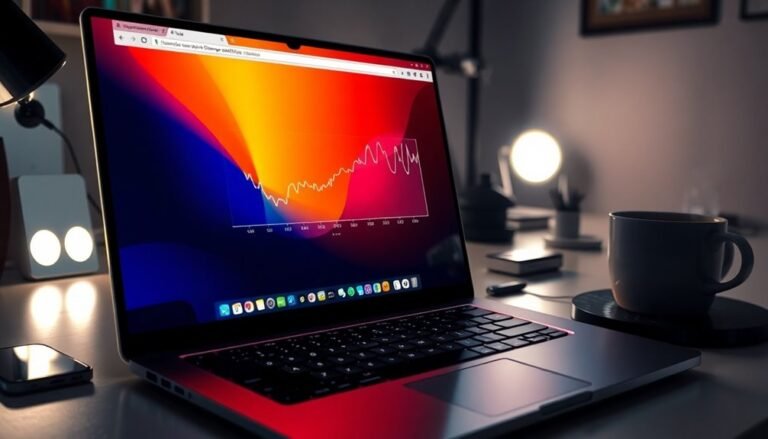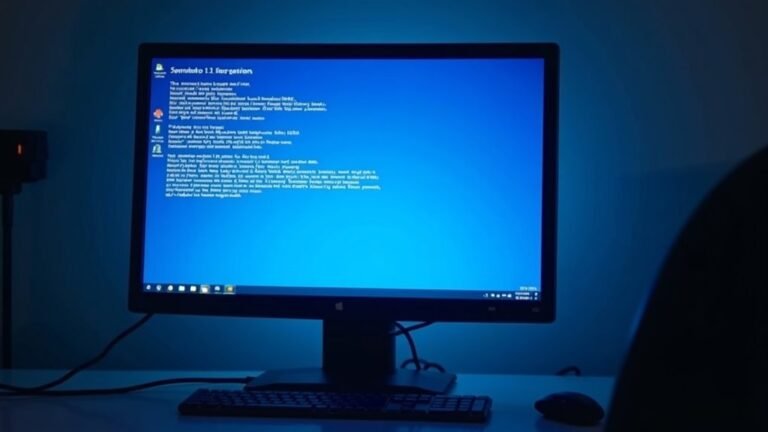Windows Operating System Not Responding: Fix Core System Issues

If your Windows operating system isn’t responding, investigate potential causes such as insufficient resources, corrupted files, or outdated drivers. Begin by restarting your computer and booting into Safe Mode to identify any software conflicts.
Next, use the System File Checker to scan for corrupt files and make sure to update your drivers. Additionally, monitor system performance and check for available disk space.
If the problems continue, you might want to explore advanced recovery options that can effectively restore stability.
Causes of Windows Operating System Not Responding

When your Windows operating system isn’t responding, several key factors may be causing this frustrating problem. One major reason could be insufficient system resources. Running too many applications simultaneously often consumes valuable CPU, memory, and disk space, which can lead to system unresponsiveness.
Additionally, low or faulty RAM can result in unexpected freezes, while limited disk space can significantly hinder performance. Running the Windows Memory Diagnostic Tool can help identify issues with your RAM, providing insight into potential hardware failures.
Corrupted or missing system files due to improper shutdowns or malware infections can severely affect your Windows operating system’s functionality. Moreover, registry errors can disrupt the stability of your system, leading to further issues.
Driver problems also play a significant role in system performance. Outdated or incompatible drivers can create communication barriers between your hardware and Windows, resulting in decreased functionality.
Malware infections can degrade system performance and, in some cases, even security software can interfere with essential processes, complicating the situation. Lastly, overloaded applications or software conflicts can overwhelm your system’s resources, resulting in prolonged hangs or freezes. To restore your Windows operating system’s responsiveness, it’s crucial to identify and resolve these contributing factors. By taking these steps, you can enhance the performance and stability of your system.
Common Symptoms Indicating Core System Issues
Experiencing an unresponsive Windows operating system can be incredibly frustrating, but recognizing the common symptoms is essential for identifying core system issues. If your system freezes immediately after startup or login, rendering your keyboard and mouse inputs ineffective, this is a critical sign of potential problems.
You might encounter “application not responding” errors in programs like File Explorer, which often necessitate manual termination through Task Manager.
When input devices become unresponsive and onscreen elements fail to react, it often indicates resource overextension that need addressing. High CPU or memory usage is another symptom that can lead to sluggish response times, especially during heavy workloads. To investigate, check Task Manager for signs of resource exhaustion.
Furthermore, if you notice frequent errors logged in the Event Viewer, this could point to underlying driver issues or conflicts that require immediate attention.
Basic Immediate Troubleshooting Steps
If you experience an unresponsive Windows operating system, it’s crucial to act swiftly. Implementing basic troubleshooting steps can often remedy the situation quickly. Here are four key actions to take:
- Restart Your Computer: Conduct a complete shutdown followed by a cold boot. This action clears the active memory and resets processes, making it one of the simplest yet effective solutions to an unresponsive system.
- Boot into Safe Mode: Initiate your computer in Safe Mode to operate with limited drivers and programs. This can help you identify and isolate potential software conflicts that are causing the system to be unresponsive.
- Check and Update Device Drivers: Utilize Device Manager to update or roll back drivers, especially for essential components such as graphics and storage devices. This can resolve compatibility issues that might lead to system instability.
- Run System File Checker (SFC): Use the SFC tool to conduct a scan for corrupt or missing files. Repairing these files can remedy instability within your Windows operating system.
Software and Driver Fixes
To effectively address software and driver-related issues on your Windows operating system, it’s essential to proactively manage potential conflicts that could lead to system unresponsiveness.
Begin by ensuring that all your installed applications are regularly updated to reduce compatibility problems. Before introducing any new software, conduct thorough compatibility checks to guarantee it won’t interfere with your OS.
It’s also vital to check for outdated, missing, or corrupt device drivers, particularly for key components such as graphics, chipset, and storage devices. Regularly update these crucial drivers through official manufacturer websites or via Windows Update.
You can use the Event Viewer tool to monitor and identify any driver-related errors that may be causing system freezes.
In addition, run reputable antivirus scans to detect and eliminate any malware that may compromise system files.
Finally, optimize your system resources by terminating any unnecessary background processes through Task Manager. This practice will enhance system responsiveness and prevent freezing, ensuring that your Windows operating system runs smoothly and efficiently.
Addressing Hardware-Related Causes

Addressing Hardware-Related Causes of Windows Operating System Unresponsiveness****
When experiencing unresponsiveness in your Windows operating system, it’s crucial to recognize that hardware-related problems can significantly impact performance, alongside software issues. Here are essential areas to investigate to enhance your system’s speed and stability:
1. Testing Faulty RAM: One common issue that leads to system lags is faulty RAM. To check your memory health, utilize the Windows Memory Diagnostic tool.
If you’ve recently upgraded your RAM, systematically remove new modules to isolate any malfunctioning units.
2. Assessing Hard Drive Health: Your hard drive plays a vital role in your PC’s responsiveness. Run built-in disk check utilities like chkdsk and examine SMART diagnostics for potential failures.
Additionally, ensure you maintain at least 10-15% of your disk space free, as limited space can severely impact performance.
3. Monitoring Cooling Efficiency: Overheating can cause your computer to freeze or become unresponsive. Use temperature monitoring tools to keep track of component heat levels.
Regularly clean dust from vents and fans to ensure optimal airflow and cooling efficiency.
4. Resolving Device Conflicts: Hardware conflicts can lead to significant performance issues. Access Device Manager to check for any conflicting hardware.
If necessary, uninstall or disable devices causing problems, and be proactive by updating drivers for enhanced stability.
Addressing these hardware-related issues can greatly improve your Windows system’s responsiveness and overall performance.
Advanced System Recovery Options
Addressing hardware-related issues is crucial for keeping your Windows system responsive; however, sometimes you may encounter deeper system problems that necessitate advanced recovery options. The Windows Recovery Environment (WinRE) offers essential tools like Startup Repair and System Restore to help you diagnose and repair issues without fully booting into Windows.
You can easily access these recovery options by holding the Shift key while selecting Restart, navigating through the Settings menu, or utilizing installation media. Common scenarios that may prompt you to enter recovery mode include multiple failed startup attempts or unexpected shutdowns.
Once you’re in WinRE, you can use Startup Repair for automated solutions, System Restore to revert your settings to a previous state, or the Command Prompt for manual troubleshooting. Additionally, if recent updates are causing instability, you can uninstall them from this environment.
Frequently Asked Questions
How Can I Prevent My Windows OS From Becoming Unresponsive?
Keep your Windows OS responsive by regularly updating software and drivers, removing unnecessary applications, optimizing storage, performing system checks, and ensuring hardware health. Regular maintenance will help prevent freezes and enhance overall performance.
What Are the Best Practices for Maintaining System Performance?
To maintain system performance, regularly run Disk Cleanup, monitor disk health with CHKDSK, manage startup programs, uninstall unused apps, and optimize storage capacity. Keep software updated and consider clean installations for persistent issues.
Can Third-Party Programs Cause Windows to Slow Down?
Yes, third-party programs can considerably slow Windows. In fact, background applications can consume up to 80% of your CPU, causing delays. Regularly disabling unnecessary services and optimizing with tools like CCleaner can restore performance.
Is There a Way to Monitor System Resource Usage in Real-Time?
Yes, you can monitor system resource usage in real-time using tools like Performance Monitor and Resource Monitor, which provide detailed insights into CPU, memory, disk, and network activity to help identify performance bottlenecks effectively.
When Should I Consider Upgrading My Hardware for Better Performance?
You should consider upgrading your hardware when you consistently experience slow boot times, frequent system freezes, or when newer software fails to run effectively. Upgrades can greatly enhance performance and guarantee future compatibility with operating systems.
Conclusion
To sum up, while experiencing a non-responsive Windows operating system can be frustrating, timely intervention can often resolve these core system issues. Did you know that over 60% of users encounter PC hangs at some point? By following the troubleshooting steps outlined and addressing both software and hardware aspects, you can restore efficiency to your system. Don’t let technical problems slow you down; implementing these fixes can get you back on track in no time.