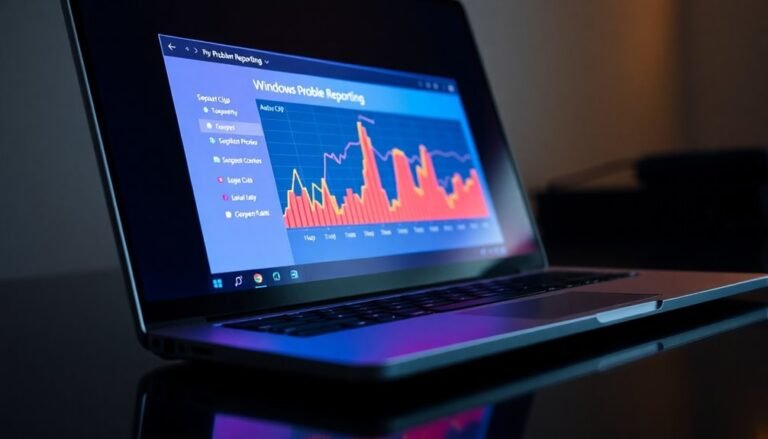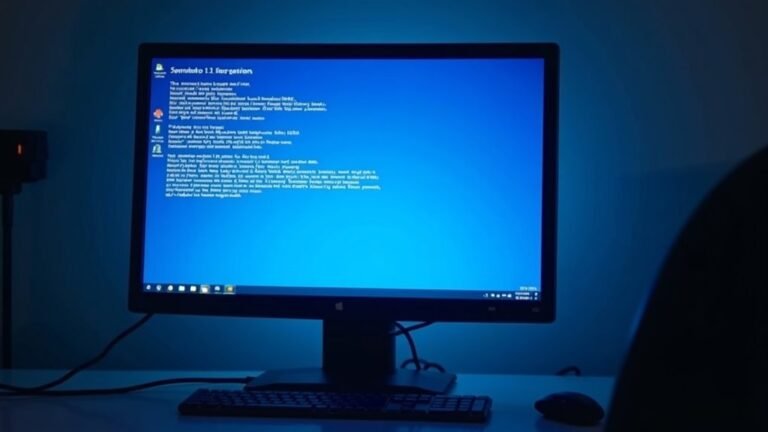Google Chrome High Memory Usage Windows 10: Fix Browser RAM Issues

If Google Chrome’s high memory usage is affecting your Windows 10 performance, there are several fixes you can try. Start by closing unnecessary tabs, disabling resource-heavy extensions, and regularly clearing cached data.
To identify issues more effectively, monitor memory consumption through Chrome’s Task Manager. Additionally, enabling the Memory Saver feature can improve efficiency.
You can also tweak virtual memory settings and manage background services to further optimize performance. Exploring additional tips and configurations can help keep Chrome running smoothly.
Causes of High Memory Usage in Google Chrome

Experiencing high memory usage while using Google Chrome? You’re not alone. Several factors contribute to this issue. One major reason is Chrome’s multi-process architecture, which allows each tab and extension to function independently.
While this design enhances stability, it also leads to increased RAM consumption as multiple processes run simultaneously. Another contributing factor is the presence of extensions. Poorly optimized extensions can significantly inflate memory usage, particularly if you have many installed or face conflicts with updates, causing a spike in your RAM usage.
Keeping numerous tabs open, especially those that run resource-intensive web applications, can further increase memory demands. Cached data and cookies can accumulate over time, contributing to memory overhead as Chrome stores information for faster access. Moreover, your settings, such as hardware acceleration and background prediction services, can either help reduce or worsen RAM consumption.
To effectively manage Google Chrome’s memory usage, consider regularly reviewing your extensions, tabs, and settings. Reducing the number of open tabs can greatly optimize your browsing experience and reduce the impact on your system’s memory.
Impact of Excessive RAM Consumption
Excessive RAM consumption in Google Chrome significantly affects system performance, user experience, and energy efficiency. When Google Chrome utilizes an excessive amount of memory, it limits the resources available for other applications, leading to a noticeable slowdown of your entire system.
Users may experience longer response times while switching between apps, as high RAM usage can increase CPU workload, resulting in higher temperatures that might negatively impact the hardware’s lifespan. Moreover, frequent paging to disk can exacerbate the issue since this process is substantially slower than accessing RAM. In fact, Chrome’s architecture runs each tab as a separate process, which contributes to its high memory consumption.
Your browsing experience can also deteriorate; lag and delayed responses may interrupt your workflow, especially during resource-intensive tasks. Tabs may become unresponsive or freeze, causing frustrating interruptions.
For laptop users, the increased power consumption associated with high memory usage can shorten battery life and necessitate more frequent recharging. In summary, excessive RAM demand undermines efficiency, posing challenges for everyday users and in enterprise environments where productivity is crucial.
Optimizing Google Chrome’s RAM usage is essential for a smoother browsing experience, enhanced performance, and improved energy efficiency.
Basic Troubleshooting Techniques
To address high memory usage in Google Chrome, it’s important to implement effective troubleshooting techniques that can enhance browser performance.
Start by keeping an eye on Chrome’s memory consumption and managing your tabs and extensions wisely. Here are some actionable steps:
- Utilize Chrome’s Task Manager (Shift+Esc) to pinpoint which specific tabs or extensions are utilizing excessive memory.
- Close unnecessary tabs to rapidly reduce RAM usage; having fewer open tabs significantly improves overall performance.
- Disable or uninstall heavy extensions to alleviate memory strain; visit chrome://extensions to manage your extensions effectively.
- Regularly clear your browsing data to avoid memory bloat caused by accumulating cache and cookies.
Advanced Configuration Tweaks for Windows 10
Maximizing memory efficiency in Google Chrome on Windows 10 involves several key adjustments to your operating system’s configuration. Begin by optimizing your virtual memory settings. To do this, access the System Properties, navigate to Advanced system settings, and modify the virtual memory within the Performance Settings.
Disable the option “Automatically manage paging file size for all drives” and configure the Initial size to be 1.5 times the size of your RAM, while setting the Maximum size to 3 times your RAM, depending on available disk space.
For advanced users, implementing registry tweaks can further enhance memory management. Disabling background services such as Superfetch can significantly reduce memory pressure, especially in systems with limited RAM. Always remember to back up your registry before applying any modifications, as incorrect changes could lead to system instability.
Furthermore, improving disk performance through regular defragmentation—especially for SSD page files—can optimize memory paging processes.
Best Practices for Managing Chrome Memory

Managing memory usage in Google Chrome may seem daunting, but adopting effective strategies can significantly improve your browsing experience. To optimize Chrome’s memory performance, consider implementing these best practices:
- Limit Open Tabs: Reduce the number of open tabs and windows to enhance efficiency. Close tabs that aren’t in use by clicking the “X” or using shortcuts like Ctrl + W.
- Manage Extensions Wisely: Regularly review your installed Chrome extensions. Disable or remove non-essential extensions to decrease memory overhead and improve browser speed.
- Enable Memory Saver Mode: Turn on Chrome’s Memory Saver feature in settings. This allows the browser to automatically discard inactive tabs and optimize performance based on your browsing habits.
- Monitor Memory Usage: Use Chrome’s Task Manager (Shift + Esc) to monitor memory consumption. This tool helps identify which tabs or extensions are utilizing excessive resources, enabling you to take appropriate action.
Frequently Asked Questions
How Can I Monitor Chrome Memory Usage Over Time?
You can monitor Chrome memory usage over time by using the Chrome Task Manager, Windows Task Manager, or Chrome DevTools. Each tool lets you track RAM consumption, identify heavy extensions or tabs, and analyze memory trends.
Does Using Incognito Mode Reduce Memory Consumption?
Using incognito mode can reduce memory consumption slightly, especially if you have many extensions or cached data. However, it doesn’t drastically lower RAM use, as each tab still functions as a separate process.
Can I Automate Clearing Cache in Chrome?
Yes, you can automate clearing cache in Chrome using extensions, Power Automate Desktop, or browser settings. Each method streamlines the process, helping you manage caching more effectively without manual intervention. Choose what fits your needs best.
Are There Specific Extensions Recommended for Better Memory Management?
Yes, consider using Memory Saver, TabMemFree, or OneTab for better memory management. These extensions efficiently suspend inactive tabs, consolidate open tabs, and greatly reduce RAM usage while maintaining easy access to your important links.
What Hardware Upgrades Improve Chrome Performance on Windows 10?
As they say, “A stitch in time saves nine.” Upgrading your RAM, GPU, and CPU boosts Chrome performance on Windows 10. Faster SSDs and optimizing storage space also considerably enhance browsing speed and efficiency.
Conclusion
To sum up, managing Google Chrome’s high memory usage on Windows 10 is essential for a smoother browsing experience. By understanding its causes and applying both basic fixes and advanced tweaks, you can greatly reduce RAM consumption. Curiously, many users find that regularly reviewing and adjusting their extensions can have a surprising impact on performance. With these strategies, you’ll not only enjoy faster browsing but also maintain your system’s overall efficiency. Give them a try and see the difference!