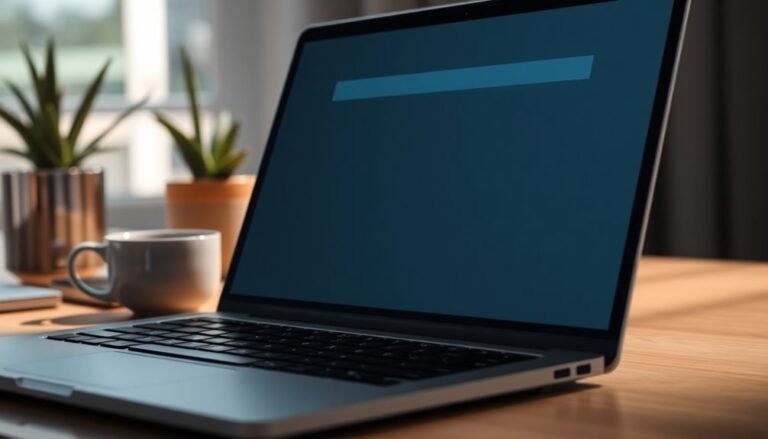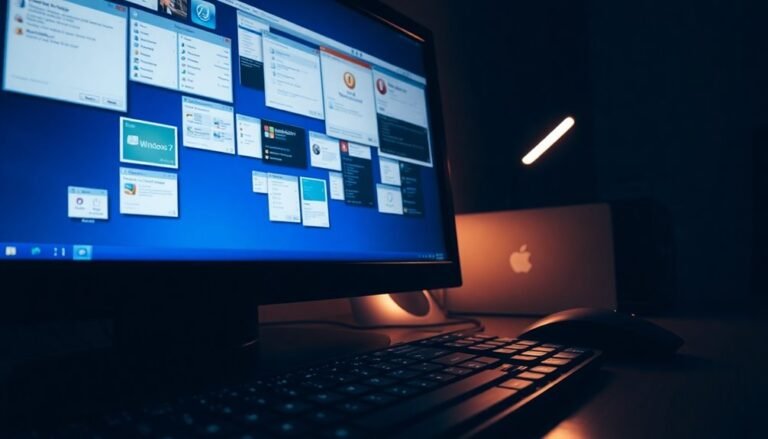Windows Error 404: Fix File Not Found Error

If you see a Windows Error 404 – File Not Found, start by checking the URL for typos or broken links. Then, verify the requested file exists on your server.
Ensure your IIS (Internet Information Services) settings point to the correct path. Make sure essential web extensions are enabled.
Review server logs for detailed 404 substatus codes. Double-check your server redirects and configuration.
Stick around to discover how to troubleshoot advanced causes and prevent future errors.
Common Causes of Windows Error 404

Windows Error 404: Common Causes and How to Fix Them
Encountering a Windows Error 404 means the server can’t find the requested resource. This issue often arises from mistyped URLs, broken links, or outdated web addresses.
To resolve Error 404, start by carefully checking the URL for spelling errors, missing file extensions, or incorrect folder paths. If you recently renamed or moved a file, ensure all links and references are updated accordingly.
Verify that your website’s structure includes proper redirects after any updates, preventing users from landing on invalid URLs. File permissions can also trigger a 404 error—make sure access rights are correctly configured.
For IIS servers, confirm that necessary web service extensions are enabled and MIME types are set up correctly. Additionally, review your .htaccess or server configuration files to identify any routing errors or missing directives causing broken links.
When accessing cloud or network resources, sign in with the correct account and verify permissions. Timely addressing of 404 errors enhances both user experience and the overall SEO health of your site. Lastly, troubleshoot DNS and network connectivity issues that might block access to your server or resource.
Recognizing Symptoms and Error Messages
How to Recognize Symptoms and Common Error Messages of Windows Error 404
Understanding the main causes of Windows Error 404 is essential, but the next step is to identify its typical symptoms and accurately interpret the error messages displayed. When you encounter a 404 error on your Windows device, your web browser will typically show clear indicators such as “The page can’t be found” or “HTTP 404 – File not found.”
These messages often reference server software like IIS (Internet Information Services). Additionally, you may see customized error pages with variations in wording, but the central message always indicates missing or inaccessible web content. In some cases, virtual directories on the web server may be misconfigured, leading to a 404 error even when the file actually exists.
To effectively recognize Windows Error 404 symptoms, look out for these common signs:
- Standard browser error messages: Phrases like “404 Not Found,” “File Not Found,” or “Page Not Found” are clear indicators.
- Mentions of server software: References to IIS or specific web server response codes often appear.
- Helpful next-step suggestions: Instructions prompting you to verify the URL or contact website support.
- Consistent errors across multiple devices: Seeing the same error when accessing the link from different browsers or platforms confirms a server-side issue.
By carefully observing these symptoms and error messages, you can quickly diagnose Windows Error 404 issues and take appropriate actions to resolve them.
For more detailed troubleshooting and solutions, continue exploring our Windows error guides.
Troubleshooting Steps for System Administrators
Effective Troubleshooting Guide for Windows Error 404 on IIS Servers
As a system administrator, resolving Windows Error 404 on IIS servers begins with verifying the presence and correct path of the requested file. Use the IIS MMC snap-in to ensure the file exists and that virtual directory mappings accurately point to the physical location on the server.
Pay close attention to file naming conventions, including spelling and letter casing, since Windows file systems may be case-sensitive depending on configuration. Confirm that the file hasn’t been deleted, moved, or renamed without updating the IIS settings accordingly.
Next, access the IIS MMC snap-in to check that essential web extensions like ASP and ASP.NET are enabled. Validate MIME type mappings within IIS to ensure all file extensions are correctly configured for proper handling.
Review ISAPI filter paths to identify and fix any invalid or outdated references. Verify that handler mappings are correctly set up to process incoming requests efficiently.
Additionally, inspect backend application routes for accuracy and confirm that middleware or security rules aren’t inadvertently blocking access to resources. Analyze server logs thoroughly to gather detailed error information for targeted troubleshooting.
To maintain smooth operation, regularly back up your site files and clear server caches after making changes.
Understanding IIS 404 Substatus Codes

Understanding IIS 404 Substatus Codes: How to Diagnose and Fix 404 Errors on IIS Servers
When managing IIS (Internet Information Services) servers, resolving standard 404 errors alone is often insufficient. To troubleshoot effectively, you need to understand the detailed IIS 404 substatus codes.
IIS appends proprietary decimal substatus codes (like 404.3, 404.4, 404.6) to the standard 404 error, providing granular insights into why a resource wasn’t found. These substatus codes are unique to IIS versions 7.0 and later, and they’re vital for accurate diagnosis and quick resolution of web server issues.
Why Are IIS 404 Substatus Codes Important?
Unlike generic 404 errors, IIS 404 substatus codes help you identify specific causes such as MIME type restrictions, request filtering, or missing script handlers.
This level of detail isn’t available on non-Microsoft web servers, making IIS substatus codes essential for troubleshooting in Microsoft environments.
How to Interpret IIS 404 Substatus Codes for Effective Troubleshooting
- Review IIS Logs: Start by checking your IIS server logs to find the full 404.x substatus code, which reveals the exact reason for the error.
- Reference Microsoft Documentation: Use official Microsoft resources to understand the meaning of each substatus code.
- Identify the Cause: Differentiate among common issues like MIME restrictions (404.3), denied HTTP verbs (404.6), or missing handlers (404.4).
- Apply Targeted Fixes: Use these insights to implement precise solutions tailored to each specific substatus code scenario.
By leveraging IIS 404 substatus codes, web administrators and developers can streamline troubleshooting, improve website reliability, and enhance user experience.
For comprehensive IIS error diagnostics and fixes, always analyze the detailed 404.x codes in your IIS environment.
Preventing and Mitigating 404 Errors
How to Prevent and Fix 404 Errors for Better Website Performance
404 errors can negatively affect user experience and SEO on dynamic websites. To minimize their impact, implement proactive strategies and regular maintenance.
Start by performing frequent website audits with powerful tools like Bing Webmaster Tools, Google Search Console, Screaming Frog, or Ahrefs. These tools help identify broken links and missing pages that cause 404 errors.
Manually check internal links and gather user feedback to catch errors that automated tools might overlook. Review your server configuration files, such as .htaccess, and ensure all redirects are correctly set up to preserve SEO value and site integrity.
Use 301 permanent redirects for URLs that have been changed or removed, and maintain a comprehensive redirect map. Avoid redirect chains to improve site speed and reduce server load.
Create a custom 404 error page featuring helpful navigation links, search functionality, and contact details. Make sure the custom page returns the correct 404 HTTP status code and update it regularly to keep content relevant.
After making website changes, monitor software and plugins closely, removing any that cause issues. Set up automated alerts with website monitoring tools to detect 404 errors quickly and resolve them promptly.
These steps help ensure a smooth user experience and maintain strong SEO rankings on Bing and other search engines.
Frequently Asked Questions
Can Windows Error 404 Affect Desktop Applications or Only Web Browsers?
You’ll only see error 404 in desktop applications if they access web resources using HTTP. Otherwise, you won’t encounter it—traditional desktop apps use different error codes for missing local files. Check app documentation for specifics.
How Do Custom 404 Pages Improve User Experience?
Custom 404 pages boost user experience by explaining errors clearly, offering navigation tools, and suggesting relevant links. You guide users back to valuable content, reduce frustration, and maintain engagement, which increases session duration and supports brand consistency.
What Tools Can Automate 404 Error Detection on Large Websites?
Imagine an army of digital bloodhounds sniffing out every dead link on your site. Use RaptorScan, SiteChecker.pro, or Dead Link Checker—install, scan, analyze reports, and schedule automated checks to keep your website error-free.
Does a 404 Error Mean My Server Is Compromised?
A 404 error doesn’t mean your server’s compromised. First, check for common causes like broken links or moved files. Next, review server logs for suspicious activity. If you find unusual patterns, run security scans to confirm safety.
Are 404 Errors Logged Differently on Apache Vs IIS Servers?
Yes, you’ll log 404 errors differently on Apache and IIS. On Apache, check both access and error logs; on IIS, review site-specific log files in various formats. Use each platform’s tools to analyze error entries efficiently.
Conclusion
Now you know how to tackle Windows Error 404, from identifying common causes to decoding IIS substatus codes. By following these step-by-step troubleshooting methods, you’ll minimize downtime and keep your system running smoothly. Why let a simple “File Not Found” error disrupt your workflow? Stay proactive—implement preventive measures and monitor your environment regularly. With these technical strategies, you can quickly resolve 404 errors and guarantee users always access the resources they need.