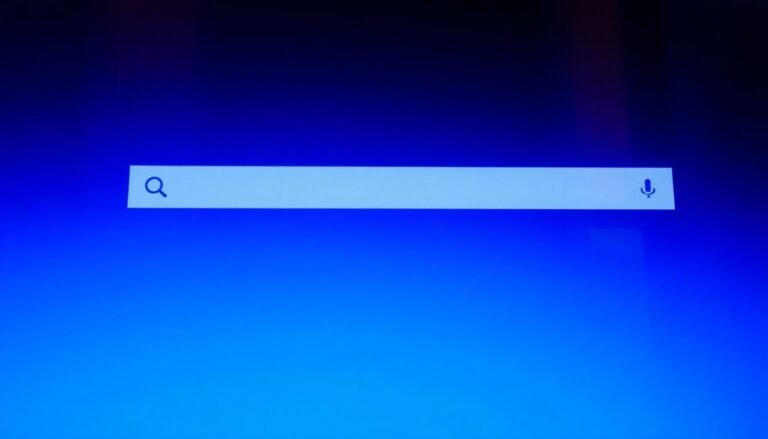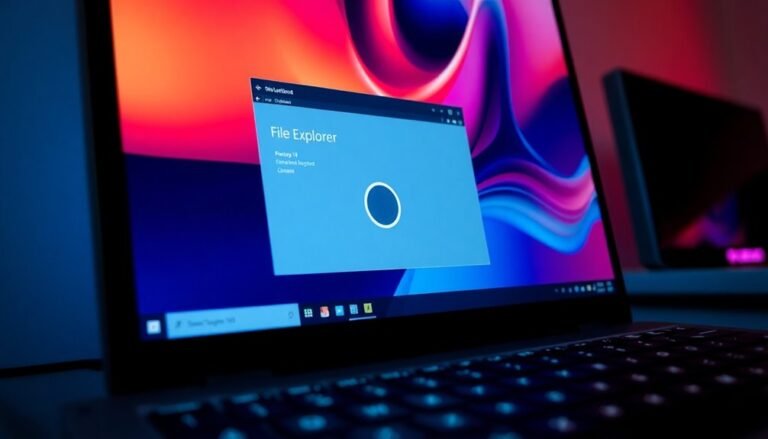Drag and Drop Not Working Windows 11: Fix File Drag and Drop

If drag and drop isn’t working in Windows 11, try restarting Windows Explorer through Task Manager. Make sure to check your mouse or trackpad drivers for updates.
Additionally, consider adjusting User Account Control (UAC) settings, as these can block drag and drop actions. Performing a clean boot can help rule out software conflicts.
If issues persist, testing your hardware can help isolate the problem. There are effective solutions available to restore your drag and drop functionality.
Common Causes of Drag and Drop Issues

If you’re facing drag and drop issues in Windows 11, there are several common factors that could be causing the problem. One significant culprit often lies in corrupt or outdated mouse or touchpad drivers.
These drivers can disrupt the functionality of drag and drop features, particularly after system updates or hardware changes. If your drivers are incompatible, you may experience erratic behavior that hinders your ability to drag and drop effectively.
Another factor to consider is the potential interference from third-party applications. Certain background apps may monopolize drag and drop events, especially if they haven’t been optimized for compatibility with Windows 11. Temporary glitches within the system can also contribute to these issues, making it essential to identify and address them.
Additionally, User Account Control (UAC) settings can play a role in restricting drag and drop activities across different permission levels, leading to user frustration.
Misconfigured system settings or accessibility features may also negatively affect your drag and drop gestures.
Lastly, your system architecture might pose compatibility issues due to the interface changes introduced with Windows 11. By identifying these potential problems, you can take steps to resolve the drag and drop issues you may be experiencing in your Windows 11 environment.
Restarting Windows Explorer
If you’ve determined that your drag and drop issues in Windows 11 aren’t stemming from hardware or driver problems, one effective solution is to restart Windows Explorer. This quick fix can often resolve various glitches. Restarting Windows Explorer can also address issues related to corrupted system files, which might be causing drag and drop to malfunction.
To restart Windows Explorer, first, open Task Manager by pressing Ctrl+Shift+Esc or by right-clicking the Start button and selecting Task Manager. In the Processes tab, locate Windows Explorer. Right-click on it and select End task. Although this action will temporarily cause your desktop and taskbar to disappear, don’t worry—this is normal.
Next, click on File in the Task Manager, then choose Run new task. In the dialog that appears, type explorer.exe and press Enter or click OK. This will restart Windows Explorer and reset your graphical shell, which can often resolve temporary issues impacting drag and drop functionality.
This method is quicker than performing a full system restart and can also rectify other problems, such as unresponsive taskbars or missing icons.
If you still encounter drag and drop issues after this process, it may be necessary to investigate potential third-party software interference.
Using Keyboard Shortcuts to Reset Drag and Drop
Optimize Your Drag and Drop Experience in Windows 11 with Keyboard Shortcuts
Enhancing your file management in Windows 11 is seamless with the use of keyboard shortcuts for drag and drop functionality.
These shortcuts not only expedite your workflow but also allow you to quickly resolve issues without the need for extensive system modifications.
Here’s how you can harness these keyboard shortcuts for effective file management:
- Hold Ctrl: This action allows you to copy files instead of moving them, ensuring that the original remains intact.
- Hold Shift: This shortcut enables you to move files rather than copy them, streamlining the organization of your directories.
- Hold Alt or Ctrl + Shift: Use this combination to create a shortcut link instead of performing copying or moving actions.
When you encounter problems with drag and drop features not functioning properly, these shortcuts can be invaluable.
For more persistent issues, you can reset your drag and drop defaults through the Registry Editor; however, this requires administrator rights.
Additionally, you can refresh unresponsive applications using task management shortcuts for immediate fixes.
By mastering these keyboard shortcuts, you can gain enhanced control over file management in Windows 11, making your overall experience more efficient and trouble-free.
Embrace these tools to streamline your productivity today!
Adjusting User Account Control (UAC) Settings
Adjusting User Account Control (UAC) settings in Windows 11 is crucial for enhancing your system’s security while effectively managing permissions.
To easily access UAC settings, navigate to the Control Panel, select User Accounts, and click on “Change User Account Control settings.” Alternatively, you can quickly find UAC by typing “UAC” into the Start menu search bar and selecting it from the search results.
The UAC slider enables you to customize notification levels, ranging from “Always notify” to “Never notify.” Each setting influences the frequency of alerts you receive regarding app or system changes.
Higher notification levels prioritize security but may also lead to more frequent interruptions. Keep in mind that administrative privileges are required to modify these settings, ensuring that unauthorized users can’t compromise your system’s security.
For a safer Windows 11 experience, regularly review and adjust your UAC settings.
Troubleshooting Mouse and Trackpad Drivers

When your mouse or trackpad becomes unresponsive in Windows 11, it can significantly hinder your productivity. To resolve this issue, the first step is to check for potential driver problems that may be interrupting functionality. Navigate to Device Manager and look for error indicators, like a yellow exclamation mark next to “Mice and other pointing devices.” This could suggest a driver-related issue.
Here’s a guide to effectively troubleshoot your mouse or trackpad issues:
- Update Drivers: Access Windows Update and select Optional updates to check for and install any available driver updates.
- Uninstall and Reinstall Drivers: In Device Manager, uninstall the problematic driver while ensuring you select the option to delete driver software. Restart your device to allow Windows to reinstall the driver from scratch.
- Run the Windows Troubleshooter: Utilize the Hardware and Devices troubleshooter to help diagnose and resolve the issue.
Remember, rebooting your device after updates is essential to ensure all changes are correctly applied.
If the problem continues, try connecting an external mouse to determine whether the issue originates from your trackpad or if it’s a broader system problem.
For more tips on troubleshooting mouse and trackpad issues in Windows 11, stay updated with our helpful guides!
Checking for Third-Party Software Interference
To ensure smooth drag and drop functionality, it’s crucial to check for third-party software interference, which could include malware that disrupts these operations.
For optimal results, run comprehensive scans using trusted tools like Malwarebytes. Be sure to include checks for memory and registry issues. Additionally, your antivirus settings may inadvertently block drag and drop actions, so consider temporarily disabling your antivirus for testing purposes.
User Account Control (UAC) settings can also impact the functionality of drag and drop between applications with different privilege levels. To troubleshoot, you might want to disable UAC temporarily, but remember to enable it again after your testing is complete.
Always make sure your malware scanning tools are up to date to prevent any future disruptions. Following these steps can help ensure a smooth and effective drag and drop experience on your system.
Updating Windows 11 for Bug Fixes
If you’re experiencing issues with drag and drop functionality in Windows 11, keeping your system updated is crucial. Regular Windows updates often contain essential bug fixes and performance enhancements that can improve your overall user experience.
However, it’s important to approach updates carefully, as they may occasionally lead to new complications.
Here are some tips to ensure a smoother update process:
- Backup Your Data: Always create a backup of your important files before applying any updates. This precaution can save you from potential data loss.
- Stay Informed: Keep an eye on official Microsoft channels, such as their support website and community forums, for any reports on issues associated with recent updates.
- Check Compatibility: Ensure that your hardware and software configurations are compatible with the latest updates to avoid installation problems.
For instance, in August 2025, while updates provided critical security enhancements and performance refinements, they also raised concerns regarding installation errors and issues with storage devices.
By staying informed and taking these preventative steps, you can minimize risks and maintain a smooth Windows 11 experience.
Performing a Clean Boot to Isolate Issues
If you’re experiencing drag and drop issues in Windows 11, performing a clean boot can be an effective troubleshooting method. To get started, sign in as an administrator and access System Configuration by typing “msconfig” in the Windows search bar.
In the Services tab, make sure to check “Hide all Microsoft services,” then click on “Disable all” to turn off any third-party services that may be causing conflicts.
Next, open Task Manager by pressing Ctrl + Shift + Esc. Navigate to the Startup tab and disable all enabled applications.
Once you’ve made these changes in System Configuration, restart your computer to enter a clean boot environment, which limits functionality to essential Windows services. After rebooting, check if your drag and drop issues still persist. If they do, you’ve successfully isolated the problem to third-party software.
It’s important to document all changes made during the process to easily revert your settings later. After troubleshooting, remember to gradually re-enable services and startup items to determine which specific program or service was causing the conflict.
Testing Hardware Functionality

When troubleshooting drag and drop functionality issues in Windows 11, it’s essential to examine your hardware for any potential problems, as these can significantly impact system performance.
Start by leveraging the built-in Windows diagnostic tools, such as the Windows Memory Diagnostic, which can be easily accessed with the “mdsched.exe” command.
Additionally, consider using reliable third-party diagnostic software like CrystalDiskInfo for checking the health of your storage drives and MemTest86 for in-depth analysis of your RAM.
For more comprehensive testing, explore specialized tools that assess CPU and GPU performance. Regularly performing hardware diagnostics not only helps identify failing components but also ensures your system remains stable and operates smoothly.
- Utilize Windows Memory Diagnostic to address RAM issues.
- Employ CrystalDiskInfo to monitor your storage drive’s health.
- Investigate specialized testing tools for CPU and GPU evaluations to maintain optimal performance.
Additional Tips for Smooth File Management
Maximize your file management efficiency in Windows 11 with these five essential strategies.
First, organize your files by establishing a clear and efficient folder structure. Use broad categories such as Work, Personal, and Media, and create subfolders for individual projects to streamline navigation.
Consistent naming conventions will further improve your file searchability, making it easier to locate documents.
Second, optimize your default save locations by redirecting files away from the C: drive. This practice not only protects your primary system drive from becoming overloaded but also enhances overall system performance.
Third, take advantage of Windows File Explorer features to simplify file retrieval. Utilize Quick Access to pin frequently accessed items for instant access, and remember the Windows key + E shortcut for fast navigation to your files.
Fourth, improve file searches by maintaining consistent naming practices and using filters. This will expedite the process of finding specific documents, saving you valuable time.
Lastly, never overlook the importance of regular backups. Make it a habit to back up crucial files on external drives and create a dedicated partition for personal data.
This approach simplifies your backup process and adds an extra layer of security to your important information.
Frequently Asked Questions
Can Drag and Drop Work With Touchscreen Devices in Windows 11?
Yes, drag and drop works on touchscreen devices in Windows 11, but it may not be as smooth as using a mouse. You might need to adjust settings or perform specific gestures for better functionality.
Is It Possible to Drag Files Between Different Users’ Accounts?
No, you can’t drag files directly between different users’ accounts. Instead, use shared folders, cloud services, or external drives for transferring files securely, ensuring privacy and control while allowing easy access to needed documents.
Does Drag and Drop Functionality Differ Between Folders and Desktop?
Yes, drag and drop functionality differs between folders and the desktop. Folders support complex actions and tabbed navigation, while the desktop has limitations, making drag and drop less reliable and more prone to errors.
Are There Keyboard Shortcuts to Enhance Drag and Drop Actions?
Yes, you can enhance drag and drop actions using keyboard shortcuts. Holding Shift moves files, Ctrl copies, and Ctrl + Shift creates a shortcut. The Esc key cancels the operation if needed, providing more control.
How Can I Enable Drag and Drop for Cloud Storage Apps?
To enable drag and drop for cloud storage apps, install and sign into the native sync client like OneDrive. Verify it’s integrated with Windows File Explorer and confirm synchronization is active for smooth file management.
Conclusion
Now that you’ve explored the solutions to fix drag and drop issues in Windows 11, you’re ready to reclaim that smooth workflow. Like a river finding its course, troubleshooting these hiccups will let your files glide effortlessly where they belong. Don’t forget to keep your system updated and check those pesky drivers when needed. With a little patience and the right steps, you’ll master file management and keep your digital world in perfect harmony.