Windows Error 401: Fix Unauthorized Access Error
If you see Windows Error 401—Unauthorized Access—it means the server can’t verify your account, usually due to incorrect or missing credentials. First, double-check your username and password.
Next, clear your browser’s cache and cookies. If the problem persists, check your permissions and make sure your server authentication settings are correct.
Also, verify that network protections like firewalls or antivirus software aren’t blocking access. Detailed troubleshooting steps and advanced solutions are available for more persistent or complex 401 errors.
Understanding the 401 Unauthorized Access Error
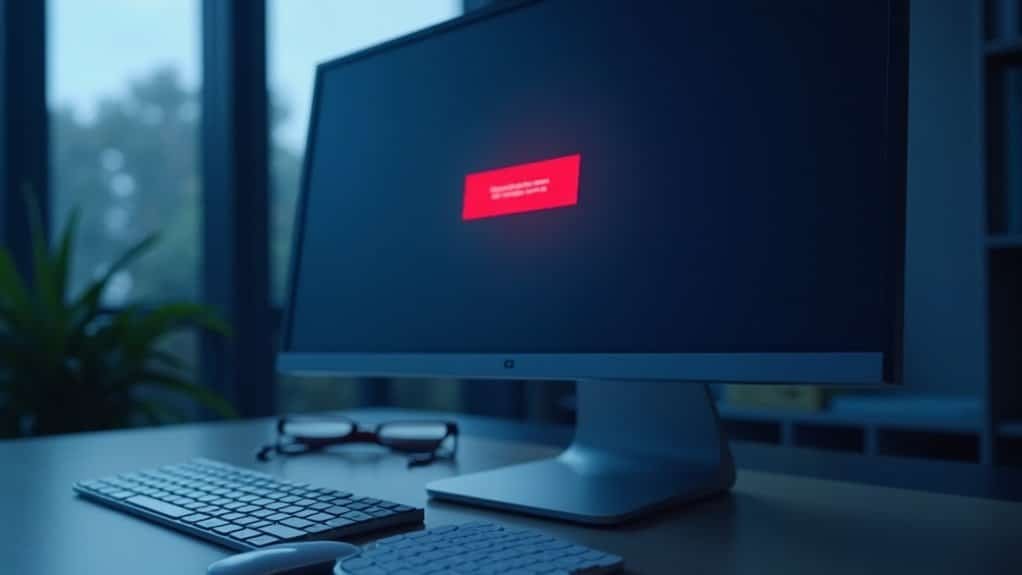
Understanding the 401 Unauthorized Access Error: Causes and Solutions
A 401 Unauthorized Access Error occurs when the server can’t verify your identity due to missing or invalid authentication credentials. This HTTP 401 status code appears when you attempt to access a protected resource without proper login details, or when your credentials—such as username, password, or authentication token—are incorrect, expired, revoked, or absent.
The server responds with a 401 error and includes a WWW-Authenticate header indicating the required authentication scheme, like Basic Authentication or Bearer Token. One key aspect of the 401 error is that the server must include a WWW-Authenticate header, which specifies what kind of authentication is required and can help diagnose the authentication issue.
It’s important to distinguish a 401 Unauthorized error from a 403 Forbidden error. While a 403 error means you’re authenticated but don’t have permission to access the resource, a 401 error indicates that authentication has failed or was never provided. Common messages include “401 Unauthorized” or “Access Denied,” depending on your browser or application.
To fix a 401 Unauthorized Access Error, verify your login credentials and re-enter them carefully. If you’re using tokens, ensure they’re valid and not expired.
Additionally, clearing your browser cache and cookies can resolve issues caused by outdated or corrupted authentication data. Following these steps will help you troubleshoot and resolve 401 Unauthorized errors effectively, improving your access to secure websites and applications.
Common Causes of Windows 401 Errors
Common Causes of Windows 401 Unauthorized Errors and How to Fix Them
A Windows 401 Unauthorized error typically indicates an authentication failure, but there are several specific reasons why this error might occur. Understanding the common causes of Windows 401 errors can help you troubleshoot effectively and regain access quickly. Here are the main triggers for 401 Unauthorized errors on Windows systems:
- Incorrect URL or Broken Links: Mistyped URLs, outdated bookmarks, or links pointing to restricted resources often lead to 401 errors because they prompt authentication requests that can’t be fulfilled.
- Invalid or Expired Authentication Credentials: Using the wrong username or password, or expired login credentials, will block access and result in a 401 Unauthorized error.
- Outdated Browser Cache and Cookies: Corrupted or stale authentication data stored in your browser can prevent successful login attempts. Clearing your browser’s cache and cookies often resolves this issue.
- Plugin or Firewall Misconfiguration: Security plugins, firewall settings, or antivirus software may mistakenly block authorized access, leading to unexpected 401 errors on Windows.
It’s important to know that a 401 error specifically indicates unauthorized access due to invalid or missing credentials, which is different from other HTTP errors like 403 or 404. By systematically addressing these common causes of Windows 401 Unauthorized errors, you can quickly fix authentication problems and restore normal access.
For optimal results, always verify URLs, keep your credentials up to date, clear browser data regularly, and review firewall or security plugin configurations.
Recognizing 401 Error Messages and Variants
Understanding and Troubleshooting Windows 401 Unauthorized Errors
When dealing with Windows 401 Unauthorized errors, it’s crucial to recognize the common error messages and their variations to effectively troubleshoot the issue. Typical error messages include “HTTP Error 401,” “401 Authorization Required,” or simply “Unauthorized.” In some cases, you may also encounter “Access Denied,” which indicates failed authentication attempts.
These error messages can vary depending on server settings and the browser used—popular browsers like Chrome, Microsoft Edge, and Internet Explorer may display icons, plain text, or even blank pages during a 401 error.
For users of Internet Explorer, the “Show Friendly HTTP Errors” setting may obscure detailed substatus codes. Disabling this feature is recommended to get more precise diagnostic information.
Understanding 401 Substatus Codes for Precise Troubleshooting
Digging deeper into 401 errors involves examining substatus codes that provide specific information about the nature of the error. For instance:
- 401.1: Login failed due to invalid credentials
- 401.2: Authentication blocked by server configuration
- 401.3, 401.4, 401.5: Issues related to Access Control List (ACL) permissions or custom filters
Internet Information Services (IIS) servers use these substatus codes extensively to help IT professionals troubleshoot authorization problems more accurately.
Check the WWW-Authenticate Header to Identify Authentication Requirements
Always inspect the WWW-Authenticate header in the HTTP response. This header specifies the authentication method required by the server, such as Basic, Digest, or Windows Integrated Authentication.
Understanding the expected authentication scheme enables you to configure clients correctly and resolve 401 Unauthorized errors efficiently.
Client-Side Troubleshooting Steps

Client-Side Troubleshooting to Fix 401 Unauthorized Errors Quickly
When you encounter a 401 Unauthorized error, starting with essential client-side troubleshooting steps can help you resolve the issue fast. Many 401 errors stem from problems on your device or browser, so fixing these common issues can save you time and hassle.
1. Verify the URL Accuracy
Ensure the URL you’re trying to access is correct and properly formatted. Typos or outdated links often cause authorization failures.
2. Clear Browser Cookies and Cache
Expired or corrupted cookies and cached files can block access by holding onto invalid authentication data. Clearing your browser’s cookies and cache refreshes this information and often resolves 401 errors.
3. Flush DNS Cache
Old DNS records can misroute your requests, leading to authorization issues. Flushing your DNS cache removes stale entries and helps ensure your device connects properly.
4. Use Browser Developer Tools to Inspect Authentication Headers
Open your browser’s developer tools to check authentication headers and understand what credentials or schemes the server requires. This insight can guide further troubleshooting.
Following these client-side troubleshooting steps addresses the most common causes of 401 Unauthorized errors before moving on to more advanced server-side diagnostics.
Implement these fixes first to quickly restore access and improve your browsing experience.
Addressing Server-Side Configuration Issues
How to Fix 401 Unauthorized Errors: Server-Side Authentication and Authorization Solutions
If you encounter a 401 Unauthorized error that client-side fixes don’t resolve, it’s essential to troubleshoot your server’s authentication and authorization settings. Here’s a step-by-step guide to help you fix 401 errors on IIS and other servers by addressing common server-side configuration issues.
1. Analyze the WWW-Authenticate Header
Use browser developer tools to inspect the WWW-Authenticate header in the server’s response. This header indicates the authentication scheme expected by the server, such as Basic, Digest, or Windows Authentication. Identifying mismatches between client requests and server requirements can quickly pinpoint the cause of 401 errors.
2. Verify IIS Authentication Settings
In Internet Information Services (IIS), double-check your authentication methods configuration. Ensure that the correct methods (Windows Authentication, Basic Authentication, etc.) are enabled and properly set up for your application.
3. Check NT User Tokens and Application Pool Identity
A 401.1 error often means invalid credentials or failure to obtain a valid NT user token. Confirm that the Application Pool Identity in IIS has the correct permissions to generate authentication tokens. Misconfigured application pool identities can block token creation and cause unauthorized access errors.
4. Confirm Kerberos SPN and Delegation Settings
If your environment uses Kerberos authentication, verify that Service Principal Names (SPNs) are correctly registered in Active Directory. Also, review delegation settings to ensure proper authentication flow. Incorrect SPN or delegation configurations frequently lead to 401.1 or 401.2 errors.
5. Synchronize Anonymous Authentication Passwords
For anonymous authentication setups, ensure that the password configured in IIS matches the corresponding user account password. Password mismatches can cause authentication failures and trigger 401 errors.
6. Review File and Folder Permissions (ACLs)
401.3 errors typically indicate permission issues on the server’s file system. Check Access Control Lists (ACLs) for your web application files and folders to ensure the IIS user or Application Pool Identity has appropriate read or execute permissions.
7. Inspect Server Filters and URL Authorization Policies
Errors like 401.4 or 401.7 can result from restrictive server filters or URL authorization rules. Review and adjust these policies to grant the necessary access rights to authenticated users.
By carefully reviewing these server-side settings, you can effectively resolve 401 Unauthorized errors and ensure smooth authentication and authorization for your web applications.
For more detailed troubleshooting, consult IIS logs and Microsoft documentation on authentication errors.
Preventing Unauthorized Access Errors
Preventing Unauthorized Access Errors: Effective Strategies to Enhance Security
Addressing 401 Unauthorized errors is crucial, but proactively preventing these errors can significantly improve your system’s security and minimize future disruptions.
Implement strong authentication methods by requiring complex passwords that combine letters, numbers, and special characters. Enable multi-factor authentication (MFA) for all users to add an extra layer of security. Use PINs that include symbols and letters, and prefer Microsoft accounts over local profiles to leverage advanced security features.
Keep your software and security tools up to date. Enable automatic Windows Updates, apply timely application patches, and regularly update antivirus definitions to close vulnerabilities.
Strengthen your network and endpoint security by activating Windows Firewall, restricting remote access, and utilizing VPNs to encrypt all communications.
User education and strict access controls are essential. Train users to recognize phishing attempts, monitor account activity consistently, and enforce the principle of least privilege access to limit unnecessary permissions.
Key Tips to Prevent 401 Unauthorized Errors:
- Enforce multi-factor authentication (MFA) and complex password policies
- Keep Windows, applications, and antivirus software updated
- Enable firewalls, restrict remote access, and use VPNs for secure connections
- Educate users on security best practices and monitor access regularly
Special Considerations for Microsoft Teams
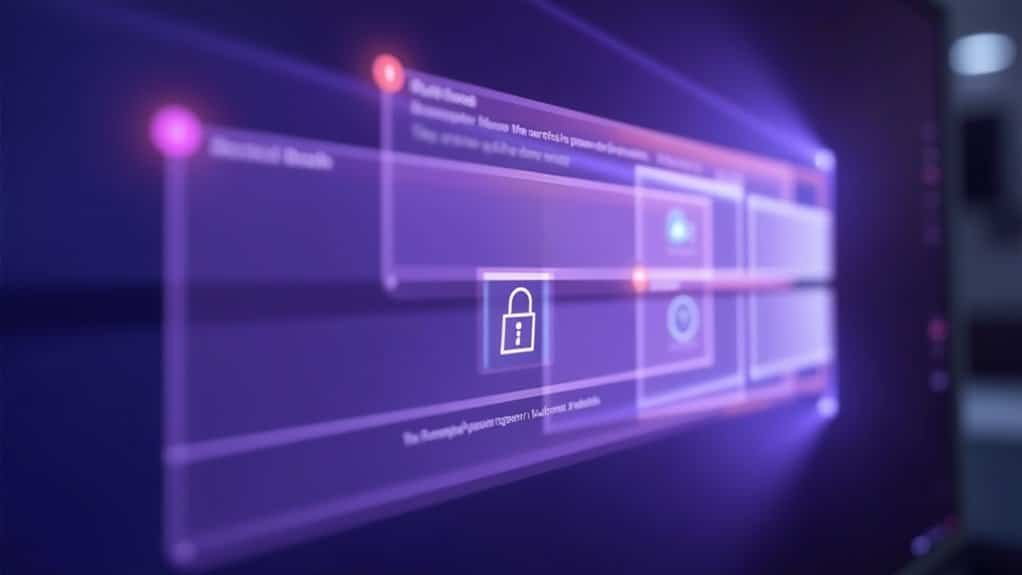
Microsoft Teams Security Tips: How to Fix 401 Unauthorized Errors Quickly
Microsoft Teams enhances collaboration by integrating with services like Exchange and SharePoint, but this integration can sometimes cause 401 Unauthorized errors. To resolve these common issues and improve your Teams experience, follow these expert tips:
1. Sign Out and Sign Back In
Start by signing out of Microsoft Teams and signing back in. This simple step refreshes expired or corrupted credentials that often trigger 401 errors.
2. Restart Teams App and Your Device
Restarting the Teams app and your computer clears temporary authentication glitches, helping to restore access without delay.
3. Verify Calendar Permissions
If you face calendar access problems, double-check your permissions. Clear the Teams cache on your system to remove corrupted session data that might block calendar integration.
4. Confirm OAuth Token Scopes
Admins should ensure that OAuth token scopes are correctly assigned, especially for class teams or specialized calendar access, to prevent authorization failures.
5. Check SharePoint Permissions
For SharePoint integration issues, verify permissions directly within SharePoint. Re-adding permissions or renewing tokens may offer temporary relief but mightn’t fix the root cause.
6. Contact Microsoft Support for Persistent Issues
If 401 Unauthorized errors persist on document library tabs or calendar integrations despite troubleshooting, report the issue to Microsoft Support. Backend updates may be necessary for a permanent solution.
By following these Microsoft Teams security and troubleshooting steps, you can reduce unauthorized access errors and maintain seamless collaboration across your organization.
Keywords: Microsoft Teams 401 error, fix 401 Unauthorized Teams, Teams calendar access issues, SharePoint permissions Teams, OAuth token scopes Teams, Microsoft Teams troubleshooting, Teams authentication errors
Best Practices for Ongoing Security and Access
Best Practices for Maintaining Strong Security and Reliable Access in Microsoft Teams and Related Services
To ensure top-level security and seamless access in Microsoft Teams and its associated services, it’s essential to enforce multifactor authentication (MFA) for all user identities and implement phishing-resistant authentication methods. These strategies significantly reduce the risk of unauthorized access, especially in the face of increasingly sophisticated AI-driven phishing attacks.
Additionally, proactively monitor and manage shadow IT by identifying and removing unauthorized applications to maintain full compliance.
Utilize managed Conditional Access policies that dynamically respond to risky sign-ins based on factors such as device compliance, user risk level, and geographic location. Start with the strictest security settings and only relax them when absolutely necessary for compatibility purposes.
Key best practices to strengthen ongoing security and access controls include:
- Implementing strict account lockout policies and enforcing complex password requirements to prevent brute-force and credential-stuffing attacks.
- Enabling Exploit Protection and Core Isolation features to defend against operating system and application vulnerabilities.
- Adopting and regularly auditing Windows Server 2025 security baselines, customizing configurations as needed while ensuring compliance.
- Keeping operating systems and critical security configurations up to date to counter emerging cyber threats effectively.
By following these best practices, organizations can maintain a strong security posture, reduce the risk of security breaches, and ensure reliable access to Microsoft Teams and related services.
Stay proactive with security updates and continuous monitoring to safeguard your digital collaboration environment.
Frequently Asked Questions
Can a VPN Cause a 401 Unauthorized Error on Windows?
Yes, a VPN can cause a 401 Unauthorized error on Windows because it changes your IP, masks headers, or disrupts authentication tokens. You should disable the VPN, clear cookies, and check logs to troubleshoot these issues.
Does Antivirus Software Impact 401 Unauthorized Errors?
Antivirus actions affect access indirectly; authentication and authorization errors aren’t antivirus’s arena. Always analyze authentication settings first. If issues persist, inspect antivirus logs for false positives or blocks, but don’t depend on antivirus alone for access authorization solutions.
Are 401 Errors Recorded in Windows Event Viewer Logs?
You won’t find direct HTTP 401 errors in Windows Event Viewer logs. Instead, check IIS or application logs for detailed 401 entries. Use Event Viewer to correlate authentication failures, but rely on specific web logs for diagnosis.
Can Mobile Devices Trigger 401 Errors on Windows Servers?
Yes, you can trigger 401 errors on Windows servers with your mobile device if you use expired tokens, have misconfigured authentication, or lack proper headers. To fix this, refresh credentials, clear caches, and check your device’s time settings.
Is There a Difference Between 401 Errors on Windows and Mac?
No, you won’t notice any difference between 401 errors on Windows and Mac; both platforms follow the same HTTP standards. To fix it, double-check your credentials, clear browser data, and guarantee server settings allow proper authentication.
Conclusion
Don’t let a 401 error turn your workday into an epic disaster. With the right troubleshooting—checking credentials, clearing caches, and reviewing permissions—you’ll blast through unauthorized access like a pro. If you ignore these errors, you risk a tidal wave of access issues and security nightmares. So, stay vigilant, follow best practices, and keep both your systems and users locked in tight. Remember, a little prevention now saves you from a mountain of headaches later!





