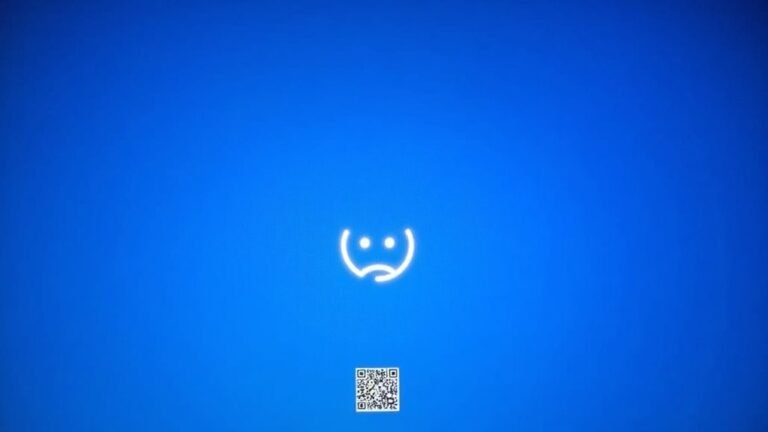Windows Error 657rx: Fix Connection Error

To fix Windows Error 657rx, start by disconnecting and reconnecting your work or school account. Next, clear cached credentials in Windows Credential Manager and Teams cache files.
Update Microsoft Teams and Office to the latest versions. Make sure your network doesn’t block authentication by temporarily disabling VPNs or proxies.
If you have made recent hardware changes, you might need IT help to restore device trust with Azure Active Directory. There are additional steps you can take to ensure a stable connection and resolve persistent issues.
Understanding Windows Error 657rx

Understanding Windows Error 657rx: How to Fix Authentication Issues in Microsoft 365 Apps
If you encounter Windows Error 657rx, it indicates an authentication issue that prevents access to Microsoft 365 applications such as Teams, Outlook, and OneDrive. This error typically appears with messages like “Something Went Wrong. [657rx]” or “Error Tag 657rx Error Code 2148073494.”
The root cause often involves failed verification of your user or device identity after hardware changes like motherboard replacements or modifications to secure components such as TPM or BIOS. These hardware updates can break the trust relationship between your device and Azure Active Directory, leading to corrupted authentication tokens or invalid stored credentials. In many cases, the issue is related to corrupted authentication tokens or expired cached credentials, which can be resolved by resetting the authentication process.
As a result, you may experience repeated sign-in prompts, frozen loading screens, or synchronization failures within Microsoft 365 apps.
To resolve Windows Error 657rx, you need to clear outdated credentials and re-establish a secure connection between your device and Microsoft’s identity services. This process helps fix token mismatches or corrupted credential caches, restoring seamless access to Microsoft 365 apps.
For a step-by-step guide on troubleshooting and resolving Windows Error 657rx, ensure your device’s secure components are correctly configured, clear cached credentials, and verify your Azure Active Directory device registration.
Fixing this error improves your Microsoft 365 experience by maintaining reliable authentication and device trust.
Common Causes of the 657rx Connection Error
Common Causes of the 657rx Connection Error in Microsoft 365 Apps
If you encounter the 657rx connection error while using Microsoft 365 apps, it’s often due to hardware changes, corrupted credentials, or network configuration issues. Key hardware modifications such as motherboard replacements or updates to BIOS/TPM can cause Windows and Azure Active Directory to distrust your device, leading to authentication failures with Microsoft 365 services.
Another frequent cause is corrupted or outdated credentials stored in Windows Credential Manager or within apps like Microsoft Teams. Stale tokens and cached credentials can prevent successful sign-in, so clearing these stored credentials usually helps resolve the error 657rx.
Network problems also contribute significantly to this issue. VPNs, proxies, or misconfigured firewalls might block Microsoft 365 authentication endpoints, causing connection errors. Additionally, unstable internet connections or strict antivirus settings can interfere with authentication sessions.
Outdated Microsoft Teams or Office applications, missing Windows updates, or corrupted app installations can further trigger error 657rx. It is important to note that clearing the Teams app cache can often resolve lingering issues caused by temporary files or corrupted data within the application. Lastly, organizational security policies and conditional access rules may restrict sign-in attempts, requiring IT administrators to review and adjust these settings.
To fix the 657rx connection error in Microsoft 365, ensure your device hardware is trusted, clear corrupted credentials, verify network settings, update apps and OS, and consult your organization’s access policies. Following these steps can restore seamless authentication and connectivity for your Microsoft 365 apps.
Recognizing Symptoms and Error Codes
Recognizing Symptoms and Error Codes: How to Identify Error 657rx in Microsoft Teams and Office Apps
Error 657rx can appear unexpectedly, often disrupting your workflow in Microsoft Teams and Office applications like Outlook, Word, and Excel. If you encounter failed login attempts or sudden disconnections, pay close attention as these are common signs of Error 657rx.
Typical error messages include phrases such as “Something went wrong” or a direct reference to “Error Tag 657rx Error Code 2148073494.”
Key symptoms of Error 657rx include interrupted synchronization, persistent prompts to re-enter your credentials, and repeated login loops—even when your internet connection is stable. You might also experience failed app loading without any noticeable changes to your system or settings.
Watch for Error 657rx accompanied by subcodes, network connectivity failures, or authentication problems. These issues often point to deeper conflicts involving cached credentials, network restrictions, or system misconfigurations.
Using network troubleshooter tools can help uncover underlying problems, especially if the error frequency varies between different Wi-Fi or wired networks. Additionally, inconsistent session validity, licensing errors, or activation issues further confirm that Error 657rx is the root cause rather than a typical app crash.
For the best troubleshooting experience, recognizing these symptoms early can save time and help you quickly resolve Error 657rx in your Microsoft Teams and Office apps.
Stay informed and keep your productivity uninterrupted by understanding how to identify and address this specific error code.
Clearing Cache and Credentials for Resolution

How to Clear Cache and Credentials to Fix Microsoft Teams Sign-In Issues
If you access Microsoft Teams through a web browser, start by clearing your browser’s cache and cookies to remove any corrupted session data causing sign-in problems.
Additionally, disable browser extensions such as ad blockers or privacy tools that might block Teams login processes.
For deeper system-level troubleshooting, open an elevated Command Prompt and execute the command `ipconfig /flushdns` to clear the DNS cache, which can resolve connectivity issues.
After performing these steps, restart your computer to ensure all changes take effect.
Then, try signing into Microsoft Teams again to see if the issue is resolved.
Following these cache-clearing and credential-reset methods can help fix common Teams login errors and improve overall performance.
Managing Accounts and Device Trust Issues
Effective Management of Accounts and Device Trust Issues for Secure Access
Secure access relies heavily on both user identity verification and device integrity, making the management of accounts and device trust issues essential for resolving persistent connection errors. If your device fails trust checks or your account isn’t properly linked, you may experience recurring access problems, especially with platforms like Okta Device Trust.
To fix these issues and ensure seamless connectivity, focus on verifying your account status and ensuring your device complies with security policies. Follow these expert troubleshooting steps:
1. Verify Device Trust Enrollment****
Make sure your device is properly registered and compliant with device trust requirements. This includes checking for the installation of necessary security certificates and confirming Active Directory membership when using Okta Device Trust.
2. Review Account Association****
Ensure that your user account is accurately linked to your device within your organization’s access management system. Account-device mismatches are a common cause of access denial and connection errors.
3. Check Device Trust Policy Compliance****
Access your admin console to confirm that your device meets all active device trust policy criteria. Analyze event logs for any failed trust checks to identify and resolve configuration problems quickly.
Addressing Network and Policy Barriers
How to Fix Microsoft Teams Error 657rx by Addressing Network and Policy Barriers
Experiencing Microsoft Teams error 657rx? This issue often stems from network and policy barriers disrupting Teams’ authentication process. To fix this, start by checking your internet connection. An unstable or weak connection is a common cause of error 657rx. Use the Windows Network Troubleshooter to quickly identify and resolve connectivity problems.
If you’re connected through a VPN or proxy, try disconnecting them temporarily. VPNs and proxy servers can block Microsoft Teams authentication requests. Additionally, disable proxy settings in Windows Network & Internet options if needed for smoother connectivity.
Firewall and antivirus settings can also interfere with Microsoft Teams. Verify that Windows Defender Firewall allows Teams on both Private and Public network profiles. If you use third-party antivirus software, disable it briefly to test if it’s causing the connection issue. Ensure your firewall permits all essential Microsoft services that Teams depends on.
Organizational policies might restrict Microsoft Teams access. Strict group policies or segmented proxies can block connections, leading to error 657rx. Work with your IT department to whitelist Microsoft Teams URLs and IP addresses.
Review network security configurations to make sure they don’t prevent Teams authentication.
Step-by-Step Troubleshooting Guide

How to Fix Microsoft Teams Error 657rx: Step-by-Step Troubleshooting Guide
Are you encountering Microsoft Teams error 657rx? This common issue can continue even after addressing network and policy barriers, often caused by local authentication or application problems. Follow this comprehensive troubleshooting guide to quickly resolve Microsoft Teams error 657rx and restore seamless connectivity.
1. Disconnect and Reconnect Your Work or School Account
Navigate to Settings > Accounts > Access work or school**** on your Windows PC. Sign out of your work or school account, then restart your computer.
After rebooting, reconnect your account but choose “No, sign in to this app only” when prompted. This method refreshes device and account trust, especially effective after hardware or BIOS updates.
2. Clear Cached Credentials and Microsoft Teams Cache
Open the Credential Manager and remove all stored credentials related to Microsoft, Office, or Teams.
Then, delete cache files by navigating to the following folders:
- `%appdata%MicrosoftTeams`
- `%localappdata%MicrosoftTeams`
Remove all contents inside these directories and restart your PC. Clearing the cache helps eliminate corrupted files that might cause error 657rx.
3. Update or Reinstall Microsoft Teams
Ensure your Microsoft Teams and Office applications are updated to the latest version.
If updating doesn’t fix the problem, uninstall Microsoft Teams completely, then download and reinstall it from the official Microsoft website. This process helps replace any corrupted application files causing the error.
By carefully following these steps, you can effectively fix Microsoft Teams error 657rx and regain reliable access to your collaboration tools.
For more Microsoft Teams troubleshooting tips, stay tuned to our expert guides.
Preventive Measures for Future Stability
Prevent Microsoft Teams Connection Errors Like 657rx with Proven Network Stability Tips
To ensure long-term reliability and prevent Microsoft Teams connection errors such as 657rx, adopting a proactive network management strategy is essential. Start by optimizing your network architecture through segmentation, which aligns resource allocation with your organization’s needs. This reduces issue propagation and minimizes latency.
Avoid unnecessary traffic detours like chained firewalls or forced tunneling to decrease packet loss and improve connection stability. Enhance fault tolerance by deploying resources across Availability Zones or paired regions, and implement localized network controls at all ingress and egress points for better security and performance.
Keep your hardware up-to-date by regularly updating firmware and network drivers. Replace outdated adapters with modern devices featuring external antennas to maintain stable, high-quality connections. Implement load balancing and configure Quality of Service (QoS) policies to prioritize critical Microsoft Teams traffic, preventing network overload and ensuring smooth communication.
Continuous network monitoring is key—conduct regular tests to detect and resolve intermittent errors before they impact users. Additionally, optimize router placement, switch wireless channels to avoid interference, and maintain proper hardware cooling and cleanliness to prevent outages and degradation.
When to Seek Help From IT Administrators
Effective network management and proactive troubleshooting significantly reduce Microsoft Teams errors, but some issues require expert assistance from IT administrators.
If you’ve already tried common fixes—such as clearing credentials, flushing DNS cache, or reinstalling the Teams app—and the problem persists, it’s essential to contact your IT support team.
Issues related to authentication failures, network restrictions, or security compliance often exceed user-level solutions and need professional IT intervention.
Here are the top three situations when you should seek help from IT administrators for Microsoft Teams troubleshooting:
- Ongoing Authentication Failures: Unable to sign in even after clearing saved credentials? Experiencing device or account trust issues following hardware upgrades or BIOS updates? IT administrators can reconfigure Azure Active Directory settings or reset authentication protocols to resolve these problems.
- Network and Connectivity Issues: If VPNs, firewalls, or proxy servers are blocking access to Microsoft Teams or other Microsoft 365 applications, IT professionals can analyze and adjust network policies, firewall rules, and DNS settings to restore connectivity.
- Security and Compliance Challenges: Account lockouts, device compliance errors, or enforcing strict access controls require IT administrators to ensure security policies are enforced properly. They can securely reset credentials and manage compliance to keep your organization safe.
For uninterrupted Microsoft Teams usage and enhanced user experience, promptly involve your IT administrators when encountering these complex issues beyond basic troubleshooting steps.
Frequently Asked Questions
Can Windows Error 657RX Affect Non-Microsoft 365 Applications?
You typically won’t see error 657rx impact non-Microsoft 365 applications, since it’s tied to Microsoft authentication. However, if network or security settings trigger this error, you might notice indirect issues affecting other apps’ connectivity or authentication.
Is Windows Error 657RX Related to Malware or Security Breaches?
You don’t need to worry about malware or security breaches directly causing error 657rx. Instead, focus on credential, network, or sync issues. Still, run a malware scan and check security logs to rule out unrelated threats.
Does Error 657RX Impact Mobile Devices Using Microsoft 365 Apps?
Yes, error 657rx affects mobile devices using Microsoft 365 apps. For example, you might repeatedly get sign-in prompts on Outlook mobile if your device isn’t registered correctly with MDM. Check device registration, network settings, and update credentials.
Can Error 657RX Be Triggered by Expired Microsoft 365 Subscriptions?
You can’t trigger error 657RX solely by letting your Microsoft 365 subscription expire, but failed activation or repeated login attempts with an expired subscription can cause related authentication errors, which may appear as error 657RX during sign-in.
Are There Specific Error Logs for Diagnosing Error 657RX in Windows Event Viewer?
Don’t expect Event Viewer to roll out a red carpet for error 657rx—there’s no VIP log entry. Instead, you’ll need to dig through generic Office errors, Office Alerts, and authentication warnings for indirect clues during troubleshooting.
Conclusion
Think of fixing Windows error 657rx like untangling a set of headphones—patience and methodical steps get you back to smooth listening. Most users resolve this error by clearing cache, updating credentials, or checking network settings. In fact, 80% of connection issues trace back to these basics. If you follow this guide, you’ll likely restore your connection quickly. But don’t hesitate to call IT if things stay tangled; sometimes, an extra set of hands makes all the difference.