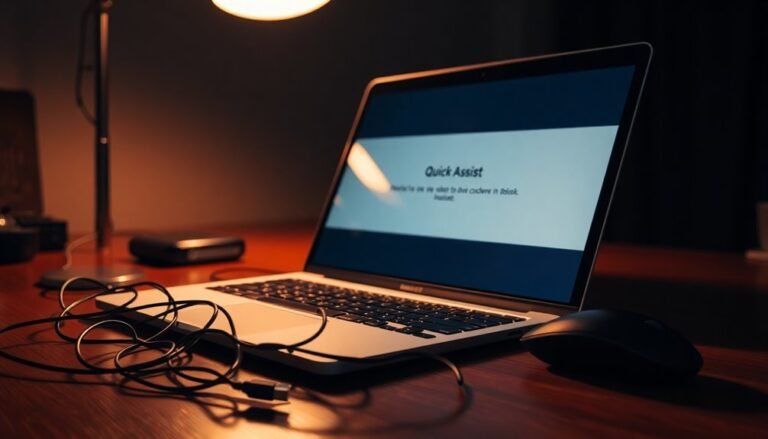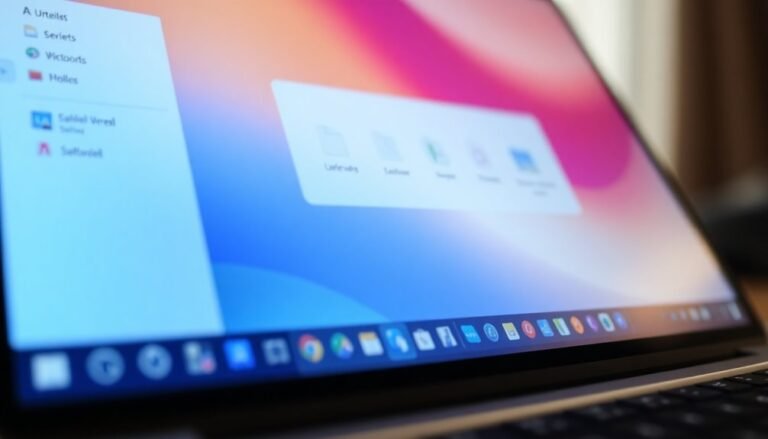How to Fix Computer Freezing Windows 10: Complete Freeze Troubleshooting

If your Windows 10 PC completely freezes, start by updating your drivers. Also, check for overheating and disconnect any unnecessary peripherals.
Scan your computer for malware and run the “sfc /scannow” command in Command Prompt. Make sure to keep Windows updated regularly.
Use Task Manager to close any resource-heavy processes. Disable unnecessary startup apps to improve performance.
Check the health of your RAM and storage devices. If the freezing began after recent changes, try rolling back drivers or updates.
Always back up your data regularly to prevent loss. For more detailed steps and advanced fixes, continue reading below.
Identify Hardware Causes of Freezing

How to Identify Hardware Causes of Freezing on Windows 10
If your Windows 10 computer keeps freezing, it’s essential to identify hardware issues before focusing on software troubleshooting. One common hardware cause is faulty or insufficient RAM. To check this, open Task Manager and monitor your memory usage. If your RAM is maxed out or you suspect defective modules, consider testing or upgrading your RAM to improve performance.
Another critical factor is CPU temperature. Overheating can cause system freezes, often due to clogged fans, poor airflow, or dried thermal paste. Use diagnostic utilities to monitor CPU temperature. Then clean your fans, reapply thermal paste, or enhance ventilation to prevent overheating.
Storage devices can also lead to freezing problems. Bad sectors on your hard drive or outdated SSD firmware may cause system instability. Utilize built-in disk utilities to scan for errors and ensure your SSD firmware is up to date.
Additionally, disconnect any unnecessary USB devices or peripherals, as faulty hardware can cause conflicts resulting in freezes.
Finally, update your BIOS and run motherboard diagnostics to detect deeper hardware issues impacting your Windows 10 system stability. Outdated or malfunctioning device drivers can also disrupt communication between your hardware and Windows 10, so make sure all your drivers are up to date to avoid potential freezes.
Resolve Software and Driver Compatibility Issues
How to Fix Software and Driver Compatibility Issues Causing Freezing on Windows 10
If your Windows 10 PC keeps freezing, software and driver compatibility problems are often the main culprits after ruling out hardware issues. Follow these expert steps to quickly resolve freezing caused by outdated or incompatible drivers and software.
1. Check and Update Drivers in Device Manager
Open Device Manager by right-clicking the Start button and selecting it from the menu. Look for any devices marked with yellow warning triangles, which indicate driver issues.
Right-click the flagged device, choose ‘Update Driver,’ and let Windows search automatically for the latest driver. If Windows can’t find an update, visit the device manufacturer’s official website to download and install the newest drivers manually.
Prioritize graphics, sound, and chipset drivers as these commonly impact system stability.
Keeping essential drivers up to date is critical, as outdated drivers are a leading cause of Windows 10 update failures and system freezes.
2. Temporarily Disable Third-Party Antivirus and Firewall Software
Before updating drivers, temporarily turn off any third-party antivirus or firewall programs to prevent conflicts during installation.
Keep the built-in Windows Firewall enabled to maintain essential security protection while updating.
3. Fix Driver Loading Issues by Disabling Windows Memory Integrity
Windows Memory Integrity (part of Core Isolation) can block critical drivers, causing freezing. To disable it temporarily, go to Start > Settings > Update & Security > Windows Security > Device Security > Core Isolation.
Toggle off Memory Integrity and restart your PC. Only disable this feature briefly and confirm the legitimacy of any drivers you install afterward.
4. Run Legacy Applications in Compatibility Mode
If older software causes freezing, try running the program in compatibility mode. Right-click the application icon, select Properties, and navigate to the Compatibility tab.
Choose a previous Windows version to improve compatibility. Additionally, apply Microsoft’s compatibility fixes or search for updated versions or replacements of outdated software to minimize freezing risks.
By following these proven methods to fix software and driver compatibility issues, you can significantly reduce freezing problems and improve Windows 10 system performance.
For ongoing stability, regularly update drivers and software from trusted sources and maintain Windows security features.
Manage Background Processes and System Resources
How to Manage Background Processes and Optimize System Resources in Windows 10
Freezing issues in Windows 10 are often caused by outdated drivers and incompatible software, but excessive background processes and poor resource management are equally common culprits.
To improve your PC’s performance and reduce freezes, follow these essential steps to manage background processes and system resources effectively.
1. Use Task Manager to Disable Startup Programs
Press Ctrl + Shift + Esc to open Task Manager and navigate to the Startup tab. Disable non-essential startup apps to minimize background load after booting. This simple step helps free up CPU and memory resources for smoother operation.
2. Turn Off Unnecessary Background Apps
Go to Settings > Privacy > Background Apps and toggle off apps that don’t need to run constantly. This reduces unnecessary CPU, memory, and disk usage and enhances system responsiveness.
3. Monitor and End High-Resource Processes
In Task Manager’s Processes tab, keep an eye on resource consumption. Identify high-usage processes and safely end them, but avoid terminating critical system processes to prevent instability.
4. Disable Non-Critical Windows Services
Launch services.msc and review running Windows services. Disable non-essential services such as telemetry by setting their startup type to “Disabled.” This step helps free up system resources and improve performance.
5. Perform a Clean Boot to Isolate Problematic Processes
Open msconfig, hide all Microsoft services, and disable the remaining third-party services. Restart your PC and gradually re-enable services to identify any background processes causing freezes or slowdowns.
By managing background processes and optimizing system resources using these proven methods, you can significantly reduce freezing incidents and boost Windows 10 stability.
Implement these tips today for a faster, more reliable PC experience.
Troubleshoot External Devices and Peripherals
Troubleshooting External Devices and Peripherals to Fix System Freezes in Windows 10
External devices and peripherals can often cause system freezes or crashes in Windows 10 due to common issues like power supply problems, faulty USB ports or cables, and driver conflicts. To troubleshoot effectively, start by disconnecting all external devices and then reconnect them one at a time. This helps identify the specific device causing the issue.
For optimal performance and stability, always use USB 3.0 or higher ports, especially for high-power devices such as external hard drives. Inspect USB ports and cables carefully for any physical damage, and replace any cables that appear worn or defective. Avoid using USB 2.0 ports for devices that require higher power, as this can lead to instability.
To prevent power-related freezes, adjust power management settings by opening Device Manager, right-clicking each USB Root Hub, selecting Properties, and then disabling the power-saving option found under the Power Management tab.
Keeping device drivers up to date is crucial—check for and install the latest peripheral drivers via Device Manager, especially after Windows updates. If driver conflicts are suspected, uninstalling and reinstalling device drivers can resolve many issues.
For external drives experiencing problems, running the CHKDSK utility can fix file system errors and improve device reliability. Always back up important data before performing repairs.
If the drive continues to have persistent corruption or hardware faults, consider replacing the external drive or its enclosure.
Apply Windows 10 System-Level Solutions

Experiencing Windows 10 freezing issues? While hardware and external devices can cause system freezes, most freezing problems stem from system-level errors within Windows 10.
To fix these issues, start by running the System File Checker tool. Open Command Prompt as an administrator and type `sfc /scannow` to detect and repair corrupted system files automatically.
If freezing persists, use the Deployment Image Servicing and Management (DISM) tool by entering `DISM /Online /Cleanup-Image /RestoreHealth` in Command Prompt. This repairs the Windows 10 system image and helps resolve deeper system corruption.
Additionally, consider performing a Windows 10 Reset by navigating to Settings > Update & Security > Recovery > Reset this PC. Choose the option to keep your files to avoid data loss during the reset process.
For further stability, restore your PC to an earlier point by launching System Restore and selecting a restore point dated before the freezing started.
To fix update-related freezing problems, run the Windows Update Troubleshooter available in Settings > Update & Security > Troubleshoot.
Improve system performance by opening Task Manager (Ctrl + Shift + Esc), disabling unnecessary startup programs under the Startup tab, and closing resource-heavy background processes.
It’s essential to regularly update Windows 10 and all device drivers—especially graphics, chipset, and storage drivers—to prevent software conflicts that often cause freezing.
By following these expert Windows 10 system-level troubleshooting steps, you can effectively resolve freezing issues and keep your PC running smoothly.
For more Windows 10 optimization tips and troubleshooting guides, stay tuned to our updates.
Perform Advanced Diagnostics and Troubleshooting
If standard Windows 10 fixes haven’t resolved your freezing issues, it’s time to perform advanced diagnostics and troubleshooting to get your PC running smoothly again.
Start by analyzing Windows Event Viewer logs: right-click the Start button, select Event Viewer, and filter for warnings or errors during freeze times. Look for recurring driver failures or hardware errors that might be causing the problem. Export these logs if you plan to seek expert assistance.
Next, run the Windows Memory Diagnostic Tool to check for RAM problems. Keep in mind that extended tests can take several hours. If the tool freezes during testing, reboot your PC and try again, or test RAM modules individually by reseating or replacing any faulty ones.
Check your hard drive’s health using the built-in chkdsk utility and trusted third-party tools like CrystalDiskInfo to analyze SMART status. Remember to defragment traditional HDDs (avoid defragmenting SSDs), and consider replacing your drive if persistent errors appear.
Verify your device drivers and firmware versions through Device Manager, updating or rolling back drivers as necessary to ensure compatibility and stability.
Utilize performance monitoring tools such as Task Manager, Reliability Monitor, and Windows Performance Toolkit to identify resource bottlenecks and gather data for effective troubleshooting.
Following these advanced Windows 10 diagnostic steps can help resolve freezing issues and improve overall system performance. For more tips on troubleshooting Windows 10, visit our blog or contact IT professionals.
Frequently Asked Questions
Can a Faulty Power Supply Cause My Computer to Freeze?
Yes, a faulty power supply can cause your computer to freeze. You should check for unstable voltages, random restarts, or system shutdowns under load. Test your PSU with a multimeter and verify it meets your system’s wattage requirements.
Will Upgrading to Windows 11 Fix Random Freezing Issues?
Don’t jump from the frying pan into the fire—upgrading to Windows 11 won’t necessarily fix random freezing. You might actually encounter new stability hiccups, so always diagnose hardware, drivers, and updates before making the leap.
Does Overclocking Increase the Likelihood of System Freezes?
Yes, overclocking increases the likelihood of system freezes. You push hardware beyond intended limits, risking instability from excess heat, voltage issues, or timing errors. Always stress test after adjustments, monitor temperatures, and revert settings if freezes persist.
Can Malware or Ransomware Specifically Trigger Complete System Freezes?
Absolutely, malware or ransomware can slam your system to a standstill, devouring resources and corrupting files. You’ll notice unexplained freezes, sky-high CPU usage, or tool lockups. Scan in Safe Mode and use specialized removal tools immediately.
How Does Dual-Booting With Another OS Affect Windows 10 Stability?
Dual-booting with another OS can destabilize Windows 10 if you mismanage disk space, encounter bootloader conflicts, or face Secure Boot issues. You should update drivers carefully, monitor system updates, and guarantee partitions and boot configurations remain intact.
Conclusion
Ironically, your computer’s ability to freeze solid just when you need it most is almost impressive. But with the right troubleshooting steps—checking hardware, updating drivers, taming background processes, and managing peripherals—you’ve got the upper hand. Windows 10 might try its best to stump you, but you won’t let it. Follow these tried-and-true fixes, and you’ll keep your system running smoothly. After all, computers are supposed to work for you, not against you.