Windows Error Recovery: Fix Boot Recovery Problems
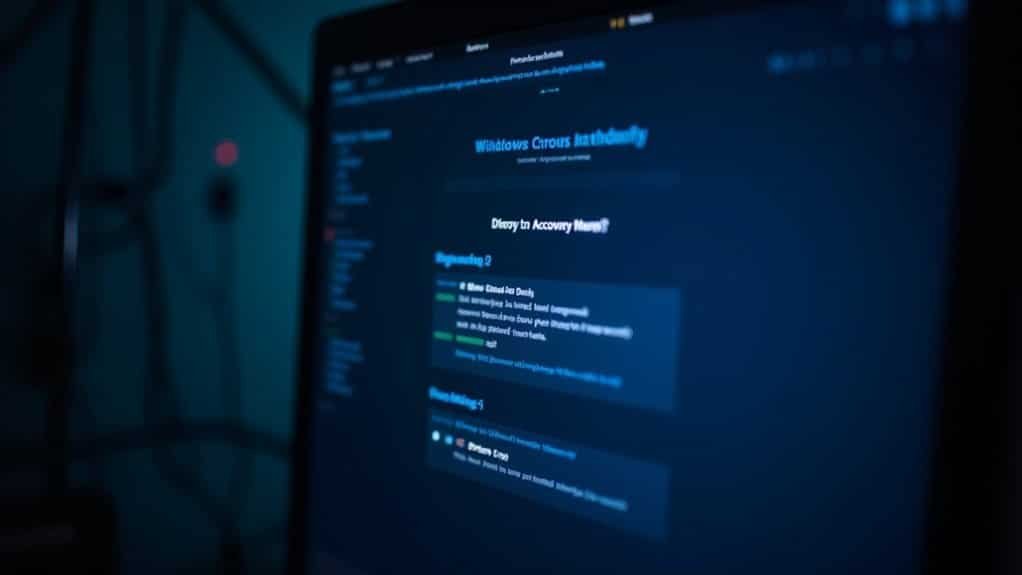
If Windows Error Recovery appears at boot, first power off and disconnect any external devices. Restart and, if prompted, launch Startup Repair in WinRE.
If Startup Repair fails, boot using installation media and access Repair your computer. Use Command Prompt to run commands such as bootrec /fixboot or bootrec /rebuildbcd.
Restore from a system restore point if available. Keep drives healthy and BIOS updated to avoid future issues.
There are more advanced troubleshooting steps you can try next.
Common Causes of Windows Error Recovery Boot Failures
Windows Error Recovery Boot Failures: Common Causes and How to Fix Them
When your Windows computer shows an error recovery screen during startup, it usually indicates serious underlying problems. The most common causes of Windows Error Recovery boot failures include hardware issues, corrupted or missing system files, damaged boot configuration data (BCD), registry errors, and malware infections.
1. Hardware Problems: Faulty or loose hard drives and defective RAM can interrupt the Windows boot process. Check all hardware connections carefully.
Power outages or sudden shutdowns can cause disk write errors that damage critical boot files and registry hives, leading to boot failures.
2. BIOS or UEFI Settings: Incorrect BIOS/UEFI configurations or unknown passwords can block essential system changes, preventing Windows from starting properly.
Resetting or updating BIOS settings may resolve these issues.
3. Corrupted or Missing System Files: Malware infections or disk errors often cause system file corruption.
Utilize Windows built-in tools like chkdsk (Check Disk) and System File Checker (sfc /scannow) to scan and repair these corrupted files to restore boot functionality.
4. Registry Corruption: Damage to the Windows registry can lead to boot errors.
Advanced recovery tools or restoring the registry from backups might be necessary to fix these problems.
5. Boot Configuration Data (BCD) Issues: The BCD store manages essential boot information.
If it becomes corrupted or missing, Windows will fail to boot normally. Repairing or rebuilding the BCD using Windows installation media or recovery tools can help restore normal startup operations.
Windows Recovery is an in-built feature that provides users with several troubleshooting and repair options if the operating system fails to start correctly.
By identifying and addressing these common causes, you can effectively troubleshoot and fix Windows Error Recovery boot failures.
For step-by-step guidance, use official Microsoft troubleshooting resources or trusted tech support forums to repair your Windows boot issues quickly and safely.
Key Phases of the Windows Boot Process
Understanding the Key Phases of the Windows Boot Process: A Complete Guide
The Windows boot process is essential for ensuring your computer starts up smoothly and efficiently. This process unfolds through several key phases, each performing critical tasks to guarantee a successful system startup.
1. PreBoot Phase: Power-On Self-Test (POST) and Firmware Initialization
During the PreBoot phase, your computer performs the Power-On Self-Test (POST) to verify hardware integrity and firmware settings. On BIOS-based systems, the Master Boot Record (MBR) is loaded, while UEFI firmware loads the Windows Boot Manager EFI executable.
This phase hands control over to the Windows Boot Manager, which locates and launches the Windows OS loader, such as Winload.exe or Winload.efi. Additionally, it manages boot configuration data and supports multi-boot environments.
Each phase involves loading specific programs, ensuring that the correct components are brought online in sequence for a successful boot.
2. Windows OS Loader Phase: Loading Drivers and Kernel
In this phase, the Windows OS Loader loads essential boot drivers, the Windows kernel (Ntoskrnl.exe), and the Hardware Abstraction Layer (HAL), which bridges hardware and software interaction.
It also accesses the system registry to load necessary services and drivers, preparing the system for the next phase.
3. Windows NT OS Kernel Phase: Core Operating System Initialization
The Windows NT OS Kernel phase initiates the loading of additional drivers and core operating system components.
This phase ensures all essential system files and services are ready for operation.
4. User-Mode Initialization: Starting User Login and Environment
Finally, during the User-Mode Initialization phase, Winlogon handles user login processes, starts system services, and loads the user environment.
This phase prepares Windows for user interaction and completes the boot process.
By understanding these key phases of the Windows boot process, users and IT professionals can better troubleshoot startup issues and optimize system performance.
Keep this guide handy to gain deeper insights into how Windows boots up and what happens behind the scenes during startup.
Automatic Startup Repair Solutions
Automatic Startup Repair: How to Fix Windows Boot Issues Quickly
If your Windows PC fails to start properly, Automatic Startup Repair is a reliable tool to diagnose and fix common boot problems with minimal effort.
To access Windows Automatic Startup Repair, you need to interrupt the boot process three times by holding the power button to force shutdown as soon as the Windows logo appears. This action will launch the Windows Recovery Environment (WinRE).
Once in WinRE, navigate to Troubleshoot > Advanced options > Startup Repair. The Startup Repair tool automatically scans for issues such as corrupted system files, damaged boot records (MBR), and incompatible drivers, then attempts to repair them without requiring manual input.
For devices encrypted with BitLocker, have your recovery key ready. You’ll also need to select the target operating system and possibly enter administrator credentials.
Key Features of Windows Automatic Startup Repair:
- Access WinRE by forcing shutdown three times during boot
- Automatic detection and repair of boot configuration data, master boot record, and driver problems
- Requires admin rights and BitLocker recovery key for encrypted systems
- Creates detailed logs if repairs fail, helping you troubleshoot further
After completing the repair, it’s essential to update your Windows OS and device drivers to avoid future startup issues.
Using Automatic Startup Repair can save time and resolve many common boot errors quickly and efficiently.
Optimize your PC’s startup performance by regularly maintaining system updates and backups.
Manual Fixes for Boot Recovery Issues

Manual Fixes for Boot Recovery Issues: Step-by-Step Guide for Windows Startup Repair
Automatic Startup Repair often resolves common boot issues, but some Windows startup problems require manual troubleshooting for effective recovery. This detailed guide walks you through proven manual fixes to repair boot errors and restore your PC’s functionality.
Access the Command Prompt via the Windows Recovery Environment (WinRE) to begin manual troubleshooting. Use the command `bootrec /fixboot` to repair the boot sector and `bootrec /fixmbr` to fix Master Boot Record (MBR) errors. If your Boot Configuration Data (BCD) is corrupted or missing, run `bootrec /rebuildbcd` to rebuild it.
For UEFI-based systems, utilize `diskpart` to locate the EFI partition, assign it a drive letter, and navigate to the EFI boot folder. Then, execute the command `bcdboot c:Windows /s G: /f ALL` to rebuild the BCD after repairing boot files.
If recent system changes or updates caused boot failures, use System Restore from WinRE to revert your system to a previous restore point without data loss. Additionally, disconnect all external devices to eliminate hardware conflicts that might prevent startup.
Updating or rolling back BIOS and device drivers can also help fix boot problems and improve system stability.
Using System Recovery Options From Installation Media
How to Use System Recovery Options from Windows Installation Media to Fix Boot Errors
If you’re experiencing serious Windows boot errors, one of the most effective solutions is to use system recovery options from Windows installation media. To begin, prepare a USB drive (minimum 16 GB) or DVD as your Windows recovery media.
Then, power off your PC, insert the recovery media, and boot from it. You may need to press keys like F2, F12, Esc, or Del to access the boot menu and select your USB or DVD drive.
Once the Windows Setup screen appears, select your language, time, and keyboard preferences, then click on “Repair your computer” instead of proceeding with the Windows installation. This will launch the Windows Recovery Environment (WinRE), providing you with essential troubleshooting tools to fix boot problems.
Key recovery options available in WinRE include:
- Startup Repair: Automatically diagnose and fix common boot issues to get your PC running again.
- System Restore: Restore your Windows system to an earlier restore point, undoing recent changes that may have caused errors.
- Command Prompt: Access advanced troubleshooting commands for manual repairs.
- Uninstall Updates: Remove recent Windows updates that might be causing system instability.
If repairing Windows isn’t sufficient, you can reinstall Windows from the installation media by running setup.exe. During installation, you can choose to keep your personal files or perform a clean install.
Remember to back up your important files before reinstalling Windows to prevent data loss.
Using Windows installation media for system recovery is a powerful way to resolve boot errors and restore your PC’s functionality efficiently. For best results, follow these steps carefully and use the recovery tools provided by Microsoft.
Preventing Future Windows Boot Problems
How to Prevent Windows Boot Problems: Expert Tips for Smooth Startup
Preventing Windows boot problems starts with proactive system maintenance and secure configuration. Regularly check your disk health by running commands like `dism /online /cleanup-image /restorehealth` and `sfc /scannow` to repair corrupted system files and ensure system integrity.
Schedule routine disk error checks and monitor your drive’s SMART status to detect early signs of hardware failure. Replace failing drives promptly to avoid data loss and boot errors. Always perform proper shutdown procedures to protect the file system from corruption.
Keep your BIOS or UEFI firmware updated using manufacturer-provided tools, following instructions carefully to avoid system damage. Verify and configure the boot order settings to ensure Windows loads from the correct drive every time.
If you encounter boot configuration issues, reset your firmware settings to factory defaults. Enable Secure Boot features to add an extra layer of protection against unauthorized software during startup.
Maintain up-to-date antivirus software and run regular malware scans to block threats targeting Windows boot sectors. Regularly back up your system and create bootable recovery media, storing it in a safe place for quick access during emergencies.
Test your recovery media periodically to confirm it works correctly.
Essential Best Practices for System Stability

Essential Best Practices for Windows System Stability and Performance
To ensure a stable and responsive Windows environment, it’s crucial to implement proven best practices that prevent boot issues and optimize overall system performance. Start by keeping all drivers and firmware up to date—not just through Windows Update, but by regularly visiting device manufacturers’ websites for the latest BIOS/UEFI and driver updates. This approach resolves compatibility problems and improves hardware communication.
Next, optimize your system configuration by disabling unnecessary Windows services and legacy protocols such as SMBv1, which can pose security risks and degrade system speed. Streamline startup processes by limiting startup tasks and uninstalling unneeded pre-installed apps to enhance boot times and reduce resource usage.
Effective hardware cooling is vital for preventing overheating, random reboots, and system instability. Monitor CPU temperatures and ensure your cooling system is functioning properly.
Additionally, manage memory and storage efficiently by increasing virtual memory when necessary and performing routine disk health checks to avoid data loss and maintain peak performance.
Key steps to maintain Windows system stability include:
- Regularly updating critical drivers and firmware directly from official manufacturer sources.
- Disabling unnecessary Windows services and outdated protocols to improve security and speed.
- Monitoring hardware cooling and CPU temperatures to prevent overheating-related crashes.
- Checking disk health routinely and backing up important data to safeguard against failures.
Frequently Asked Questions
Can Windows Error Recovery Cause Data Loss on My Files or Partitions?
Yes, you can lose data if underlying issues like disk corruption, hardware failure, or improper recovery steps occur. Stop using the drive, avoid overwriting files, and use read-only recovery tools or seek professional help for best results.
How Long Does Startup Repair Usually Take to Complete?
Startup Repair usually takes 1 to 3 hours to complete, but times vary with drive size, hardware, and issue severity. If it runs longer than 3 hours without progress, you should troubleshoot hardware or consider alternative recovery options.
Do OEM Recovery Partitions Affect the Boot Recovery Process?
Absolutely, OEM recovery partitions can dramatically steer your boot recovery process! You’ll need to make sure your boot files and configuration point to the right partition, or you’ll risk epic boot failures and end up troubleshooting endlessly.
Is Remote Assistance Possible for Windows Error Recovery Issues?
You can’t use Remote Assistance if Windows won’t boot, since it requires the system to be running. For startup failures, you’ll need manual intervention or wait for new features like Quick Machine Recovery targeting unbootable devices.
Are Third-Party Boot Repair Tools Safe to Use With Windows Systems?
Yes, you can safely use third-party boot repair tools if you download them from official sources, verify them with antivirus software, and back up your data first. Always avoid untrusted sites to prevent malware and system compromise.
Conclusion
Think of fixing Windows boot errors like tuning up a steam locomotive—address issues early, and your system runs smoothly down the track. You’ve learned how to use automatic repairs, manual fixes, and recovery media to get things moving again. Don’t forget preventive maintenance: update drivers, back up data, and monitor hardware health. With these troubleshooting strategies, you’re ready to keep your Windows system on track, avoiding derailments and ensuring reliable, stable performance every day.





