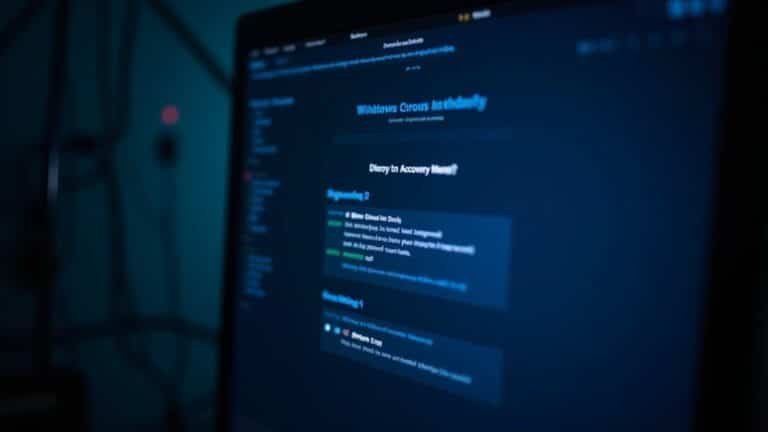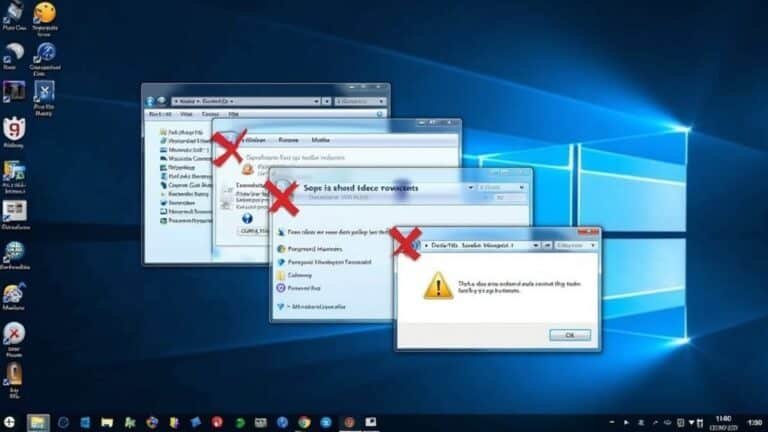Windows Error Code 1: Fix Generic System Error

If you encounter Windows Error Code 1, it’s typically an indication of a device configuration issue. This often arises from outdated drivers or improper installations.
Start by checking Device Manager for any warning icons. If you find any, update your device drivers or uninstall and reinstall the device if necessary.
Also, ensure your Windows system is fully updated. It’s a good idea to examine the BIOS settings as well.
Want to know more about advanced troubleshooting and preventive measures? Keep reading to discover additional solutions!
Understanding Windows Error Code 1

Understanding Windows Error Code 1: An In-Depth Look at Device Configuration Issues****
Windows Error Code 1 is a prevalent issue among computer users, particularly when it comes to device management within the Microsoft Windows operating system. This specific error indicates that a device isn’t configured correctly, leading to failure in its operation. The error message typically presented reads, “This device isn’t configured correctly,” alerting users to potential problems with device drivers or conflicts in system resources.
What Does Windows Error Code 1 Mean?
At its core, Windows Error Code 1 signifies a malfunction in the initialization process of a device as monitored by the Windows Device Manager. This error can stem from various underlying causes, commonly involving issues related to device drivers. These drivers might be missing, corrupted, or not configured properly for the device in question to operate optimally. Additionally, it’s important to note that updating device drivers frequently can help prevent such issues from arising in the first place.
When you encounter this Windows Error Code, it’s essential to recognize that it can arise even when the associated hardware itself is functioning correctly. The device mightn’t work as intended due to conflicts or misallocations of system resources, which can be influenced by settings in your BIOS (Basic Input/Output System) or the Windows operating system itself.
Common Causes of Windows Error Code 1
A few primary sources contribute to the manifestation of Windows Error Code 1, such as:
- Missing Drivers: If a device driver isn’t installed on your system, the corresponding device won’t be able to communicate effectively with the operating system.
- Corrupted Drivers: A previously functional driver might become corrupted due to corrupted files, software issues, or hardware malfunctions, preventing it from being recognized properly.
- Improper Driver Configuration: Even if a driver is present and seemingly functional, it may not be configured correctly for the associated hardware, leading to this error.
- Resource Conflicts: Windows assigns system resources like IRQs (Interrupt Requests), DMA (Direct Memory Access) channels, and I/O (Input/Output) ports to devices. If two devices are assigned conflicting resources, it can disrupt the proper functioning of both devices.
- BIOS Settings: Sometimes, BIOS settings can limit or interfere with hardware initialization, resulting in devices being misconfigured.
Detecting Windows Error Code 1 Using Device Manager
One effective way to diagnose and troubleshoot Windows Error Code 1 is by using the Device Manager, a built-in Windows tool that allows users to view and change the properties of hardware devices. To access Device Manager and investigate possible causes of this error, follow these steps:
- Open Device Manager: You can do this by right-clicking on the Start button and selecting “Device Manager” from the context menu.
- Locate the Device: In the Device Manager window, look for the device that’s malfunctioning, which should show a warning icon, indicating an issue.
- View Device Properties: Right-click on the device and select “Properties” to open the device’s settings. Under the “General” tab, you’ll see the error message indicating there’s an issue with the device configuration.
- Check the Device Status: The device status box will provide more details, often mentioning that the device isn’t configured correctly, which corresponds with Error Code 1.
Steps to Resolve Windows Error Code 1
Once you’ve identified that Windows Error Code 1 pertains to a specific device, a series of troubleshooting steps can be undertaken to resolve the issue:
- Update Device Drivers:
- Navigate back to the Device Manager, right-click on the misconfigured device, and choose “Update Driver.”
- Opt for “Search automatically for updated driver software,” allowing Windows to search online for the latest drivers for your device.
- If this doesn’t resolve the issue, visit the manufacturer’s website to manually download and install the appropriate driver.
- Uninstall and Reinstall the Device:
- In the Device Manager, right-click on the problematic device and select “Uninstall device.”
- Once uninstalled, restart your computer. Windows will attempt to reinstall the driver automatically.
- Check for Windows Updates:
- Keeping your Windows operating system up to date can fix numerous driver-related issues.
- Go to Settings > Update & Security > Windows Update, and check for updates to install.
- Resolve Resource Conflicts:
- Consult the Device Manager to check if multiple devices are sharing the same resources. If so, attempt to reconfigure them to avoid conflicts.
- This may involve changing settings in your BIOS or disabling other devices that may be conflicting with the primary device.
- Check BIOS Settings:
- Restart your computer and enter BIOS settings (usually achieved by pressing a specific key during boot-up, like F2 or Del).
- Look for options related to PCI/PCIe configuration and ensure they’re set to “Auto” or the default settings. Save and exit BIOS.
- Perform Hardware Diagnostics:
- Some computer manufacturers provide hardware diagnostics tools to check for hardware-related issues. Run these tools to determine if the device itself has any problems.
- Utilize System Restore:
- If the issue arose after recent changes or installations, using System Restore can revert your system settings to a previous point where the device worked correctly.
- Access System Restore through the Control Panel or search for it in the Windows search bar.
Preventing Windows Error Code 1 in the Future
To minimize the likelihood of encountering Windows Error Code 1, consider the following best practices:
- Regularly Update Drivers: Regularly checking for driver updates can ensure that issues are resolved proactively before they cause errors.
- System Backups: Frequent backups of your system settings and files can save time and preserve information should severe problems occur.
- Use Reliable Hardware: Invest in quality hardware that has good support and reputation, particularly in relation to driver updates and compatibility with your operating system.
- Be Cautious with Software Installations: Ensure that new software installations are from trustworthy sources, as they can sometimes introduce conflicts that lead to device errors.
By following these practices along with understanding the intricacies of Windows Error Code 1, users can effectively manage and troubleshoot their devices, ensuring a smoother experience with their Windows operating system.
Final Thoughts on Windows Error Code 1
Windows Error Code 1 signals a device configuration problem that can arise from various sources, including missing or corrupted drivers, resource conflicts, and improper BIOS settings. Understanding how to diagnose and troubleshoot this error through the Windows Device Manager is essential for effectively managing device-related issues.
Common Causes of Windows Error Code 1
Understanding Windows Error Code 1: Common Causes and Solutions
Windows Error Code 1 can be a frustrating issue for users attempting to troubleshoot device configuration problems. To effectively address this error, it’s crucial to identify the common causes associated with it. In this comprehensive guide, we’ll delve into the various factors that contribute to Windows Error Code 1, outlining potential solutions and preventative measures to help you resolve this issue promptly.
What’s Windows Error Code 1?
Windows Error Code 1 typically signifies a device configuration problem. It can manifest in various ways, often paired with messages indicating that the system failed to initialize or recognize a certain hardware component. Understanding the root causes of this error can help mitigate its effects and prevent future occurrences.
Common Causes of Windows Error Code 1
1. Outdated or Corrupt Device Drivers****
Device drivers are essential for the proper communication between your operating system and the hardware components. If these drivers are outdated or corrupted, they can lead to Windows Error Code 1. This situation often arises when:
- Drivers haven’t been updated for an extended period.
- A recent system update has rendered drivers incompatible.
- Drivers have been compromised by malware, resulting in malfunction.
Solution: Regularly check for driver updates through Windows Update or the manufacturer’s website. Use device management tools to reinstall or update drivers when necessary.
2. Improper Installation or Removal of Devices
Incorrect actions during the installation or removal of devices can lead to configuration issues that trigger Windows Error Code 1. Common scenarios include:
- Devices being disabled in Device Manager.
- Incomplete uninstallation of hardware components.
- Conflicting devices that were improperly removed or not fully configured.
Solution: Always follow proper protocols when installing or uninstalling devices. To resolve this error, enable the device in Device Manager or reinstall the device.
3. Issues with the System Registry****
The Windows system registry holds critical information regarding device configurations and system settings. If the registry contains bloated entries, remnants of old devices, or conflicts due to uninstalled hardware, it can lead to Error Code 1.
Solution: Consider using a reliable registry cleaner tool to remove unwanted entries and repair issues. However, exercise caution: incorrect changes to the registry can lead to further complications.
4. Physical Connection Problems
Physical issues can also hinder the proper detection of devices, resulting in Windows Error Code 1. Some common causes include:
- Faulty USB ports that fail to establish a stable connection.
- Damaged or frayed cables that disrupt connectivity.
- Improperly connected devices that prevent them from functioning.
Solution: Inspect physical connections for damage, try different ports, or replace cables if necessary. Ensure devices are securely connected to avoid malfunctions.
5. Software Conflicts and Dependencies
Software conflicts arise when multiple applications attempt to interact with the same hardware or drivers. This can cause various issues, including Error Code 1. Missing dependencies that devices rely upon can also trigger this error.
Solution: Review recently installed applications, and attempt to uninstall or disable any that conflict with the device in question. Additionally, ensure that all required software components are installed on your system.
6. Insufficient Permissions
Sometimes, insufficient permissions within the operating system can restrict devices from functioning properly, which could trigger Windows Error Code 1. This often happens when:
- User accounts lack administrative privileges.
- Explicit permissions haven’t been granted for certain device operations.
Solution: Verify that you have the necessary permissions to operate the affected device. You may need to switch to an administrator account or adjust user settings.
How to Troubleshoot Windows Error Code 1
Now that we’ve reviewed common causes of Windows Error Code 1, let’s discuss an effective troubleshooting process to help you resolve this error:
1. Check Device Manager
Start by opening Device Manager to assess the status of your devices. Look for any devices with warning icons, which indicate that there are issues. Right-click on any problematic devices and choose “Update Driver” or “Uninstall,” and then restart your computer.
2. Update Windows
Ensure that your Windows installation is up-to-date. Go to Settings > Update & Security > Windows Update. Install any pending updates, which may include essential driver updates for your hardware.
3. Run the Hardware Troubleshooter****
Windows includes built-in troubleshooting tools that can identify and fix common hardware issues. Access the troubleshooter by going to Settings > Update & Security > Troubleshoot > Additional troubleshooters. Choose the appropriate hardware troubleshooter for your device.
4. Check Physical Connections
Physically inspect all connections related to the affected device. Replug any USB connections, switch ports if necessary, or replace cables to rule out hardware issues.
5. Use System Restore or Recovery Options
If Windows Error Code 1 appeared after a recent change, using System Restore could revert your system to a previous configuration. This option can help if recent changes caused driver conflicts or registry issues.
6. Check for Malware
Run a comprehensive system scan for malware to ensure that malicious software isn’t interfering with device operations or drivers. Use a trusted antivirus program or Windows Defender for this purpose.
7. Seek Professional Support****
If your attempts to resolve Windows Error Code 1 are unsuccessful, consider consulting professional technical support. They can provide in-depth diagnostics and recommendations tailored to your specific situation.
Preventing Windows Error Code 1
To avoid encountering Windows Error Code 1 in the future, implement these preventive measures:
- Maintain an organized system by routinely checking device drivers and updating them as necessary.
- Carefully document the installation and removal processes of hardware devices.
- Keep backup copies of important registry entries before making significant changes.
- Use surge protectors to safeguard against electrical issues that may damage hardware components.
Conclusion
Windows Error Code 1 can stem from various factors, including outdated drivers, hardware issues, registry complications, and software conflicts. By understanding these common causes and employing practical troubleshooting methods, you can resolve this error effectively.
Regular maintenance of drivers and careful management of hardware installations will go a long way in preventing future occurrences. If all else fails, professional support can help you diagnose and fix underlying issues, ensuring a smooth computing experience moving forward.
Additionally, knowing that the error is often linked to Anaconda installations can help you pinpoint specific software environments that may be causing the issue. Assistive actions such as these will empower you to tackle Windows Error Code 1 and keep your system running optimally.
Diagnostic and Troubleshooting Steps
Comprehensive Diagnostic and Troubleshooting Steps for Resolving Windows Error Code 1
In the world of computing, encountering error codes is a common occurrence that can disrupt your workflow and cause frustration. One such error is Windows Error Code 1, which indicates there’s an issue with a command not being recognized by the Windows operating system. To effectively resolve this error and ensure a smooth computing experience, it’s important to follow a systematic approach involving a series of diagnostic and troubleshooting steps. This guide will walk you through multiple actions you can take to diagnose and fix this problem.
Understanding Windows Error Code 1
Before diving into the resolution methods, it’s crucial to understand what Windows Error Code 1 entails. This error suggests that a command or executable associated with an application isn’t recognized by the system. It could arise due to various reasons including corrupt registry entries, user permission issues, or conflicts with software and processes running on your computer.
If you’re facing this error, don’t worry. By following these diagnostic steps, you can identify and troubleshoot the underlying issues leading to this error.
Step 1: Performing a Registry Check
The Windows registry is a crucial database that stores configuration settings and options on your computer. Corruption or misconfiguration in the registry can lead to various issues, including Windows Error Code 1. Here’s how to check and modify relevant entries in the registry:
- Open the Registry Editor:
- Press `Win + R` to open the Run dialog box.
- Type `regedit` and press Enter. If prompted by User Account Control, click Yes to proceed.
- Navigate to the Command Processor Registry Key:
- In the Registry Editor, follow this path:
“`
HKEY_CURRENT_USERSoftwareMicrosoftCommand Processor
“`
3. Check for Autorun Entries:
- Look for an entry named `Autorun`. If it exists and is misconfigured, right-click on it and select Delete. This step removes any problematic autorun values that could lead to command processing errors.
- If the `Autorun` entry is missing, you may create one. Right-click on the right pane, select `New`, then choose `String Value`. Name it `Autorun` and leave its value empty.
4. Restart Your System:
– After making changes to the registry, restart your computer. This allows the changes to take effect.
Step 2: Managing Processes
Conflicting processes can often lead to Windows Error Code 1, particularly if applications that need to run simultaneously are causing issues. Here are steps to manage and resolve such conflicts:
- Verify Software Installation:
- Ensure that all necessary software related to the application producing the error is correctly installed. Check for missing components or updates required by the software.
- Run Applications as Administrator:
- Right-click on the application experiencing issues and select `Run as administrator`. This grants the application elevated privileges that might be required to execute properly.
- Using Task Manager to End Conflicting Processes:
- Open Task Manager by pressing `Ctrl + Shift + Esc`.
- Look for any applications or processes that might conflict with the one you’re trying to run. Right-click on the conflicting process and select `End Task`.
Step 3: Performing Device Cleanup
Sometimes faulty or hidden devices can lead to system errors, including Windows Error Code 1. Cleaning up device drivers can alleviate potential conflicts:
- Open Device Manager:
- Right-click on the Start menu and select `Device Manager`.
- Show Hidden Devices:
- In Device Manager, click on `View` in the menu, and then select `Show hidden devices`. This will display all devices installed on your computer, including those that mightn’t be currently connected.
- Uninstall Unused or Problematic Devices:
- Carefully review the list for any unused or malfunctioning devices. Right-click on these devices and select `Uninstall device`.
- Confirm the action to remove the drivers from your system.
- Refresh or Restart Your Computer:
- After uninstalling the problematic devices, you can refresh Device Manager by pressing `F5`, or simply restart your computer to ensure that the changes take effect and your system updates its driver status.
Additional Recommendations
In addition to the primary steps above, it’s also beneficial to consider some of these additional recommendations:
- Antivirus Scan: Sometimes malware or viruses can interfere with system processes. Run a thorough antivirus scan to rule out any security threats.
- Windows Update: Keep your Windows OS up to date to ensure that you have the latest patches and updates installed. This helps in resolving known issues and enhances system stability.
- Check for Corrupt System Files: Use the built-in System File Checker tool to scan for and repair corrupt system files:
- Open Command Prompt as Administrator.
- Type `sfc /scannow` and hit Enter.
- Wait for the process to complete, and follow any on-screen instructions to fix found issues.
- Perform a Clean Boot: This method helps to start Windows with a minimal set of drivers and startup programs. It can help pinpoint issues caused by background programs:
- Press `Win + R`, type `msconfig`, and hit Enter.
- Under the `Services` tab, check `Hide all Microsoft services` and then click on `Disable all`.
- Next, go to the `Startup` tab and click on `Open Task Manager`. In Task Manager, disable startup items one by one.
- Restart your computer to perform a clean boot and see if the issue persists.
- Consider System Restore: If all else fails, reverting your system to a previous restore point can resolve many issues:
- Type “System Restore” in the search bar and select `Create a restore point`.
- In the System Properties window, click on `System Restore…`. Follow the wizard to restore your system to a point before the issues began.
Conclusion
Windows Error Code 1 can be a hassle, but by following these diagnostic and troubleshooting steps, you can get to the root cause and resolve it. By performing a registry check, managing processes, cleaning up devices, updating your system, and considering additional resolutions, you can effectively tackle these kinds of issues.
Remember, maintenance and regular monitoring of your system can help prevent similar errors in the future, ensuring a smoother computing experience.
Stay proactive about resolving issues and keeping your system in top shape, and you’ll experience fewer disruptions in your daily tasks! If problems persist after following these steps, you may want to further consult with a professional technician or seek assistance from the Microsoft support community for more tailored advice.
Driver Management and Repair Recommendations

Comprehensive Guide to Driver Management and Repair Recommendations****
When it comes to managing and repairing drivers on your computer, it’s essential to follow a consistent approach. Drivers are vital components that enable your hardware to communicate with your operating system, and having up-to-date and compatible drivers can significantly enhance your system’s performance. However, sometimes issues can arise, resulting in what can feel like a frustrating cycle of troubleshooting. This article provides a detailed guide on how to efficiently manage your drivers, diagnose issues, and when necessary, uninstall problematic drivers to improve your system’s performance.
1. Understanding Drivers
Drivers are specialized programs that act as intermediaries between your operating system and the hardware components of your machine, such as printers, graphics cards, and sound devices. They translate the instructions from your software into commands that the hardware can understand, allowing for seamless operation.
When a driver becomes outdated or incompatible with your system, it can lead to a variety of issues, including hardware malfunctions, system crashes, or poor performance.
2. Regular Driver Maintenance
To prevent issues from arising in the first place, regular maintenance of your drivers is essential. Here are some key steps to keep your drivers functioning optimally:
a) Keeping Drivers Updated
One of the simplest yet most effective ways to manage drivers is to keep them updated. Manufacturers regularly release updates that enhance performance, add new features, or provide fixes for known issues.
To check for these updates, follow these steps:
- Open “Device Manager” by right-clicking on the Windows Start menu and selecting “Device Manager.”
- Expand the categories and locate the device you want to update.
- Right-click on the device and select “Update driver.”
- Choose the option to search automatically for updated driver software.
In addition to manually checking for updates via Device Manager, you should also regularly check for Windows updates since many drivers are bundled within these updates. This ensures that your entire system is running the most stable and compatible versions of device drivers.
b) Compatibility Checks
When updating drivers, it’s crucial to ensure that they’re compatible with your version of Windows. Incompatible drivers can lead to crashes and unstable system behavior.
Each device’s manufacturer will typically provide information regarding compatibility on their website or within the driver update files. Before attempting to install any driver, take a moment to verify its compatibility with your operating system version.
3. Troubleshooting Driver Issues
If you encounter persistent problems with a specific device or its driver, troubleshooting is the next step. Here’s how you can effectively troubleshoot driver-related issues:
a) Utilize the Device Manager
Device Manager is an invaluable tool for identifying and resolving driver issues. If you suspect a driver is causing problems, you can uninstall it by following these steps:
- Launch “Device Manager.”
- Find the device with errors (indicated by a yellow triangle).
- Right-click the device and select “Uninstall device.”
- Confirm your choice.
Once uninstalled, you’ll want to reinstall the driver. After removal, use the Scan for hardware changes option in Device Manager, which allows Windows to detect the hardware again and attempt to reinstall the driver automatically.
b) Research Specific Codes
If a device shows errors or performance problems, take note of any error codes displayed or messages in Device Manager. Researching these specific codes online can provide targeted solutions tailored toward resolving that particular issue.
Communities such as forums and official support pages for hardware manufacturers often discuss common problems associated with specific devices and can provide insights and troubleshooting tips.
4. Advanced Driver Maintenance
Beyond simple updates and uninstall-reinstall cycles, there are more advanced methods of maintaining your driver configuration and resolving issues:
a) Roll Back Drivers
If a recent driver update has caused functionality problems, consider rolling back to a previous version of the driver:
- Go to “Device Manager.”
- Right-click on the problematic device and select “Properties.”
- Navigate to the “Driver” tab.
- Click on “Roll Back Driver” (if this option is available).
This can undo any issues that arose from an incompatible updated driver version.
b) Driver Cleanup Tools
For more extensive driver management, consider utilizing dedicated driver management software. These tools can automatically scan for outdated drivers, offer updates, manage driver backups, and perform clean installations of drivers.
Popular options include Driver Booster, Driver Easy, and Snappy Driver Installer. While these tools can simplify the process, always ensure you download software from reputable sources to avoid potential malware.
5. Best Practices for Driver Management
To ensure you maintain the best performance on your system, keep these best practices in mind:
- Create Restore Points: Before making any significant changes, including driver updates or uninstalls, create a system restore point. If anything goes wrong, you can easily revert to the prior state of your system.
- Regular Backups: Always consider backing up critical data before making system changes. This ensures that your documents and settings are safe in case of issues arising during driver management.
- Keep Track of Changes: Maintain a record of changes made to your drivers, including updates, installations, and uninstalls. This log can help you recognize patterns over time and identify what drivers may consistently cause problems.
6. Conclusion
Effective driver management is essential for ensuring your hardware operates smoothly and efficiently. By following the steps outlined in this guide, you can tackle common driver issues and maintain performance with ease.
Remember to regularly check for updates, verify compatibility, and utilize Device Manager for troubleshooting. Incorporating advanced management tools can further streamline driver maintenance.
Whether you’re a casual computer user or a tech enthusiast, understanding the nuances of driver management will empower you to take control of your computer’s performance. Stay proactive about your driver management strategies, and your system will benefit in the long run.
System File and Registry Integrity
Ensuring System File and Registry Integrity for a Stable Windows Operating System: A Comprehensive Guide****
Maintaining system file and registry integrity is crucial for the smooth operation of the Windows operating system. A stable and efficient OS not only enhances user experience but also extends the lifespan of your computer. In this detailed guide, we’ll explore practical steps and best practices to ensure the integrity of your system files and registry. By following these steps, you can minimize crashes, reduce error messages, and improve overall performance.
Understanding System Files and Registry
Before delving into the repair and maintenance processes, it’s essential to understand what system files and the Windows registry are.
- System Files: These are crucial files that Windows relies on to function correctly. They include core components like drivers, libraries, and executables specific to the operating system.
- Registry: The Windows registry is a centralized database that stores configuration settings and options for the operating system and installed applications. It acts as a roadmap for Windows to navigate and function effectively.
Why Is System File and Registry Integrity Important?
The integrity of system files and the registry directly affects your computer’s stability and performance. Corrupted files or entries can lead to:
- Frequent system crashes
- Slow performance and lag
- Error messages when launching applications
- Inability to access certain functionalities or features
Therefore, ensuring that these components are intact is paramount for optimal performance.
Key Steps to Ensure System File and Registry Integrity
To help you maintain a healthy Windows operating system, we’ve detailed several essential steps you can take:
1. Run the System File Checker (SFC)
One of the first actions you should take to check system file integrity is to use the System File Checker tool. Running this utility can help identify and repair corrupted system files.
– How to Run SFC:
- Click on the Start menu and search for `cmd`.
- Right-click on “Command Prompt” and select “Run as administrator.”
- In the Command Prompt window, type `sfc /scannow` and press Enter.
- The scan will begin, and it may take some time to complete. Once finished, it will inform you if any issues were found and if they were repaired.
Using SFC is an essential first step, as it ensures that your system files are intact. However, it’s recommended to run another tool to address potential underlying issues before using SFC.
2. Utilize the Deployment Imaging Service and Management Tool (DISM)
If you encounter issues that SFC can’t fix or if the SFC tool reports problems but fails to repair them, the next step is to use DISM. This tool can repair the underlying system image, ensuring that you have a healthy foundation for your Windows operating system.
– How to Use DISM:
- Open Command Prompt with administrative privileges, as detailed earlier.
- Type the command `dism /online /cleanup-image /restorehealth` and hit Enter.
- The process may take a while. Once the command completes, it will inform you of the results and any actions taken.
Using DISM before SFC can maximize the chances of successfully repairing corrupt files. It’s especially useful when you suspect more extensive corruption issues within the Windows image.
3. Check Disk (CHKDSK)
Another valuable tool for maintaining system integrity is Check Disk (CHKDSK). This utility scans your hard drive for file system errors and can recover readable information from bad sectors, thereby improving overall disk health and performance.
– How to Run CHKDSK:
- Again, open Command Prompt as an administrator.
- Type `chkdsk /f /r` and press Enter. (Note: You may need to schedule the scan for the next restart if the drive is in use.)
- Follow the prompts, and once you restart your computer, CHKDSK will scan and repair your disk.
This crucial step ensures that your hard drive is functioning correctly, which can help in maintaining the integrity of both system files and the registry.
Regular Maintenance Practices
Beyond the one-time checks mentioned above, there are several regular maintenance practices you can adopt to keep your system in top shape:
- Keep Your System Updated: Regularly check for Windows updates. Updates often include patches and fixes that enhance system stability and security.
- Backup Your Data Regularly: Always back up important data. Windows offers built-in tools like File History and Backup and Restore to help you protect your information.
- Perform Disk Cleanup: Use the Disk Cleanup tool to remove temporary files, system files, and other clutter that can affect performance. You can find it by searching “Disk Cleanup” in the Start menu.
- Defragment Your Hard Drive (HDD only): If you’re using a traditional hard disk drive, performing a disk defragmentation can improve access speeds. SSDs don’t require defragmentation, so this step is only applicable if you’re using an HDD.
- Use Reliable Antivirus Software: Malware and viruses can corrupt system files. Ensure that you have updated antivirus software running on your system.
Advanced Techniques for Experts
For advanced users looking for deeper control, consider additional diagnostic tools such as the Event Viewer, which logs system events that can provide insight into issues affecting performance.
Here are some techniques that experts can employ:
- Registry Cleaner Software: While the Windows registry is generally self-maintaining, reputable third-party tools can help identify and clean out unused or invalid entries. Always use caution when employing such software, as an improper modification can lead to system instability.
- Performance Monitoring with Resource Monitor: Utilize Windows Resource Monitor to keep track of system performance, processes, and resource usage. It can help you identify any resource hogs that may be affecting your system’s integrity.
Conclusion
Ensuring system file and registry integrity is vital for a flawless Windows experience. By following these comprehensive steps—from running SFC and DISM to performing CHKDSK—you can greatly enhance the stability and performance of your operating system.
Regular maintenance practices, such as keeping your system updated and backing up your data, are equally important for long-term health. Whether you’re a novice or an expert, these strategies empower you to take charge of your Windows experience and maintain a reliable and efficient system.
Regular attention to these practices can lead to a productive and seamless computing experience, allowing you to maximize the capabilities of your Windows operating system.
Preventive Measures and Best Practices
Effective Preventive Measures and Best Practices to Maintain System Integrity****
Maintaining the integrity of your computer system is more than just a matter of regular checks; it requires a proactive approach to prevent issues such as Windows Error Code 1. This article delves into essential preventive measures and best practices that not only enhance your system’s performance but also safeguard it from potential technical glitches. By implementing these strategies, you can enjoy a smoother and more reliable computing experience.
1. Enable Automatic Windows Updates
One of the most straightforward yet crucial preventive measures is enabling automatic Windows updates. This feature ensures that your system automatically downloads and installs the latest security patches, enhancements, and bug fixes released by Microsoft. By keeping your operating system updated, you protect your device against vulnerabilities that hackers often exploit.
How to Enable Automatic Updates:
- Navigate to the Settings on your Windows device.
- Click on Update & Security.
- Go to the Windows Update tab and click on Advanced options.
- Ensure that the option for automatic updates is enabled.
2. Keep Firmware and BIOS Updated
The firmware and BIOS of your computer play a critical role in its compatibility and performance. Outdated firmware or BIOS can lead to significant inefficiencies and conflicts within your system. Regularly checking for updates can help you avoid potential incompatibility issues.
Steps to Update Firmware and BIOS:
- Consult your computer manufacturer’s website for the latest firmware and BIOS versions.
- Follow the provided instructions to safely update your system.
3. Configure Page File Sizes Properly
The page file, also known as virtual memory, is an essential component of your operating system that allows for efficient data processing. If your page file sizes aren’t configured correctly, it can lead to performance issues and system errors.
Best Practices for Page File Configuration:
- Set your virtual memory to be automatically managed by the system.
- Ensure that you have sufficient disk space available for your page file, as this can fluctuate with system usage.
4. Maintain Sufficient Disk Space for Updates
Sufficient disk space is crucial not only for system updates but also for optimal performance. A full disk can slow down your system and cause errors. Regularly cleaning your disk to remove unnecessary files can illuminate space for new updates and applications.
How to Free Up Disk Space:
- Utilize the Disk Cleanup Tool to remove temporary files, system files, and other unnecessary data.
- Consider deleting or transferring large files to an external drive or cloud storage.
5. Error Handling in Task Scheduler
Task Scheduler is a powerful tool that automates tasks on your Windows system. However, if not set up correctly, it can also be a source of errors. Incorporating error handling in your scripts can reduce the likelihood of failure.
Tips for Using Task Scheduler Effectively:
- Always validate file paths before running scripts to avoid runtime errors.
- Implement logging in your tasks to track any issues that may arise during script execution.
6. Monitor Firewall Settings
Your firewall is your first line of defense against external threats, but if misconfigured, it can also block essential services and applications. Regularly monitoring and adjusting your firewall settings is essential for maintaining system integrity.
Steps to Monitor Firewall Settings:
- Access the Windows Defender Firewall through the Control Panel.
- Regularly review the list of blocked applications and services.
- Consider allowing trusted applications that your firewall might inadvertently block.
7. Use Azure Monitor for Performance Tracking
Azure Monitor is a powerful tool for tracking and analyzing the performance of your applications and services. Utilizing this tool can provide insights into system performance and potential issues.
Benefits of Using Azure Monitor:
- Track performance metrics such as CPU usage, memory usage, and application performance.
- Set up alerts to notify you of any anomalies or performance degradation.
8. Manage and Clear Dump Files Periodically
Dump files are created when your system crashes or encounters an error. While they can be valuable for diagnosing issues, they can also consume significant disk space if not managed properly. Regularly clearing out old dump files can help optimize system performance.
How to Manage Dump Files:
- Navigate to Settings > System > Storage to view details on storage usage.
- Use the Disk Cleanup Tool to locate and delete old dump files.
Conclusion
Maintaining system integrity requires a continuous commitment to implementing preventive measures and best practices. Enabling automatic updates, keeping your firmware and BIOS current, properly configuring your page file, and maintaining sufficient disk space are just a few of the measures you can take to prevent issues like Windows Error Code 1.
Furthermore, using tools like Task Scheduler and Azure Monitor, monitoring firewall settings, and managing dump files can significantly contribute to a stable and efficient computing environment.
By taking these proactive steps, not only do you secure your system against potential threats, but you also enhance its performance, ensuring that it continues to function smoothly and reliably over time. Stay informed and vigilant to keep your system in optimum condition.
Additional Tips
- Schedule regular maintenance checks for your system to ensure that all preventive measures are implemented and functioning.
- Educate yourself on the latest software and security trends to adapt your preventive strategies accordingly.
- Consider backing up your system regularly to avoid data loss during unexpected failures.
When to Seek Professional Help

When to Seek Professional Help for Your Computer Issues****
In today’s digital landscape, your computer is an essential part of daily life—whether for work, communication, or entertainment. However, when technical issues arise, knowing when to seek professional help can save you time, mitigate stress, and prevent long-term damage to your system. This guide aims to provide you with a comprehensive understanding of the critical indicators that suggest it’s time to consult with an expert technician.
Identifying Computer Problems: The Critical Signs
Recognizing the signs of a computer in distress can significantly influence how quickly you resolve issues. Here are some pivotal indicators that it’s time to seek professional help:
1. Unsuccessful DIY Troubleshooting
Many computer users often attempt to troubleshoot their problems using DIY methods. While this can be a sensible approach to minor issues, it becomes a cause for concern when:
- You’ve tried multiple troubleshooting steps that haven’t worked.
- You’ve followed online tutorials and forums but still face the same problems.
If your best efforts are failing and the problems persist, it’s wise to consult with a professional. Expert technicians have the training and experience that allow them to pinpoint issues more efficiently—leading to a faster resolution.
2. Boot Errors Preventing Access to Windows or Safe Mode
Being unable to access Windows startup or safe mode due to boot errors is one of the most alarming situations for any computer user. Factors associated with boot failure may include:
- Corrupted system files.
- Hardware malfunctions (e.g., hard drive failures).
- Viruses or malware infections that compromise boot sequences.
If you find yourself in a situation where boot errors are holding you back from accessing your computer’s operating system, it’s crucial to contact a professional. They possess advanced diagnostic tools that can help them identify the root of the issue, possibly saving you from costly repairs later.
3. Repeated Blue Screen of Death (BSOD) Crashes
Nothing is more frustrating than a computer that crashes repeatedly, especially with the infamous Blue Screen of Death (BSOD). If you’re experiencing constant BSOD crashes linked to error code 1 or any other alarming error codes, it may indicate:
- Driver conflicts.
- Memory issues (like RAM problems).
- Software compatibility issues.
When these crashes become frequent, don’t wait until your computer becomes unusable. Seek professional help immediately. An expert can analyze error logs and other data to pinpoint the underlying issues, helping you maintain system stability.
The Importance of Professional Help
Having outlined the signs that indicate it’s time to seek help, you might wonder why professional help is worth the investment. Here’s why getting expert assistance is crucial:
- Advanced Tools and Techniques: Professionals use industry-standard diagnostic tools that the average user may not have access to. These tools allow them to perform in-depth analyses of your computer’s hardware and software.
- Expertise and Experience: Trained technicians have a depth of experience dealing with a variety of issues. Their expertise enables them to quickly identify problems that a layperson may overlook.
- Avoiding Data Loss: When malfunction occurs, there’s a risk of losing important data. Professionals know how to back up files before attempting repairs, thus minimizing the risk of data loss during the troubleshooting process.
- Time-Saving: Time is of the essence in any technical repair. Attempting to troubleshoot complex issues on your own can take hours, if not longer. Professionals are generally able to resolve issues much faster.
When Consistency is Key
Sometimes, you may notice intermittent issues with your machine that don’t always require urgent fixes. In these cases, monitor performance closely. Here are some instances when monitoring is essential before seeking professional help:
- Slow Performance: If your system is running slower than usual but still functional, consider running basic maintenance checks like disk cleanup or defragmentation (for HDDs, not SSDs). If these measures prove ineffective, then consider professional assistance.
- Infrequent Errors: Occasional error messages or application crashes can be symptoms of larger problems, but they may not always necessitate immediate professional assistance. However, consistent trends in errors should trigger a visit to an expert.
Understanding the Risks
Delaying professional help can lead to significant risks, which include:
- Further Damage: Attempting to fix complex issues without proper knowledge can sometimes aggravate the problem, leading to more extensive repairs and increased costs.
- Data Corruption: A malfunctioning system is at high risk for data loss or corruption. Regular backups can help; however, the best course of action is to address problems quickly.
- Longer Downtime: If you’re unable to fix movie distractions or work collaboration tools, delays can result in lost productivity and increased frustration.
Conclusion: Prioritize System Health
Recognizing when to seek professional help keeps your computer in optimal working condition. If you experience persistent issues such as repeated DIY failures, boot errors, or blue screen crashes, don’t hesitate to contact certified support or experienced repair services. Always prioritize your system’s health as well as your data security.
Approaching the right professionals equipped with the right tools ensures a faster, more effective resolution to your computer’s troubles. Don’t let unresolved technical issues hinder your daily activities. Remember, preventive measures are always better; regular maintenance checks can go a long way in preventing serious malfunctions.
However, when problems arise, knowing when to call in the experts can save you both time and money. Reach out for help, and get back to using your computer without the worry of unexpected errors.
Frequently Asked Questions
Can Windows Error Code 1 Affect My Data Integrity?
Yes, Windows Error Code 1 can affect your data integrity. It may indicate underlying issues that lead to data corruption or inconsistencies, so it’s vital to investigate and guarantee your system’s files and operations are healthy.
How Do I Check if My Hardware Is Compatible?
Imagine starting on a journey; checking your hardware compatibility is your map. Use the Microsoft PC Health Check app or WhyNotWinAI tool to reveal if your system meets Windows 11 requirements, guiding your upgrade path effectively.
Is Windows Error Code 1 a Virus Warning?
No, Windows Error Code 1 isn’t a virus warning. It’s typically a generic system error, often resulting from software conflicts or hardware issues. Always check with official sources before assuming it indicates malware.
Will Reinstalling Windows Fix Error Code 1?
Reinstalling Windows might seem like a magic fix for error code 1, but it’s not always necessary. Often, updating drivers or troubleshooting can resolve the issue without the hassle of a full reinstall.
Can I Ignore Error Code 1 Temporarily?
You can temporarily ignore Error Code 1 if your system remains stable and functional. However, be cautious—prolonged neglect may lead to serious issues, so monitor the situation and plan for a proper resolution soon.
Conclusion
In closing, tackling Windows Error Code 1 can feel like maneuvering through a maze, but with the right steps, you can find your way out. By understanding its causes and following the troubleshooting tips provided, you’ll be better equipped to resolve the issue. Remember, keeping your system updated and maintaining good practices can prevent future errors. If the problem lingers, don’t hesitate to seek professional help—sometimes, it takes a guiding hand to illuminate the path forward.