Copy Paste Issue Windows 11: Fix Clipboard Functionality

If copy and paste stop working in Windows 11, start by pressing Windows + V to open Clipboard History. Enable it if it’s off.
Next, restart Windows Explorer in Task Manager (Ctrl + Shift + Esc) to clear potential glitches.
If issues persist, run “sfc /scannow” in Command Prompt to fix corrupted files.
Disable third-party clipboard tools or perform a clean boot to isolate conflicts.
For deeper troubleshooting and advanced fixes, there are more strategies you can try next.
Checking Clipboard History Settings and Enabling Essential Features
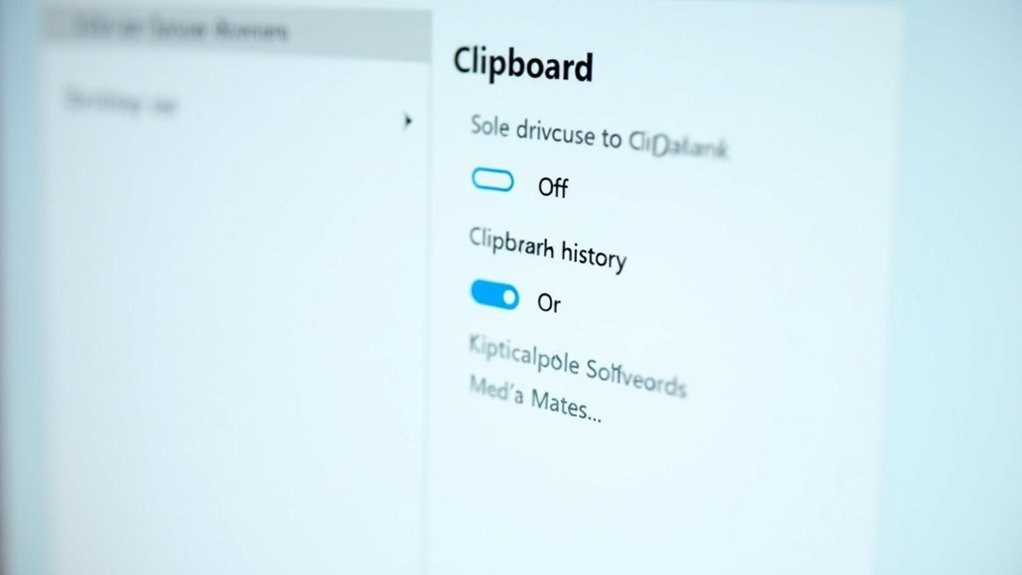
To sync clipboard data across multiple devices, enable Sync across your devices in Windows Clipboard settings.
You can select either automatic or manual sync to control how your clipboard content is shared.
Pin important clipboard entries to keep them saved even after a system restart.
Manage your clipboard items easily by clicking the three dots next to any entry in the Clipboard panel to pin or delete it.
Ensuring Clipboard History is enabled and properly working is essential before performing advanced troubleshooting steps. The clipboard history size is limited to 4 MB per item and a maximum of 25 entries, so managing your clipboard effectively can help avoid issues with missing or overwritten content.
Optimize your Windows experience by managing Clipboard History and sync settings effectively.
Restarting Windows Explorer and Core System Processes
How to Fix Copy-Paste and Clipboard History Issues in Windows 11 by Restarting Windows Explorer and Core System Processes
If you’re experiencing copy-paste or clipboard history problems in Windows 11, one of the quickest and most effective solutions is to restart Windows Explorer and related system processes. Since Windows Explorer controls the user interface and clipboard operations, restarting it can resolve glitches interrupting your clipboard functionality.
Here’s how to restart Windows Explorer and other essential services to fix clipboard issues:
- Restart Windows Explorer via Task Manager
- Press Ctrl + Shift + Esc to open Task Manager.
- Under the Processes tab, find Windows Explorer.
- Right-click it and select Restart.
This refreshes the Windows shell and often clears clipboard glitches.
2. Restart Clipboard-Related Services
- Press Win + R, type services.msc, and press Enter.
- Locate Clipboard User Service or Connected Devices Platform Service.
- Right-click the service and choose Restart.
Restarting these services can help when basic Explorer restart doesn’t fix copy-paste problems.
A blank clipboard history sometimes indicates deeper issues, which may require further troubleshooting such as registry edits or creating a new user profile.
3. Fix Clipboard Syncing in Remote Desktop Sessions
- Open Task Manager and end the rdpclip.exe process.
- Relaunch rdpclip.exe to restore clipboard functionality between your local PC and remote desktop session.
By following these targeted steps to restart Windows Explorer and core clipboard services, you can quickly troubleshoot and fix common copy-paste and clipboard history issues in Windows 11.
For more Windows 11 tips and troubleshooting guides, keep exploring our blog.
Repairing System Files and Addressing File Corruption
How to Fix System File Corruption and Clipboard Issues in Windows 11
System file corruption is a common cause of persistent copy-paste and clipboard history problems in Windows 11, especially when basic troubleshooting steps fail. To fix these issues, use the Deployment Image Servicing and Management (DISM) tool first.
Open Command Prompt as an administrator and run the command:
“`
DISM /Online /Cleanup-Image /RestoreHealth
“`
This powerful tool repairs the Windows image and can take several minutes to complete.
After DISM finishes, run the System File Checker (SFC) by entering:
“`
sfc /scannow
“`
in the same elevated Command Prompt window. SFC scans your system for corrupted or missing files and repairs them automatically.
If SFC can’t resolve all issues, check the detailed log file located at `%Windir%LogsCBSCBS.log`.
Still experiencing problems? Use System Restore to revert Windows 11 to a previous working state. Access System Restore through Advanced Startup options by pressing F11 during boot.
As a final solution, perform a Windows 11 Repair Install via Settings > System > Recovery. This process reinstalls system files without deleting your apps or personal data, effectively resolving deep system corruption.
Following these steps will help you repair system files and fix clipboard-related issues in Windows 11, improving your PC’s stability and performance.
Managing Third-Party Conflicts and Startup Items
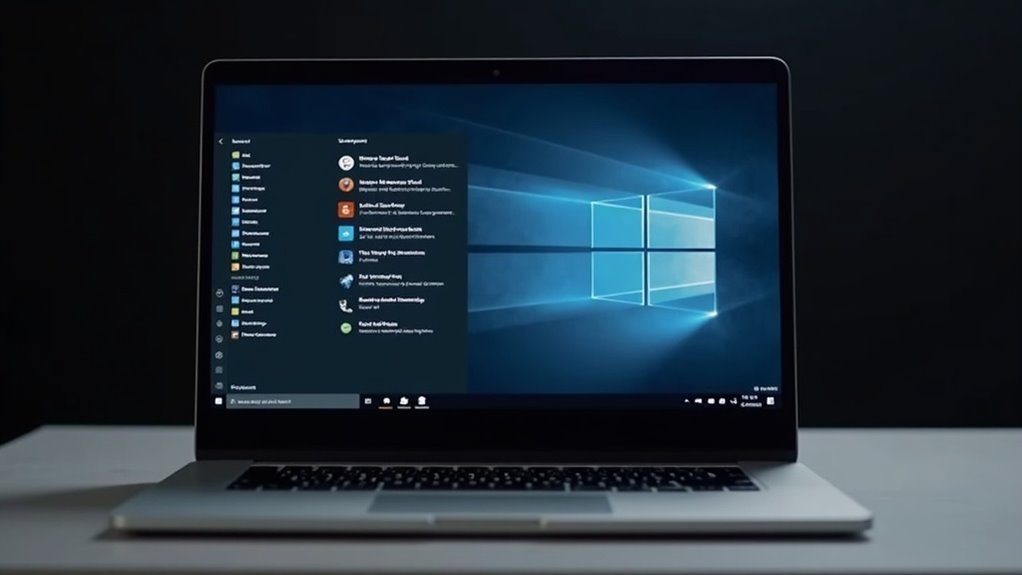
Effective Ways to Manage Third-Party Conflicts and Startup Items in Windows 11 to Fix Clipboard Issues
Windows 11’s clipboard feature is designed for seamless copy-paste operations, but sometimes third-party software can cause conflicts that disrupt this functionality. Applications such as clipboard managers, graphic design tools, or virtual machine utilities may override or block native clipboard actions, leading to copy-paste problems.
To resolve these issues and improve clipboard reliability, follow these proven troubleshooting steps.
How to Identify and Manage Third-Party Software Conflicts in Windows 11 Clipboard
- Identify Problematic Applications: Check for recently installed or running programs that might interfere with clipboard functions. Common culprits include clipboard management tools, screen capture apps, and virtualization software.
- Use Task Manager to End Suspicious Processes: Open Task Manager by pressing `Ctrl + Shift + Esc`, then locate and end processes related to suspected apps. Observe if clipboard functionality returns to normal.
- Manage Startup Programs: Disable non-essential programs that automatically launch on startup to minimize clipboard conflicts. Use Task Manager’s Startup tab or the System Configuration tool (`msconfig`) to disable unnecessary startup items.
- Perform a Clean Boot: Execute a clean boot in Windows 11 to start your system with minimal drivers and startup programs. This helps isolate the software causing clipboard issues by enabling you to re-enable services one at a time.
Step-by-Step Guide to Manage Third-Party Conflicts and Startup Items on Windows 11
- Open Task Manager (`Ctrl + Shift + Esc`), review running processes, and end those linked to clipboard conflicts.
- Navigate to the Startup tab in Task Manager and disable unwanted startup programs.
- Launch System Configuration (`msconfig`), select the Services tab, check Hide all Microsoft services, then disable remaining services to perform a clean boot.
- Restart your PC and test clipboard functionality to identify the conflicting software.
By effectively managing third-party conflicts and startup items in Windows 11, you can restore smooth clipboard operations and enhance your overall system performance.
For more tips on troubleshooting Windows 11 clipboard issues, keep exploring our expert guides.
Registry Tweaks and Group Policy Adjustments
If you’re experiencing persistent copy-paste issues in Windows 11, tweaking the Registry and Group Policy settings can provide effective solutions to manage clipboard features and enhance performance.
To enable or disable clipboard history, edit the Registry by navigating to `HKEY_CURRENT_USERSoftwareMicrosoftClipboard` and modify the *EnableClipboardHistory* DWORD value to `1` (enable) or `0` (disable). You can automate this process by merging a `.reg` file, but remember to restart or sign out to apply the changes properly.
For businesses and multi-user environments, the Local Group Policy Editor is a powerful tool available in Windows 11 Pro, Enterprise, and Education editions. Access it via `Computer Configuration > Administrative Templates > System > OS Policies > Allow Clipboard History` to enforce clipboard history settings across all users on the machine.
Additionally, both Registry and Group Policy settings allow you to control clipboard synchronization across devices, helping maintain compliance and privacy by restricting or permitting cloud clipboard syncing.
Always create a backup of your Registry before making any changes to prevent system instability.
By carefully adjusting these settings, you can resolve clipboard issues, customize clipboard history, and enhance your Windows 11 clipboard experience.
For more Windows 11 tips and troubleshooting guides, keep following our expert updates.
Handling Persistent Clipboard Failures in Developer Workflows
Effective Solutions for Persistent Clipboard Failures in Developer Workflows
Fine-tuning Windows Registry and Group Policy settings can help resolve common clipboard issues, but developers often experience persistent clipboard failures that disrupt coding productivity.
If you face repeated problems like missing copied code, synchronization delays across devices, or data loss with large or complex clipboard items, immediate troubleshooting is crucial to maintain workflow efficiency.
Here’s how to fix persistent clipboard failures in Windows:
1. Restart the Clipboard User Service
Use Task Manager or Services.msc to restart the “Clipboard User Service.” This quick step often restores clipboard functionality without needing a full system reboot.
2. Enable Clipboard Sync and Verify Microsoft Account
Go to Windows Settings > System > Clipboard and ensure Clipboard Sync is enabled. Confirm you’re signed into your Microsoft account to enable seamless clipboard sharing across multiple devices.
3. Keep Windows Updated
Regularly check for Windows updates, as many clipboard-related bugs and failures are addressed through official patches and system updates.
Advanced Clipboard Management Tips for Developers:
– Use Third-Party Clipboard Managers
For handling large code blocks and frequent clipboard switches, third-party clipboard managers offer extended clip limits, advanced categorization, and better history management.
– Utilize the `clip.exe` Command
Manually clear and test clipboard operations using the built-in `clip.exe` command-line tool to troubleshoot clipboard issues effectively.
– Pin Important Code Snippets
Pinning critical snippets helps minimize data loss during clipboard failures and speeds up access to frequently used code.
Preventive Measures and Long-Term Maintenance Tips

Effective Preventive Measures and Long-Term Clipboard Maintenance Tips for Windows 11
To minimize copy-paste interruptions and prevent data leaks in Windows 11, adopt proactive clipboard management habits. Use the Windows + V shortcut to quickly access the clipboard history panel, where you can clear items individually via the three-dot menu or remove all entries at once by selecting “Clear all.” For a deeper cleanup, navigate to Settings > System > Clipboard and choose “Clear clipboard data” to erase stored content securely.
Limit copying sensitive or redundant information to reduce security risks and clipboard clutter. Enable clipboard syncing only on trusted Windows 11 devices through Settings > System > Clipboard, and regularly review pinned items to avoid retaining outdated data. Always disable clipboard sync on public or shared computers to safeguard your privacy.
Automate clipboard clearing by running Command Prompt commands like `echo.|clip` or create desktop shortcuts and scheduled tasks for consistent clipboard maintenance. Keeping your Windows 11 system updated ensures clipboard services run smoothly and securely.
Additionally, restrict clipboard access permissions to essential applications only, and perform regular system reboots to refresh clipboard functions and prevent errors. By following these preventive measures and maintenance tips, you can enhance clipboard security and improve overall Windows 11 performance.
Frequently Asked Questions
Can Clipboard Issues Cause Data Loss or Security Risks?
Yes, clipboard issues can cause data loss or security risks. You might accidentally overwrite or expose sensitive data, face malware interception, or lose important info if you don’t clear your clipboard or configure security settings properly.
How Does Clipboard Functionality Differ Between Windows 10 and 11?
You’ll notice Windows 11 lets you store up to 25 clipboard items, pin and sync them across devices, and preview history with Windows + V. Windows 10 only stores your last copied item and lacks advanced clipboard management options.
Are There Hardware Limitations That Affect Clipboard Performance?
You might think your supercomputer can handle anything, but clipboard speed still depends on your RAM, CPU, and disk speed. If you copy gigantic files, even monster hardware can lag—so check memory usage and system responsiveness first.
What Are the Best Third-Party Clipboard Manager Alternatives?
You should try Ditto for unlimited clipboard history and syncing, ClipboardFusion if you need automation and macros, or ClipClip for easy organization and translation. Evaluate your workflow, then install and configure the manager that fits best.
Can Clipboard History Be Synced Across Multiple Devices?
Yes, you can sync clipboard history across multiple Windows 11 devices. Sign in with the same Microsoft account, enable clipboard sync in Settings, and verify your identity. Clipboard data, including text and images, will sync automatically.
Conclusion
Fixing clipboard issues in Windows 11 can feel like chasing shadows, but with these troubleshooting steps, you’ll get your copy-paste functionality back on track. By checking clipboard settings, restarting system processes, repairing files, and managing third-party apps, you can resolve most problems. Don’t forget those registry and group policy tweaks for stubborn cases. Stay proactive with routine maintenance, and you’ll keep clipboard hiccups at bay, ensuring your workflow runs smoothly and efficiently every time.





