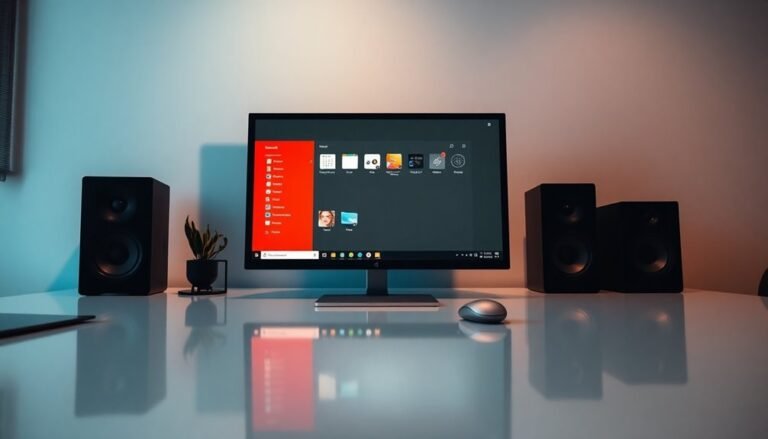Norton Not Responding Windows 10: Fix Norton Antivirus Problems

If Norton is not responding on your Windows 10, it might be due to multiple security programs running or compatibility issues with recent updates.
Start by restarting your PC and checking for any incomplete installations.
Make sure your Norton is up to date by using LiveUpdate.
If issues persist, consider adjusting security settings or uninstalling any conflicting software.
Be aware of frequent notifications that can disrupt your workflow, and explore more effective solutions to address these problems.
Common Causes of Norton Not Responding
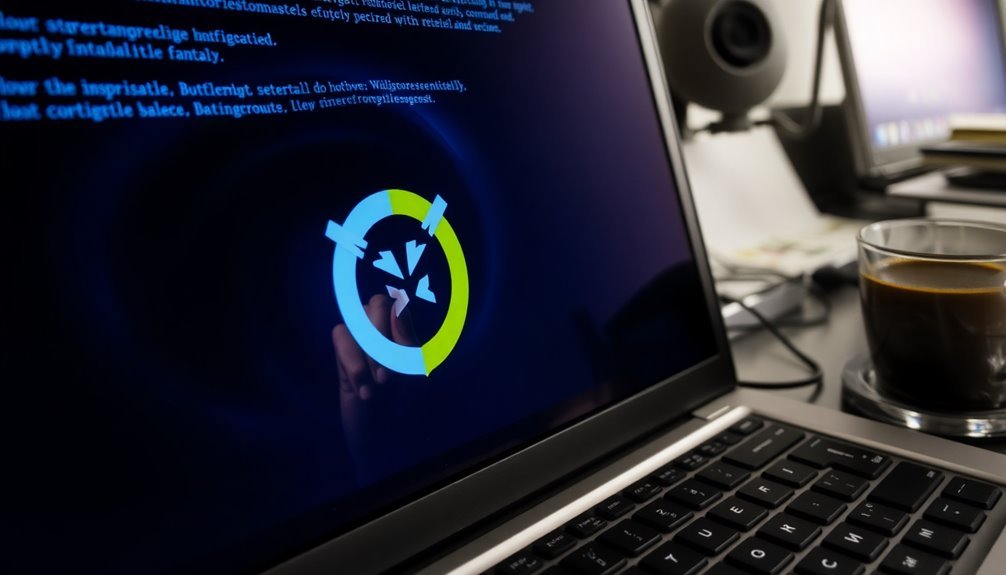
When Norton Antivirus isn’t responding, several common causes could be at play, often related to software conflicts and compatibility issues.
Running multiple security programs at the same time can create conflicts that result in Norton freezing. If you have recently upgraded to Windows 10, it’s essential to ensure that all necessary services are set to automatic; if not, Norton may fail to load correctly. Additionally, some newer versions of Norton may experience compatibility glitches with specific Windows builds, leading to further issues. Corrupt or incomplete installations during software upgrades can also lead to freezing problems. Another factor to consider is your internet connection. Temporary connectivity issues can prevent Norton from accessing its servers, causing it to become unresponsive. Be sure to check your firewall or proxy settings to ensure they aren’t blocking Norton’s network access. Moreover, expired or corrupted subscriptions can result in reduced functionality, which may trigger unresponsiveness in Norton. Lastly, resource limitations such as excessive CPU usage or running Norton on devices with low specifications can exacerbate performance issues. In light of recent reports of ongoing issues with Norton 360 installations, ensuring that your software is up to date is crucial for maintaining its responsiveness.
Symptoms and Error Messages Associated With Norton
When using Norton Antivirus, you may experience a variety of symptoms and error messages that signal potential issues with the software. A frequently encountered alert is the pop-up that states, “We encountered an error. Please restart your application to try again,” which indicates stability problems within the Norton application. Recent reports indicate that this issue began after a recent Norton update, causing widespread disruptions to several users experiencing similar problems.
You may also receive persistent notifications labeled “Undefined” or see a red triangle icon with “Issues Found,” even after attempting to resolve the problems or reinstall the software. Another common issue is the blue dot in the system tray, which signifies unread notifications that fail to clear. If Norton hangs or freezes, you might notice “not responding” states, significantly disrupting your workflow.
Automatic error windows can appear upon launching issues, and you may struggle with deactivating or uninstalling Norton due to these errors. These problems are often observed following software updates, indicating possible version conflicts and instability that can compromise your overall security.
For effective troubleshooting, consider looking into these symptoms and consulting official Norton support resources to restore optimal functionality to your antivirus software.
Effective Troubleshooting and Fix Attempts
To effectively troubleshoot and resolve issues with your Norton Antivirus, consider implementing the following strategies. First, ensure that you download Norton from the official website to get the latest version. It’s advisable to restart your computer before installation to prevent any temporary conflicts and to uninstall any third-party security software that may interfere.
Regularly utilize Norton LiveUpdate to keep your virus definitions current, as this can help resolve various bugs and glitches. If you experience any update issues, the Norton Autofix tool can be beneficial.
Should you notice that Norton is hanging or running slowly, performing a system restart or checking for incomplete components can often help. Take advantage of the built-in Get Support feature within the Norton interface for troubleshooting assistance and automated repairs.
Resetting your Norton settings to their default values can also resolve common errors encountered during use. For ongoing issues that persist, reaching out to Norton Support for advanced diagnostics is recommended.
Lastly, avoid running multiple security programs at the same time to minimize conflicts and ensure a smoother operation of your Norton Antivirus. By following these troubleshooting steps, you can help restore and enhance the functionality of your Norton software.
Known Compatibility Issues and Conflicts
Navigating the challenges of Norton Antivirus compatibility, especially after Windows 10 updates, can be daunting. Users often encounter various issues with Norton 360, which may display incorrect incompatibility messages urging software updates. It’s important to note that these prompts can sometimes refer to outdated versions, even if you have the latest version installed. Neglecting to update Norton following a Windows update can lead to product incompatibility notifications.
Additionally, some users may experience program execution problems due to Norton’s security settings. These settings can block certain applications from running normally unless they’ve administrator rights, leading many to resort to uninstalling Norton to regain typical functionality.
Unfortunately, Microsoft’s Program Compatibility Troubleshooter isn’t designed to resolve these conflicts, necessitating manual updates or uninstallation.
With Norton’s support for Windows 10 coming to a close, ensuring your software is up to date is crucial for maintaining both protection and compatibility. To avoid these compatibility issues, regularly check for Norton updates and adjust your security settings accordingly.
Stay informed to safeguard your system and enjoy seamless software performance.
Impact on System and User Experience

When you install Norton Antivirus, you might notice changes in your system’s performance and overall user experience. While Norton Antivirus is known for handling CPU usage efficiently compared to other antivirus solutions, it can still lead to performance spikes ranging from 18% to 72% during scans.
On modern or mid-range computers, system responsiveness typically remains manageable, but users with older or less powerful devices may experience sluggishness, delays in launching applications, and UI lags. This performance degradation can adversely affect your daily productivity and lead to user frustration.
Moreover, Norton’s real-time scanning feature may introduce slight latency while browsing the web or streaming content. Such slowdowns might tempt some users to disable essential protective features, ultimately compromising security.
Additionally, frequent notifications from Norton can disrupt your workflow. To keep your system optimized and efficiently running, it’s crucial to adjust Norton’s settings properly. This ensures that it offers robust protection without impeding your tasks.
Best Practices to Prevent and Resolve Issues
Norton Antivirus is a powerful tool to bolster your cybersecurity, but implementing best practices is critical to prevent potential issues. To optimize your protection, start by keeping both Norton and Windows 10 up-to-date. Enable automatic updates to shield against vulnerabilities and ensure compatibility with the latest software.
To maintain system performance, schedule regular system scans during idle times, and adjust Norton’s resource limits to enhance responsiveness. If you encounter issues where Norton becomes unresponsive, try restarting the service via Task Manager or investigate potential conflicts with other software.
If problems persist, consider reinstalling or repairing Norton to restore its functionality. Customizing your security settings can also help minimize false positives, allowing for a seamless experience while still maintaining a strong defense. Fine-tuning heuristics will help strike the right balance between robust security and optimal system performance.
In addition to using Norton Antivirus, adhering to good cybersecurity practices is essential. Create strong, unique passwords, steer clear of suspicious links, and ensure you connect only to secure networks.
Backing up important data regularly is crucial to mitigate risks, and you should take the time to educate yourself on recognizing phishing attempts and practicing safe browsing habits. By consistently applying these best practices, you can enhance your overall Norton experience and ensure reliable protection for your device.
Frequently Asked Questions
How Do I Access Norton Customer Support for Assistance?
To access Norton customer support, visit the official Norton support page, select your country, and choose either phone or live chat. Remember to provide your account details for quicker assistance when connecting with an agent.
Can I Run Norton Alongside Another Antivirus Program?
You can run Norton alongside another antivirus, but it’s not recommended. Conflicts arise, causing performance issues and missed detections. For ideal protection, use only one primary antivirus while considering complementary security tools.
What Are the System Requirements for Norton Antivirus?
To release Norton Antivirus’s full potential, you’ll need at least a 1 GHz processor, 512 MB RAM, 300 MB free disk space, and compatible browsers. It’s a powerful shield for your system’s security!
How Often Should I Update Norton Antivirus?
You should update Norton Antivirus at least once daily. Automatic updates typically occur hourly, but checking manually guarantees you’re protected against new threats, especially during major virus surges or if automatic updates fail.
Will Reinstalling Norton Delete My Existing Data?
Reinstalling Norton won’t delete your existing data; it’s like painting a wall without moving the furniture. Always back up important files just in case, but your personal documents should remain safe during the process.
Conclusion
To keep Norton Antivirus running smoothly, think of it as a car that needs regular maintenance. By addressing common causes, being aware of compatibility issues, and implementing best practices, you can steer clear of problems. Don’t let a lagging antivirus stall your system’s performance. Stay proactive in troubleshooting and resolving issues to guarantee your digital safety remains on the fast track. With the right approach, you’ll guarantee a seamless and secure online experience.